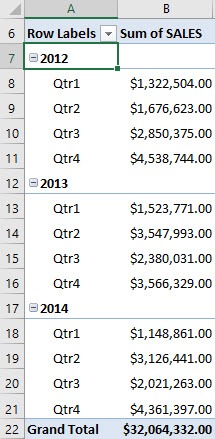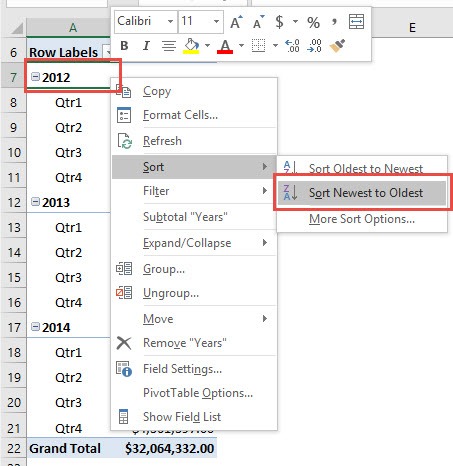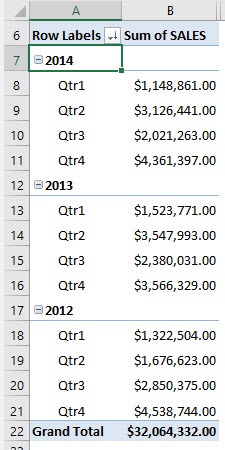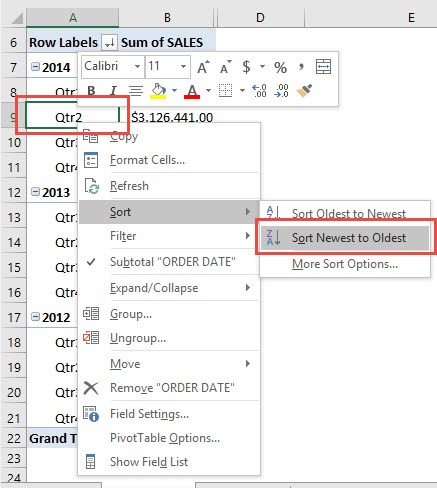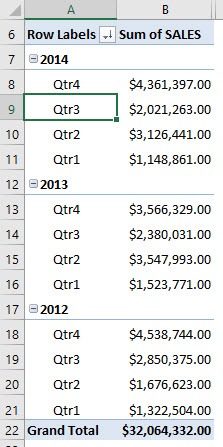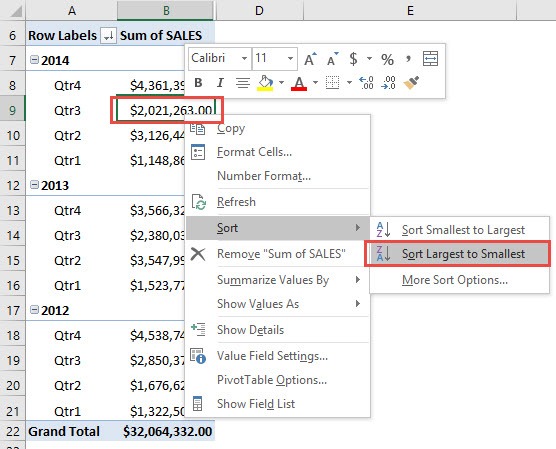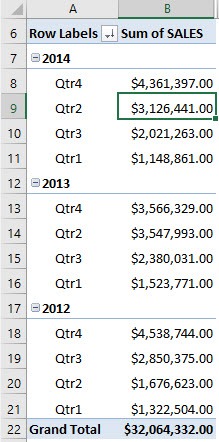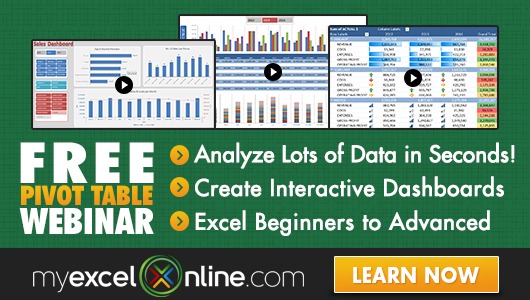In the example below I show you how to Sort an Excel Pivot Table by Largest or Smallest.
There are countless times when I had my Pivot Table all setup, but I was not really happy with how the data was sorted. The cool thing with Excel Pivot Tables, is it allows me to sort virtually anywhere!
Let us start off with this Excel Pivot Table showing the Sum of SALES for each Year and Quarter. In the example below I show you how to Sort a Pivot Table by Largest or Smallest:
STEP 1: Right click on a Year cell within the Pivot Table.
Go to Sort > Sort Newest to Oldest
This will sort our Years by descending order. Notice that 2014 was sorted first.
STEP 2: Now let us try to sort by Quarters.
Right click any Quarter name within the Pivot Table.
Go to Sort > Sort Newest to Oldest
This will sort our Quarters by descending order. Notice that Quarter 4 was sorted first.
STEP 3: Now let us try for the Sum of SALES.
Right click on a sum value within the Pivot Table.
Go to Sort > Sort Largest to Smallest
This will sort our sum of Sales by descending order, regardless of the Quarter.
It’s pretty cool on how Pivot Tables allows you to sort on any area that you want to!



Bryan
Bryan Hong is an IT Software Developer for more than 10 years and has the following certifications: Microsoft Certified Professional Developer (MCPD): Web Developer, Microsoft Certified Technology Specialist (MCTS): Windows Applications, Microsoft Certified Systems Engineer (MCSE) and Microsoft Certified Systems Administrator (MCSA).
He is also an Amazon #1 bestselling author of 4 Microsoft Excel books and a teacher of Microsoft Excel & Office at the MyExecelOnline Academy Online Course.