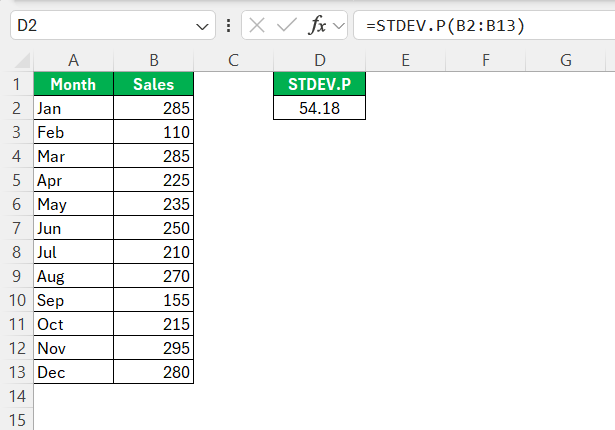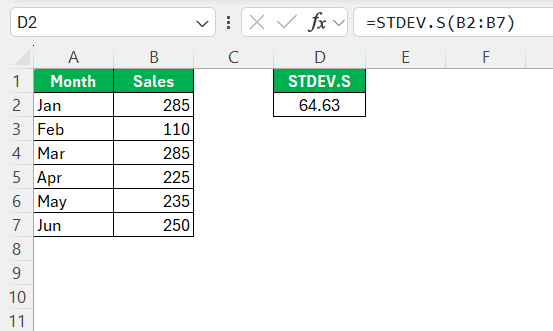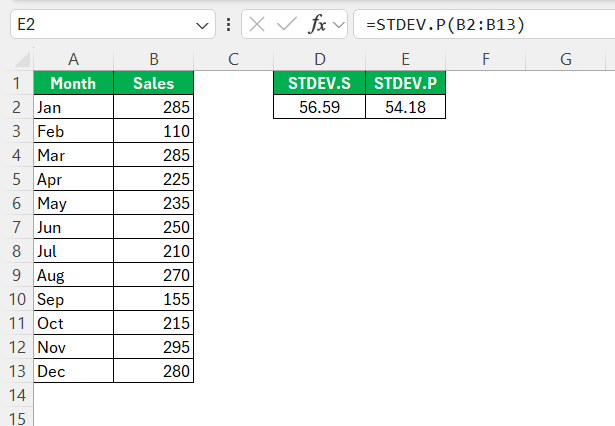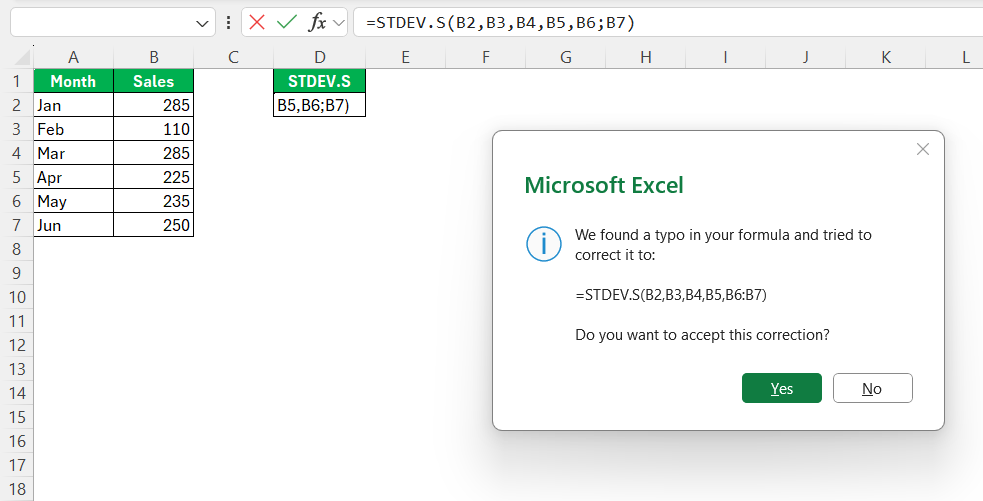In navigating the vast toolkit of Microsoft Excel, understanding standard deviation functions like STDEV.P and STDEV.S is crucial for data analysis. Both functions play pivotal roles in statistical analysis, providing insights into data variability and consistency. By mastering these functions, we enhance our ability to make informed decisions based on data. In this guide, we will learn all about STDEV P vs STDEV S in Excel.
Key Takeaways:
- STDEV.P is used for entire populations and gives a precise measure of variability.
- STDEV.S is ideal for samples, applying Bessel’s correction to adjust for sampling bias.
- Using the wrong function can distort results, especially in surveys or quality control.
- Correct Excel syntax is essential to ensure accurate standard deviation calculations.
- Always know your dataset type—sample or population—before choosing the function.
Table of Contents
Understanding the Basics
What is Standard Deviation?
Standard deviation is a statistical measure that quantifies the amount of variation or dispersion in a set of values. In simpler terms, it indicates how spread out the numbers are in a dataset. If the standard deviation is low, the data points tend to be closer to the mean, while a high standard deviation suggests greater variability.
This measure is fundamental in statistics because it helps determine consistency within a dataset and is widely used across various analytical fields, such as finance, engineering, and social sciences, to assess risk, reliability, or quality.
Overview of STDEV.P and STDEV.S Functions
Excel provides two primary functions to calculate standard deviation: STDEV.P and STDEV.S. These functions cater to different types of data sets. STDEV.P is used for calculating the standard deviation of an entire population. This function processes all data points in a dataset and offers an exact measure of variability within that complete set. STDEV.S, on the other hand, is designed for sample datasets.
It estimates the standard deviation from a representative sample of a larger population, introducing Bessel’s correction to account for potential underestimations. Utilizing these functions correctly enhances data accuracy and improves the reliability of subsequent analysis.
STDEV P vs STDEV S
STDEV.P Explained
STDEV.P is a function specifically designed for calculating the standard deviation of a complete population in Excel. It takes into account every single data point in a dataset to provide an exact measure of variability.
=STDEV.P(number1, [number2], …)
This function is suitable when you have access to the entire dataset you’re analyzing, as it delivers precise calculations without needing adjustments for sample size, making it ideal for comprehensive projects where every data point is available and relevant. By using STDEV.P, you ensure the assessment of data consistency and variability remains accurate and reliable, a crucial factor in large-scale data analysis.
Decoding STDEV.S
STDEV.S is a function in Excel tailored for estimating the standard deviation of a sample rather than an entire population. It applies Bessel’s correction by dividing by ( n – 1 ) instead of ( n ), where ( n ) is the number of data points.
=STDEV.S(number1, [number2], …)
This correction compensates for the potential bias in estimating the population standard deviation from a sample. STDEV.S becomes essential when analyzing data where only a sample is available, allowing us to infer and make predictions about the broader population. This function helps ensure that analyses remain accurate and reflective of the inherent variability within larger datasets.
When to Use Each Function
Choosing between STDEV.P and STDEV.S depends on the nature of your data set. Use STDEV.P when you’re dealing with an entire population, as the function calculates the precise standard deviation of all data points. This is often applicable in scenarios where the complete dataset is available, such as company-wide performance metrics.
In contrast, STDEV.S is ideal when you’re working with a sample from a larger population, which is common in research or surveys where only a subset of data is collected. STDEV.S provides an adjusted measure that accounts for sampling biases, making it suitable for extrapolating findings to a broader population. By selecting the correct function, you enhance the accuracy and relevance of your statistical analysis.
Practical Applications
Analyzing Survey Data with STDEV Functions
Analyzing survey data effectively requires the use of the right standard deviation function to derive meaningful insights. When working with survey results where you have responses from every participant (e.g., a full census of a small group), STDEV.P should be used to calculate precise variability measures across the entire participant base. This approach provides accurate insights and comparisons across the dataset.
However, if the survey only represents a sample of a larger population, STDEV.S becomes the optimal choice. By applying Bessel’s correction, STDEV.S compensates for potential sample biases, ensuring that the standard deviation reflects broader population trends. This distinction is crucial in survey analysis for understanding differences in opinions or behaviors, enabling data-driven decision-making. By matching the right function to your dataset, you guarantee that your analysis accurately captures the variability and underlying patterns of your survey data.
Monitoring Quality Control in Excel
Using Excel for quality control involves measuring the consistency and variation of processes or products. Standard deviation functions like STDEV.P and STDEV.S can be pivotal in this process. If every product or service instance is inspected, STDEV.P helps in determining exact process deviations by calculating the standard deviation for the entire dataset. This provides precise quality metrics essential for industries where uniformity is critical, such as manufacturing.
For larger production processes where only a sample is inspected, STDEV.S offers a reliable estimate of process variability by accounting for sampling errors. This correction ensures that any deviations identified in the sample accurately reflect potential inconsistencies in the larger production process. By utilizing these functions effectively, teams can maintain quality standards, isolate anomalies, and implement corrective actions that enhance product consistency and customer satisfaction.
Common Mistakes to Avoid
Misinterpreting Data Sets
Misinterpreting data sets is a common pitfall in statistical analysis, especially when selecting between STDEV.P and STDEV.S. A frequent mistake is using STDEV.P for a sample, which may result in underestimating variability because it doesn’t apply Bessel’s correction. This could lead to incorrect conclusions about data consistency and process stability. Conversely, using STDEV.S for full population data can introduce unnecessary variability adjustments, distorting results.
To avoid these errors, it is crucial to clearly understand whether you’re working with a sample or an entire population. Recognizing the scope of your dataset ensures the appropriate function is used, providing accurate insights and supporting well-founded decisions. Proper function selection is essential to maintain the integrity and reliability of your analysis and subsequent conclusions.
Incorrect Syntax Usage
Incorrect syntax usage in Excel functions can lead to errors or inaccurate data analysis outcomes. When using STDEV.P and STDEV.S, it’s important to ensure the correct syntax to obtain reliable results. Both functions require you to input the range of cells containing your data. A common mistake is excluding necessary parentheses or misplacing commas during input, which can result in Excel throwing an error or miscalculating values.
For instance, the syntax for STDEV.P is =STDEV.P(number1, [number2],...), and for STDEV.S, it’s =STDEV.S(number1, [number2],...). Ensure the range or values are accurately specified and avoid inputting text or blanks inadvertently.
By adhering to correct syntax and double-checking your inputs, you can avoid common pitfalls and enhance the precision of your analyses in Excel. This attention to detail ensures the calculations you perform genuinely reflect your data’s variability and support effective decision-making.
FAQs
What is the difference between STDEV.P and STDEV.S in Excel?
STDEV.P calculates standard deviation for the entire population, providing an exact measure of variability. In contrast, STDEV.S is used when dealing with a sample, applying Bessel’s correction to estimate population variability accurately. Using STDEV.S adjusts for potential sample bias, whereas STDEV.P considers all data points for precision.
When should I use STDEV.S over STDEV.P?
Use STDEV.S when analyzing a sample from a larger population to account for potential bias and ensure accurate variability estimates. It’s ideal in research or surveys where only partial data is available, allowing you to infer about the broader population’s standard deviation effectively.
Can STDEV functions be used in data analysis for business forecasting?
Yes, STDEV functions can be used in business forecasting to assess data variability and identify trends or outliers. By understanding variability, businesses can better predict future performance and devise strategies to mitigate risks. These functions support informed decision-making by providing insights into historical data consistency.
How do I troubleshoot errors when using these functions?
To troubleshoot errors with STDEV functions, first check for incorrect syntax or missing arguments. Ensure you’re using the appropriate function for your data type (sample or population). Look for non-numeric values within the data range, as these can cause errors. Double-check cell references and formats to ensure accurate data input.
How do I ensure I’m using the correct syntax for these functions in Excel?
The correct syntax is crucial: use =STDEV.P(number1, [number2],…) for populations and =STDEV.S(number1, [number2],…) for samples. Make sure you’re referencing ranges correctly and separating multiple values with commas. Avoid missing parentheses or typos—these are common sources of formula errors. Reviewing your input structure and testing on a small data set first can prevent costly analysis mistakes.
John Michaloudis is a former accountant and finance analyst at General Electric, a Microsoft MVP since 2020, an Amazon #1 bestselling author of 4 Microsoft Excel books and teacher of Microsoft Excel & Office over at his flagship MyExcelOnline Academy Online Course.