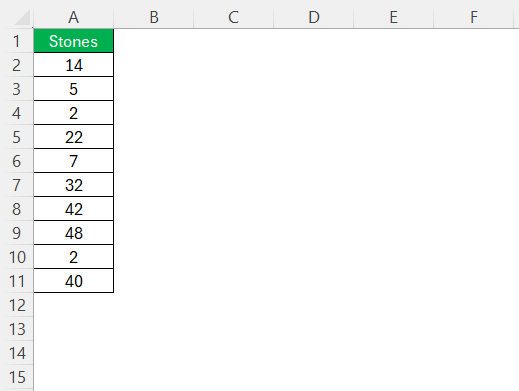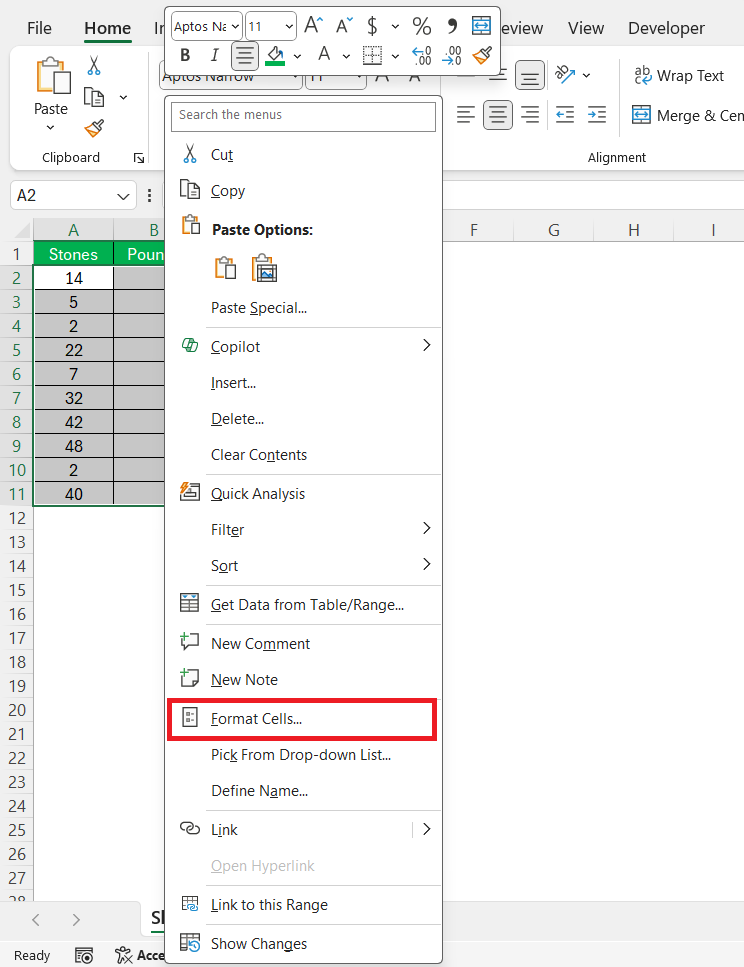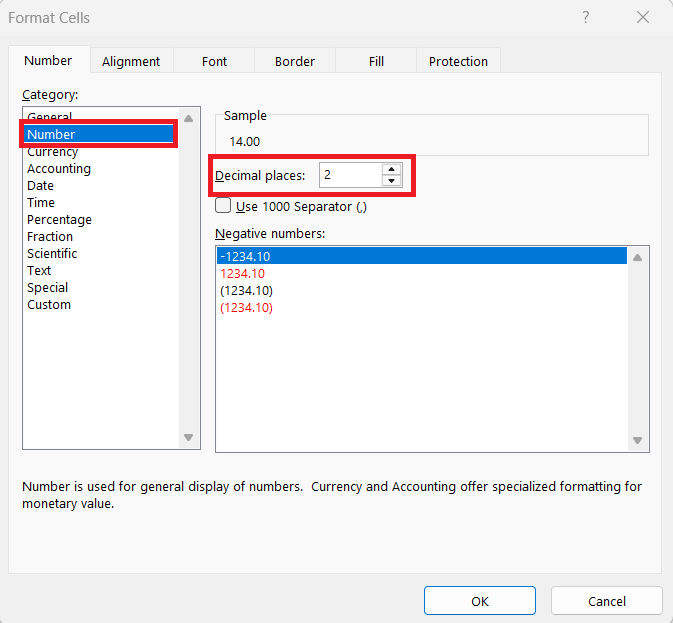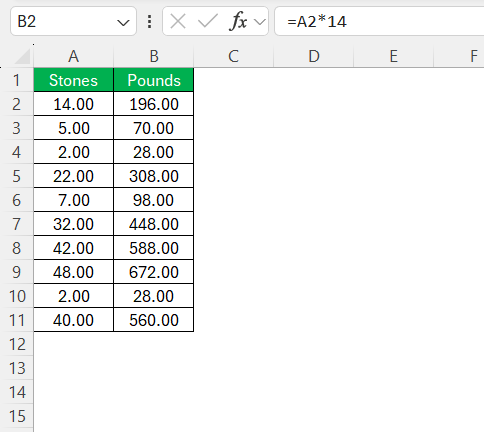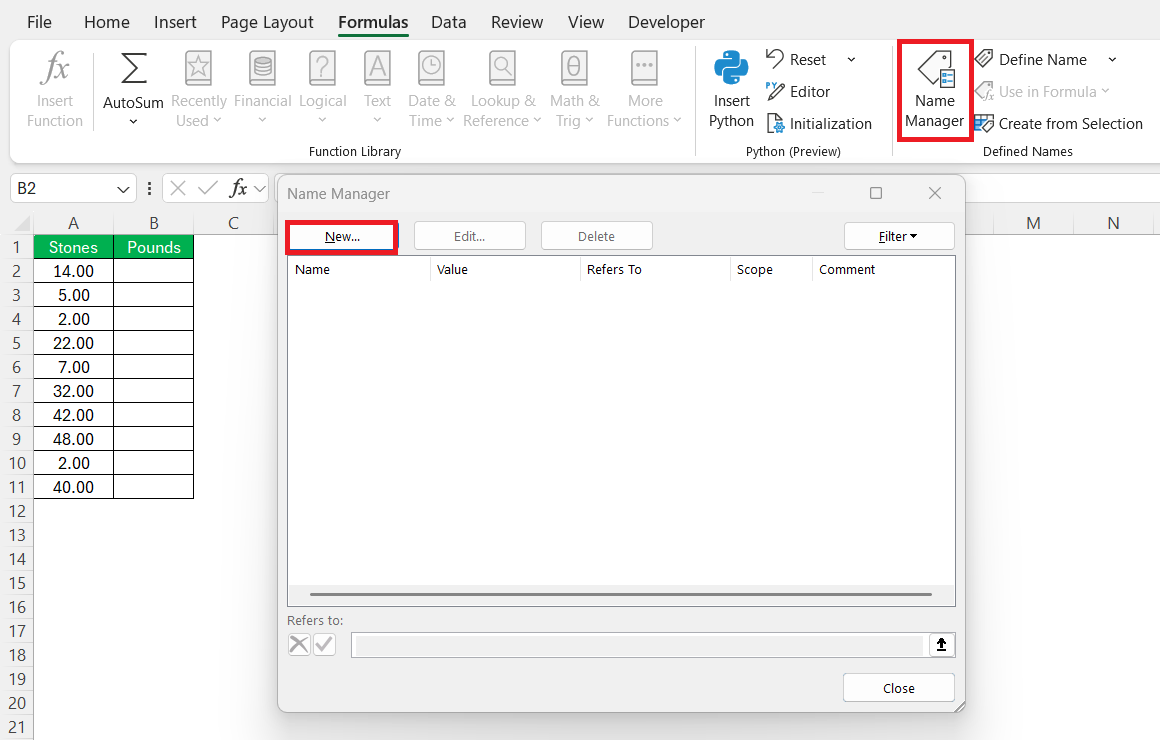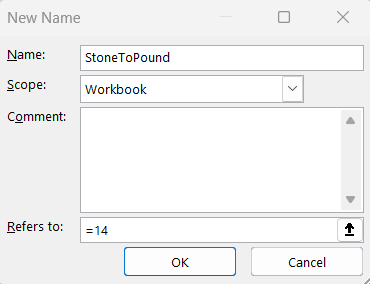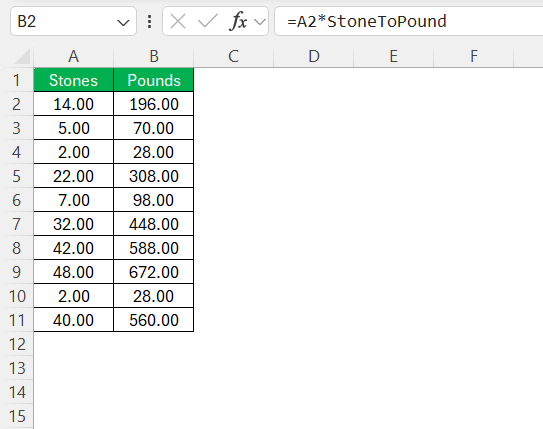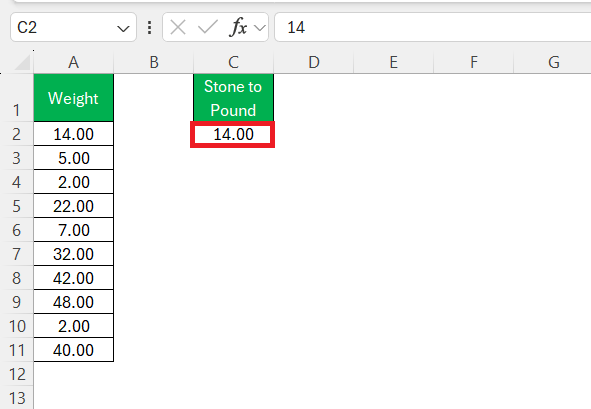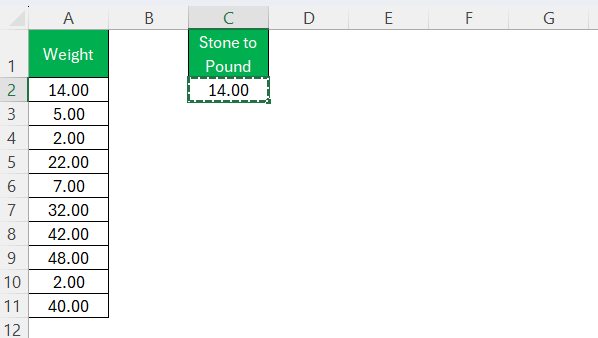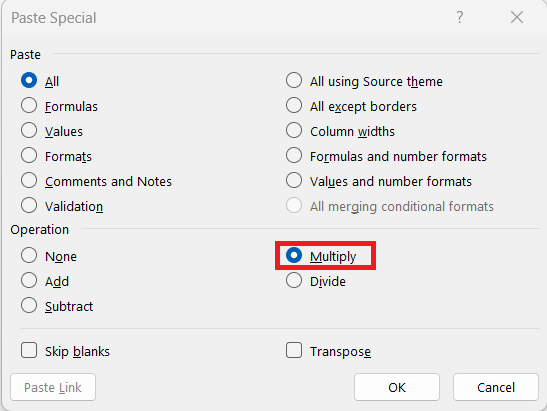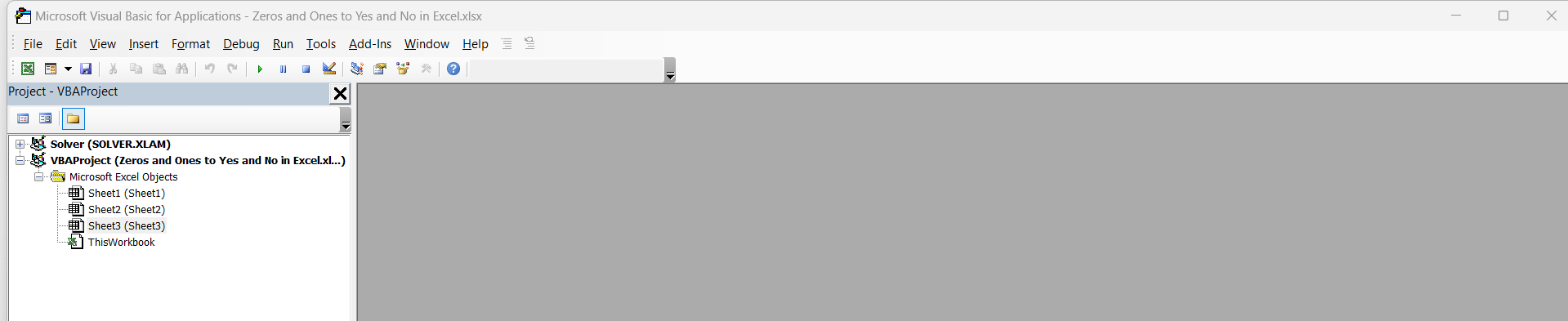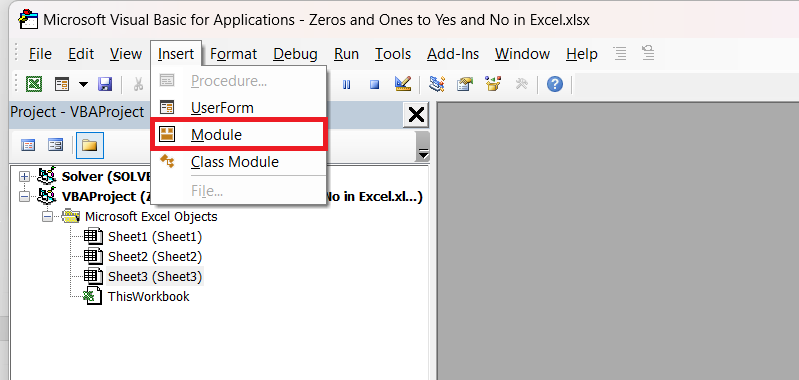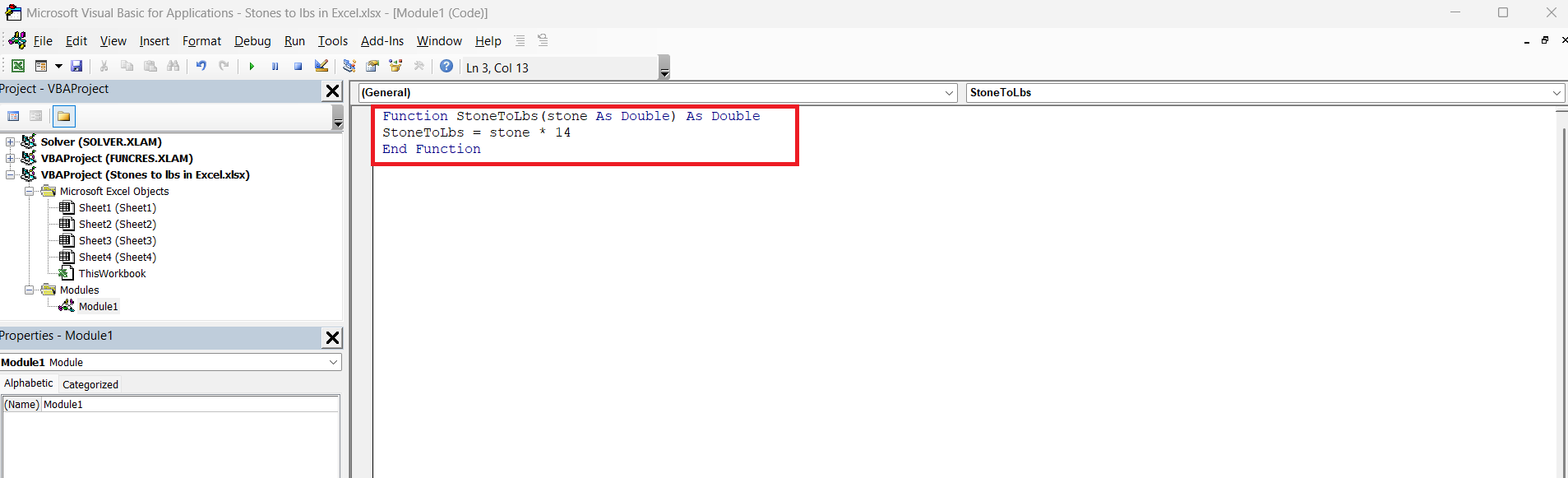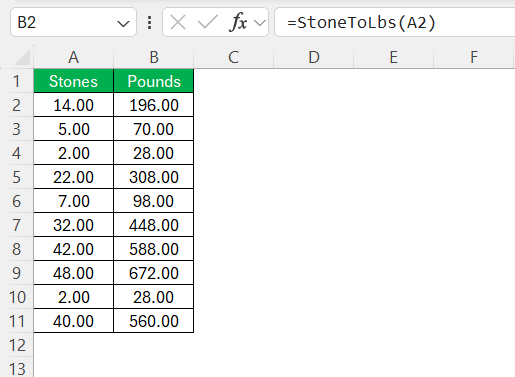Converting measurements from stone to pounds might seem like a daunting task, especially if you’re unsure about how the two units relate to each other. I have found Excel to be an invaluable tool for handling these conversions with precision. With a few easy steps, you can set up your spreadsheet to quickly convert any number of stone to lbs, making your data management more efficient and error-free.
Key Takeaways:
- 1 stone = 14 pounds – This is the essential conversion factor.
- Excel simplifies conversions – Use formulas or tricks like Paste Special for quick results.
- Use
=A2*14or define a named constant – Improves readability and flexibility. - For permanent conversions, use Paste Special → Multiply – No formulas left behind.
- Custom VBA functions can streamline frequent conversions – Great for advanced users.
Table of Contents
Understanding Measurement Units
The Stone and Pound Conversion
A stone is a British unit of weight equivalent to 14 pounds. This unit is commonly used in the UK and Ireland, especially for measuring body weight. Understanding this relationship is crucial for performing accurate conversions. In Excel, you’ll often need to apply this conversion factor to ensure that data reflected in pounds is calculated correctly. By knowing that 1 stone equals 14 pounds, you can use this constant as a multiplier in your formulas for straightforward conversions.
Why Use Excel for Conversions?
Excel offers numerous benefits for handling conversions between stone and pounds. Its versatility allows for quick calculations on large data sets, saving time and reducing human error. Excel’s built-in functions and customizable formulas make it a powerful tool for ensuring conversion precision.
Additionally, with its user-friendly interface, you can efficiently manage and visualize data, which is particularly advantageous for tracking or reporting purposes. Excel’s features help streamline the conversion process, making it ideal for both personal and professional use.
Setting Up Your Excel Spreadsheet
Preparing Your Data Columns
To begin your conversion project in Excel, it’s crucial to properly set up your data columns. Start by creating a clear and organized layout to facilitate smooth calculations. Label one column as “Stones” where you’ll input the values you wish to convert.
Adjacent to it, label a second column as “Pounds” where the result of the conversion will appear.
By clearly demarcating these columns, you ensure that your data remains easy to interpret and manage. Using consistent headings and ensuring that your data is systematically aligned will aid in efficient processing and accuracy.
Formatting Cells for Accurate Calculations
Correct cell formatting is essential for performing accurate calculations in Excel. Begin by selecting the columns where your data resides. Right-click and choose “Format Cells” to open the format options.
For both the “Stones” and “Pounds” columns, select “Number” as your category and set the decimal places according to your precision needs, typically to at least one or two decimal places.
This will ensure that your converted values are not truncated and maintain accuracy. Additionally, consider applying a consistent font and style to enhance readability and professional appearance. Proper formatting can prevent common issues such as erroneous calculations or misleading data presentations.
Step-by-Step Guide to Convert Stone to Lbs
Using Multiplication Formula
Excel provides a range of built-in functions that can simplify the conversion process from stone to lbs. While there isn’t a direct function dedicated to this conversion, you can leverage basic arithmetic functions for the task. To convert a stone value in a cell to pounds, use a simple multiplication formula.
For example, if the stone value is in cell A2, you would enter =A2*14 in the corresponding “Pounds” column cell.
This formula multiplies the stone value by 14, giving you the equivalent weight in pounds. Built-in functions like multiplication make Excel a powerful tool for straightforward and reliable data conversion.
Use Named Ranges or Constants
Sometimes, I want my formulas to be more readable. So instead of hardcoding 14, I define a named constant.
STEP 1: Go to Formulas → Name Manager → New.
STEP 2: In the dialog box, type:
- Name: StoneToPound
- Refers to: =14
STEP 3: Use this in your formula:
=A2 * StoneToPound
It’s especially handy when I’m working in a shared spreadsheet and want the logic to be crystal clear for anyone reading it.
Paste Special with Multiplication
If I don’t care about keeping formulas and just want to convert a list permanently, I use this little trick.
STEP 1: In any empty cell, type 14.
STEP 2: Copy that cell (Ctrl + C).
STEP 3: Select the stone values → Right-click → Paste Special → Multiply → OK
All your values are now multiplied by 14—converted in-place to pounds. No formulas left behind. It’s like the Excel version of “burning the ships.” This will overwrite your original data. I usually copy the values to another column before doing this, just in case.
Advanced Tips and Tricks
Create a Custom Function with VBA
For users seeking a more advanced and customizable approach, Excel also allows the creation of user-defined functions using VBA (Visual Basic for Applications). This method is particularly useful when the same conversion, such as from stone to lbs, is needed frequently across different workbooks. By defining a custom function, you can streamline your workflow and maintain cleaner, more intuitive formulas within your spreadsheets.
STEP 1: Press Alt + F11 to open the VBA Editor.
STEP 2: Insert → Module.
STEP 3: Paste this:
Function StoneToLbs(stone As Double) As Double StoneToLbs = stone * 14 End Function
STEP 4: Back in Excel, use:
=StoneToLbs(A2)
Real-Life Applications
Health and Fitness Tracking
Using Excel for health and fitness tracking is an effective way to monitor progress and set goals. By creating a spreadsheet to convert and record weights in stone to lbs, you get a clear view of changes over time. You can regularly update the “Stones” column with current weights and have Excel automatically convert these to pounds for better tracking.
This setup lets you easily visualize trends in weight loss or gain with charts and graphs, providing a comprehensive understanding of your health journey. Furthermore, customizing the spreadsheet with additional columns for metrics like BMI, body fat percentage, or exercise routines can offer deeper insights. Whether you are monitoring your own progress or managing a client’s data, an Excel spreadsheet tailored for health metrics becomes a dynamic tool in achieving fitness goals.
Professional Reporting and Analysis
Excel excels (pun intended) in professional reporting and analysis, making it an indispensable tool for businesses and analysts. By converting weights from stone to lbs within Excel, you can present data consistently, especially when dealing with international datasets that may use different measurement units.
Once your data is accurately converted and organized, harness Excel’s powerful features such as PivotTables and PivotCharts to generate clear and concise reports. These tools allow you to summarize data, identify trends, and uncover insights that inform decision-making. You can enhance your reports with Conditional Formatting to highlight crucial data points or changes, making the information easy to digest at a glance.
Additionally, saving and sharing reports as PDF documents directly from Excel ensures a professional presentation when sharing with stakeholders or clients. With these capabilities, Excel facilitates robust data-driven reporting and analysis, allowing professionals to make informed decisions and demonstrate value effectively.
FAQs
What is the formula to convert stone to lbs in Excel?
The formula to convert stone to lbs in Excel is =A2*14, where A2 is the cell containing the stone value. This formula multiplies the number of stones by 14 to provide the equivalent weight in pounds. Simply replace A2 with the correct cell reference for your data.
Can I automate conversions for an entire column?
Yes, you can automate conversions for an entire column in Excel. After entering a conversion formula in the first cell, use the fill handle to drag it down the column. This applies the formula to all other cells, automating the conversion process across the entire column.
How do I format cells to display results in pounds?
To format cells to display results in pounds, select the column where the results appear, then right-click and choose “Format Cells.” Select “Number” from the category options and adjust the decimal places as needed for precision. This ensures that the calculated results are displayed clearly in numeric form.
What’s the benefit of using Excel instead of a calculator or manual method?
Excel allows fast, accurate calculations across large datasets with minimal effort. It reduces the chances of manual error and offers reusable formulas, making it ideal for ongoing data tracking and professional reporting. Plus, you can visualize trends with charts or analyze data using tools like PivotTables.
How do I permanently convert stone values to pounds without using formulas?
You can use Excel’s Paste Special > Multiply feature for permanent conversions. First, enter 14 in an empty cell and copy it. Then select your stone values, right-click, choose Paste Special > Multiply > OK. This replaces original values with their pound equivalents, so keep a backup if needed.
John Michaloudis is a former accountant and finance analyst at General Electric, a Microsoft MVP since 2020, an Amazon #1 bestselling author of 4 Microsoft Excel books and teacher of Microsoft Excel & Office over at his flagship MyExcelOnline Academy Online Course.