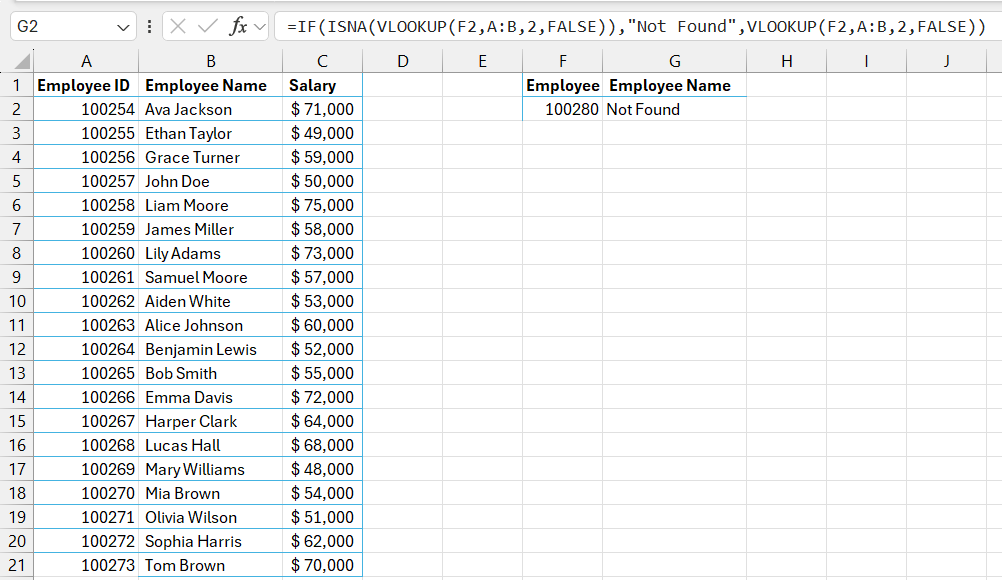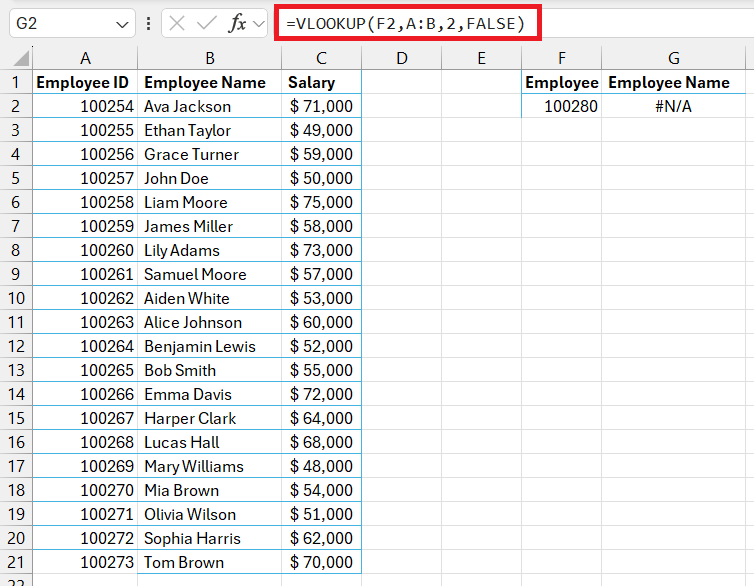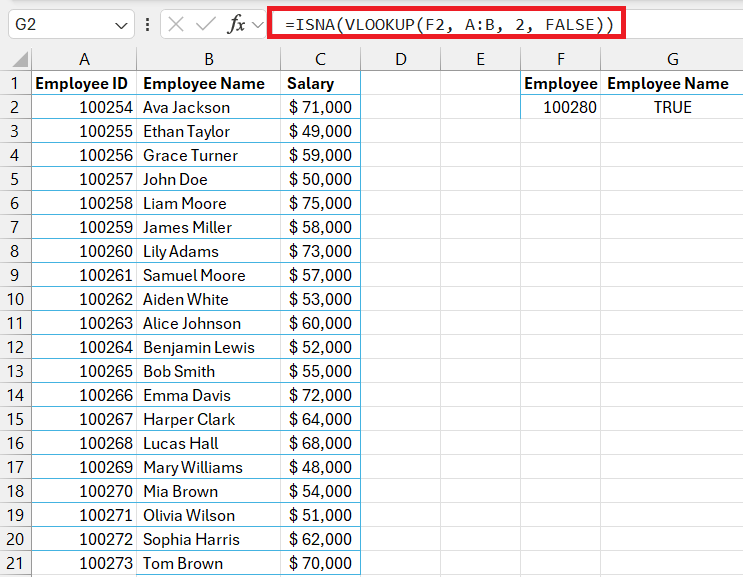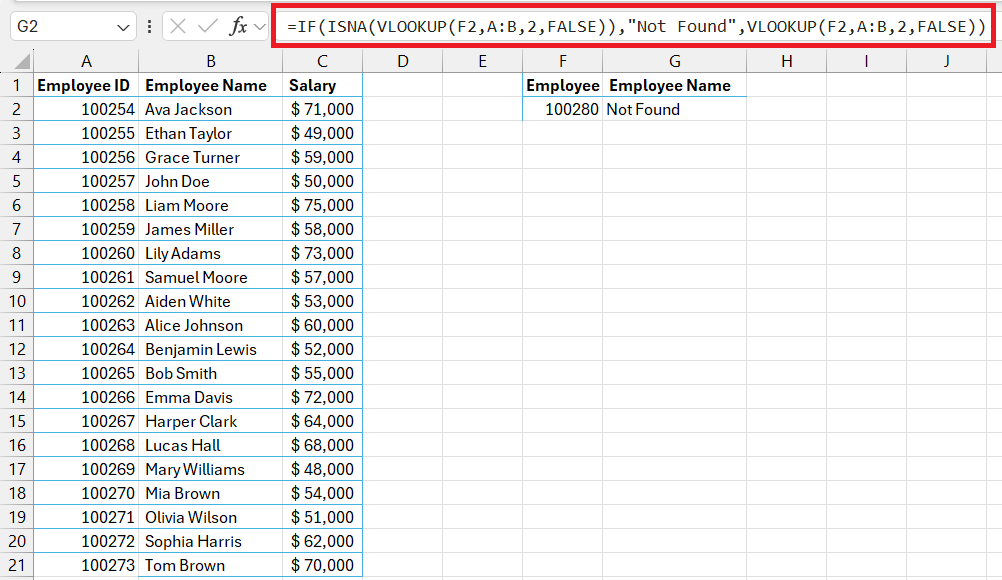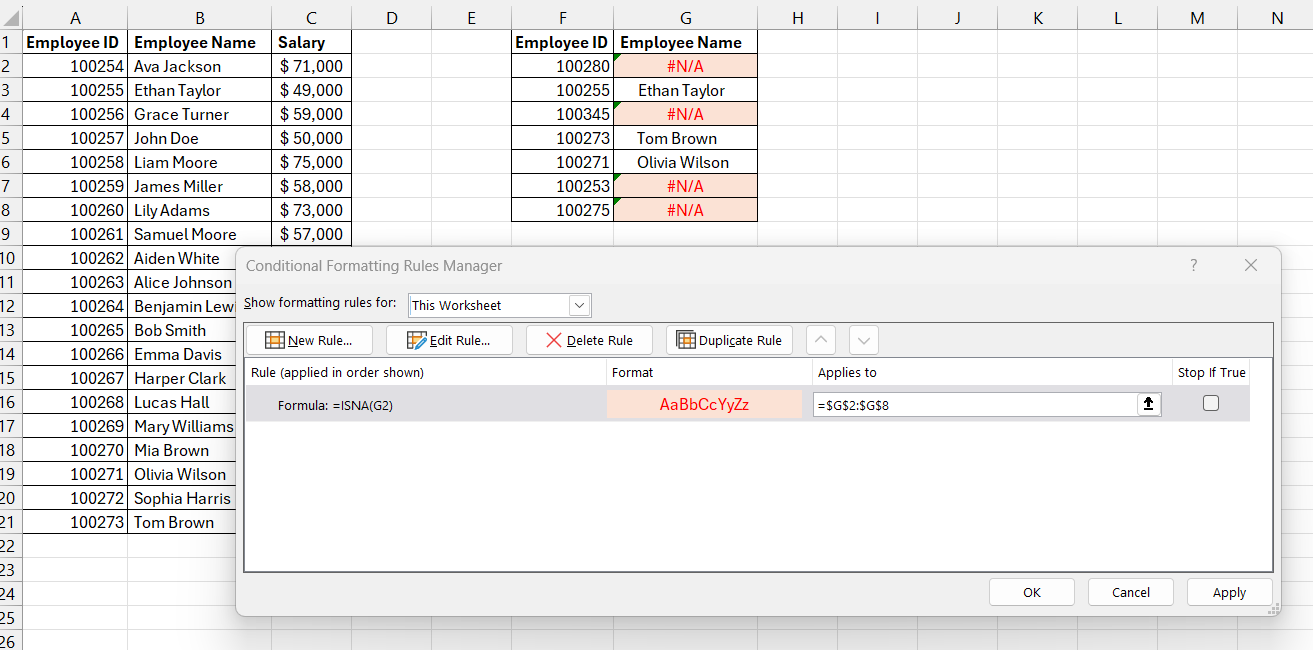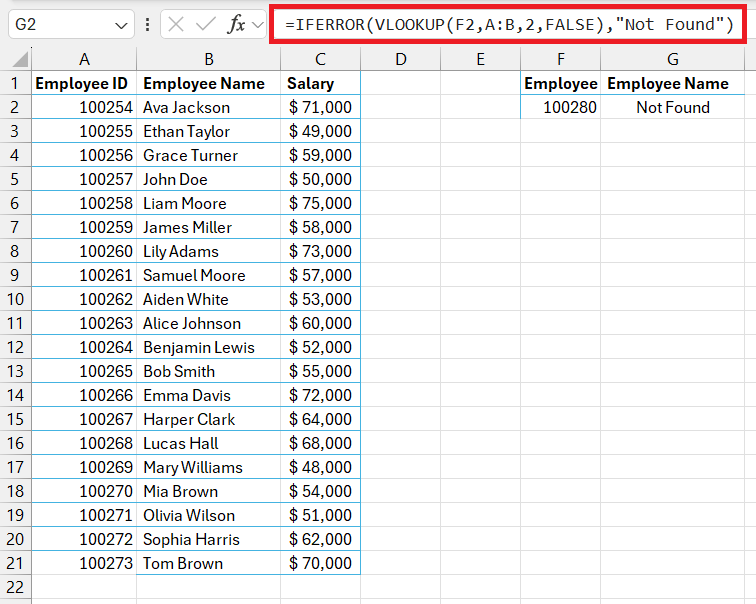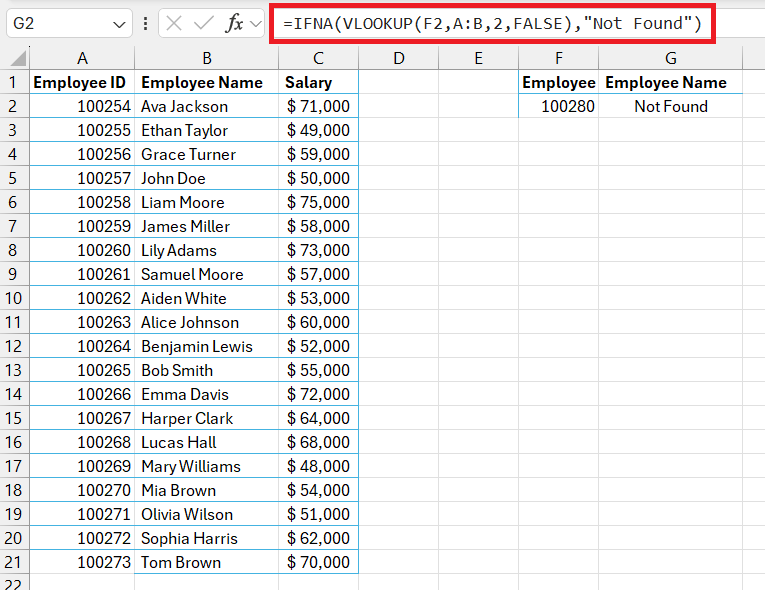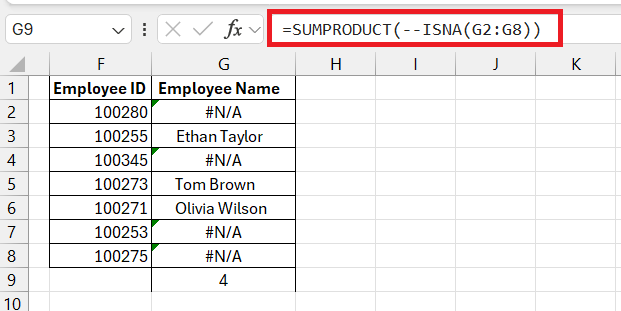The ISNA function in Microsoft Excel is a vital tool designed to detect the ‘#N/A’ error that arises during data lookup operations. This powerful function streamlines the process of identifying whether a cell contains the specific error ‘#N/A’, ensuring seamless data analysis and management. By mastering its use through practical examples and templates, users can significantly enhance their data-handling experience within Excel spreadsheets.
Key Takeaways
- The ISNA function is essential for error handling in Excel, as it carries out a logical test to identify “N/A” errors and return True or False.
- Combining ISNA with functions like IF and VLOOKUP can create advanced formulas for more refined data analysis.
- Common mistakes to avoid when using ISNA include incorrect syntax, wrong cell references, and insufficient error handling.
- To use the ISNA function effectively, thoroughly test your formulas, ensure compatibility, and pair with lookup functions and error messages.
Table of Contents
Navigating the Pitfalls of Excel Formulas with ISNA Function
Understanding the Importance of ISNA in Excel
Excel’s ISNA function plays a pivotal role in ensuring your data analysis is precise and dependable. When wrangling data, it’s crucial to be able to pinpoint and manage any errors, and this is where ISNA becomes indispensable. By identifying the notorious #N/A error, it allows for cleaner datasets and more accurate outcomes. No more getting lost in the labyrinth of error messages; ISNA is here to guide you to clarity.
Sprinting through the Syntax and Parameters
The ISNA function follows a clear and simple syntax: =ISNA(value). This function takes one parameter, value, which is the expression or cell reference you are checking for the #N/A error. The beauty of the ISNA function lies in its simplicity; when provided with the value, it returns TRUE if it finds an #N/A error and FALSE otherwise. Think of it as a quick sprint; just one step and you instantly know if your value is error-free or not.
Mastering the Usage of ISNA Function
Different Scenarios Where ISNA Becomes Your Ally
ISNA can be your unwavering sidekick in diverse situations within Excel. Its specialty lies in error detection, but its utility extends to various scenarios:
- Data Cleanup: When you’re cleaning up data, ISNA can help you filter out or highlight cells with #N/A errors, enhancing data quality.
- Dashboards and Reports: ISNA can maintain the integrity of your reports by preventing #N/A errors from skewing data visualizations or summary conclusions.
- Collaborative Work: When multiple people are inputting data into a shared sheet, ISNA can be incorporated into data validation setups to flag potentially incorrect entries immediately.
Combining ISNA with VLOOKUP for Error-Free Lookups
Combining the ISNA function with VLOOKUP enhances your lookup capabilities by ensuring that the pesky #N/A errors don’t halt your workflow. When VLOOKUP can’t find a match, it defaults to #N/A, but by wrapping it with ISNA, you can redefine those moments. For example, with the formula =IF(ISNA(VLOOKUP(lookup_value, table_array, col_index_num, FALSE)), "Not Found", VLOOKUP(lookup_value, table_array, col_index_num, FALSE)), you effectively tell Excel to display “Not Found” when there’s an error—which keeps your data looking clean and professional.
The Foolproof ISNA Guide for Excel Professionals
Step-by-Step Examples Demystifying ISNA
Let’s walk through an example to clearly demonstrate how the ISNA function can be applied:
Suppose you have a list of employee IDs in one column and you are trying to match them with IDs in another dataset that contains employee details. However, some IDs might not have a corresponding entry in the details dataset.
STEP 1: You’d generally start with a VLOOKUP formula:
=VLOOKUP(F2, A:B, 2, FALSE).
If VLOOKUP doesn’t find the ID, it’ll return an #N/A error.
STEP 2: To manage this, you encapsulate the VLOOKUP inside an ISNA function: =ISNA(VLOOKUP(F2, A:B, 2, FALSE)).
This will return TRUE if the result is #N/A, and FALSE otherwise.
STEP 3: To make it user-friendly, nest this within an IF statement:
=IF(ISNA(VLOOKUP(F2, A:B, 2, FALSE)),"Not Found",VLOOKUP(F2,A:B,FALSE))
This will replace #N/A errors with a more meaningful message, “Not found,” which anyone can understand at a glance.
Tips and Tricks to Employ ISNA Like a Pro
To wield the ISNA function like an Excel savant, remember these nifty tips and tricks:
- Pair With Conditional Formatting: Use ISNA in your conditional formatting rules to visually differentiate cells with #N/A errors, making them stand out for quick identification and correction.
- Combine with IFERROR: To handle a wider range of errors, not just #N/A, consider using the IFERROR function in tandem with ISNA for even more comprehensive error checking.
- Array Formulas Consideration: ISNA can be used with array formulas—just ensure that your array handling aligns with the version of Excel you’re using.
- Optimize with Named Ranges: For readability and maintainability, combine ISNA with named ranges in your workbook. This can make your formulas much easier to understand at a glance.
By incorporating these strategies, you’ll enhance not only the accuracy of your work but also its clarity and efficiency.
Troubleshooting Common Mistakes in ISNA Applications
Diagnosing Frequent Errors When Working With ISNA
Encountering errors while using the ISNA function can be disconcerting, but here’s how to diagnose the most frequent ones:
- Incorrect Syntax: Excel functions are sensitive to syntax. Ensure that you’re using
=ISNA(value)correctly, without missing any parentheses or misplacing parameters. - Wrong Data Types: #N/A errors occur often due to mismatched data types. Verify that the data you’re comparing are of compatible types, such as both being text or both being numbers.
- Inaccurate Cell References: Make sure the cell reference within your ISNA function points to the correct location, otherwise, you’ll get unexpected results.
- Not Understanding Error Scope: Remember, ISNA only detects #N/A errors. For other errors, such as #VALUE! or #REF!, use functions like ISERROR or IFERROR instead.
By methodically checking these areas, you can often quickly resolve issues with the ISNA function.
Antidotes to Avoid Falling into the #N/A Trap
To outsmart the #N/A trap, adopt these preventive antidotes:
- Data Validation Prior to Lookup: Before initiating lookups, validate your data. Ensuring that your data is consistent and clean is a proactive step to prevent #N/A from occurring.
- Utilize ‘IFNA’ for Handling #N/A Errors: Excel’s IFNA function is specifically designed to handle #N/A errors with grace. Use
=IFNA(your_formula, value_if_na)to return a specified value instead of #N/A.
- Cross-Verify Lookup Values: Double-check that the values you’re looking for exist in your lookup array. If they’re missing, no formula magic can retrieve them.
By integrating these practices, you dramatically reduce the chances of stumbling upon #N/A errors in your Excel adventure.
Beyond the Basics of ISNA
Advanced Techniques Integrating ISNA with Other Functions
For those ready to elevate their Excel skills, integrating ISNA with other functions can create powerful solutions:
- ISNA + IF + VLOOKUP: Combine these for a robust error-handling lookup formula. This trio checks for #N/A and provides alternative outcomes in case of errors.
- SUMPRODUCT + ISNA: Use SUMPRODUCT to perform array operations that respect conditional logic, including ISNA, to manage errors within complex calculations.
- Array Formulas + ISNA: For those on Excel versions that support dynamic arrays, you can leverage ISNA within an array formula to handle multiple error-checks simultaneously.
Learning to weave ISNA into other functional fabrics of Excel can lead to formulas that are not only error-resistant but also elegant in their operation.
FAQs: Clarifying Your Doubts About Excel’s ISNA Function
What does ISNA stand for in Excel?
In Excel, ISNA stands for “Is Not Available.” It’s a function used to check for the #N/A error value, which indicates that a certain piece of data isn’t available in a cell or the result of a formula.
What constitutes the need for an ISNA function in my worksheet?
You’ll need the ISNA function when you want to manage #N/A errors that arise from formulas like VLOOKUP or MATCH that can’t find a value and when wanting to ensure your data analysis or reporting processes aren’t disrupted by these errors.
Can I use ISNA to handle errors other than #N/A?
No, the ISNA function in Excel is specifically designed to detect only the #N/A error. For other types of errors, you should use functions like ISERROR or IFERROR.
How does ISNA differ from other error-checking functions like ISERROR?
ISNA is tailored to check exclusively for the #N/A error, returning TRUE if it’s found. ISERROR, on the other hand, catches all types of errors, not just #N/A, offering a broader error detection net.


John Michaloudis is a former accountant and finance analyst at General Electric, a Microsoft MVP since 2020, an Amazon #1 bestselling author of 4 Microsoft Excel books and teacher of Microsoft Excel & Office over at his flagship MyExcelOnline Academy Online Course.