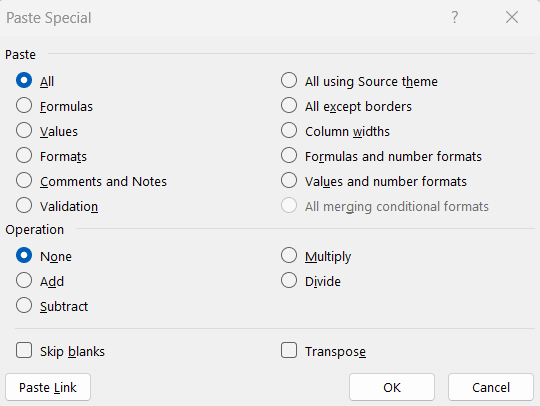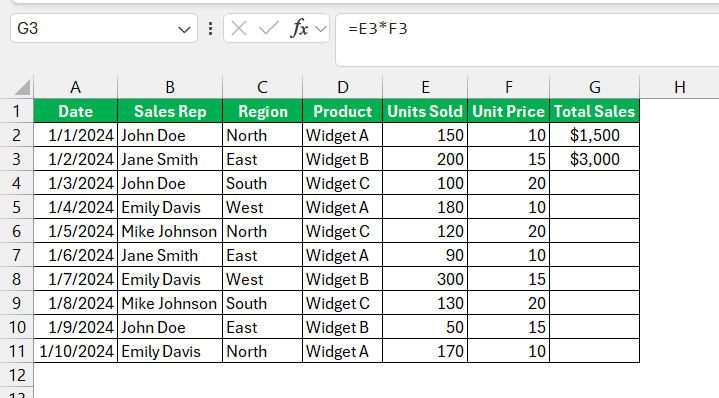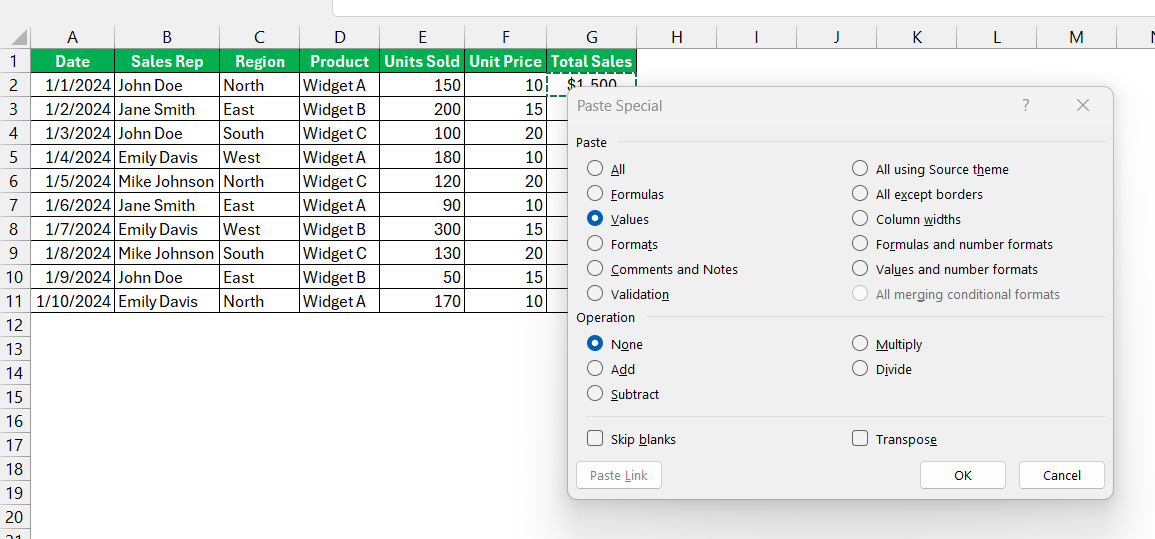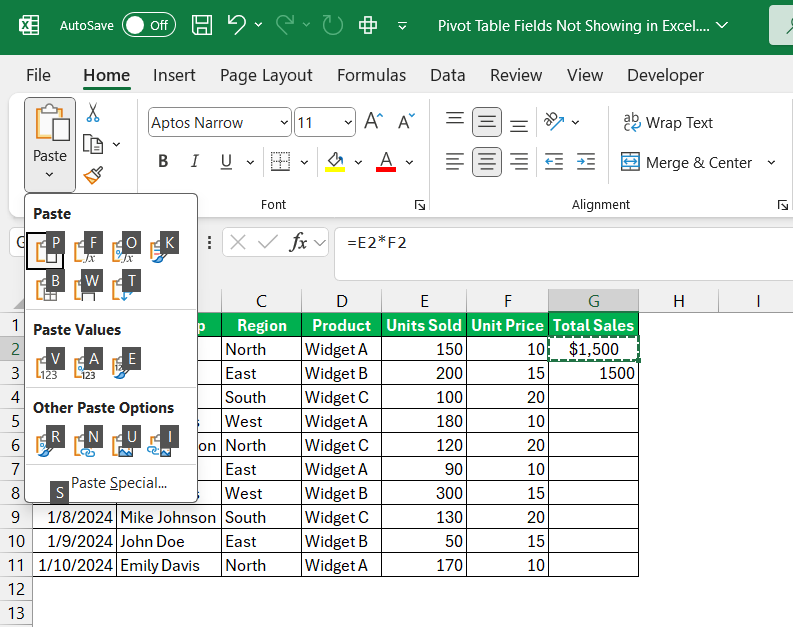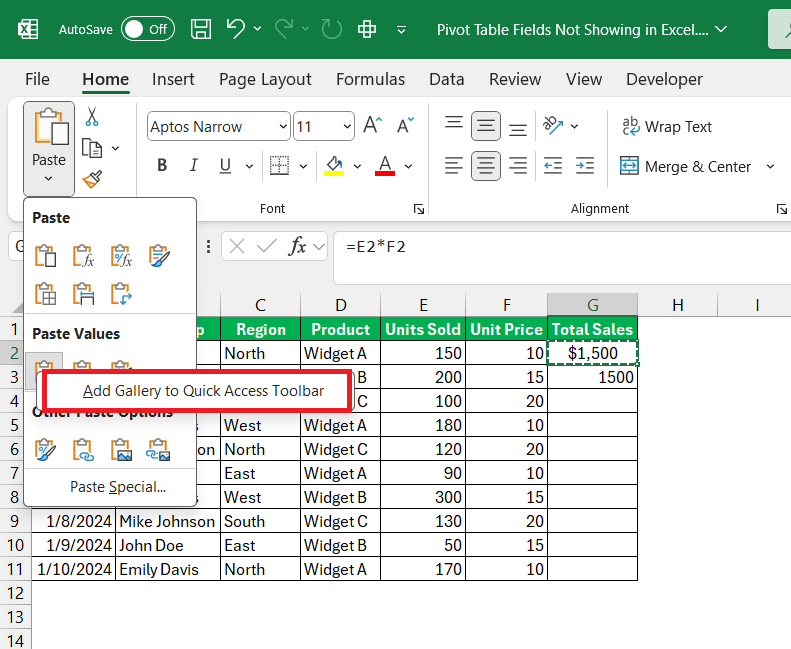As an avid Excel user, I’ve discovered countless tips and tricks to streamline my workflow. One of the most transformative techniques I’ve learned is the Paste as Values shortcut. This simple action can save time and reduce errors in my spreadsheets, particularly when dealing with formulas and data manipulation.
In this article, I’ll share my insights on why Paste as Values is essential, how to do it efficiently, and some practical scenarios where it comes in handy.
Key Takeaways:
- Streamlined Data Management: Paste as Values allows you to transfer data without formulas or formatting, ensuring your spreadsheets are clean and easier to read.
- Error Prevention: By pasting values, you eliminate the risk of accidental formula alterations, which is crucial when sharing files with others.
- Performance Enhancement: Using Paste as Values can improve Excel’s performance, especially in large spreadsheets with complex formulas, making them run more smoothly.
- Keyboard Shortcuts: Mastering shortcuts like ‘Alt + E + S + V’ for Windows or ‘Ctrl + Cmd + V’ for Mac can significantly speed up your workflow.
- Versatile Applications: This technique is useful in various scenarios, such as finalizing reports or consolidating data from multiple sources without carrying over unwanted elements.
Table of Contents
Introduction to Excel Mastery
Unlocking the Efficiency of Paste Values
Learning to effectively use Microsoft Excel can significantly enhance productivity in various professional fields. Beginning with one of the most impactful tools, ‘Paste Values’ offers a swift solution to a common challenge: preserving data without extraneous formatting. This feature streamlines the workflow by allowing us to replicate only the data we need, without carrying over any formulas or formatting from the source cells.
Why Use Paste as Values?
Over time, I’ve realized several advantages of using Paste as Values:
- Preventing Unintended Changes: Once I paste values, I eliminate the risk of accidental modifications. This is especially critical when sharing files with colleagues who might inadvertently alter formulas.
- Simplifying Data: When I consolidate data from various sources, formulas can complicate things. By converting formulas to values, I make my sheets cleaner and easier to read.
- Improving Performance: Large spreadsheets with many complex formulas can slow down performance. Pasting values can lighten the load on Excel, making it run more smoothly.
- Finalizing Reports: Before sending out reports, I often paste as values to ensure that no further calculations will impact the final numbers.
The Fundamentals of Paste Special
A Deep Dive into Paste Special Options
Excel’s Paste Special comes with a galore of options, each tailored to specific needs when transferring data across cells. Here’s a closer look at what these valuable features have to offer:
- All: This comprehensive option transfers everything from content to formatting, akin to the standard Paste function.
- Formulas: If you need to copy just the underlying formula from one cell to another, this option ensures values remain unchanged.
- Values: When the goal is to transfer data without any attached formulas, formatting, or comments, using ‘Values’ makes this a breeze.
- Formats: Sometimes, the visual presentation matters as much as the content. ‘Formats’ copies cell aesthetics without altering the cell’s actual data.
- Comments: This feature is perfect when you only wish to transfer comments from peers or your notes between cells.
- Validation: To ensure data consistency, ‘Validation’ transfers the set rules for what the data in a cell should be.
- All using Source theme: To maintain a cohesive look, this option applies all content and the source’s theme styling to the destination cell.
- All except borders: Ideal for keeping all data and formatting, except for the cell borders which might be part of a different data set’s design.
- Column widths: Maintaining uniformity in appearance, this option lets you match the column width to that of another.
- Formulas and number formats: This pairs the logic of your computations with the appropriate numeric appearance.
- Values and number formats: This transports the results and their display format, stripping away the formulae.
- All merging conditional formats: This blends the conditional formatting rules from both source and destination cells for an integrated visual cue.
Learning to navigate these Paste Special options can drastically improve the flexibility and precision of how we manage our spreadsheets.
Copying Versus Pasting Values: What’s the Difference?
The distinction between copying and pasting values in Excel hinges on whether or not the original cell’s properties follow the data. With copying, we clone the cell’s entirety — that means the formatting, the value, the formula, and any comments that come along for the ride. This approach works great if our intention is to duplicate data in its current state without any modifications.
On the flip side, pasting values is a different ballgame. Here, we strip away everything but the raw data. The formulas that once calculated the figures, the cell format that painted it a certain color, or the comments that explained nuances —all vanish. We’re left with the sheer numbers or text, ready to blend seamlessly into the new environment without causing any formula errors or visual inconsistencies.
This selective pasting technique is an ace up our sleeve when data needs to merge inconspicuously with different sheets or when we’re prepping it for another application that demands formatting-free content.
Mastering Paste as Values Shortcut
The Ultimate Guide to Paste Values Shortcuts
Diving right into the ultimate guide for Paste Values shortcuts, we arm ourselves with efficiency boosters. My go-to shortcut is the trusty ‘Alt + E + S + V + Enter’ sequence on Windows or ‘Ctrl + Cmd + V’ on Mac. I can assure you it’s the express lane to insert only the values from the copied cells. It’s an indispensable part of my Excel toolkit and a true game-changer for those vast datasets.
But the convenience doesn’t end there. Another shortcut worth committing to muscle memory is ‘Alt + H + V + V’. It’s less of a finger exercise, quicker, and provides the same satisfying result.
And for those of us who love customization, creating a custom Quick Access Toolbar button is a breeze.
These shortcuts aren’t just about speed; they’re about maintaining focus and rhythm in our data work. Once this becomes second nature, you’ll wonder how you ever managed without them.
Overlooked Shortcuts that Boost Productivity
Beyond the commonly used keystrokes, there are some overlooked shortcuts in Excel that pack a punch when it comes to boosting productivity. I regularly find ‘Ctrl + R’ to be a hidden gem for quickly filling the right cell with the content of the leftmost cell in a selection.
Another understated yet powerful shortcut is ‘Ctrl + D’, which fills the selected cell beneath with the content of the cell above, cutting repetitive entry tasks down significantly.
Let’s also shine a light on ‘F2 + Enter’, a simple combination that refreshes the cell’s value. It’s particularly handy when dealing with cells that don’t automatically update after changes. Additionally, ‘Alt + ESF’ is a swift route to paste formulas, which can be a lifesaver when reapplying complex calculations across multiple cells.
These shortcuts may not get the spotlight as often, but we give them a chance, and it’s like finding secret tunnels within Excel that shortcut our way to enhanced efficiency.
FAQ: Your Questions Answered
What Exactly Does ‘Paste as Values’ Do in Excel?
‘Paste as Values‘ in Excel allows us to copy data from one place to another, stripping away any formulas, formatting, or comments. This means only the data – as it appears in the cell, not how it got there – is pasted over. So, if the original cell had a formula calculating a sum, using ‘Paste as Values’ would only paste the sum itself, not the formula used to calculate it. This function is a must-have tool for ensuring data remains static and unaltered by underlying calculations when being moved or consolidated.
How Can I Paste Values Without Using the Mouse or Ribbon?
Absolutely, you can paste values without resorting to the mouse or ribbon. Just use the keyboard shortcut “Ctrl + Alt + V,” followed by pressing “V,” and then hit “Enter.” This sequence swiftly pastes the copied information as plain values, skipping all the formatting frills and formulae found in the original cells. It’s a no-mouse, no-click method that infuses your workflow with simplicity and speed, especially when cleaning data for analysis or reporting.
What is paste as values in Excel?
‘Paste as Value’ in Excel is a feature that lets us copy the plain contents of a cell—essentially, the displayed value—without transferring any formulas, conditional formatting, or data validation rules that were applied to the cell. It’s pivotal when we require the data to remain static and not change if the source data or formula is altered. This feature is particularly beneficial in data analysis or report preparation where unadulterated numerical results are paramount.
Why can’t I paste as values in Excel?
If you’re unable to paste as values in Excel, it could be due to a few reasons. You might be dealing with a protected sheet that restricts this specific action. There could also be an issue with the clipboard not correctly copying the data from the source before attempting to paste. Interruptions with add-ins or other running applications might be affecting Excel’s functionality too. Check if these conditions are at play and, if the issue persists, consider restarting Excel or your computer to reset the clipboard and Excel’s features.
John Michaloudis is a former accountant and finance analyst at General Electric, a Microsoft MVP since 2020, an Amazon #1 bestselling author of 4 Microsoft Excel books and teacher of Microsoft Excel & Office over at his flagship MyExcelOnline Academy Online Course.