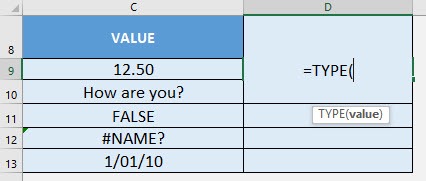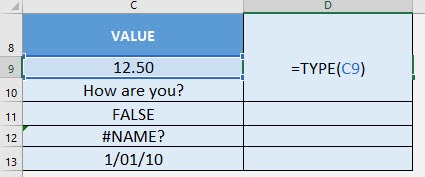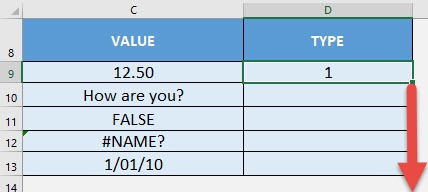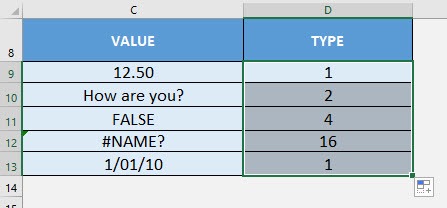What does it do?
Gets the data type from a value
Formula breakdown:
=TYPE(value)
What it means:
=TYPE(value to be checked for its data type)
Do you need to check the data type of your values? The TYPE Formula in Excel is perfect for this!
The TYPE- Formula checks for the following data types:
- 1 – number
- 2 – text
- 4 – logical value
- 16 – error value
- 64 – array
I explain how you can do this below:
STEP 1: We need to enter the TYPE function in a blank cell:
=TYPE(
STEP 2: The TYPE arguments:
Table of Contents
value
What is the value to get the data type from?
Select the cell containing the value:
=TYPE(C9)
Apply the same formula to the rest of the cells by dragging the lower right corner downwards.
You now have your data types!
How to Use the TYPE Formula in Excel



Bryan
Bryan Hong is an IT Software Developer for more than 10 years and has the following certifications: Microsoft Certified Professional Developer (MCPD): Web Developer, Microsoft Certified Technology Specialist (MCTS): Windows Applications, Microsoft Certified Systems Engineer (MCSE) and Microsoft Certified Systems Administrator (MCSA).
He is also an Amazon #1 bestselling author of 4 Microsoft Excel books and a teacher of Microsoft Excel & Office at the MyExecelOnline Academy Online Course.