If you work with timesheets, schedule management, annual progress reports, or need to track progress through the year, you may want to know “what day is it out of 365?” for any date in Excel. This is often called the “day of year,” or “ordinal date.” Excel makes it easy to calculate this with built-in formulas, so you can always see how far through the year you are, track deadlines, or analyze seasonal data accurately. This guide covers all the steps, common issues, and bonus tricks to make your calculations fast and reliable.
Key Takeaways
- You can calculate the day of the year in Excel using the
=A2-DATE(YEAR(A2),1,1)+1formula. - This formula works for any valid date and returns a number from 1 to 365 (or 366 for leap years).
- Excel’s
TEXTandDATEVALUEfunctions can help with custom formatting and date conversions. - Helper columns make it easy to track progress across a list of dates.
- Power Query and VBA can automate and scale day-of-year calculations for large datasets.
Table of Contents
Understanding Date Calculations in Excel
How Excel Stores Dates
Excel handles dates by converting them into serial numbers, which allows seamless arithmetic operations. This system uses January 1, 1900, as the base date, assigning it a value of 1. Thus, January 2, 1900, becomes 2, and so forth, up to the current date. This method makes calculations and formatting straightforward when working with dates. For example, if you enter a date like March 1, 2023, Excel assigns it the serial number 44,974.
Common Uses for Day of Year Calculations
Day of year calculations in Excel are essential for a variety of tasks that require precision and consistency. One typical use is in project management, where tracking day numbers helps monitor deadlines and progress milestones. In data analysis, these calculations facilitate the comparison of datasets that span different years, as each date translates to a consistent numerical value. Additionally, calculating the day of the year can streamline seasonal trend analysis by allowing businesses to identify patterns that recur annually.
By employing simple formulas like =A2-DATE(YEAR(A2),1,1)+1, you can effectively determine the day of the year for any given date in cell A2, optimizing planning and historical data analysis.
How to Calculate What Day It Is Out of 365 in Excel
Step 1: Enter Your Date
Type your date in cell A2 (e.g., 2024-03-15 or 3/15/2024).
Continue your dates down column A for as many rows as you need.
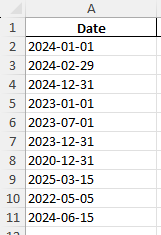
Step 2: Calculate Day of Year with a Formula
In cell B2, enter:
=A2-DATE(YEAR(A2),1,1)+1
This subtracts January 1st of the year from your date, then adds 1 (so Jan 1 = day 1).
Copy the formula down for the rest of your dates.
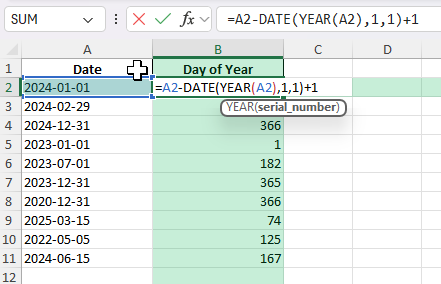
Step 3: Handle Leap Years Automatically
This formula automatically returns 366 for dates in a leap year, so you don’t need to add special checks.
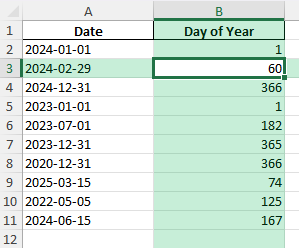
Common Mistakes and Tips
Mistake: Not using the correct date format
Excel must recognize your input as a date (not text) for the formula to work.
Mistake: Forgetting to add 1 in the formula
Omitting the +1 makes January 1 equal to day 0, not day 1.
Tip: Use DATEVALUE() if your dates are text
Convert “2024-03-15” to a date with =DATEVALUE(A2) in another column first.
Tip: Conditional formatting for milestones
Highlight key days (e.g., 100th, 200th, 365th) for goal tracking.
Tip: Handle leap years in your reports
Use an IF statement or helper cell to show if it’s a leap year: =IF(DAY(DATE(YEAR(A2),12,31))=366,"Leap Year","Non-Leap Year")
Bonus Tips and Advanced Scenarios
Power Query: Calculate Day of Year for Each Date
Add a custom column in Power Query:
= Duration.Days([Date] - #date(Date.Year([Date]),1,1)) + 1
VBA Macro: Get Day of Year
Add this VBA function:
Function DayOfYear(d As Date) As Integer
DayOfYear = d - DateSerial(Year(d), 1, 1) + 1
End Function
Use =DayOfYear(A2) in your worksheet.
Calculate Percentage of Year Completed
In cell D2, use:
=B2/(IF(DAY(DATE(YEAR(A2),12,31))=366,366,365))
Format as percentage to show year progress.
Real-World Applications of Day Number Calculations
Strategic Planning and Performance Tracking
Strategic planning and performance tracking benefit greatly from accurate day number calculations in Excel. By leveraging these calculations, organizations can schedule tasks, define priorities, and establish performance benchmarks in a clear, chronological format. For instance, a company can set quarterly goals by organizing their data into day numbers, ensuring that every team member is aligned on timelines and objectives.
Furthermore, day number calculations can assist in creating more refined performance reports. By analyzing progression on a day-to-day basis, teams can gain insights into productivity trends and adjust strategies accordingly to meet targets. This method also helps in aligning long-term projects with specific goals, ensuring that each phase is completed timely and efficiently.
The ability to visualize time as a continuous sequence of days provides a distinct advantage in maintaining rhythm and consistency across projects, ultimately leading to successful outcomes.
Visual Date Indicators with Conditional Formatting
Conditional formatting in Excel brings a dynamic and visual aspect to date management, especially when combined with day number calculations. By applying conditional formats, you can instantly highlight critical dates, make discrepancies visible, or prioritize tasks based on deadlines. For instance, you might use color scales to represent different quarters of the year, allowing for an at-a-glance understanding of upcoming milestones.
To create a visual alert system, you can set rules that change the background or text color when specific conditions related to day numbers are met. For example, days that fall within a project deadline can be highlighted in green, while overdue tasks can appear in red. This visual cue makes it easier to manage timelines and ensures prompt responses to project requirements.
Moreover, conditional formatting can facilitate quick data analysis by distinguishing between past, present, and future dates, supporting proactive decision-making and efficient resource allocation.
FAQ
Q: What is the best formula to find what day it is out of 365 in Excel?
A: Use =A2-DATE(YEAR(A2),1,1)+1. This works for any date and leap years.
Q: How do I handle leap years in the formula?
A: The basic formula already works for leap years, showing up to 366.
Q: What if my date is text, not a recognized date?
A: Use =DATEVALUE(A2) to convert text to a date before applying the formula.
Q: Can I find what percentage of the year has passed?
A: Yes, use =B2/(IF(DAY(DATE(YEAR(A2),12,31))=366,366,365)) and format as a percent.
Q: Is there a built-in function in Excel for this?
A: No, but the formula above is simple and covers all cases.
John Michaloudis is a former accountant and finance analyst at General Electric, a Microsoft MVP since 2020, an Amazon #1 bestselling author of 4 Microsoft Excel books and teacher of Microsoft Excel & Office over at his flagship MyExcelOnline Academy Online Course.







