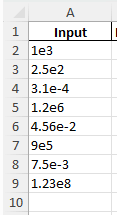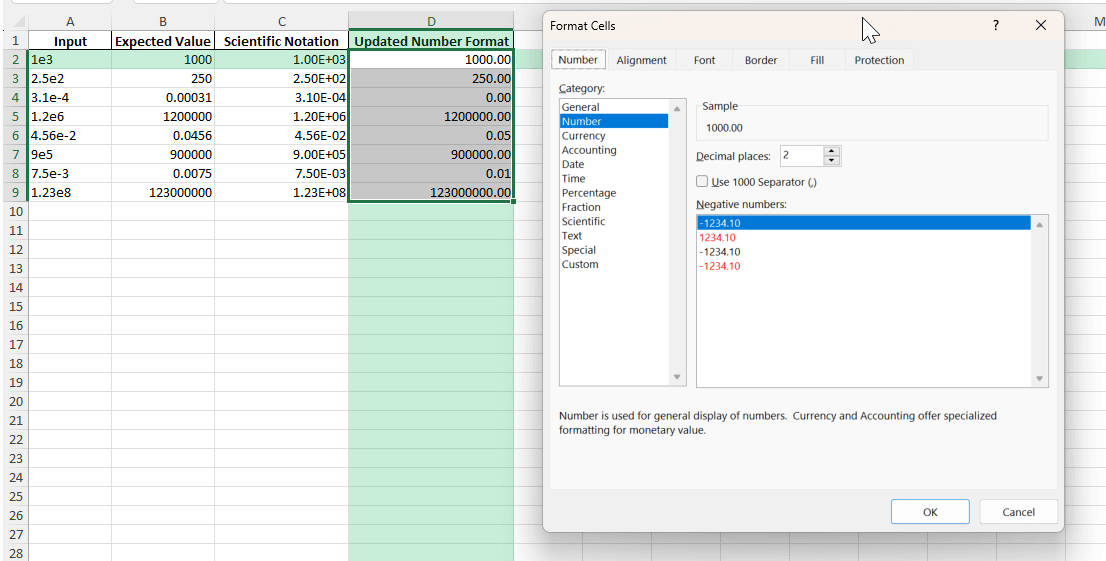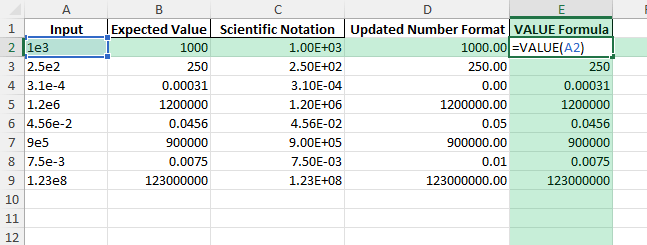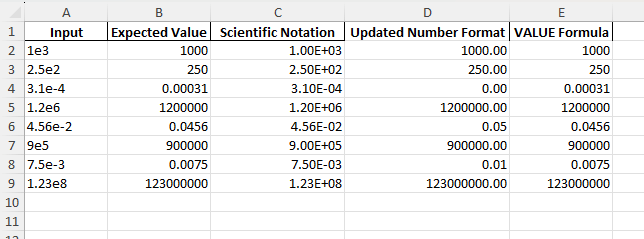If you’ve ever worked with large or small numbers in Excel, you might have come across values like 1e+06 or 2.5e-04 and wondered what they mean. This notation is called scientific notation, and it’s Excel’s way of representing very large or very small numbers concisely. Understanding how to interpret, use, and convert scientific notation is important for anyone working with data, calculations, or exports in Excel. This guide explains what 1e means, how Excel handles it, and how you can control the way your numbers display.
Key Takeaways
- 1e notation in Excel stands for scientific notation, where “e” means “times ten raised to the power of”.
- 1e+06 in Excel is equal to 1,000,000 (1 × 106).
- Scientific notation appears automatically for very large or small values, or when imported from other systems.
- You can convert, format, or display numbers as standard values using Excel’s formatting options.
- Understanding this notation is important for accurate data analysis and reporting.
Table of Contents
About Scientific Notation (1e Format) in Excel
Scientific notation is a compact way to write numbers that are either very large or very small. In Excel, numbers like 1e+06 are shorthand for 1 × 106, or one million. The “e” stands for “exponent,” and the number following it indicates the power of ten.
1e+03 = 1 × 103 = 1,000
2e-02 = 2 × 10-2 = 0.02
This notation is widely used in scientific, financial, and engineering data.
Excel will sometimes automatically switch to this format if a value is too long for the cell.
Basics of Scientific Notation in Excel
Excel often uses scientific notation to represent very large or small numbers in a more manageable format. Scientific notation in Excel is a way of expressing numbers as a product of a base number and a power of 10. For example, the number (2,500,000) can be written as (2.5E+6) in Excel. Here, “E” stands for exponent, meaning the base number should be multiplied by 10 raised to the power of 6. This notation is handy in data analysis tasks where precision is critical, and addressing vast ranges of data values succinctly is essential.
How “E” Functions in Excel Calculations
In Excel, the “E” in scientific notation functions as a shorthand for expressing powers of ten, which makes it an integral part of calculations involving very large or small numbers. For instance, when you enter a number in the format (1E6), Excel interprets it as (1 \times 10^6). This feature proves invaluable when you’re dealing with calculations across diverse data ranges, as it allows for efficient data entry and visibility.
Moreover, Excel seamlessly performs arithmetic operations with numbers in scientific notation. For example, adding (1E3) to (2E3) will give you a result of (3E3), equating to 3,000. The software automatically recognizes the notation and carries out the necessary computations. As a result, this equivalence simplifies user experience, maintaining accuracy while reducing complexity.
How to Work with Scientific Notation in Excel
Step 1: Enter and Interpret 1e Notation
Type 1e6 in a cell and press Enter. Excel will display 1.00E+06 or 1,000,000 based on your formatting.
Excel recognizes 1e6 as 1 × 106 = 1,000,000.
Step 2: Formatting Numbers for Readability
Select your cells with numbers in scientific notation.
Go to the Home tab, click Number Format, and select Number (or Custom for more control).
This changes 1.00E+06 to 1,000,000 for easier reading.
Step 3: Prevent Excel from Showing Scientific Notation
If you want Excel to keep numbers in regular notation, select the cells.
Right-click, choose Format Cells, and set Category to Number or Text (if you want to keep leading zeroes or exact formatting).
For very large numbers like IDs, using Text prevents automatic conversion to scientific notation.
Step 4: Use Scientific Notation in Formulas
Excel formulas can use this notation directly: =2.5e4 + 3e2 gives 25,300.
You can reference scientific notation in cell references and calculations.
Step 5: Convert Scientific Notation to Standard Numbers
Use the VALUE function to convert text entries like “1e6” to numbers: =VALUE("1e6")
To show as a regular number, use formatting as described above.
Common Mistakes and Tips
Mistake: Thinking 1e means 1 multiplied by “e” (Euler’s number).
In Excel, “e” in 1e6 means exponent, not Euler’s number. 1e6 = 1 × 106, not 1 × 2.718…
Mistake: Importing large numbers as text.
Text-formatted numbers may not calculate correctly. Use VALUE or reformat as numbers.
Tip: Format as Text for codes, IDs, or other numbers you don’t want to change to scientific notation.
Tip: Watch for rounding issues with extremely large or small numbers due to Excel’s precision limits.
Tip: Use custom number formatting for engineering or scientific reports.
Bonus Tips and Advanced Scenarios
Power Query: When importing data, set column data type to Text or Number as needed to avoid unwanted conversion.
VBA Automation:
Sub ConvertScientificToNumber()
Dim cell As Range
For Each cell In Selection
If IsNumeric(cell.Value) Then
cell.NumberFormat = "0"
End If
Next cell
End Sub
Advanced Formulas: Use =TEXT(A2,"0") to convert scientific to regular number text in Excel.
Practical Applications of “1E
Simplifying Large Data Sets
Using “1E” in Excel can significantly simplify the management of large data sets by enhancing clarity and reducing clutter within your spreadsheets. Instead of handling cumbersome numerical figures, you can represent them in a concise format using scientific notation. This practice aids in quicker data comprehension and analysis, allowing you to focus on trends and patterns rather than the minutiae of large numbers.
For instance, in a dataset where you’re examining astronomical distances or financial reports involving billions, representing a number like (1,000,000,000) as (1E9) streamlines the spreadsheet. This efficiency in representation not only makes data more digestible but reduces the risk of input errors during data entry or complex calculations. By using “1E”, you maintain the readability of your spreadsheets while ensuring all pertinent information is readily accessible.
Enhancing Spreadsheet Efficiency
Incorporating “1E” in Excel is a powerful method for enhancing spreadsheet efficiency. By transcribing extensive numerical data into scientific notation, you can increase processing speed and data readability. With less visual clutter, your spreadsheets become more user-friendly and manageable, facilitating faster calculations and data retrieval.
Using “1E” not only simplifies data input but also optimizes the performance of functions and macros. When numbers are displayed in scientific format, formulae and calculations can execute quicker due to reduced processing demand. For example, using (1E5) for 100,000 instead of typing the full number expedites tasks, especially in large datasets involving iterative computations.
Moreover, scientific notation helps prevent misalignment and misplacement issues that may arise when managing extensive numerical data. This, in turn, reduces the likelihood of errors and enhances overall data integrity. As a result, you’ll find that your workflow is streamlined, saving both time and effort in managing complex spreadsheets.
FAQ
Q: What does 1e6 mean in Excel?
A: 1e6 means 1 × 106 = 1,000,000.
Q: How do I stop Excel from converting my numbers to scientific notation?
A: Format the cells as Text or Number before entry or import.
Q: Can I use 1e notation in Excel formulas?
A: Yes, Excel supports 1e notation directly in formulas.
Q: Why do some numbers automatically show as 1e+12 in Excel?
A: Excel switches to scientific notation if a value is too long for the cell or exceeds its default formatting.
Q: How can I convert 1e notation back to a regular number in Excel?
A: Use the VALUE function, or change the cell’s number formatting.
John Michaloudis is a former accountant and finance analyst at General Electric, a Microsoft MVP since 2020, an Amazon #1 bestselling author of 4 Microsoft Excel books and teacher of Microsoft Excel & Office over at his flagship MyExcelOnline Academy Online Course.