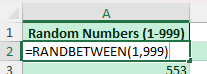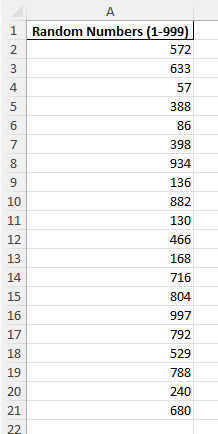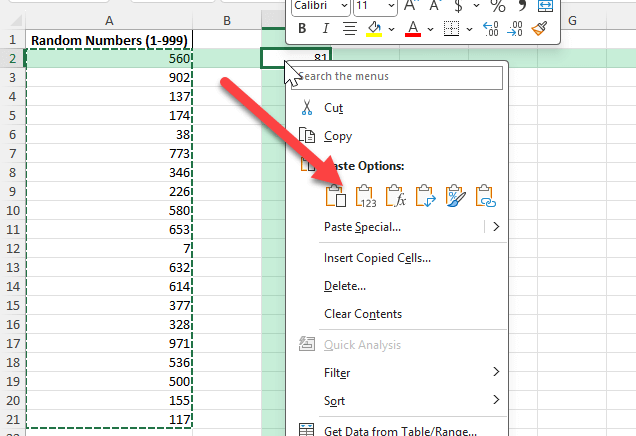Whether you are working on simulations, random sampling, testing formulas, or creating educational exercises, Excel makes it very easy to generate random numbers within a specific range. In this tutorial, we will build 1 to 999 number generator, using different techniques such as formulas and advanced functions. This ensures flexibility whether you are creating a small list or a dynamic dataset that updates automatically.
Key Takeaways
- Use the
=RANDBETWEEN(1,999)formula to generate random integers between 1 and 999. =RAND()can also be scaled and rounded to produce values within the same range.- Results refresh every time the worksheet recalculates unless converted to values.
- Advanced users can automate number generation using VBA for large datasets.
- Sample workbook included with formulas, raw data, and VBA options.
Table of Contents
About Number Generators in Excel
Excel has built-in functions for generating random values. The most useful for this task is RANDBETWEEN, which returns a random integer within a specified range. For example, =RANDBETWEEN(1,999) will generate a random number from 1 up to 999, inclusive. These values change whenever the sheet recalculates, making it ideal for testing and dynamic models.
Step-by-Step: Creating a 1 to 999 Number Generator
Step 1: Enter the Formula
In any cell, type:
=RANDBETWEEN(1,999)This will display a random number between 1 and 999.
Step 2: Copy Down the Formula
Drag the formula down a column to generate as many random numbers as you need. Each row will contain a new value within the range.
Step 3: Prevent Numbers from Refreshing
Since RANDBETWEEN recalculates on every worksheet update, you can copy and paste the results as values to lock them in place.
Step 4: Alternative with RAND Function
You can also use:
=ROUND(RAND()*999,0)This generates random decimals between 0 and 1, scales them to 999, and rounds them to integers.
Common Mistakes and Tips
Forgetting to fix results: Always paste values if you need static numbers.
Expecting unique values: RANDBETWEEN may repeat numbers. Use additional logic if unique values are required.
Misunderstanding recalculation: Numbers change whenever the sheet refreshes. Pressing F9 will also trigger new results.
Confusing RAND and RANDBETWEEN: RAND() generates decimals, RANDBETWEEN() generates integers.
Bonus Tips and Advanced Scenarios
Generate Unique Numbers: Combine RANDBETWEEN with RANK or use Power Query to remove duplicates.
Simulations: Use the number generator to test financial or statistical models with randomized inputs.
Dynamic Tables: Create random datasets for PivotTable or chart testing.
Power Query: Import a list of sequential numbers and randomly shuffle them for advanced scenarios.
Automate Refresh: Add VBA code to refresh numbers at the click of a button rather than on every calculation.
Use Cases for a 1 to 999 Number Generator
A random number generator in Excel has many practical applications in education, business, and data analysis. By creating numbers in the range of 1 to 999, you can build versatile examples, anonymize data, or test models with flexible inputs. Below are detailed examples of how this tool can be applied.
1) Training Exercises
Context: Instructors and Excel learners often need datasets to practice formulas, charts, and PivotTables. Creating random numbers eliminates the need to type values manually, saving time and effort.
How to use in Excel:
Use =RANDBETWEEN(1,999) to fill a column with random values.
Combine with text functions like =CHAR(RANDBETWEEN(65,90)) for mixed datasets.
Copy and paste as values to lock results so every student works with the same dataset.
Benefits:
Allows trainers to quickly generate exercises without sourcing external data.
Helps students practice with realistic, yet simple, numeric datasets.
Supports repeatable learning activities across different classes.
2) Sample Testing
Context: Analysts and developers often need to test dashboards, formulas, or lookup models with random data before applying real business data.
How to use in Excel:
Populate data models with random numbers using RANDBETWEEN for stress testing.
Create a dynamic dataset that updates with each recalculation to test model flexibility.
Use conditional formatting to highlight patterns and verify calculations are correct.
Benefits:
Reduces risk by ensuring dashboards and formulas work correctly before using actual company data.
Improves debugging by identifying how models behave with different inputs.
Saves time by not relying on sensitive or incomplete datasets.
3) Educational Games
Context: Teachers can make lessons more engaging by using random numbers for quizzes, math problems, or classroom competitions.
How to use in Excel:
Set up formulas to generate quiz questions dynamically (e.g., multiplication tables).
Use VBA to create a button that refreshes random numbers for quick question sets.
Design scoreboards in Excel that track correct answers using the random values.
Benefits:
Encourages active learning with constantly changing exercises.
Helps students practice problem-solving with a wide variety of numbers.
Reduces teacher preparation time by automating random question generation.
4) Data Obfuscation
Context: When sharing sample datasets for demonstrations or training, it is often necessary to protect sensitive information by replacing real values with randomized placeholders.
How to use in Excel:
Replace actual customer IDs or invoice numbers with RANDBETWEEN(1,999) outputs.
Combine with Excel’s TEXT function to generate ID-like formats, such as ="ID"&RANDBETWEEN(1,999).
Copy results as static values to ensure obfuscated data does not change on recalculation.
Benefits:
Protects privacy while still allowing demonstration of Excel models or dashboards.
Provides realistic-looking test data without exposing confidential details.
Supports compliance when sharing files externally for collaboration or training.
5) Simulations
Context: Random numbers are widely used in simulations for finance, logistics, and scientific models. They help test scenarios where outcomes are uncertain or variable.
How to use in Excel:
Use random numbers to simulate sales volumes, inventory demands, or customer arrivals.
Combine with IF or LOOKUP functions to create branching scenarios.
Run multiple recalculations (press F9) to observe how results vary under different random conditions.
Benefits:
Provides a simple way to test models under uncertain conditions.
Supports decision-making by showing possible outcomes and variability.
Helps analysts experiment with “what-if” scenarios in a controlled environment.
FAQ
How do I generate random numbers between 1 and 999 in Excel?
Use =RANDBETWEEN(1,999) in a cell.
Do the numbers stay the same?
No, they change with every recalculation. Paste values if you want them fixed.
Can I generate unique numbers only?
Yes, but you need extra logic or Power Query to remove duplicates.
Which is better: RAND or RANDBETWEEN?
Use RANDBETWEEN for integers, RAND for decimals.
Can I automate this with VBA?
Yes, VBA macros can quickly generate large sets of random numbers.
John Michaloudis is a former accountant and finance analyst at General Electric, a Microsoft MVP since 2020, an Amazon #1 bestselling author of 4 Microsoft Excel books and teacher of Microsoft Excel & Office over at his flagship MyExcelOnline Academy Online Course.