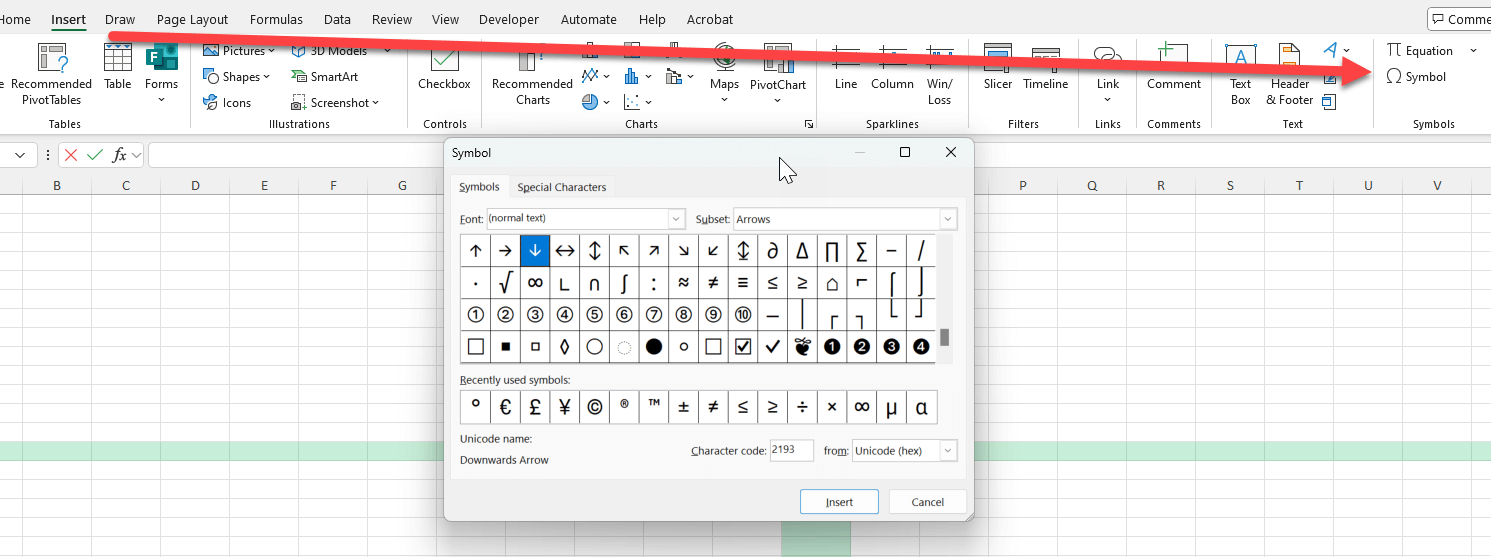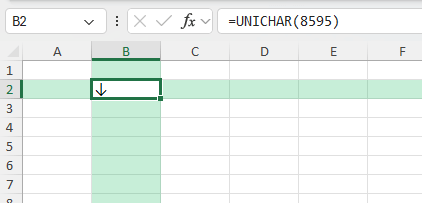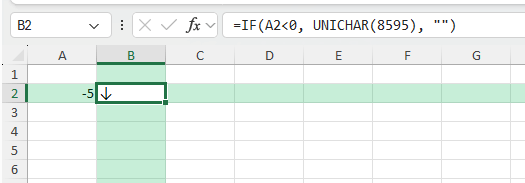Key Takeaways
- Insert the arrow down symbol (↓) into any cell using keyboard shortcuts, the Symbol menu, or formulas.
- Use conditional formatting or formulas to display arrow symbols automatically based on values.
- Customize arrow colors and sizes for dashboards and reports.
- Leverage CHAR and UNICODE functions for advanced dynamic symbols.
- Download a sample workbook with all steps, formulas, and bonus VBA code.
Table of Contents
About the Arrow Down Symbol in Excel
The arrow down symbol (↓) is widely used in spreadsheets to visually highlight decreases, negative trends, or actions that move data downward. You might see it in dashboards, profit/loss reports, or whenever a quick visual cue helps communicate your results. Excel offers several ways to add and control this symbol—manually, by formula, or programmatically.
Importance of Symbols for Data Representation
Symbols play a crucial role in Excel, offering a visual aspect that enhances data comprehension. Arrow symbols, in particular, are invaluable for highlighting trends, demonstrating data flow, and emphasizing important metrics. By integrating arrows, viewers can quickly grasp key insights without delving into dense datasets. Employing symbols like arrows makes data sheets more engaging and easier to interpret, ensuring that your message is effectively communicated.
Common Arrow Variants Used in Spreadsheets
In Excel, a variety of arrow symbols can be used to suit different data representation needs. Commonly employed variants include the simple arrow pointing down, ideal for indicating negative trends or decreases, and the up arrow, which suggests growth or improvement. Double-headed arrows serve to show changes or swings, while curved arrows may indicate circular processes. Each symbol carries specific implications, and selecting the appropriate one enhances the sheet’s clarity and utility.
Step-by-Step: How to Add the Arrow Down Symbol in Excel
Step 1 – Insert Manually via the Symbol Menu
Select the cell where you want the arrow.
Go to the Insert tab, then click Symbol.
Set the font to “Arial” or “Calibri” for best compatibility.
In the character code box, type 2193 (Unicode for ↓) and click Insert.
Step 2 – Use Keyboard Shortcuts (Windows Only)
Hold the Alt key, type 25 on the numeric keypad, then release Alt to insert ↓.
On some systems, use Alt+25 or Alt+2 1 9 3.
Step 3 – Insert with CHAR or UNICHAR Functions
In any cell, enter:
=CHAR(8595)
Or, for Excel 2013 and later:
=UNICHAR(8595)
Both return the ↓ symbol.
Step 4 – Add Down Arrow Symbol Dynamically with IF
If you want the arrow to appear only for negative numbers (e.g., changes in a value), use:
=IF(A2<0, UNICHAR(8595), "")
Or use CHAR(8595) if UNICHAR is not available.
Common Mistakes and How to Avoid Them
Wrong character code: Make sure you use Unicode 2193 or decimal 8595 for the down arrow.
Font does not support symbol: Choose a common font like Arial or Calibri to ensure arrows display properly.
Formula returns a number, not a symbol: Use CHAR or UNICHAR functions and set cell format to General or Text.
Conditional formatting shows all icons: Adjust rules to display only the icon you want, or hide values if needed.
Bonus Tips and Advanced Scenarios
Color the Arrow with Custom Formatting:
Use Conditional Formatting > New Rule > Format only cells that contain… and set a custom font color for down arrows.
Combine with Up Arrow for Comparison:
=IF(A2<0, UNICHAR(8595), IF(A2>0, UNICHAR(8593), ""))
Shows ↓ for negative, ↑ for positive, blank for zero.
Automate Arrow Insertion with VBA:
Paste this code in a module:
Sub InsertDownArrow()
Selection.Value = ChrW(8595)
End Sub
Run this macro to insert ↓ in the selected cell(s).
Advanced Tips for Arrow Usage
Integrating Arrows into Formulas
Integrating arrows into formulas in Excel can elevate your data presentation by adding dynamic visual elements. By combining functions like IF and CHAR, you can automate the insertion of arrow symbols based on specific criteria. For example, using a formula to display a downward arrow when sales drop below a target level adds instant visual feedback. This automation streamlines data analysis, enabling you to focus more on insights than manual updates.
Automating Arrows with Excel VBA
Automating arrows with Excel VBA (Visual Basic for Applications) allows you to add a high level of customization and efficiency in managing large datasets. Through scripting, you can create routines that automatically insert or modify arrow symbols based on complex criteria, making it possible to handle dynamic data effortlessly. VBA provides the flexibility to develop advanced visual cues, such as altering arrow color and style in response to real-time data changes. This tool is invaluable for those looking to enhance productivity and maintain consistency across vast spreadsheets.
FAQ: Arrow Down Symbol in Excel
What is the Unicode or code for the arrow down symbol?
Unicode 2193, or use =UNICHAR(8595) in Excel.
Can I use arrow symbols in Excel formulas?
Yes. Use CHAR or UNICHAR in formulas to display symbols dynamically.
Why does my arrow not display?
Try changing the cell font to Arial or Calibri, or check the code you used.
Can I use the arrow in conditional formatting?
Yes. Use Icon Sets or custom rules to show arrows based on values.
How do I remove the arrow symbol if needed?
Simply delete the cell contents or adjust your formulas/conditional rules.
John Michaloudis is a former accountant and finance analyst at General Electric, a Microsoft MVP since 2020, an Amazon #1 bestselling author of 4 Microsoft Excel books and teacher of Microsoft Excel & Office over at his flagship MyExcelOnline Academy Online Course.