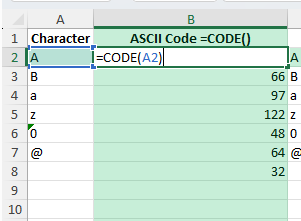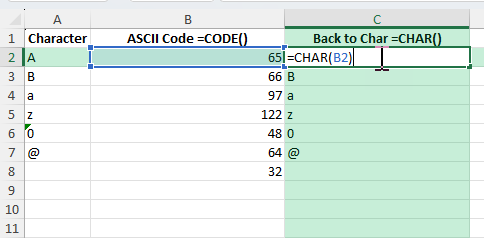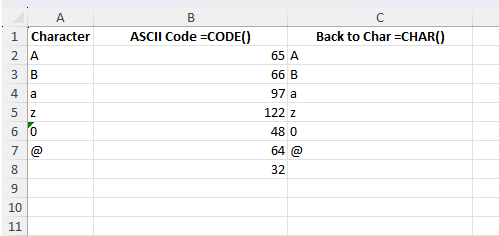Working with ASCII codes in Excel can be very useful when you need to manipulate characters, analyze datasets, or create formulas that rely on character codes. Many people refer to this process as using an ASC2 converter in Excel, although the correct term is ASCII (American Standard Code for Information Interchange). Excel has built-in functions that allow you to convert characters into their ASCII numeric codes and back again. This can help in cleaning data, debugging, and automating text-related tasks.
Key Takeaways
- Excel provides the
CODEfunction to return the ASCII code of a character. - The
CHARfunction converts an ASCII number back into a character. - You can use helper columns to quickly switch between characters and codes.
- Common mistakes include extra spaces or multiple characters in a single cell.
- VBA functions can be created for advanced ASCII conversions or bulk processing.
Table of Contents
About ASCII in Excel
ASCII is a standardized numeric representation of text characters. For example, the letter A has the ASCII code 65, while a has the ASCII code 97. Excel’s CODE and CHAR functions allow you to move back and forth between these forms.
What is the ASC2 Converter?
The ASC2 Converter in Excel is a robust tool that transforms text characters into their numeric ASCII values. ASCII, short for American Standard Code for Information Interchange, is a character encoding standard pivotal for electronic communication. It assigns unique numbers to characters, providing a universal format for text representation across various devices and applications. Within Excel, the ASC2 Converter is utilized through combination of built-in functions, offering a seamless method to encode text for computational processes, data analysis, and integration tasks.
Benefits of Using ASC2 in Excel
Using the ASC2 Converter in Excel offers several advantages, making it an essential tool for data handling and analysis. Firstly, it ensures compatibility across different systems by encoding text uniformly. This compatibility is crucial for data sharing and integration in diverse digital environments. Secondly, by converting text to ASCII, you streamline the data preparation process, enabling more efficient data parsing and sorting in large datasets. Additionally, it facilitates enhanced data security and integrity during transmission, as ASCII values are less susceptible to corruption. The converter also allows for automation possibilities, simplifying repetitive tasks through Excel’s built-in capabilities.
Finally, the ASC2 Converter enhances precision in data validation, enabling unique character identification and error reduction. Its benefits are especially evident in environments handling multilingual data or complex datasets regularly, ensuring swift and accurate operations.
The ASC2 Converter in Excel
Using the CODE Function
The CODE function returns the numeric ASCII code for the first character in a text string.
=CODE("A")
This will return 65.
If you type =CODE(A2), where cell A2 contains the letter B, it will return 66.
Using the CHAR Function
The CHAR function does the opposite. It takes an ASCII number and converts it back into a character.
=CHAR(65)
This will return A.
Step-by-Step Example
Suppose you have a column of characters and want to find their ASCII codes, then convert them back.
| Character | ASCII Code | Back to Character |
|---|---|---|
| A | =CODE(A2) | =CHAR(B2) |
| B | =CODE(A3) | =CHAR(B3) |
| C | =CODE(A4) | =CHAR(B4) |
Common Mistakes and Tips
Multiple characters: The CODE function only uses the first character in a cell. If the cell contains “AB”, the result will be for “A”.
Extra spaces: Leading spaces will return the ASCII code 32. Always trim your data.
Incorrect ranges: Remember that ASCII codes for uppercase and lowercase letters are different (A = 65, a = 97).
Non-printable characters: Some codes represent control characters that may not display properly.
Bonus Tips and Advanced Scenarios
Convert Full Strings: Use helper columns with MID and CODE to loop through each character in a string.
Power Query: Import text files with ASCII codes and convert them to readable characters automatically.
VBA Function: Write a VBA macro that outputs ASCII codes for entire strings or converts lists of codes back into text.
Use Cases for ASC2 Conversion in Excel
Data Cleaning: Identify hidden characters or non-printable symbols in imported data.
Validation: Ensure that only certain ASCII ranges (like uppercase letters) are used in input.
Encryption/Encoding: Simple data masking by converting characters to ASCII codes.
Educational Tools: Teaching students about character encoding.
Custom Reports: Generating text symbols or special formatting in Excel sheets.
Practical Uses in Data Management
The practical applications of the ASC2 Converter in data management are vast and impactful. By converting text into ASCII codes, you can significantly improve the sorting and filtering processes. This function allows for easy categorization and division of large datasets into manageable segments based on unique character sequences. It’s especially beneficial in data cleansing, where ASCII values can be used to identify and remove unwanted characters or errors.
Another practical use is in database linkages and integration, where unified character encoding facilitates seamless data sharing between disparate systems. This can be instrumental in synchronizing data across platforms, ensuring consistency and reliability in real-time applications.
Moreover, ASCII conversion is used in data encryption and decryption processes, providing a foundational layer for securing sensitive information. By translating text into numeric form, you can easily implement additional encryption methods, further safeguarding data integrity.
Lastly, error checking and validation processes are leveled up as ASCII ensures that data entered into systems meets expected formats and standards. This can be vital for maintaining quality in large-scale data entry operations or automated imports.
FAQ
What is the ASCII code for space?
The ASCII code for space is 32.
Can Excel convert an entire word into ASCII codes?
Not directly with one formula, but you can use MID and CODE in combination across helper columns, or use VBA for automation.
What happens if the number in CHAR is invalid?
If the number is less than 1 or greater than 255, Excel will return a #VALUE! error.
Is there a difference between CODE and UNICODE in Excel?
Yes. CODE works with ASCII values (1–255), while UNICODE supports a much larger range of characters including international scripts.
Can I use ASCII functions for non-English characters?
For extended character sets, you should use UNICODE and UNICHAR instead of CODE and CHAR.
John Michaloudis is a former accountant and finance analyst at General Electric, a Microsoft MVP since 2020, an Amazon #1 bestselling author of 4 Microsoft Excel books and teacher of Microsoft Excel & Office over at his flagship MyExcelOnline Academy Online Course.