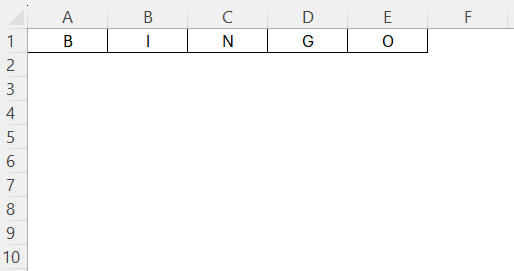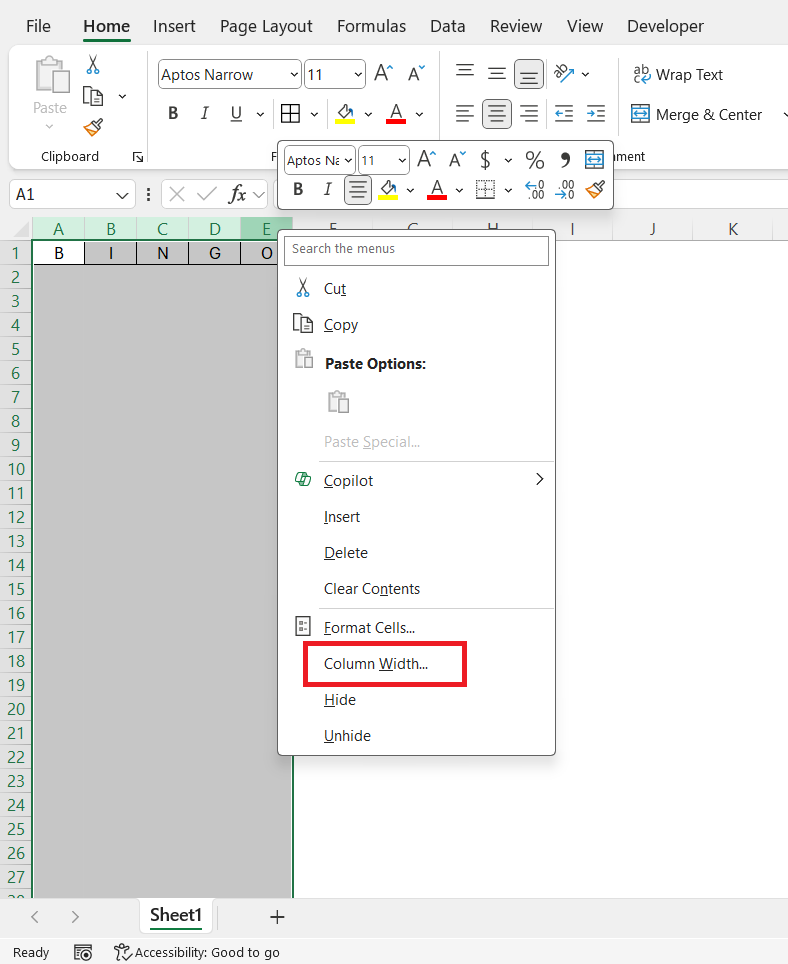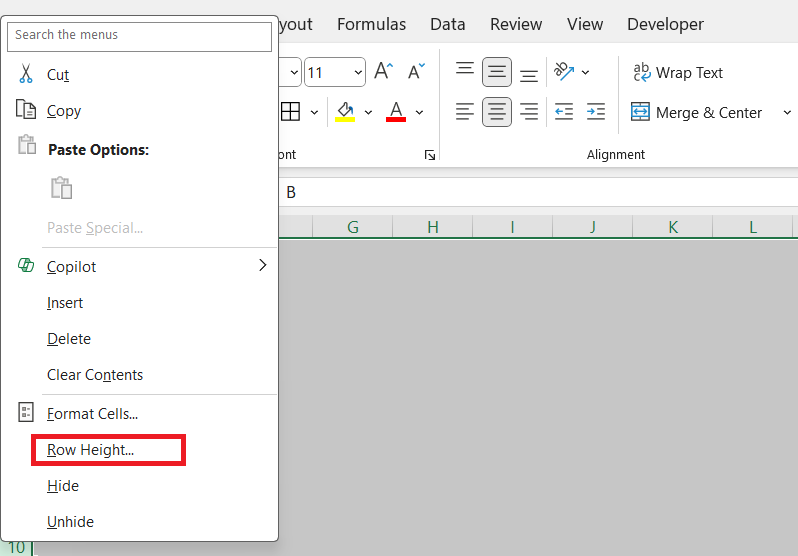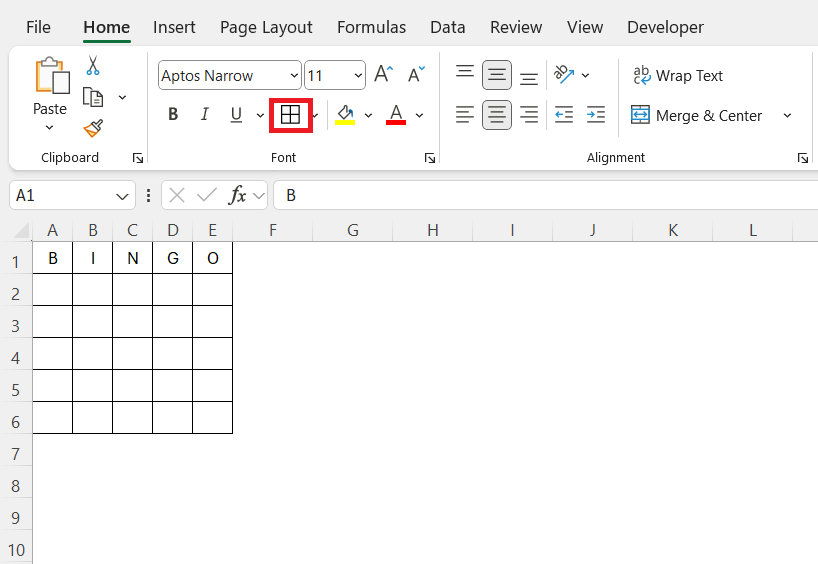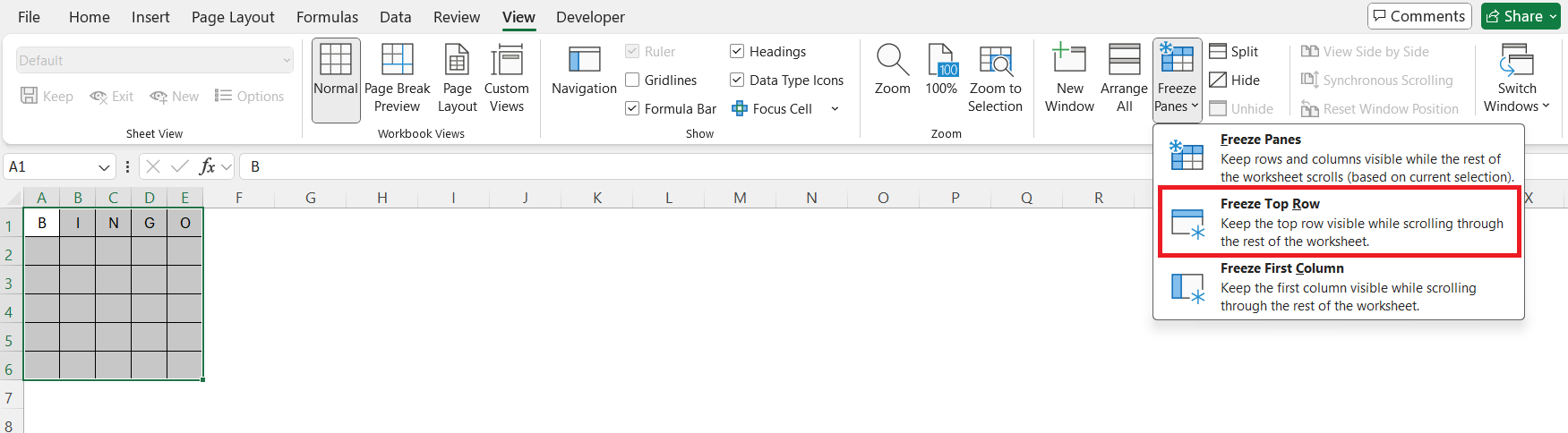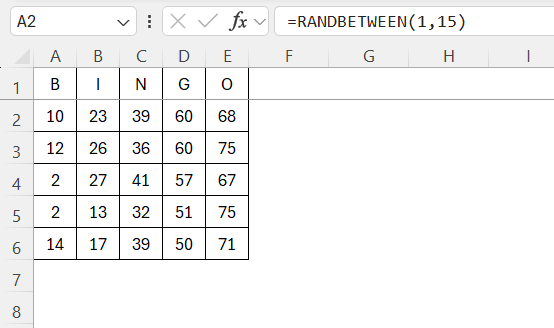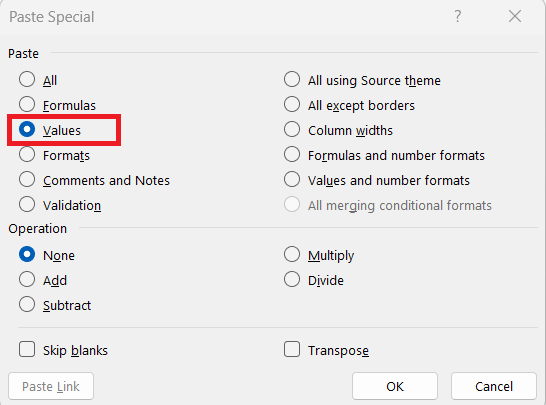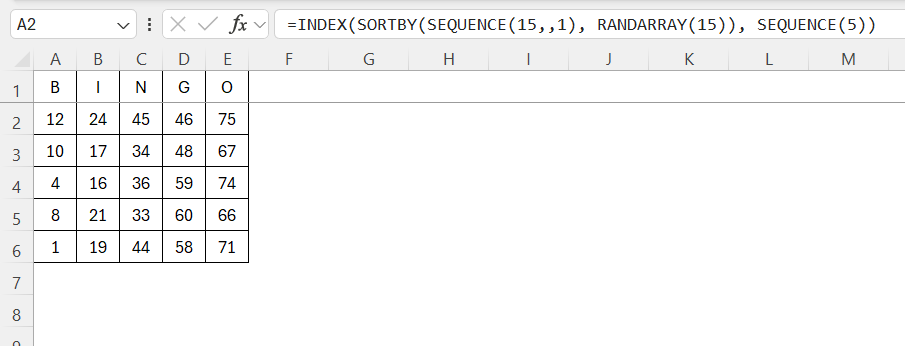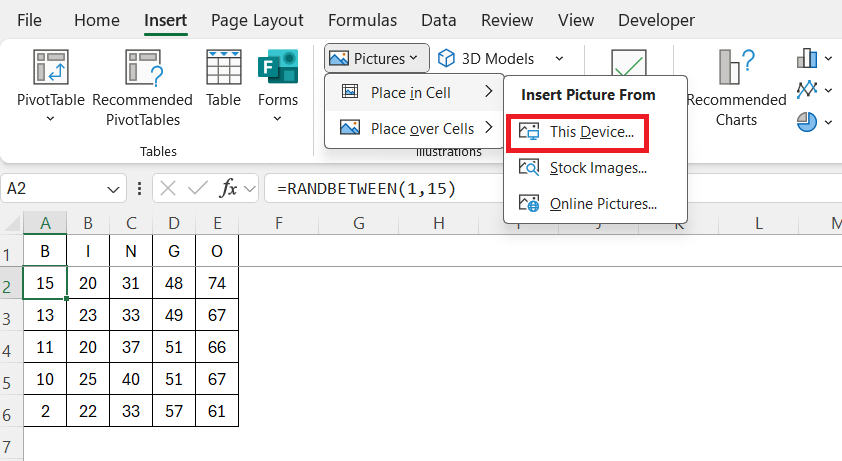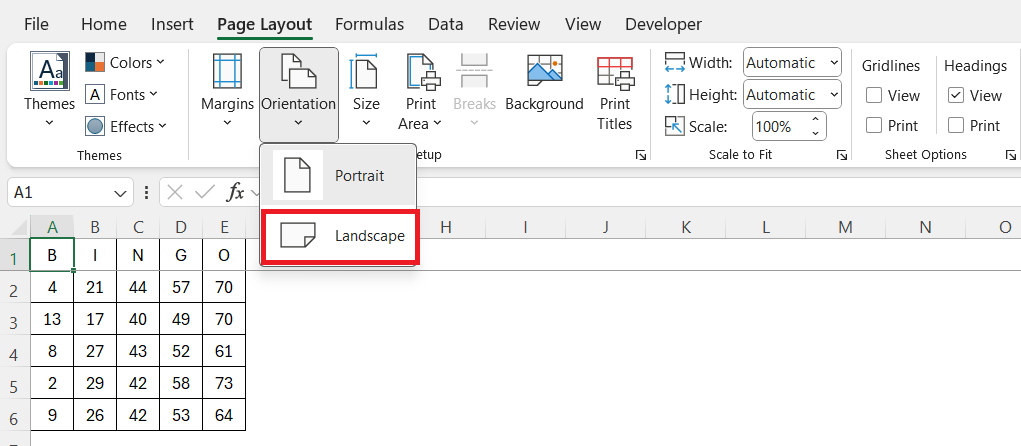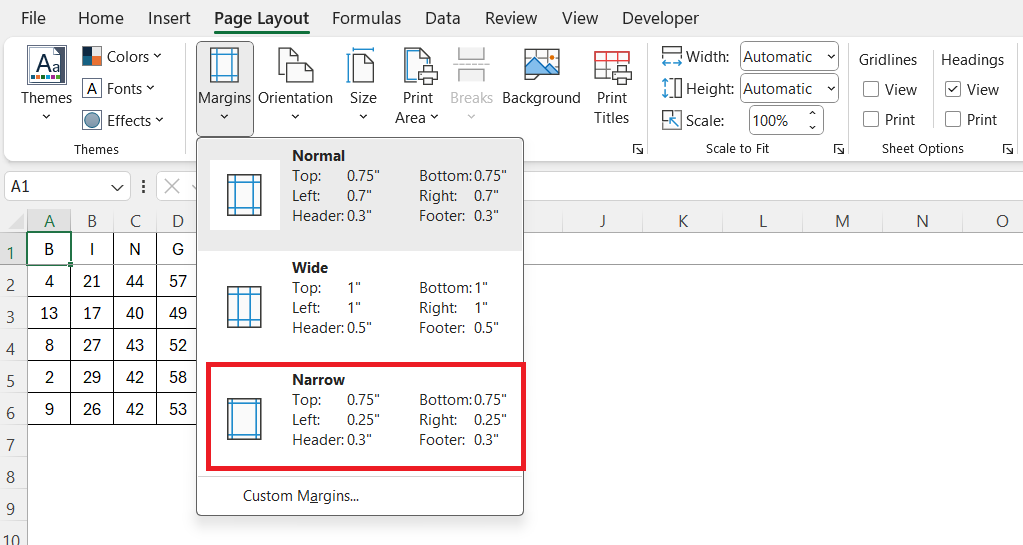Creating bingo game cards in Excel is a straightforward process that lets us leverage the program’s powerful features. Whether for a friendly game night or a classroom activity, Excel provides an easily customizable solution. We can design, populate, and even personalize bingo cards, making them perfect for any occasion.
Key Takeaways:
- Excel is a powerful tool for designing customizable bingo cards.
- Use RANDBETWEEN and UNIQUE to generate and manage random numbers.
- Proper formatting and cell sizing create a clear, uniform bingo grid.
- Personalize cards with images, themes, and custom fonts for fun.
- Always adjust print settings to ensure clean, full-page bingo cards.
Table of Contents
Setting Up Excel for Bingo Game Cards
Preparing Your Spreadsheet
Begin by opening a new Excel spreadsheet. We’ll first set up a clean and organized workspace. Label the top row for easy reference; you might use “B,” “I,” “N,” “G,” and “O” as your column headers, depending on the size of your bingo grid.
It’s helpful to name this sheet “Bingo Cards” to avoid confusion as we proceed. Save your file early and regularly to prevent data loss.
Formatting for Easy Management
To streamline the creation of bingo cards, format your spreadsheet to enhance navigation and readability. First, adjust the column widths to ensure each square is uniform.
Then, adjust the row heights to match, creating perfect squares.
Utilize borders to define each cell clearly, applying a distinct line around the entire grid.
Consider using Excel’s “Wrap Text” feature for cells to keep text contained, ensuring your numbers or words fit neatly within each box.
Lastly, freeze the top row containing headers to keep titles visible as you scroll.
This setup will make managing your bingo cards simpler and more efficient.
Populating Bingo Numbers
Using Excel Functions for Random Numbers
Incorporating random numbers into your bingo cards can be efficiently managed with Excel functions. To generate random numbers within specific ranges, utilize the RAND and RANDBETWEEN functions. Start by positioning your cursor in the first cell under each column—B, I, N, G, and O—and enter the formula =RANDBETWEEN(start, end), substituting “start” and “end” with the desired number range for each column.
Starting with the B column, enter numbers 1-15; for I, use 16-30; N, 31-45; G, 46-60; and O, 61-75. Once inputted, drag the formula across the column to autofill other cells with random numbers.
To prevent these numbers from changing every time Excel recalculates, copy and paste the values using “Paste Special” > “Values.”
This step locks the numbers, ensuring consistency. These functions empower us to effortlessly populate unique values, adding an interactive element to our bingo cards.
Ensuring Non-Repeating Values
Preventing duplicate numbers in your bingo grid is crucial for a functional and fair game. To achieve this, we can use Excel’s built-in features. I want unique random numbers in each column, so I’m using the following formula to handle that.
=INDEX(SORTBY(SEQUENCE(15,,1), RANDARRAY(15)), SEQUENCE(5))
- SEQUENCE(15,,1) → generates the numbers 1 to 15.
- RANDARRAY(15) → generates 15 random numbers.
- SORTBY(…, RANDARRAY(…)) → randomly shuffles the numbers from 1 to 15.
- INDEX(…, SEQUENCE(5)) → picks the first 5 from the shuffled list (so they’re guaranteed to be unique).
Chnage the sequence formula to SEQUENCE(15,,16) for 2nd column, SEQUENCE(15,,31) for 3rd column and so on. With these functions, combined with vigilant initial setup, we can ensure our bingo grid remains dynamic yet free from duplicate entries, enhancing the gameplay experience.
Personalizing Your Bingo Game Cards
Incorporating Themes or Images
Adding themes or images to your bingo cards in Excel can elevate your game’s personalized touch. Start by selecting a theme relevant to your event or audience, such as holidays, seasons, or hobbies. For images, use the “Insert” tab to add pictures directly into your cells.
You can insert small, themed icons like pumpkins for fall or hearts for Valentine’s Day directly into your grid.
When placing images, adjust the cell size to accommodate and lock their position using the “Format Picture” menu.
This ensures images stay aligned and don’t disrupt your game layout. Excel also allows for subtle background images. Use “Page Layout” > “Background” to add a full-page image, setting the stage without overpowering the grid itself.
Finally, enhance your theme with matching colors and fonts, creating a cohesive appearance. This customization enriches the gameplay, making each card a unique keepsake for participants.
Adjusting Text and Layout
Fine-tuning the text and layout in your bingo cards can significantly impact readability and aesthetics. Start by experimenting with text alignment; center the numbers horizontally and vertically within each cell for a clean look. Use Excel’s “Alignment” options under the “Home” tab for quick adjustments.
Consider changing the font style to align with your bingo theme. For instance, a script font may suit a casual, festive occasion, while a sans-serif font offers clarity for more formal events. Keep the text size large enough to ensure easy viewing from a distance.
To adjust the overall layout, continue to balance the spacing between rows and columns so the bingo grid remains a perfect square. This uniformity enhances the visual organization. Additionally, use Excel’s “Page Layout” options to adjust margins and orientation, optimizing the grid’s fit within a printed page. By refining these elements, we can create an appealing, user-friendly bingo card that’s easy to navigate during the game.
Printing Options for Bingo Cards
Configuring Print Settings
Before printing your bingo cards, it’s essential to configure the print settings to ensure they come out perfectly. Begin by selecting the area you want to print and setting it as the “Print Area” under the “Page Layout” tab. This ensures that only your bingo grid and related elements are printed.
Next, adjust the orientation to “Landscape,” as it often better accommodates a bingo layout.
Set the margins to “Narrow” to maximize space usage on the page.
Finally, preview your setup using “Print Preview” to verify that everything aligns as expected, making any necessary adjustments to ensure clarity and precision before the final print.
FAQs
How do I avoid duplicate numbers on my bingo card in Excel?
To prevent duplicates, use the UNIQUE and SORT functions in combination with RANDBETWEEN. This ensures each column contains only distinct values within its assigned range (e.g., 1–15 for the B column). Example formula: =SORT(UNIQUE(RANDBETWEEN(1,15))). Keep in mind that the number of unique results must match the number of rows you need, or Excel may return errors. Always double-check your grid after pasting values.
Can I insert images into my bingo cards in Excel?
Yes! Go to the Insert tab and choose Pictures to add images directly into individual cells. You can use themed icons like stars, pumpkins, or emojis depending on your event. After inserting, resize the cell and image, then use “Format Picture” to lock the image’s position. This keeps the layout clean and prevents images from shifting during edits or printing.
How do I print my bingo cards properly from Excel?
Set the exact range of cells to print using the Page Layout > Print Area feature. Use Landscape orientation, narrow margins, and “Fit to One Page” scaling under Page Setup to optimize the layout. Preview the document to ensure it’s not cut off or misaligned. For large grids, consider using A3 or Legal paper for better clarity.
Can I personalize the look of my bingo cards?
Absolutely. You can change the font style, size, and colors to match a theme or event. Try centered alignment for clean visuals, and make sure your fonts are legible from a distance. You can also apply background colors or use Excel’s “Page Layout” > “Background” for full-page image themes. A well-designed card boosts both readability and fun!
How do I make sure the bingo cards don’t change every time I open Excel?
Excel formulas like RANDBETWEEN recalculate every time the sheet updates, which can change your numbers. To lock them, select the cells, copy them, and then use Paste Special > Values. This replaces the formulas with static numbers, preserving your layout. It’s a key step before printing or sharing your final bingo cards.
John Michaloudis is a former accountant and finance analyst at General Electric, a Microsoft MVP since 2020, an Amazon #1 bestselling author of 4 Microsoft Excel books and teacher of Microsoft Excel & Office over at his flagship MyExcelOnline Academy Online Course.