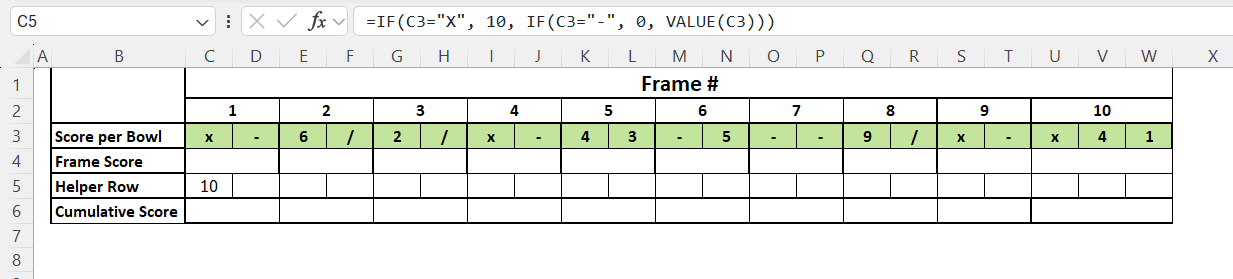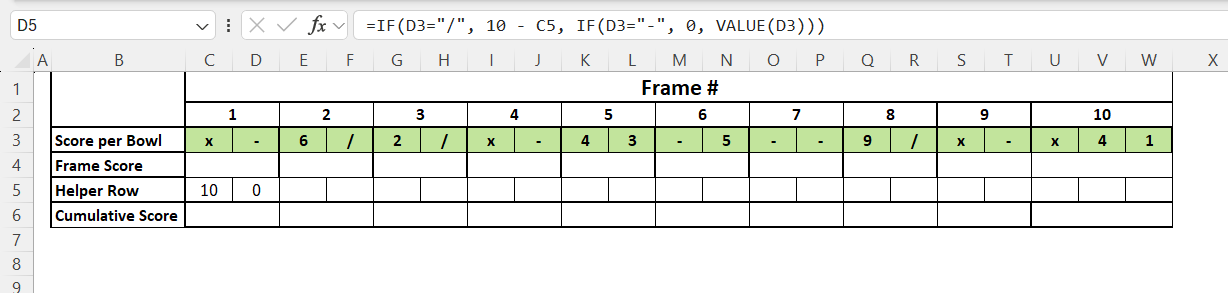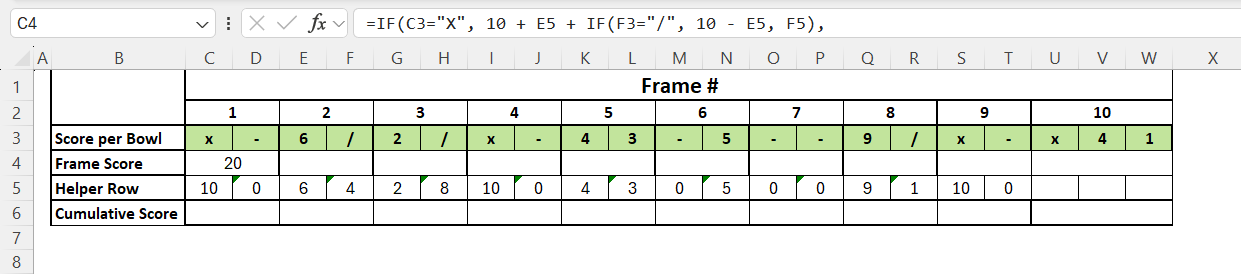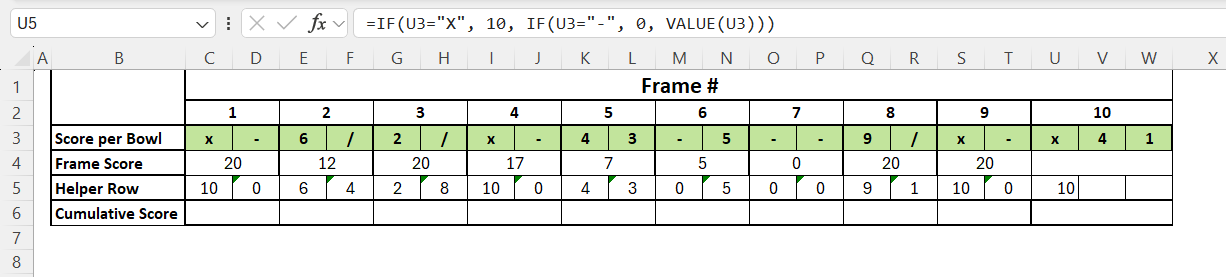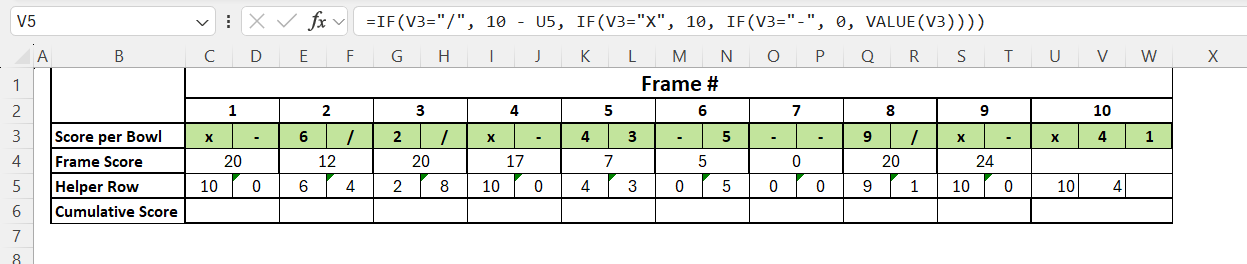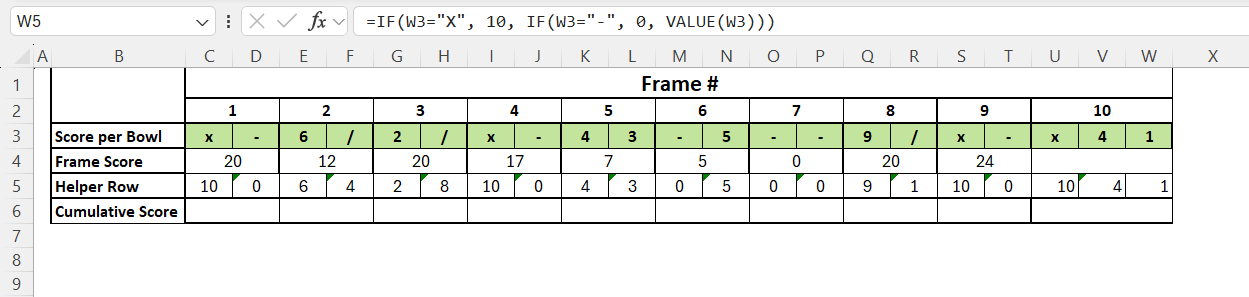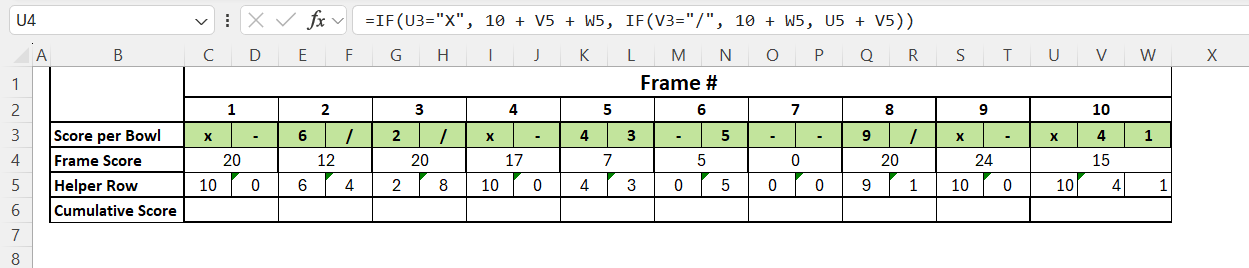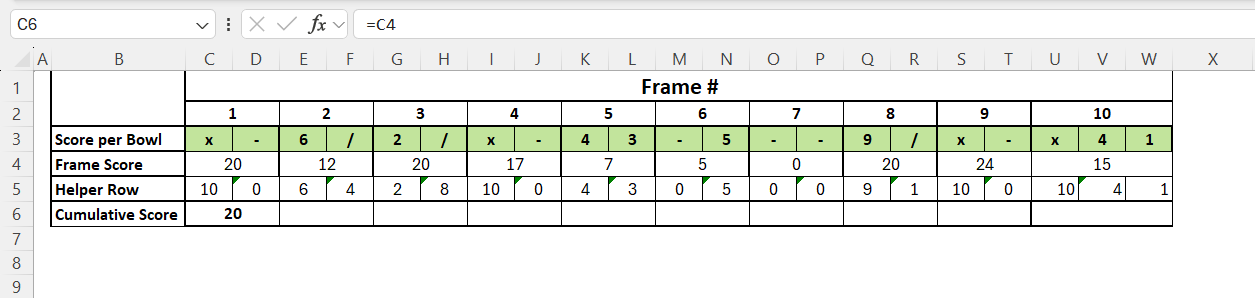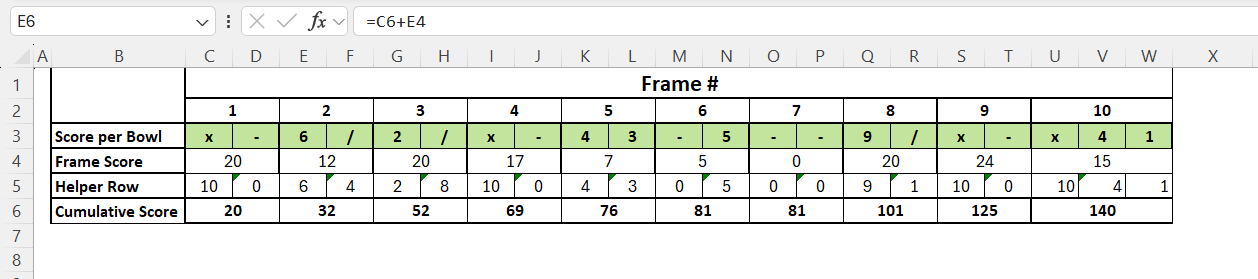I’ve always loved bowling—whether it’s the sound of the pins crashing down or the friendly rivalry among friends. But when it came to tracking scores manually, I found myself scribbling on scraps of paper, often confused by the rules of spares, strikes, and frame bonuses. That’s when I had a lightbulb moment: “Why not build a Bowling Score Calculator in Excel?”
Here’s how I tackled it—and how you can follow along to create your own.
Key Takeaways:
- Excel handles structured logic like scoring rules, bonuses, and sequential dependencies with ease—ideal for bowling’s frame-by-frame scoring system.
- A helper row that converts X, /, -, and numbers into actual values drives the entire scoring logic, ensuring accurate bonus calculations.
- Strikes and spares pull from future roll data, so your formulas must “look ahead” to properly apply bonuses for each frame.
- The 10th frame breaks the normal rules—it may include 3 rolls, and there are no chained bonuses. It requires a different formula setup.
- Use data validation, absolute references, and template protection to avoid entry errors and broken formulas in your calculator.
Unleashing Excel’s Power for Bowling Scores
Why Excel?
Excel is incredibly powerful for structured logic and calculations, which is exactly what scoring in bowling is—a set of rules and logic based on pinfalls across 10 frames. Instead of relying on apps or writing it out manually, I used formulas, conditional formatting, and some neat design tricks to make it automatic and visually clean.
How Bowling Scoring Works
In ten-pin bowling:
- There are 10 frames.
- You get 2 rolls per frame, except the 10th frame, which may allow 3 rolls.
- Strike(X) = All 10 pins down in 1 roll. Bonus = Next 2 rolls.
- Spare(/) = All 10 pins down in 2 rolls. Bonus = Next 1 roll.
- Open Frame = Less than 10 pins in 2 rolls. No bonus.
So the formula logic has to consider upcoming rolls, not just the current frame.
Setting Up Your Bowling Score Calculator
Layout Structure
Creating an effective bowling score calculator in Excel begins with the right setup. When structuring our Excel sheet, it’s crucial to include columns and rows that capture all necessary game details. Here’s how to get started:
- Row 3 = Input rolls (like X, /, -, or numbers)
- Row 4 = Frame scores (C4, E4, G4…)
- Row 5 = Helper row to convert symbols to numbers
With these columns and rows, our score sheet will capture all critical data for a comprehensive view of the game. This structure also helps ensure every detail is accounted for, providing a complete picture of our bowling session from start to finish.
Convert Symbols to Numbers (Row 5)
This part makes the magic happen. Here’s how I turned symbols into scores:
Frame 1 Roll 1 (C5):
=IF(C3=”X”, 10, IF(C3=”-“, 0, VALUE(C3)))
Frame 1 Roll 2 (D5):
=IF(D3=”/”, 10 – C5, IF(D3=”-“, 0, VALUE(D3)))
I copied that logic across the row (E5, G5, etc.), adjusting for frame pairs.
Frame Score Calculations (Row 4)
This is where I handled strike, spare, and open frame logic.
Frame 1 (C4):
=IF(C3=”X”, 10 + E5 + IF(F3=”/”, 10 – E5, F5), IF(D3=”/”, 10 + E5, C5 + D5))
- Strike = 10 + next two rolls
- Spare = 10 + next roll
- Open = R1 + R2
I replicated this for all frames up to Frame 9.
Handle Frame 10
Frame 10 is different—it can have 3 rolls.
U5 (F10R1):
=IF(U3=”X”, 10, IF(U3=”-“, 0, VALUE(U3)))
V5 (F10R2):
=IF(V3=”/”, 10 – U5, IF(V3=”X”, 10, IF(V3=”-“, 0, VALUE(V3))))
W5 (F10R3):
=IF(W3=”X”, 10, IF(W3=”-“, 0, VALUE(W3)))
U4 (Frame 10 Score):
=IF(U3=”X”, 10 + V5 + W5, IF(V3=”/”, 10 + W5, U5 + V5))
No bonus chaining here—this is the end of the line.
Running Total
C6:
=C4
E6:
=C6 + E4
…Continue until U6 for the final total.
Tips for Accurate Score Tracking
Common Mistakes and How to Avoid Them
In setting up a bowling score calculator in Excel, there are a few common mistakes that we need to be aware of to ensure accuracy and functionality. Here are the pitfalls to watch out for and strategies to avoid them:
- Incorrect Formula References: One frequent mistake is misplacing cell references in formulas, leading to incorrect calculations. Double-check that each formula references the correct cells, especially when copying formulas across multiple rows or columns.
- Omitting Absolute References: When using formulas that rely on fixed values, failing to use absolute references (denoted by
$) can cause results to shift improperly as formulas are dragged across cells. Use$to lock either row or column as needed. - Inconsistent Data Entry: Inconsistencies in how data is entered can throw off all calculations, such as combining textual and numerical data in the same cell. Ensure cells meant for scores contain only numbers to maintain calculation integrity.
- Formatting Errors: Mismatched number formats, such as dates or general text in score fields, can disrupt calculations. Set the appropriate cell format for each data type to ensure the formula processes correctly.
To avoid these mistakes, we should take advantage of Excel’s data validation and error-checking tools. Consistent double-checking and testing of our formulas and formatting settings before using the tool for real games can also significantly reduce errors. Taking these precautions will help maintain a reliable and efficient bowling score calculator, enabling us to focus more on our game and less on troubleshooting.
Best Practices for Consistent Results
Achieving consistent results in our bowling score calculator in Excel involves adhering to several best practices. These guidelines help ensure that our data remains accurate, reliable, and insightful over time:
- Standardize Data Entry: Establish clear rules, such as entering scores as numbers only and consistently naming players or games. This clarity prevents errors and simplifies data analysis.
- Utilize Templates: Design and save a template for our score tracking sheet. By doing so, every new game uses the same structure and formulas, ensuring uniformity in how data is recorded and calculated.
- Regularly Update Formulas: As we refine our techniques or the complexity of our scorekeeping, keep formulas up to date to reflect new methods. Regular updates help maintain the relevance and accuracy of our calculations.
- Protect Worksheets: Use Excel’s protection features to lock important formulas or formatting. This prevents accidental alteration of critical cells that could disrupt the entire score calculation.
- Back Up Data: Regularly save backups of our score sheets. This practice ensures data isn’t lost to corruption or accidental deletion, allowing us to maintain a continuous record of bowling performances.
By following these best practices, we set a solid foundation for our score calculator’s consistent and reliable outcomes. This attention to detail supports a seamless user experience, keeping our focus on enhancing our performance and enjoying the game. Properly maintained, our Excel score tracker becomes an invaluable tool for analyzing our bowling journey and helping us reach our targets.
FAQs
How do I create a basic bowling score calculator in Excel?
To create a basic bowling score calculator in Excel, start by setting up columns for player names, each frame with two ball scores, and a running total. Use simple formulas to calculate frame totals and include any necessary bonus points for strikes or spares. Format cells to differentiate between frames, and don’t forget to save your template for repeated use.
Can I track multiple games in one spreadsheet?
Yes, you can track multiple games in one spreadsheet by creating separate sheets or sections for each game within the same workbook. Label each sheet with the game number or date for easy navigation. Use consistent formatting and formulas across sheets to maintain uniformity and ensure accurate comparison of scores over time.
What are some common errors to watch out for?
Common errors to watch out for include incorrect formula references, inconsistent data entry, and omitting absolute cell references in calculations. Also, ensure that cells meant for scores are formatted as numbers and double-check cell references when copying formulas to prevent calculation errors. Regularly reviewing and testing the spreadsheet can help catch these mistakes.
How does Excel know when a strike or spare gets bonus points?
Formulas are designed to “peek ahead” into the next one or two rolls, depending on whether it’s a spare or a strike. For instance, if a cell contains “X”, Excel adds the next two rolls to calculate that frame’s total. This requires careful referencing across rows and columns, especially when copying the logic across multiple frames.
Why not just use a bowling app instead of Excel?
While bowling apps are convenient, building a calculator in Excel gives you full control over the scoring system and lets you learn the logic behind the game. It’s customizable—you can add player stats, graphs, or even make it multiplayer. Plus, it’s a fun Excel project for anyone who enjoys logic, formulas, and problem-solving.
John Michaloudis is a former accountant and finance analyst at General Electric, a Microsoft MVP since 2020, an Amazon #1 bestselling author of 4 Microsoft Excel books and teacher of Microsoft Excel & Office over at his flagship MyExcelOnline Academy Online Course.