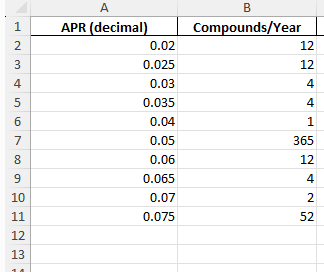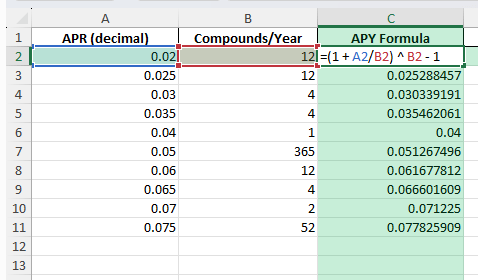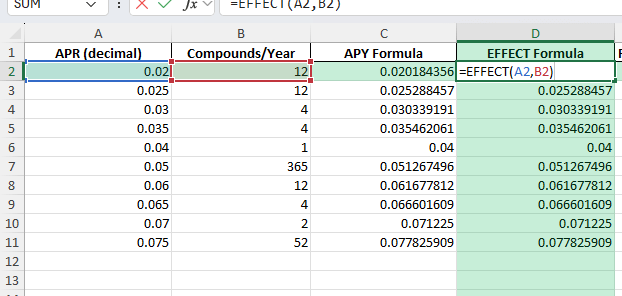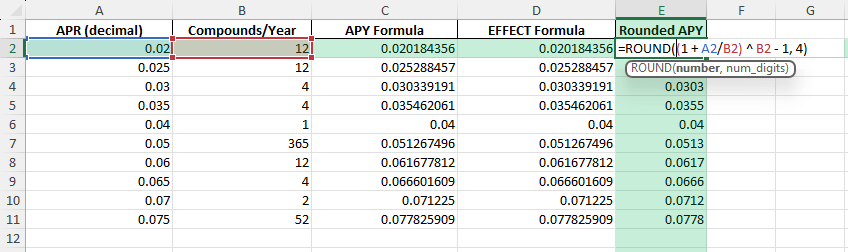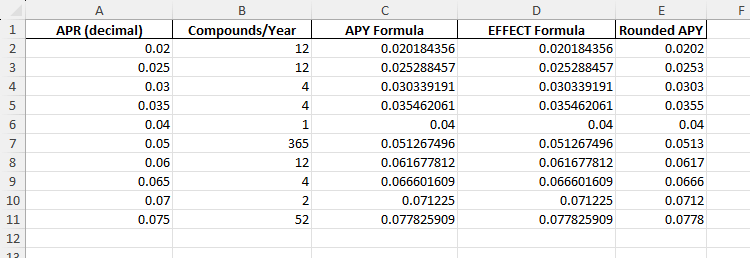Annual Percentage Yield (APY) is a key metric in finance and banking, giving you the true annual return on an investment or savings account when compounding is taken into account. Many statements and websites show APY, but if you need to calculate it for multiple rates or different compounding periods, Excel can do the work for you. This guide covers the APY in Excel, how to set it up in Excel, and tips for avoiding common mistakes.
Key Takeaways
- Calculate APY in Excel with a simple, accurate formula.
- Understand the difference between APR and APY for investment analysis.
- Apply the formula for any compounding period: daily, monthly, quarterly, or yearly.
- Use built-in Excel functions like EFFECT for quick results.
- Download a sample workbook with formulas, helper columns, and a VBA example.
Table of Contents
What is APY and Why Use It in Excel?
APY, or Annual Percentage Yield, shows the actual rate of return on a savings or investment product after accounting for compounding interest. Unlike APR (Annual Percentage Rate), which ignores compounding, APY reveals the real earning power of an account or investment. This is essential for comparing offers and making financial decisions. Excel makes it easy to calculate and compare APYs for different products and periods, especially with large data sets.
Why Should You Care About APY?
Understanding APY is essential because it helps you determine which savings accounts or investment options will maximize your earnings over time. Since it accounts for compounding, APY provides a more accurate measure than simple interest rates, making it an invaluable tool for making savvy financial choices. Knowing your APY lets you plan your finances effectively and potentially increase your wealth.
APY vs. APR: Key Differences Explained
APY and APR are both measures used to describe interest, but they serve different purposes. APY, or Annual Percentage Yield, reflects the total return on an investment or savings account after a year, including compounding interest. APR, or Annual Percentage Rate, on the other hand, indicates the interest charged on loans or credit products without factoring in compounding. The primary distinction is that APY provides a more comprehensive view by considering compounding, which can significantly affect the earnings or costs involved. Understanding these differences allows you to better evaluate financial products for both savings and borrowing.
Step-by-Step: APY in Excel
The standard formula for APY is:
APY = (1 + r/n)n – 1
Where:
r = nominal annual interest rate (as a decimal, e.g., 0.05 for 5%)
n = number of compounding periods per year (12 for monthly, 4 for quarterly, 365 for daily)
Step 1 – Prepare Your Data
List your annual interest rates in column A (as decimals: 0.05 for 5%).
List the number of compounding periods per year in column B (e.g., 12 for monthly, 4 for quarterly).
Step 2 – Enter the APY Formula
In cell C2, enter:
=(1 + A2/B2) ^ B2 - 1
Format the result as a percentage to display APY correctly.
Drag the formula down for your full data set.
Step 3 – Use the EFFECT Function (Alternative Method)
Excel’s EFFECT function converts a nominal rate and compounding periods into the effective annual rate (APY):
=EFFECT(A2, B2)
Both approaches produce the same result, but EFFECT is easier for quick calculations.
Step 4 – Round Your APY (Optional)
To round APY to two decimal places:
=ROUND((1 + A2/B2) ^ B2 - 1, 4)
Common Mistakes and Tips
Using percentage instead of decimal: Always use rates as decimals in the formula. For 5%, use 0.05, not 5.
Wrong compounding frequency: Double-check the number of periods per year—12 for monthly, 4 for quarterly, 365 for daily.
Misreading EFFECT output: EFFECT returns a decimal, so format as Percentage to match standard APY displays.
Copying down without absolute references: When comparing one rate to multiple periods or vice versa, use $A$2 or $B$2 as needed.
Bonus Tips and Advanced Scenarios
Batch Calculation for Multiple Banks or Offers:
Enter all your rates and periods in a table. Apply the formula or EFFECT function to analyze and compare at a glance.
Power Query for APY Calculations:
Import a CSV of rates and periods, then add a custom column with the APY formula for bulk calculations and reporting.
VBA Function for APY:
Use this macro to calculate APY in Excel:
Function CalcAPY(rate As Double, periods As Integer) As Double
CalcAPY = (1 + rate / periods) ^ periods - 1
End Function
After adding to a module, use =CalcAPY(A2,B2) in your worksheet.
Practical Examples of APY Calculations
Real-World Benefits of Understanding APY
Understanding APY can greatly enhance your financial literacy, enabling you to make decisions that align with your financial goals. By knowing the APY, you can choose savings accounts or investments that offer the highest returns, ultimately boosting your earnings. For example, when comparing accounts with similar interest rates, the one with a higher APY will generate more wealth over time due to the effect of compounding. Moreover, this knowledge helps in negotiating better interest rates with financial institutions, ensuring that you get the most out of your money.
Comparing Multiple Savings Accounts
When comparing multiple savings accounts, APY serves as a critical metric. It allows you to evaluate which account provides the best returns by illustrating how compounding will affect your deposits over time. For instance, an account with a slightly higher APY could significantly increase your earnings compared to one with just a marginal difference in the standard interest rate. By examining various APY rates across different financial institutions, you can identify accounts with the best benefits, such as high returns, low fees, and additional perks like check-writing privileges. By using a comparison chart, you can easily highlight the top choices, providing a clear overview.
FAQ: APY Formula in Excel
What does APY stand for?
Annual Percentage Yield, showing the real annual return with compounding.
What’s the difference between APR and APY?
APR is the simple annual rate; APY factors in compounding and is always equal to or higher than APR.
Can I use EFFECT for APY?
Yes, =EFFECT(rate, periods) provides APY from a nominal rate.
How do I format APY as a percentage?
Format cells as Percentage (Home > Number > Percentage) for readable results.
Can I calculate APY for different compounding frequencies?
Yes. Change the compounding period in your formula (e.g., 12 for monthly, 4 for quarterly, etc.).
John Michaloudis is a former accountant and finance analyst at General Electric, a Microsoft MVP since 2020, an Amazon #1 bestselling author of 4 Microsoft Excel books and teacher of Microsoft Excel & Office over at his flagship MyExcelOnline Academy Online Course.