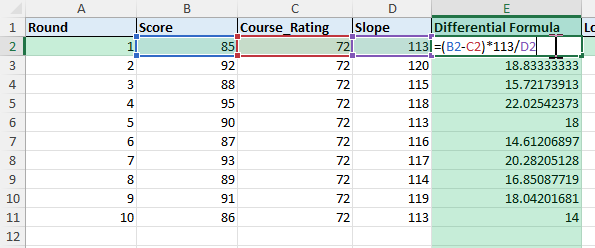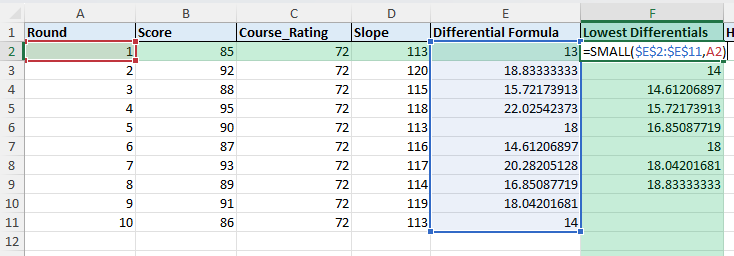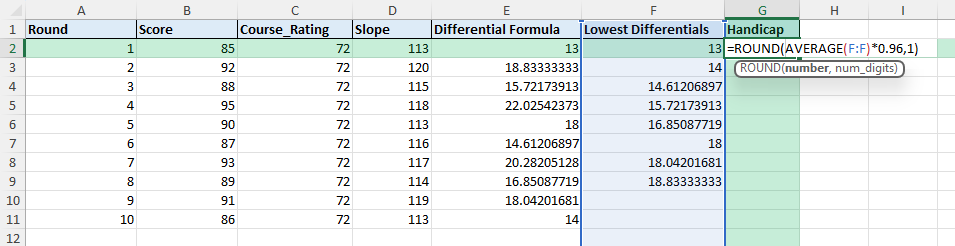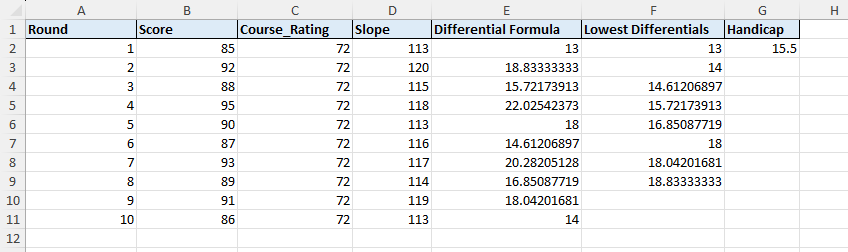Golf handicaps are used to level the playing field by adjusting scores based on a player’s skill level. If you want to calculate golf handicap without specialized software, Excel is an excellent tool. By entering your scores and using formulas, you can calculate your handicap index, keep it updated, and analyze your progress over time.
Key Takeaways
- Golf handicap is based on adjusted gross scores, course ratings, and slope ratings.
- Excel formulas such as
AVERAGE,MIN, andROUNDcan calculate a player’s handicap index. - Data entry should include scores, course rating, and slope for accuracy.
- Helper columns can calculate score differentials before computing the handicap.
- VBA and Power Query can automate handicap tracking for frequent golfers.
Table of Contents
What is a golf handicap
A golf handicap is a numerical measure of a golfer’s potential ability. It allows players of different skill levels to compete fairly. The handicap index is calculated based on recent scores relative to the course rating and slope. The USGA method involves calculating score differentials, selecting the lowest differentials, averaging them, and multiplying by a factor.
How to calculate golf handicap in Excel
1. Calculate score differentials:
=(Score - Course_Rating) * 113 / Slope

This formula normalizes scores based on the difficulty of the course.
2. Select lowest differentials:
Assuming you have 20 scores, select the lowest 8. Use SMALL() to extract them:
=SMALL(Differential_Range,1)

3. Average the selected differentials:
=AVERAGE(Selected_Differentials)
4. Apply the multiplier:
=ROUND(AVERAGE(range)*0.96,1)

This gives the handicap index.
Common mistakes and tips
Incorrect course ratings: Ensure the course rating and slope are accurate for each round. Incorrect data leads to wrong handicaps.
Not enough scores: The calculation adjusts if you have fewer than 20 rounds. For example, with 5 scores, use the lowest 1 differential.
Forgetting rounding: The final handicap should be rounded to one decimal place.
Mixing gross and net scores: Always use adjusted gross scores, not net scores, when calculating differentials.
Bonus tips and advanced scenarios
Dynamic range selection: Use dynamic arrays in Excel 365 with =SORT(Differentials) and =TAKE() to pick the lowest values automatically.
Power Query integration: Load golf scores from an external file, apply transformations, and refresh to recalculate your handicap index.
VBA automation: Create a macro that calculates score differentials, selects the lowest, averages them, and outputs the handicap automatically.
Trend tracking: Add charts in Excel to track handicap index changes over time for performance monitoring.
Use cases
Personal tracking. Amateur golfers can monitor their progress by maintaining a simple Excel log.
Why it matters: Without an official system, it can be hard for casual golfers to see whether they are improving over time. Excel provides a structured way to track and calculate handicaps.
How to do it: Record each round with score, course rating, and slope. Use formulas to calculate score differentials and apply the handicap calculation steps.
Practical add-on: Insert a line chart in Excel to plot handicap index values across multiple months. This provides a clear visual of progress.
Benefit: Gives individual golfers an organized record of performance, helping them stay motivated and goal-focused.
Club records. Golf clubs can maintain handicap records for members using a shared workbook.
Why it matters: Clubs often need to calculate handicaps for dozens of players. An Excel-based solution is easy to share and update without specialized software.
How to do it: Use a table where each row represents a round and include a column for player names. Apply formulas grouped by player to calculate individual handicap indexes.
Practical add-on: Use PivotTables to summarize handicap indexes by player and date, making it easier for club administrators to review records.
Benefit: Provides transparency, consistency, and a low-cost solution for clubs that want a simple digital record system.
Tournament preparation. Players can calculate handicaps before events to ensure fair play.
Why it matters: Accurate handicaps help balance tournaments by ensuring players compete on equal terms, regardless of skill level.
How to do it: Enter each player’s last 20 scores into Excel, calculate score differentials, and then apply the formula for handicap index.
Practical add-on: Create a printable summary sheet listing player names, handicaps, and tees played. This can be distributed to participants before the tournament begins.
Benefit: Ensures credibility in competition, reduces disputes over fairness, and builds trust among participants.
Coaching. Coaches can analyze students’ scores and provide performance insights based on handicap trends.
Why it matters: A coach needs to see measurable progress over time. The handicap index provides a standardized metric that reflects overall improvement.
How to do it: Record students’ rounds into a structured Excel sheet, calculate differentials, and compare handicaps across weeks or months.
Practical add-on: Use conditional formatting to highlight best rounds or major improvements, making it easy for both coach and player to identify breakthroughs.
Benefit: Coaches can set realistic goals for players, track whether training methods are effective, and communicate progress more clearly.
Simulation. Golfers can test how potential scores would impact their handicap by adding hypothetical rounds.
Why it matters: Players often wonder how a good or bad round will change their handicap. Excel allows “what-if” analysis without waiting for official updates.
How to do it: Add new rows in the dataset with projected scores, ratings, and slopes. Recalculate differentials and apply the handicap formula.
Practical add-on: Use Excel’s Data Table or Scenario Manager to test multiple outcomes, such as a stretch of low or high scores.
Benefit: Helps golfers understand the effect of consistency, course difficulty, and exceptional rounds on their overall handicap index.
FAQ
1. How many scores are needed to calculate a golf handicap?
The USGA requires a minimum of 5 scores. The calculation adjusts depending on how many rounds are available.
2. What is the formula for score differential?
=(Score - Course_Rating) * 113 / Slope
3. Why use 113 in the formula?
113 is the standard slope rating, used to normalize scores across different courses.
4. How often should I update my handicap?
It is recommended to update after every round to maintain accuracy.
5. Can Excel handle multiple players’ handicaps?
Yes, by creating a table with player names, scores, and course details, and applying formulas to each player’s data.
John Michaloudis is a former accountant and finance analyst at General Electric, a Microsoft MVP since 2020, an Amazon #1 bestselling author of 4 Microsoft Excel books and teacher of Microsoft Excel & Office over at his flagship MyExcelOnline Academy Online Course.