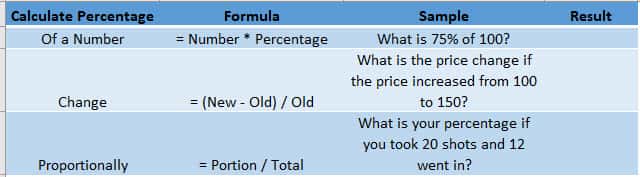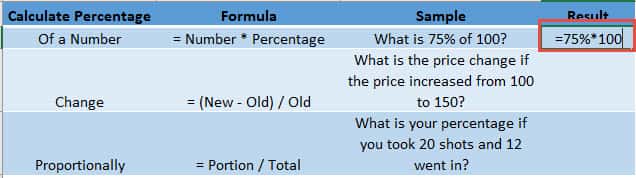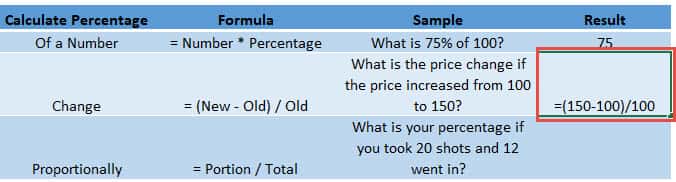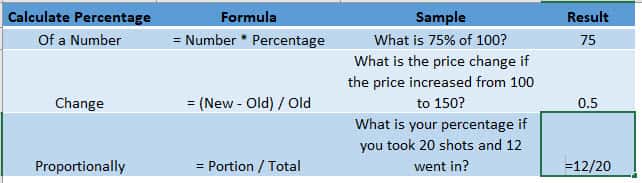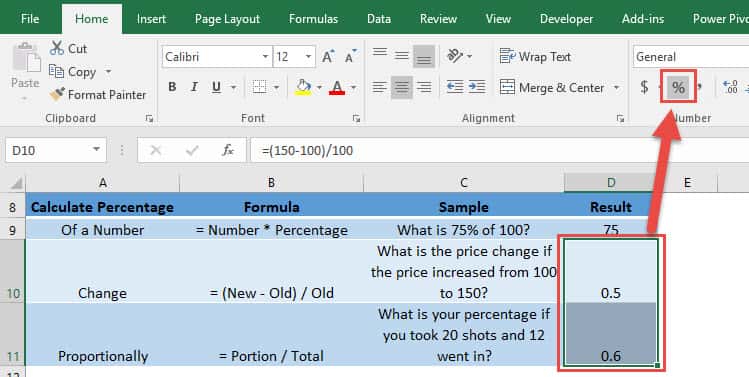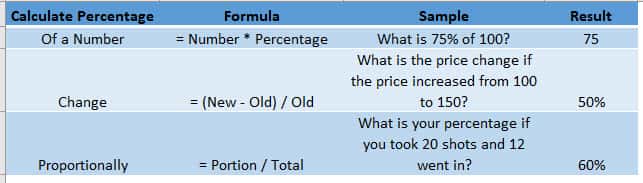In calculating percentages in Excel, there are a lot of ways that you could do this:
- What is the percentage of a number?
- What is the percentage change of value i.e. The percentage increase or decrease
- What is the proportion against a total value?
Let us go over each method in the tutorial below:
STEP 1: What is the percentage of a number?
To calculate the percentage of the number, simply multiply the number and the percentage together:
Table of Contents
Percentage x Number
75% * 100
STEP 2: What is the percentage change of value i.e. The percentage increase or decrease
To calculate the change in value as a percentage, get the difference of the new value and the old value, then divide it by the old value:
(New – Old) / Old
(150 – 100 ) / 100
STEP 3: What is the proportion against a total value?
To get the proportion as a percentage, divide the portion by the total amount:
Portion / Total
12/20
STEP 4: We are almost done! The last two values are not in the percentage format, so let’s fix that.
Select the last two values and go to Home > Number > %
Your percentage values are now all ready!
How to Calculate Percentage in Excel

Bryan
Bryan Hong is an IT Software Developer for more than 10 years and has the following certifications: Microsoft Certified Professional Developer (MCPD): Web Developer, Microsoft Certified Technology Specialist (MCTS): Windows Applications, Microsoft Certified Systems Engineer (MCSE) and Microsoft Certified Systems Administrator (MCSA).
He is also an Amazon #1 bestselling author of 4 Microsoft Excel books and a teacher of Microsoft Excel & Office at the MyExecelOnline Academy Online Course.