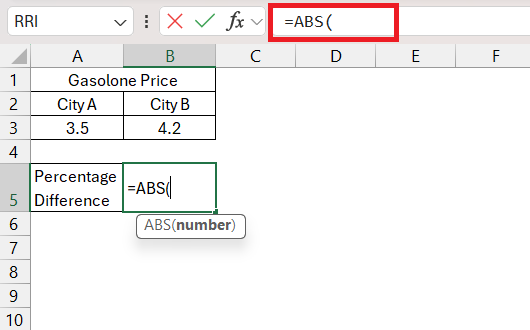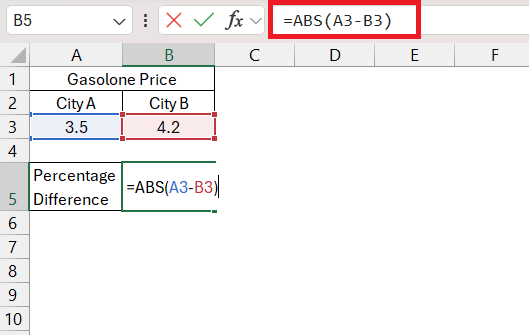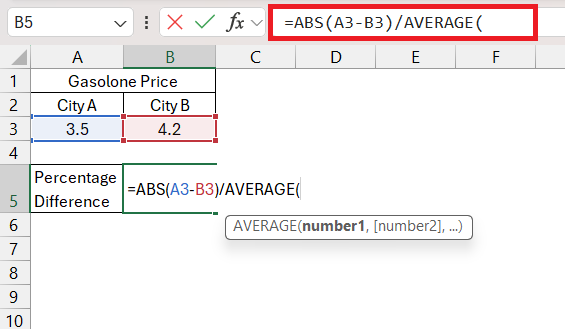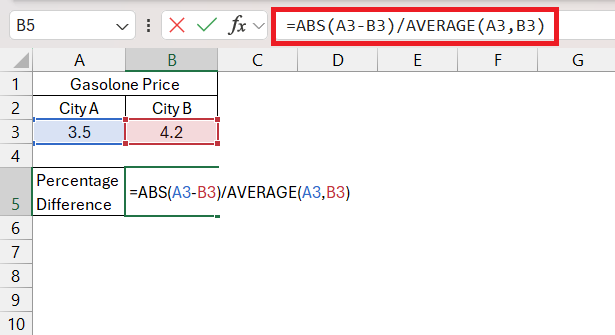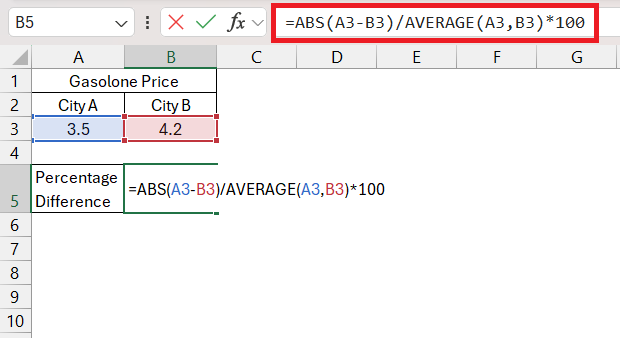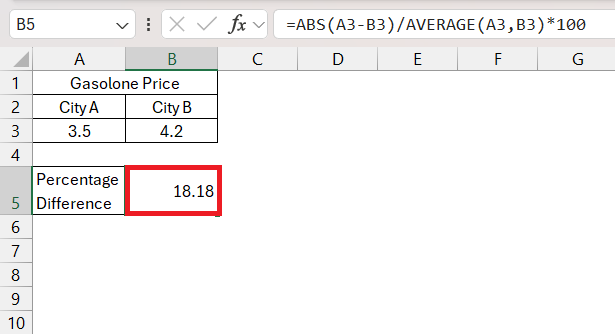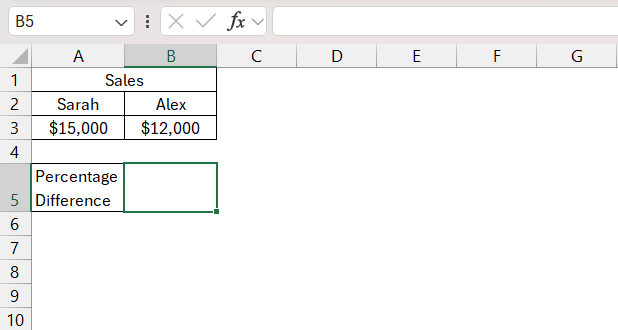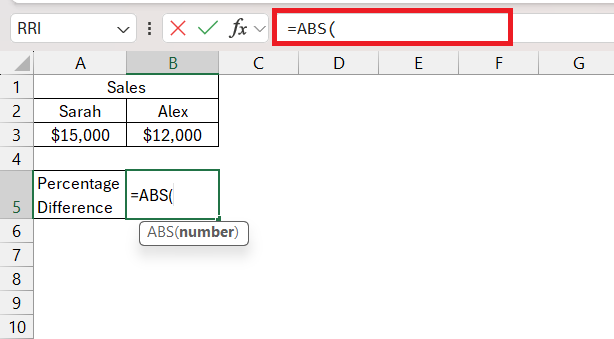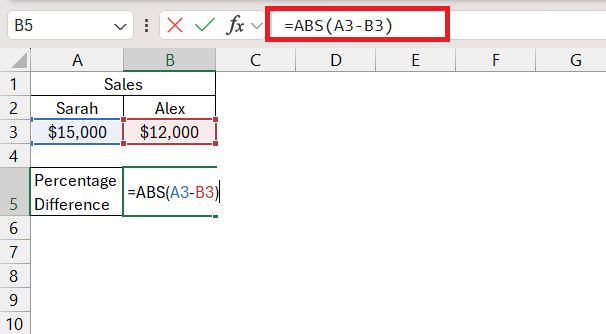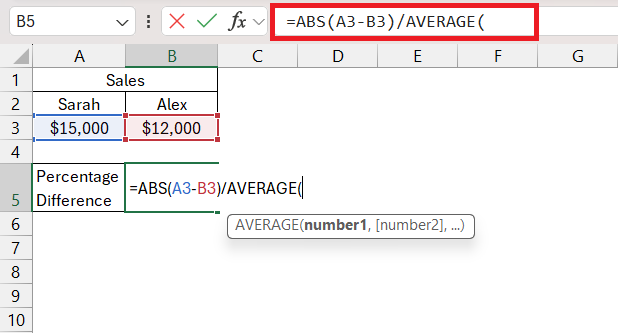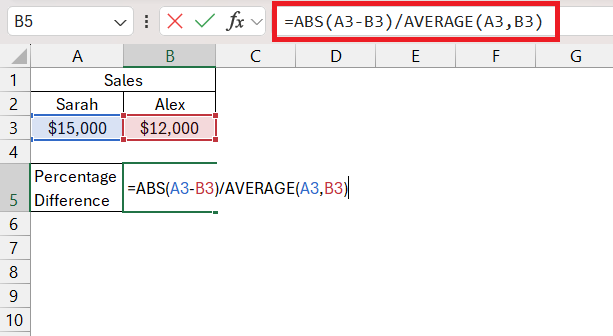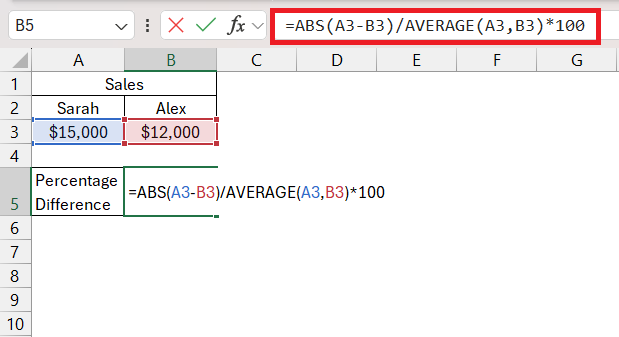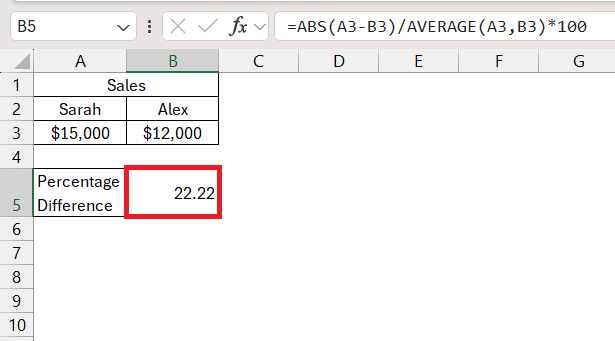Percentage difference calculation provides a standardized way to express the relative change between two values and makes it easier to compare and interpret data. Whether in business, academia, healthcare, or other fields, this metric is a versatile tool for quantitative analysis and decision-making.
In this article, we will explore the formula for calculating percentage difference using Excel and provide examples to illustrate its practical application –
Table of Contents
Let us look at each of these topics in detail.
Download the Excel Workbook below to follow along and understand How to Use Percentage Difference Calculator in Excel –
download excel workbookPercentage-Difference.xlsx
Introduction to Percentage Difference
The Percentage Difference calculator in Excel emerges as a pivotal tool to quantify the variance between two values. It is used to determine the difference in percentage between two values.
The percentage difference can be calculated by dividing the absolute value of the change between two numbers by the average of those two numbers and then multiplying the result by 100. This will display the result in percentages rather than decimal places.
The formula for calculating percentage difference in Excel is –
Percentage Difference = ∣ Difference between the two values| / Average of both the values × 100
= (|a-b|/(a+b)/2)*100
The following steps need to be performed to calculate the percentage difference –
- First, calculate the absolute difference between a and b i.e. |a-b|
- Then, compute the average between the two numbers a and b i.e. (a+b)/2
- Then, divide the two i.e. |a-b|/(a+b)/2
- Finally, multiply the result by 100
Instead of using the above formula, you can use the combination of ABS and AVERAGE formulas in Excel to achieve the same result. This formula can be implemented using Excel functions such as –
= ABS(A1-B1)/AVERAGE(A1,B1)*100
where A1 and B1 are the cells containing the values to compare. Let’s break down the components of this formula:
- ABS(A1-B1) – This calculates the absolute difference between the values in cells A1 and B1. The ABS function ensures that the result is a positive value, regardless of the order in which the values are subtracted.
- AVERAGE(A1,B1) – This computes the average of the values in cells A1 and B1. It adds the two values together and divides the sum by 2.
- Multiply by 100 – This multiplies the result obtained from the previous steps by 100 to convert the ratio into a percentage.
It is important to note that since you are taking the absolute value of difference, the order of the numbers does not matter when calculating percentage difference. Now, let’s delve into real-world examples to illustrate the application of this formula
Examples of Percentage Difference Formula
Example 1
Suppose you are planning a road trip and want to compare gasoline prices in City A and City B. In City A, the current price per gallon is $3.50, while in City B, it is $4.20.
To find the percentage difference in gasoline prices between the two cities, follow the steps below –
STEP 1: Enter the ABS formula.
=ABS
STEP 2: Subtract the values mentioned in cells A3 and B3.
=ABS(A3-B3)
STEP 3: Enter the division sign and then enter the average formula.
=ABS(A3-B3)/AVERAGE
STEP 4: Select the prices mentioned in the cells A3 and B3.
=ABS(A3-B3)/AVERAGE(A3,B3)
STEP 5: Enter the multiplication sign and then type 100.
=ABS(A3-B3)/AVERAGE(A3,B3)*100
The percentage difference in gasoline prices between City A and City B is approximately 18.18%.
Example 2
Sarah achieved $15,000 in sales for the month, while Alex recorded $12,000 in sales during the same period. We want to calculate the percentage difference in their sales performance.
This can easily be calculated by following the similar steps to calculate the percentage difference –
STEP 1: Enter the ABS formula.
=ABS
STEP 2: Subtract the sales achieved by Sarah (in cell A3) with the sales achieved by Alex (in cell B3).
=ABS(A3-B3)
STEP 3: Enter the division sign and then enter the average formula.
=ABS(A3-B3)/AVERAGE
STEP 4: Select the sales mentioned in the cells A3 and B3.
=ABS(A3-B3)/AVERAGE(A3,B3)
STEP 5: Enter the multiplication sign and then type 100.
=ABS(A3-B3)/AVERAGE(A3,B3)*100
The percentage difference in sales performance between Sarah and Alex is approximately 22.22%. This implies that Sarah’s sales are around 22.22% higher than Alex’s for the given month.
Percentage Change vs Percentage Difference
Percentage change and percentage difference are terms that are often used interchangeably, but they have different meanings and formulas. Let us clarify the difference between the two terms.
Percentage Change –
- It represents the relative difference between the original value and the final value.
- The formula = (Final Value – Initial Value) / Initial Value * 100
- If the old value is $50 and the new value is $60, the percentage change would be (60−50)/50×100 =20.
Percentage Difference –
- It represents the relative difference between two values, regardless of their chronological order (which one is older or newer).
- The formula = [|A-B|/(A+B)/2]*100
- If value 1 is 30 and value 2 is 40, the percentage difference would be [∣30−40|/(30+40)/2]×100 = 28.57%
If you are comparing two values where one is considered the “before” value and the other the “after” value, you would use percentage change. On the other hand, if there is no clear time sequence or if the order of the values doesn’t matter, the percentage difference is more appropriate.
Both measures provide insights into the relative change between two values, and the choice between them depends on the specific context of the analysis.
Conclusion
Microsoft Excel stands as a powerful tool for data analysis and calculations, with one fundamental skill being the efficient calculation of percentage differences. This calculation offers a standardized approach to express the relative change between two values, proving to be a versatile tool in various fields such as business, academia, healthcare, and more.
The formula presented here provides a straightforward method to quantify the relative change between two values, allowing users to make informed decisions based on numerical insights.
Percentage difference and percentage change are two terms used interchangeably but have slightly different meanings. The choice between the two depends on the context of the analysis.
Learn more about Formulas with our 101 Advanced Excel Formulas & Functions Examples.
John Michaloudis is a former accountant and finance analyst at General Electric, a Microsoft MVP since 2020, an Amazon #1 bestselling author of 4 Microsoft Excel books and teacher of Microsoft Excel & Office over at his flagship MyExcelOnline Academy Online Course.