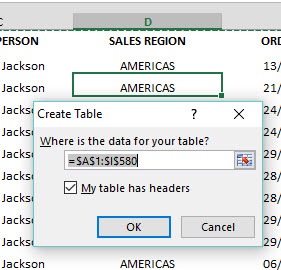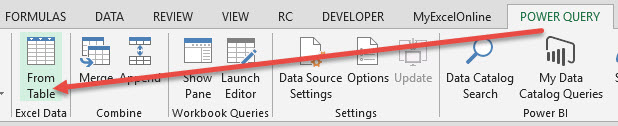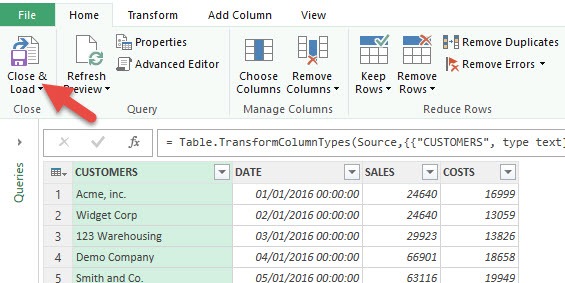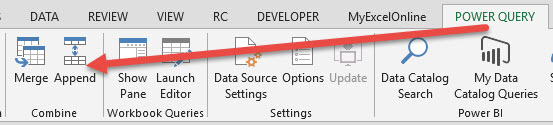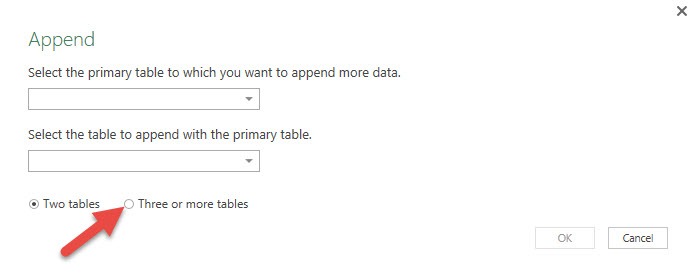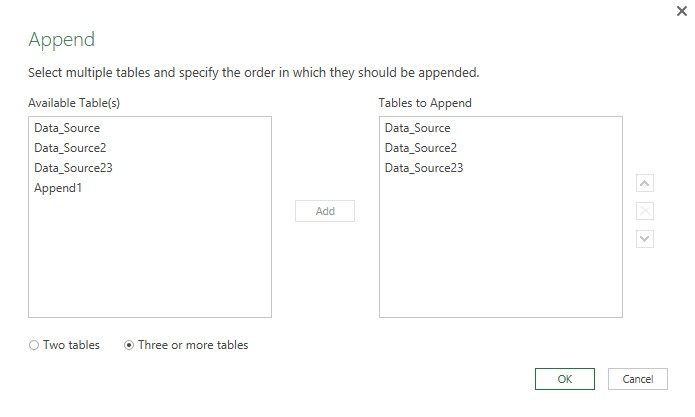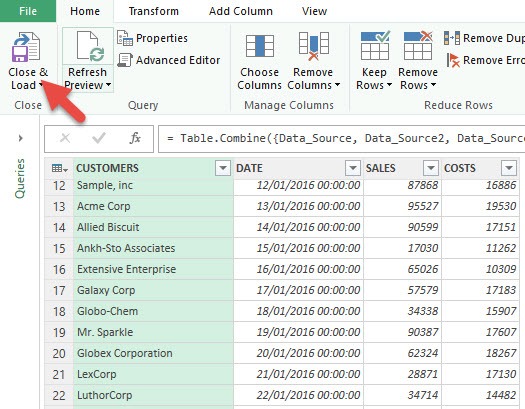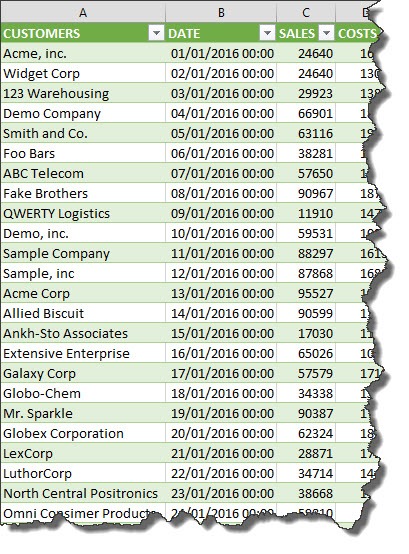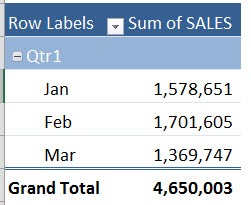Watch our free training video on How to Merge & Consolidate Multiple Excel Sheets with Power Query


Power Query is awesome!
You will see why after viewing this tutorial.
I get lots of queries from my blog readers asking me if there is a way to easily combine tables from multiple sheets in the same workbook with Power Query
With Power Query, the answer is YES!
If you have multiple Excel worksheets that are in the same format and their underlying differences are their values and dates (e.g. January Sales List, February Sales List, March Sales-List, etc), then we can easily use Power Query combine Multiple Sheets feature.
Follow the step by step tutorial guide on power query multiple sheets with free downloadable Excel workbook to practice.
Download excel workbookAppend-Multiple-Sheetsv2.xlsx
STEP 1: Make sure that each worksheet´s data is in an Excel Table by clicking in the data and pressing CTRL+T
STEP 2: Click in each of the worksheets data that you want to consolidate and select:
Power Query > From Table
STEP 3: This will open up the Query Editor and all you have to do here is press Close & Load.
NB: Make sure to do Step 2 & 3 for each worksheet you want to consolidate
STEP 4: Select Power Query > Append
STEP 5: Choose the Three or more tables option
STEP 6: Add the tables to append from the Available Tables (from the left) to the Tables to Append (to the right) by selecting and pressing the Add button.
You can also organize the order that you want your consolidated table to appear by moving the Tables up or down
Press the OK button!
STEP 7:This will open up the Query Editor once again. Choose Close & Load.
STEP 8: This will open up a brand new worksheet which will consolidate all the worksheets into one big Table:
STEP 9: From this consolidate worksheet you can Insert a Pivot Table and do your analysis:
This is how you can combine tables and use Power Query consolidate multiple worksheets feature.
Power Query is an extremely useful tool in Excel. You can learn more about it here.
Further Learning:
- 3 Ways to Compare Two Sheets in Excel for Efficient Data Comparison and Consolidation
- Consolidate Multiple Excel Workbooks Using Power Query
- Consolidate with 3D Formulas in Excel


John Michaloudis is a former accountant and finance analyst at General Electric, a Microsoft MVP since 2020, an Amazon #1 bestselling author of 4 Microsoft Excel books and teacher of Microsoft Excel & Office over at his flagship MyExcelOnline Academy Online Course.