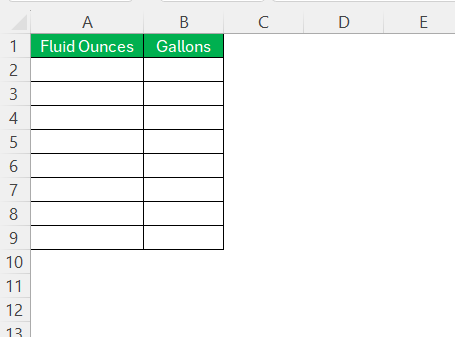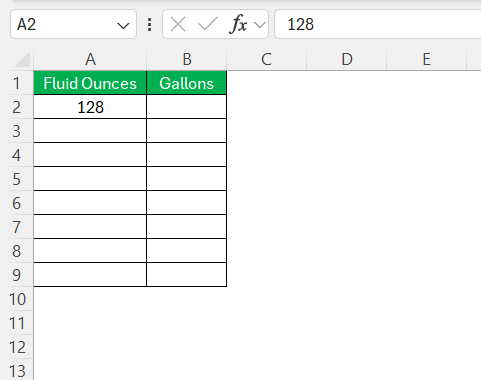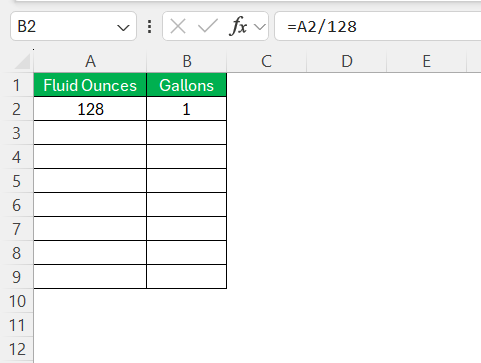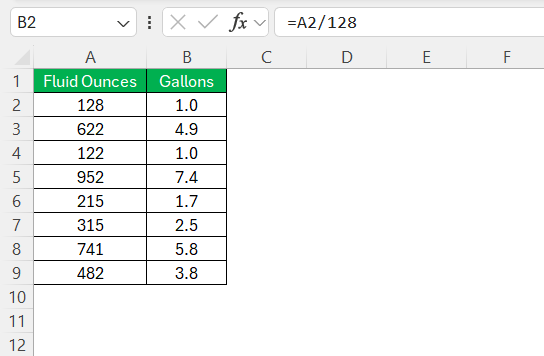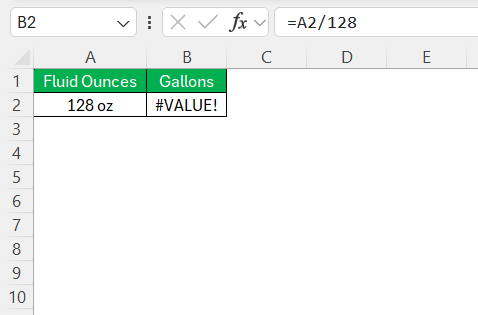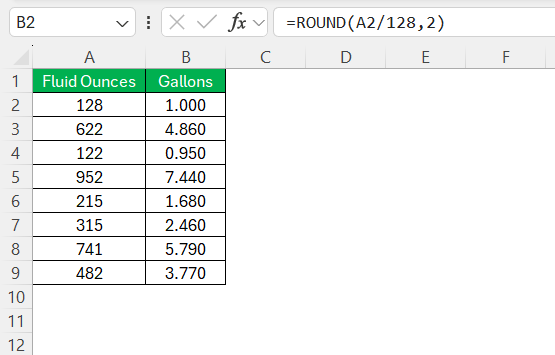When it comes to converting units, especially fluid measurements, even the most detail-oriented among us can use a little help. I often find myself needing to convert 128 oz to gal, and Excel serves as a trusty tool for making these conversions swiftly and accurately. Let’s explore the intricacies of the fluid ounce and gallon, break down the conversion process, and see how we can use Excel to convert 128 oz to gal.
Key Takeaways:
- 1 gallon = 128 fluid ounces, making conversion straightforward with simple division.
- Excel simplifies conversions by using formulas like
=A2/128for quick and accurate results. - Automation in Excel saves time—just drag the formula down to handle multiple entries.
- Use Excel’s tools like rounding and error checks to ensure precision and avoid mistakes.
- Conversions matter in real life, especially in cooking, industry, and environmental tracking.
Table of Contents
Understanding Ounces and Gallons
Defining the Fluid Ounce
The fluid ounce is a unit of volume typically used to measure liquids. In the United States, one fluid ounce is equivalent to approximately 29.5735 milliliters. It’s a practical unit for small quantities of liquid and common in recipes, beverages, and other household measurements. This unit helps me understand precise amounts without resorting to larger units like quarts or gallons, making it essential for everyday use.
What Constitutes a Gallon?
A gallon is a larger unit of volume used primarily for measuring liquids in both the United States and the United Kingdom, albeit with different standards. In the U.S., a gallon is defined as 128 fluid ounces, making it a significant unit in scenarios involving larger liquid quantities, such as in fuel, milk, or water transport. It provides a practical measurement standard for both commercial and household needs, facilitating easy conversion into smaller units.
Step-by-Step Guide to Convert 128 Oz to Gal
Setting Up Your Excel Sheet
Setting up an Excel sheet for unit conversion is straightforward and incredibly beneficial for efficiency. First, open a new Excel workbook and label columns for “Fluid Ounces” and “Gallons” to keep your data organized.
In the first row under “Fluid Ounces,” input the amount you wish to convert, such as 128.
This structure allows me to clearly see the figures I’m working with and prepares the sheet for applying formulas effortlessly. It’s a foundational step that streamlines the entire conversion process.
Applying the Conversion Formula
With your Excel sheet set up, applying the conversion formula becomes a simple task. In the cell under the “Gallons” column corresponding to your ounces value, enter the formula =A2/128, assuming “128” is in cell A2. This formula divides the fluid ounces by 128, yielding the gallon equivalent. Press ‘Enter’ to execute the formula, and Excel will display the converted value.
By using this method, I can easily see the conversion and make any necessary adjustments for further calculations or refinements.
Automating the Process
To automate the conversion of any entered fluid ounce value to gallons in Excel, create a formula that can be replicated across multiple cells. Start by clicking on the lower right corner of the cell containing your initial formula (e.g., =A2/128). Drag the fill handle down to apply the formula to additional cells in the “Gallons” column.
This enables Excel to automatically perform conversions for any new ounce values entered in the corresponding rows. By setting this up, I streamline repetitive tasks and ensure consistency across my data, saving me time and reducing the likelihood of manual errors.
Practical Applications
Benefits of Using Excel for Conversions
Using Excel for conversions comes with multiple benefits. Firstly, it enables rapid calculations and adjustments, saving me from manual processing, which reduces errors. Excel’s ability to automate and replicate formulas ensures consistency and efficiency across large datasets.
Additionally, I can visualize the results through charts or graphs, aiding in deeper analysis and presentation. The platform also allows for easy updates and sharing, making it an invaluable tool for both individual and collaborative projects involving quantitative data.
Real-world Scenarios Where Conversion is Crucial
Converting ounces to gallons is crucial in several real-world scenarios. For example, in the culinary industry, ensuring recipes are scalable for large events requires precise liquid measurements. Similarly, in industrial settings, operations involving chemicals or fuels demand exact volume calculations to maintain safety and efficiency standards.
Another key instance is environmental monitoring, where precise measurement conversions are vital for tracking water consumption and ensuring sustainable usage. In all these cases, having accurate conversion methods prevents costly mishaps and supports optimal decision-making.
Tips and Tricks for Accurate Conversion
Troubleshooting Excel Errors
When working in Excel, errors can occasionally disrupt the process. Common issues include formula errors like #DIV/0!, which occurs if a cell being divided by is blank or zero.
To avoid this, ensure all cells involved in your formula contain valid numbers. Another frequent problem is the #VALUE! error, typically arising when inputs are non-numeric.
Excel’s “Error Checking” tool can quickly identify these issues. Regularly reviewing your data and formulas ensures smooth operation and accurate conversions. By troubleshooting effectively, I can swiftly resolve these errors and maintain workflow efficiency.
Ensuring Precision
To ensure precision in Excel conversions, it’s essential to check your data entry for accuracy and consistency. Double-check that you’ve correctly entered values and applied the right formulas. Utilize Excel’s rounding functions, such as ROUND() or ROUNDUP(), to manage decimal places and enhance readability.
Verify units are consistent, especially when dealing with mixed measurement systems. By diligently applying these practices, I can achieve high accuracy in my conversions and maintain confidence in the reliability of the results.
FAQs
What is an ounce?
An ounce is a unit of weight or volume commonly used in the U.S. An ounce can either refer to weight, known as an avoirdupois ounce, or liquid volume, known as a fluid ounce. One fluid ounce equals approximately 29.5735 milliliters, making it a standard measure for liquid substances.
Why use Excel for unit conversions?
Excel is ideal for unit conversions due to its ability to handle multiple calculations quickly and accurately. It allows for easy formula replication, ensuring consistency and reducing the risk of errors. Additionally, Excel’s data visualization tools help interpret and present conversion data effectively.
What are common errors in Excel conversion formulas?
Common errors in Excel conversion formulas include referencing incorrect cells, resulting in #REF! errors, and dividing by zero, causing #DIV/0! errors. Ensuring accurate data entry and checking formulas for typographical mistakes can prevent these issues.
How many pints are in 128 ounces?
There are 8 pints in 128 ounces. Since each pint consists of 16 fluid ounces, dividing 128 by 16 gives you the conversion result of 8 pints.
How many 32 oz make a gallon?
Four 32-ounce containers make a gallon. Since a gallon consists of 128 fluid ounces, dividing 128 by 32 results in 4, indicating the number of 32-ounce units in a gallon.
John Michaloudis is a former accountant and finance analyst at General Electric, a Microsoft MVP since 2020, an Amazon #1 bestselling author of 4 Microsoft Excel books and teacher of Microsoft Excel & Office over at his flagship MyExcelOnline Academy Online Course.