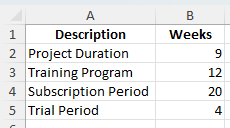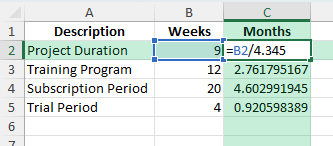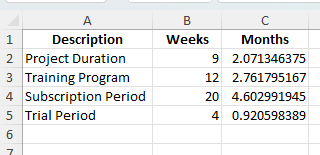Time conversions are common when tracking projects, subscriptions, or training programs. Sometimes you need to convert a duration in weeks to months for reporting or planning purposes. Since the number of weeks in a month can vary, Excel offers a straightforward way to estimate months using an average value of 4.345 weeks per month. This guide will show you how to make the 9 weeks to months conversion in Excel using formulas, Power Query, and VBA.
Key Takeaways
- The average month length is approximately 4.345 weeks.
- To convert weeks to months, divide the number of weeks by 4.345.
- Excel formulas allow quick conversion for one or multiple values.
- Formatting results improves clarity in reports.
- VBA macros can automate conversions for large datasets.
Table of Contents
Understanding the Conversion from Weeks to Months
There is no exact number of weeks in a month since months vary in length. To standardize, calculations often use the average of 4.345 weeks per month (52 weeks in a year ÷ 12 months). This ensures consistent results when converting between the two units in Excel.
Understanding Weeks and Months in Excel
Difference Between Weeks and Months
Weeks and months are fundamental time units used in various Excel calculations. A week consists of a fixed seven days, while a month varies between 28 to 31 days, depending on the specific month and year. This discrepancy makes direct conversion between weeks and months challenging. In Excel, formulas can help you bridge this difference. For instance, using the average month length of 30.44 days can provide a more accurate conversion from weeks to months.
Common Uses for Converting Weeks to Months
Converting weeks to months is a common task in Excel for professionals looking to analyze time-based data within a more relatable monthly framework. This conversion is particularly handy in project management, where timelines are often laid out in weeks but need reporting in months. Similarly, in human resources, calculating employee progress or temporary contracts might necessitate translating weekly terms into monthly intervals. Financial analysts often convert weekly sales forecasts to monthly budgets for a smoother integration into larger fiscal plans.
Step-by-Step: Convert 9 Weeks to Months in Excel
Enter your data: Create a table with descriptions and the number of weeks.
Description Weeks Project Duration 9 Training Program 12 Subscription Period 20 Trial Period 4
Apply the formula: In a new column, use:
=B2/4.345
Where:
- B2 contains the number of weeks.
- 4.345 is the average number of weeks in a month.
Format the results: Set the format to Number with 2 decimal places to display fractional months clearly.
Copy down: Fill the formula for all rows to calculate the months for each duration.
Common Mistakes and How to Avoid Them
Using 4 instead of 4.345: This may underestimate the months, especially for larger week values.
Incorrect references: Ensure your formula points to the correct cell containing the weeks.
Mixing units: Verify that all entries in the weeks column are actually in weeks before converting.
Formatting issues: Without proper formatting, results may display too many or too few decimal places.
Bonus Tips and Advanced Scenarios
Reverse Conversion: To convert months back to weeks, multiply by 4.345.
Power Query Method: Load your dataset into Power Query, add a custom column with =[Weeks] / 4.345, and load it back into Excel.
VBA Automation: For repetitive conversions, use:
Sub ConvertWeeksToMonths()
Dim rng As Range
For Each rng In Selection.Rows
If IsNumeric(rng.Cells(1, 2).Value) Then
rng.Cells(1, 3).Value = rng.Cells(1, 2).Value / 4.345
End If
Next rng
End Sub
Practical Applications in Financial Models
Comparing Monthly Sales Data
When comparing monthly sales data, converting weekly figures into monthly totals can provide a clearer picture of performance trends. This involves summing weeks that fall within a given month, which can vary based on where the first day of the month lands in the weekly cycle. Excel’s built-in functions, such as SUMIFS or INDEX MATCH, accommodate these calculations, ensuring that you capture complete and accurate monthly data. This process allows more strategized decision-making based on comparable and consistent monthly datasets, facilitating better forecasting and resource allocation.
Budgeting and Forecasts Using Converted Data
In budgeting and financial forecasting, converting weekly data into months can reveal trends that are essential for accurate financial planning. This process allows analysts to identify seasonal patterns and cyclical behaviors that are not apparent in shorter time frames. Using Excel, you can create complex models that incorporate these conversions, enabling more precise allocation of resources and setting realistic financial goals. While you might face slight inaccuracies in daily distributions, Excel tools like EDATE and ROUND help smooth out these discrepancies. Thus, weekly data turned monthly can offer a macro-level view critical for long-term planning.
Frequently Asked Questions
What is the exact number of weeks in a month? There is no fixed value, but 4.345 weeks is used as the average.
Why use 4.345 instead of 4? This ensures accuracy over longer time spans since it accounts for months with more than 28 days.
Can I use this method for partial weeks? Yes, enter the exact number of weeks, including fractions, and divide by 4.345.
How do I convert months back to weeks? Multiply the months by 4.345.
Is Power Query better for large datasets? Yes, Power Query can handle bulk conversions quickly without manual formulas.
John Michaloudis is a former accountant and finance analyst at General Electric, a Microsoft MVP since 2020, an Amazon #1 bestselling author of 4 Microsoft Excel books and teacher of Microsoft Excel & Office over at his flagship MyExcelOnline Academy Online Course.