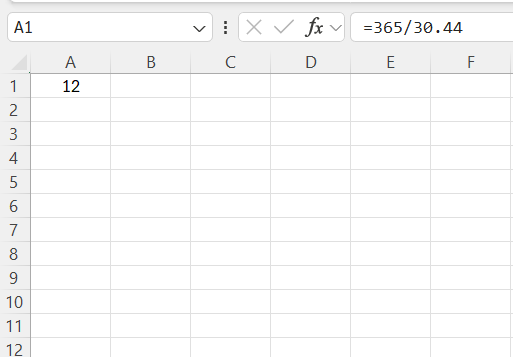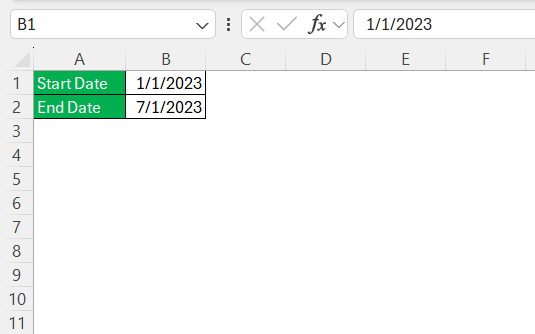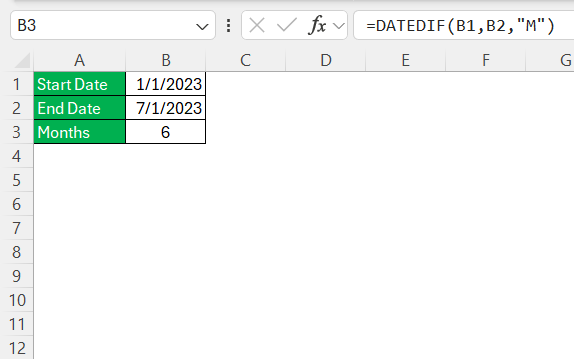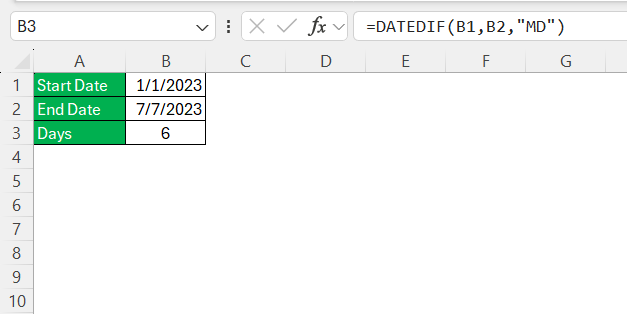When working with dates in Excel, converting days into months can be essential, especially for managing timelines, financial analysis, or project scheduling. I’ve often encountered situations where precise date conversions mitigate errors and enhance data analysis. This guide offers a comprehensive approach, from straightforward techniques to more nuanced methods, to help you master date conversion in Excel. Let’s dive into the tools and techniques you need to efficiently convert days to months.
Key Takeaways:
- Dividing days by 30.44 gives a quick estimate of months for rough calculations.
- DATEDIF handles full and partial months accurately, using actual calendar logic.
- Excel’s date functions like DATEDIF and EOMONTH automatically adjust for leap years.
- Use arithmetic for quick estimates, and DATEDIF for serious accuracy.
- Whether it’s finance, project deadlines, or inventory turnover, accurate date conversion saves money and sanity.
Table of Contents
Simple Conversion Techniques
Using Arithmetic Operations
Arithmetic operations provide a straightforward method to estimate conversions between days and months in Excel. By leveraging basic mathematical formulas, we can quickly approximate the desired duration.
One of the simplest ways to convert days into months is by dividing the number of days by the average number of days in a month. Since a typical month averages about 30.44 days (considering both 30-day and 31-day months), we can use this constant in our calculations. For example, if we have 365 days to convert, the formula would be =365/30.44. This results in roughly 12 months, providing a quick estimation without complex functions.
However, this method doesn’t account for the nuances like variations in month lengths or leap years. While simple arithmetic operations can offer a reasonably good approximation, they may fall short in accuracy for scenarios requiring precision, such as financial modeling or project scheduling, where exact month boundaries are critical. Thus, they are best used for quick calculations or preliminary analysis rather than definitive statements.
Quick Conversion with DATEDIF
Let’s walk through a detailed example to convert days into months using Excel. By following these steps, we’ll apply the DATEDIF function alongside additional insights to ensure accuracy.
STEP 1: Start by entering your data in Excel. For instance, if you have a start date in cell B1 as “01/01/2023” and an end date in cell B2 as “07/01/2023”, these cells will be used for calculation.
STEP 2: In cell B3, input the formula =DATEDIF(B1, B2, "M"). This simple formula calculates the number of full months between the start and end dates, yielding a result of “6”.
If you need to take into account partial months, you can use the formula =DATEDIF(A1, A2, "MD"), which returns the remaining days after calculating full months. Combining these functions helps us understand both complete and partial month durations.
By using DATEDIF, I can ensure that the calculation reflects actual calendar months, accounting automatically for varying month lengths. This method effectively eliminates manual errors that are common when relying solely on arithmetic operations. Furthermore, DATEDIF’s precision is particularly beneficial in detailed analysis or reporting, where exact monthly calculations are crucial.
This approach is ideal for users who require an accurate conversion with minimal effort, especially in time-sensitive analyses or presentations where precision enhances credibility.
Advanced Conversion Methods
Accounting for Leap Years
In date calculations, accounting for leap years is crucial for ensuring accuracy, especially when dealing with long-term data. Excel inherently considers leap years in its date functions, which adds a layer of reliability in conversions involving dates.
When using functions like DATEDIF or EOMONTH, leap years are automatically taken into account. For example, if your calculation spans a leap year, these functions will include the extra day in February. DATEDIF is particularly useful as it continues to provide accurate month calculations without requiring manual intervention for leap years.
For those interested in manual calculations or custom scripts, remember that a leap year occurs every 4 years. This rule ensures you can quickly check whether a year is a leap year, but typically, Excel’s functions handle this complexity on our behalf.
This built-in consideration of leap years means I can focus on analysis instead of calendar-specific adjustments, thus streamlining the process and improving the reliability of my data.
Practical Applications and Examples
In real-world applications, date calculations in Excel extend beyond simple conversions, impacting various professional arenas such as finance, project management, and logistics. By accurately converting days into months, we can derive meaningful insights and make informed decisions.
Financial Sector:
In finance, accurately calculating interest or loan periods is essential. When I’m determining loan interest over a specific time, using precise month calculations helps in computing monthly compounding or the exact interest owed. Excel aids in clearly defining payment schedules, ensuring there are no discrepancies in financial planning.
Project Management:
For project managers, adhering to timelines is crucial. When scheduling tasks or tracking milestones, I use date calculations to monitor project progress against set deadlines. Converting project phases from days to months enables me to allocate resources effectively and predict potential delays or overruns.
Logistics and Inventory Management:
Effective inventory management hinges on accurate date calculations. By converting shelf life or reorder cycles from days to months, I can optimize stock levels and anticipate seasonal demand fluctuations, reducing waste and improving efficiency.
These scenarios illustrate how mastering date conversions in Excel can enhance precision and strategy across various fields. By utilizing all of Excel’s date functions, we can drive more accurate forecasting and improve overall operational efficiency.
FAQs
1. Why not just divide days by 30 to get months?
Dividing by 30 is quick and easy but not always accurate. Months vary in length (28 to 31 days), so this method oversimplifies the real calendar. It’s fine for rough estimations or early-stage planning, but not ideal for billing cycles or official reporting where exact durations matter. Use it when speed matters more than precision.
2. What’s the most accurate way to convert days to months in Excel?
The most accurate way is using the DATEDIF function, especially when you have start and end dates. It calculates full months between dates and can also include partial months using "md". This method respects varying month lengths and leap years automatically. It’s ideal for tasks that require legal or financial accuracy.
3. Can I convert just a number of days into months without using start and end dates?
Yes, but it’s an approximation. You can divide the number of days by 30.44 (average days per month). For example, =365/30.44 gives around 12 months. This method doesn’t require actual dates but won’t account for month-to-month variation or leap years. Use it for estimates, not official calculations.
4. How does Excel handle leap years in these formulas?
Excel is smart about leap years. Functions like DATEDIF, EOMONTH, and TODAY automatically include the extra day in February when appropriate. You don’t need to manually adjust anything. This makes long-term projections, like calculating interest or project timelines, more accurate and less prone to human error.
5. In what situations should I use DATEDIF over a simple formula?
Use DATEDIF when you need precision—think financial reports, contract periods, employee tenure, or anything involving legal or formal analysis. It’s especially useful when your calculation spans multiple months or years. Unlike simple math, DATEDIF accounts for real month boundaries and ensures your results are calendar-accurate.
John Michaloudis is a former accountant and finance analyst at General Electric, a Microsoft MVP since 2020, an Amazon #1 bestselling author of 4 Microsoft Excel books and teacher of Microsoft Excel & Office over at his flagship MyExcelOnline Academy Online Course.