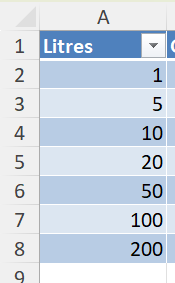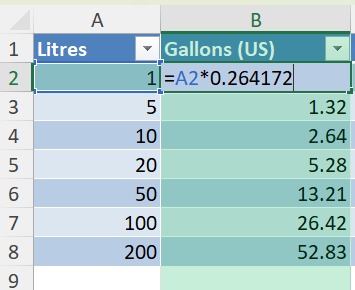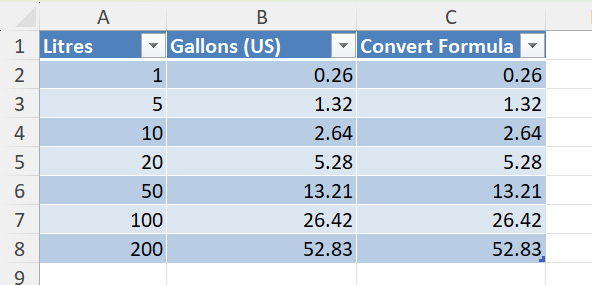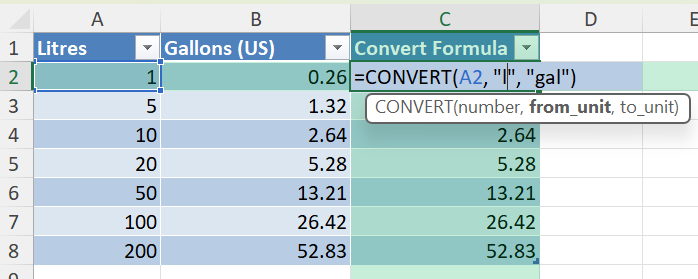Need to convert litres to gallons in Excel for reports, data analysis, or international unit comparison? This tutorial will walk you through several easy methods using Excel formulas, built-in tools, and even a bit of VBA for automation. Whether you’re handling inventory, fuel logs, or scientific data, this guide will help you convert litres to gallons with confidence and accuracy.
Key Takeaways
- Use simple formulas to convert litres to gallons using the conversion factor 1 litre = 0.264172 gallons.
- Excel’s multiplication formula works perfectly for unit conversions.
- Use helper columns to organize your data clearly.
- Apply VBA macros to automate repetitive conversions.
- Use formatting to display consistent decimal results for your converted values.
Table of Contents
Step-by-Step: Converting Litres to Gallons Using a Formula
1. Enter your litre values in Column A.
2. In Column B, use the following formula to convert to US gallons:
=A2 * 0.264172
3. Drag the fill handle down to apply the formula to the rest of the rows.
Alternative Method: Using CONVERT Function
If your Excel version supports the CONVERT function, use:
=CONVERT(A2, "l", "gal")
This returns the number of US gallons based on the litre value in cell A2.
Utilizing Formula Builder in Excel
Navigating the Interface
Excel’s Formula Builder can seem daunting at first glance, but it’s surprisingly friendly once you get used to it. Start by opening your Excel document and selecting the cell where you want the conversion result to appear. The Formula Bar sits right above your cell grid. Click on “Formulas” in the Ribbon and then “Formula Builder.” This handy tool allows you to pick from a variety of in-built functions to automate calculations. For the litres to gallons conversion, you’ll primarily use multiplication with a fixed factor.
Creating Custom Formulas
Crafting custom formulas in Excel for converting litres to gallons is a straightforward task. First, identify the conversion factor: 1 litre equals approximately 0.264172 gallons. In the Formula Bar, input the conversion formula by selecting the appropriate cell containing the litres value, then multiply it by 0.264172. For example, if cell A1 contains the litre value, the formula in cell B1 would be “=A1*0.264172”. This approach ensures accuracy and efficiency, especially when dealing with large datasets.
Once you’ve entered your formula, you can easily drag the fill handle downwards to apply it to adjacent cells. This dynamic feature of Excel makes it an excellent tool for bulk conversions.
It’s also possible to name your conversion factor for better readability. Navigate to the “Formulas” tab, click on “Define Name,” and set it as “LitreToGallon.” Then, use “=A1*LitreToGallon” in your cells for a cleaner appearance. Employing this method can save time and prevent errors in large-scale operations.
Common Mistakes to Avoid
- Using the wrong conversion factor. Make sure you are converting to US gallons (1 litre = 0.264172 gallons), not UK gallons.
- Forgetting to lock references when copying formulas if referencing constants from other cells.
- Assuming CONVERT works in older Excel versions. It’s available in Excel 2010 and later.
- Not formatting the result column, which can show too many decimal places.
Advanced Scenarios and Bonus Tips
1. Convert in Reverse: If you need to convert gallons back to litres, you can use the reverse of the earlier formula. Enter =A2 / 0.264172 to get the value in litres.
2. VBA Macro for Batch Conversion: Automate the conversion of an entire column using VBA. Here’s a sample macro:
Sub ConvertLitresToGallons()
Dim cell As Range
For Each cell In Range("A2:A100")
If IsNumeric(cell.Value) Then
cell.Offset(0, 1).Value = cell.Value * 0.264172
End If
Next cell
End Sub
This macro reads values from column A and writes the converted gallon values into column B.
3. Use Power Query for Dynamic Conversion: When importing data from external sources:
Go to Data > Get Data > From File (or another source).
Load your table and go to the Add Column tab.
Select Custom Column and enter a formula like [Litres] * 0.264172.
Rename the column to “Gallons” and click Close & Load.
Now every time you refresh the source, your gallon conversions will also update.
Practical Applications of Litres to Gallons Conversion
Real-World Scenarios
Converting litres to gallons in Excel isn’t just a theoretical exercise; it’s a practical tool used in numerous real-world situations. For instance, if you’re in logistics or shipping, calculating fuel efficiency across international routes is crucial. Being able to quickly convert between metric and imperial units of volume can optimize your planning and reduce operational costs.
In the food and beverage industry, precise conversions are key when recipes require specific measurements depending on market standards. Those creating global distributions often need to toggle between litres and gallons to ensure recipes are accurately scaled for different regions.
Similarly, the environmental sector relies on these conversions to monitor water usage and conservation efforts. Keeping track of resource usage in multiple units allows for better comparison and analysis, helping organizations meet environmental regulations efficiently.
Healthcare and medical research likewise benefit from precise conversion calculations when administering doses or preparing solutions, as errors could lead to adverse outcomes. By standardizing these conversions, practitioners ensure safety and consistency in their work.
Thus, mastering litres to gallons conversion in Excel is a beneficial skill across diverse industries, leading to more streamlined operations and informed decisions.
Case Studies in Various Industries
Case studies highlighting how different industries utilize litres to gallons conversion in Excel reveal its broad application and influence.
In the automotive industry, a multinational company optimized its fleet management by implementing standard conversion practices in Excel. They improved fuel tracking accuracy across different regions, saving 15% on fuel costs within a year. This was achieved by training staff to apply customized Excel sheets with auto-updating conversion formulas.
The education sector, particularly in science labs and courses, benefits from such conversions. A university lab incorporated Excel conversion tasks into chemistry assignments, aiding students in better understanding measurement systems. Feedback from professors indicated a marked improvement in student lab reports, with 90% fewer calculation errors noted over previous semesters.
In agriculture, a farming co-op employed Excel to convert water and fertilizer usage into different measurement units, facilitating compliance with both local and international agricultural standards. The result was more efficient resource management and enhanced crop yield prediction models.
A beverage company utilized Excel for scaling production recipes across global factories. By standardizing their measurement units, they reduced ingredient discrepancies by 25%, ensuring consistent product quality regardless of location.
Such case studies underscore Excel’s role in bridging unit measurement gaps, enhancing precision and efficiency across varied fields. By integrating conversions into routine tasks, businesses not only streamline processes but also enhance overall operational effectiveness and consumer trust.
FAQ
1. What is the exact conversion factor from litres to US gallons?
1 litre = 0.264172 US gallons.
2. How do I convert UK gallons instead?
Use 1 litre = 0.219969 if converting to UK (imperial) gallons.
3. Is there a built-in Excel feature for this?
Yes, the CONVERT function handles units if your Excel version supports it.
4. Can I automate this process?
Yes. Use VBA or Power Query for large datasets.
5. Why does my result show too many decimals?
Format the result column to show 2 or 3 decimal places using the Number format.
Summary
Excel provides multiple ways to convert litres to gallons quickly and accurately. Use basic formulas, the CONVERT function, or VBA automation depending on your comfort level and data size. Consistent formatting and good data layout make your workbook cleaner and more useful for any type of reporting or analysis.
John Michaloudis is a former accountant and finance analyst at General Electric, a Microsoft MVP since 2020, an Amazon #1 bestselling author of 4 Microsoft Excel books and teacher of Microsoft Excel & Office over at his flagship MyExcelOnline Academy Online Course.