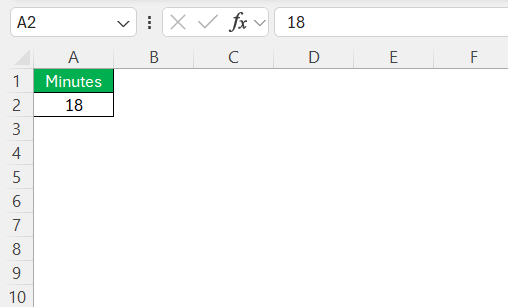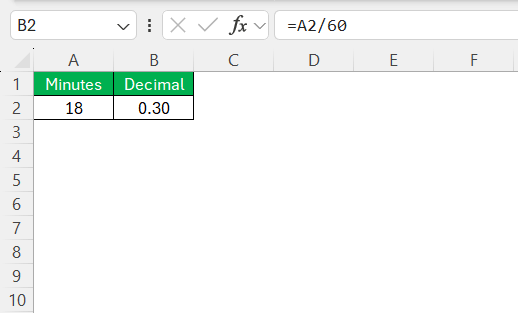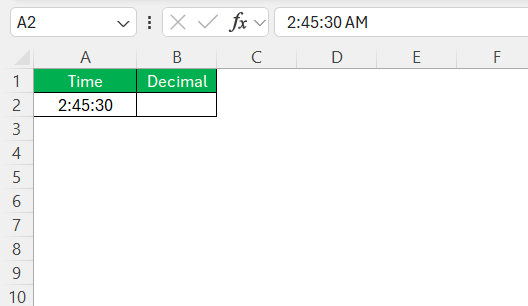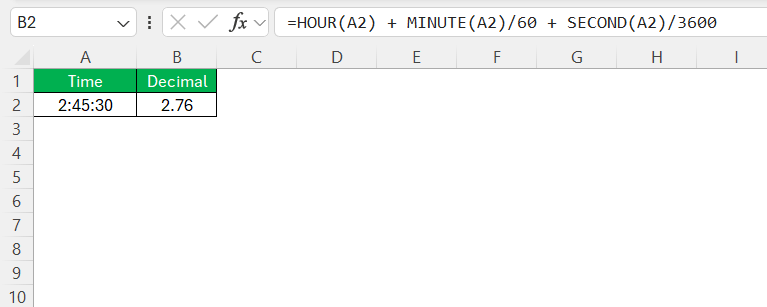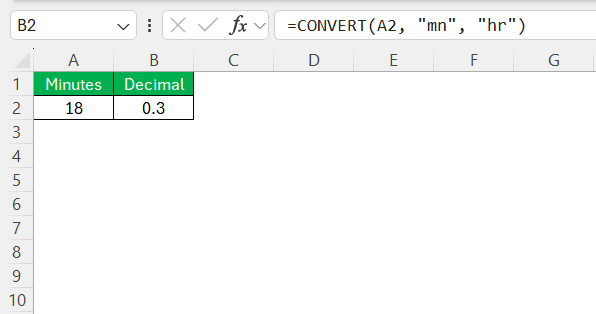I used to constantly find myself tangled up in the frustrating task of converting minutes into a decimal format in Excel. If you’re in the same boat, trust me—you’re not alone! This little conversion trick can make a big difference, especially if you’re looking to simplify time tracking or calculations in your spreadsheets.
In this guide, I’ll walk you through why converting minutes to decimal is so useful, show you a few different ways to do it, and highlight some common mistakes to avoid. Whether you’re working on payroll, managing projects, or just tidying up data, learning this skill can seriously boost your productivity.
Key Takeaways:
- Decimal time simplifies payroll and project tracking by avoiding messy hour-minute conversions.
- Use =A2/60 to quickly convert minutes to decimal hours in Excel.
- For full time entries like “2:45:30”, use =HOUR(A2) + MINUTE(A2)/60 + SECOND(A2)/3600.
- The CONVERT function (=CONVERT(A2, “mn”, “hr”)) offers a clean, unit-based method.
- Maintaining data integrity with validation and consistent formats is essential for error-free results.
Table of Contents
Why Convert Minutes to Decimal in Excel?
Benefits of Decimal Time
Decimal time offers a straightforward approach to time management, eliminating the confusion that often arises with traditional time formats. One major benefit is its simplicity in calculation, as it aligns perfectly with decimal systems used in financial and analytical computations. This consistency enhances accuracy in reporting and minimizes errors.
It also facilitates easier data entry, especially in digital systems, making processes like billing and payroll more efficient. Decimal time integrates seamlessly with various business and statistical tools, boosting overall operational efficiency.
Use Cases in the Workplace
In the workplace, converting time to decimals is particularly useful in scenarios involving payroll and project management. For payroll systems, decimal time simplifies the calculation of wages by allowing for straightforward multiplication with hourly rates, thus reducing the potential for errors.
Project managers also benefit as they track time allocations more effectively, enhancing their ability to budget and forecast project timelines. Its use extends to analyzing time-based productivity metrics, enabling organizations to identify inefficiencies more easily. Decimal time also aids in collaborative settings where consistent time measurement is crucial for team coordination.
Methods to Convert Minutes to Decimal
Method 1 – Simple Multiplication Technique
The Simple Multiplication Technique in Excel is an easy way to convert minutes into decimal hours. Start by understanding that an hour consists of 60 minutes. So, by using a simple formula, we can convert any given number of minutes into its decimal equivalent. Here’s how:
Enter the total number of minutes in a cell, say A2.
In another cell, use the formula =A2/60.
This formula divides the minutes by 60, giving us the time in decimal form. It’s quick and effective, perfect for basic conversions without the need for complex functions. This method is ideal for straightforward time calculations where precision is critical, such as invoicing or time tracking.
Method 2 – Using Excel Functions (HOUR, MINUTE, SECOND)
The use of Excel’s built-in HOUR, MINUTE, and SECOND functions allows for more detailed conversion when dealing with full time entries that include hours, minutes, and seconds. This method is beneficial for scenarios requiring high precision.
To convert a time entry into a decimal, follow these steps:
STEP 1: Suppose the time is entered in cell A2 as “2:45:30” (2 hours, 45 minutes, 30 seconds).
STEP 2: Use the formula =HOUR(A2) + MINUTE(A2)/60 + SECOND(A2)/3600.
This formula separates the hours, minutes, and seconds, converting them each to a decimal by dividing minutes by 60 and seconds by 3600. It then adds these values together to produce the decimal equivalent. This method is suitable for converting times from standard format into decimal format without losing any detail, which is particularly useful for precise time tracking and reporting.
Method 3 – The CONVERT Function
The CONVERT function in Excel offers a versatile approach to transforming time values directly, which is especially helpful for those needing to switch between units effortlessly. Although primarily used for unit conversions, it can adeptly handle time transformations when combined with other calculations.
To use the CONVERT function to change minutes to decimal hours:
STEP 1: Assume we have a time represented solely in minutes in cell A2.
STEP 2: Use the formula =CONVERT(A2, "mn", "hr").
This formula uses “mn” as the unit for minutes and “hr” for hours, seamlessly converting our minutes into their decimal hour equivalents. The CONVERT function is beneficial for users who regularly work with various units and require a robust solution for quick unit swapping within complex datasets. It’s particularly useful in industries like engineering or logistics where time and unit conversions are frequent.
Practical Applications
Implementing Decimal Time in Payroll Systems
Implementing decimal time in payroll systems can streamline the calculation of hours worked, simplifying payroll processes significantly. By converting traditional time formats into decimals, payroll systems can facilitate direct multiplication with hourly rates, ensuring precise wage computations without the need for additional conversion steps.
Here’s how we can implement decimal time in a payroll system:
- Time Entry: Collect employee timesheets or time clock data in decimal format. If currently using standard time, ensure that conversion protocols are in place.
- Database Setup: Ensure the payroll database is equipped to handle decimal entries. This may involve adjusting field types to allow for decimal inputs.
- Calculation Models: Develop payroll calculation models that use decimal time to determine total hours worked, taking into account any overtime policies or rounding rules.
- Integration and Testing: Integrate the decimal system into our existing payroll software and conduct thorough testing to ensure all components interact seamlessly.
- Training and Transition: Organize training sessions for HR and payroll staff to transition smoothly to the new system, emphasizing the benefits of reduced errors and increased efficiency.
Decimal time in payroll is particularly beneficial for businesses of all sizes. It drastically reduces administrative overhead and enhances transparency and accuracy in employee remuneration. This system is crucial for companies with varied work schedules or remote teams where precision in payroll calculations is paramount. By adopting decimal time, businesses can streamline their payroll processes, greatly minimizing errors in financial reporting and enhancing overall operational efficiency.
Streamlining Project Tracking with Decimal Time
Streamlining project tracking with decimal time offers a simplified and accurate way to monitor project durations and resource allocation. By using decimal time, project managers can easily calculate and compare the time spent on activities, facilitating better time management and resource planning.
Here’s a practical implementation:
- Time Logging: Encourage team members to record their working hours in decimal format. If the current system logs standard time, ensure a seamless method to convert this input.
- Data Analysis: Use project management tools or spreadsheets that support decimal time for analyzing time logs. This enables clearer insights into time consumption and efficiency.
- Budgeting: With precise decimal calculations, budget estimation and adherence become more accurate, as time metrics directly translate into cost calculations.
- Reporting: Generate reports that display time in decimals to provide stakeholders with clear snapshots of project progress, resource utilization, and performance metrics.
- Integration with Tools: Connect time-tracking tools with our project management software that accepts decimal input, ensuring consistency across platforms.
By using decimal time, project managers can make informed decisions quickly, improve productivity, and maintain tighter control over project timelines and costs. It’s especially useful in industries like consulting, IT, and construction, where accurate time tracking is critical to project success.
Best Practices for Maintaining Data Integrity
Maintaining data integrity is fundamental for ensuring the reliability and trustworthiness of the Excel worksheets. Implementing best practices consistently across the data handling processes can greatly reduce the risk of errors and inaccuracies.
Here are some key strategies:
- Data Validation: Use Excel’s data validation features to restrict the type and range of data that can be entered into cells. This reduces errors, such as entering text where numbers are required.
- Consistent Formatting: Apply uniform formats across similar data types. For example, ensure all time data is consistently in decimal format when performing conversions.
- Error Checking: Regularly use built-in error-checking tools to catch potential formula mistakes or inconsistencies in our datasets.
- Version Control: Keep a record of changes using version control. This way, we can track who made modifications and revert to previous versions if necessary.
- Comprehensive Documentation: Maintain detailed documentation of the spreadsheet’s design, including formulas, macros, and data sources. This aids in transparency for anyone using or auditing the sheet.
- Periodic Audits: Conduct periodic reviews of data and formulas to ensure ongoing accuracy and address any emerging issues.
By adhering to these practices, we fortify the integrity of the data, ensuring that insights drawn from spreadsheets remain trustworthy and actionable. Keeping data integrity intact is crucial, whether for internal reporting, external communications, or critical decision-making processes. Such diligence is indispensable in sectors like finance, healthcare, and engineering, where data accuracy is non-negotiable and underpins professional credibility and strategic outcomes.
FAQs
How do you convert minutes to decimal?
To convert minutes to decimal, divide the total number of minutes by 60. For example, if you have 30 minutes, the formula would be 30/60 which equals 0.5. This simple calculation changes the minutes into a decimal representing the fraction of an hour.
What is the difference between decimal time and standard time?
Decimal time expresses hours and minutes as a fractional part of an hour, using a base-10 system, while standard time uses the base-60 system, displaying time in hours, minutes, and sometimes seconds. Decimal time simplifies calculations and aligns with digital systems, whereas standard time is more traditional for everyday use.
How can I verify that my conversion is accurate?
To verify your conversion is accurate, cross-check results by performing a reverse calculation. Convert the decimal back to minutes by multiplying by 60 and ensure it matches the original minute value. Also, compare the results with manual calculations or a reliable time conversion tool for consistency.
Can I convert minutes alone without the hours in Excel?
Yes, you can convert minutes alone without the hours in Excel. Simply enter the minutes in a cell and use the formula =A1/60 where A1 contains the minutes. This formula will convert the minutes directly into decimal hours, independent of any hour value.
How do I convert hh mm to decimal in Excel?
To convert a time in the format hh:mm to a decimal in Excel, you can use the formula: =HOUR(A1) + MINUTE(A1)/60, where A1 contains the time entry. This formula breaks down the time into hours and minutes, transforming it into a decimal that represents the total time in hours.
John Michaloudis is a former accountant and finance analyst at General Electric, a Microsoft MVP since 2020, an Amazon #1 bestselling author of 4 Microsoft Excel books and teacher of Microsoft Excel & Office over at his flagship MyExcelOnline Academy Online Course.