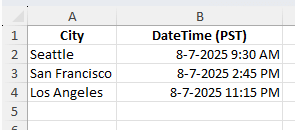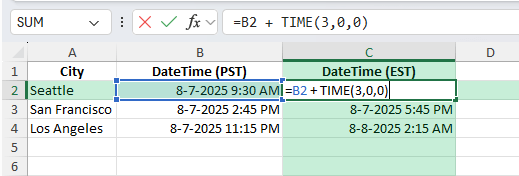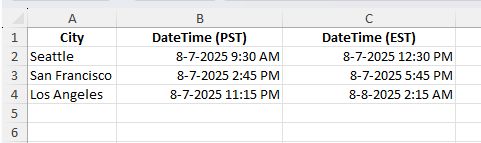When working with colleagues or clients across different time zones, adjusting times correctly is essential. One common need is converting Pacific Standard Time (PST) to Eastern Standard Time (EST). Since EST is 3 hours ahead of PST, Excel can handle the conversion with a simple formula. This guide will walk you through how to do it step by step on converting pst time to est time, along with advanced options for bulk conversions and automation.
Key Takeaways
- PST is 3 hours behind EST, so converting requires adding 3 hours.
- The
TIMEfunction lets you add specific hours and minutes to a time value. - Cell formatting is important to display the correct date and time.
- Power Query can manage large-scale time conversions quickly.
- VBA macros can automate the conversion for repeated use.
Table of Contents
Understanding PST and EST
PST applies to locations like California, Washington, and parts of Canada. EST covers areas such as New York, Florida, and Ontario. The standard difference between these zones is 3 hours. For example, if it is 9:00 AM PST, it will be 12:00 PM EST. This offset stays the same even during daylight saving time, as both zones move forward together by one hour.
Key Differences in Time Zones
Pacific Standard Time (PST) and Eastern Standard Time (EST) serve as significant time zones in the United States. PST is 8 hours behind Coordinated Universal Time (UTC-8), primarily covering states on the West Coast like California and Washington. Meanwhile, EST is 5 hours behind coordinated time (UTC-5) and includes states on the East Coast such as New York and Florida. Recognizing the essential three-hour difference between these zones is vital for accurate data handling across different regions.
The Role of Daylight Saving Time
Daylight Saving Time (DST) affects both PST and EST by springing clocks forward in the spring and falling back in autumn, generally observed from March to November. PST becomes Pacific Daylight Time (PDT) and EST becomes Eastern Daylight Time (EDT). During this DST period, the time difference between the two zones remains three hours; however, PST shifts to UTC-7 and EST to UTC-4.
Understanding the role of DST is crucial when converting between these time zones in Excel because it impacts time calculations and scheduling. Ignoring DST could lead to incorrect time assignments and potential errors in data interpretation.
Step-by-Step: Converting PST time to EST time in Excel
Enter your PST times: Make sure they are in a recognized date/time format. For example:
City DateTime (PST) Seattle 8/7/2025 9:30 AM San Francisco 8/7/2025 2:45 PM Los Angeles 8/7/2025 11:15 PM
Apply the formula: In a new column, add 3 hours to the PST value:
=B2 + TIME(3,0,0) WhereB2contains the PST date/time.
Format the results: Set the cell format to m/d/yyyy h:mm AM/PM so both date and time display correctly.
Fill down: Copy the formula for all rows to get EST times for each entry.
Optional – Paste as values: If you need static results, copy the EST column and paste as values.
Common Mistakes to Avoid
Incorrect format: If results appear as numbers, change the cell format to Date/Time.
Wrong time adjustment: Converting PST to EST means adding 3 hours, not subtracting.
Text values: If times are stored as text, use DATEVALUE and TIMEVALUE to convert them before adding hours.
Not accounting for 24-hour rollover: Adding hours may push times into the next day. Excel handles this automatically if formatted correctly.
Bonus Tips and Advanced Options
Daylight Saving Time Logic: Use an IF function with a date check to adjust for daylight saving time periods if your dataset spans multiple months:
=B2 + IF(AND(B2 >= DATE(2025,3,9), B2 < DATE(2025,11,2)), TIME(3,0,0), TIME(3,0,0))
(This example keeps the 3-hour difference constant but can be modified for other offsets.)
Power Query Method: Load the table into Power Query, add a Custom Column with =[DateTime PST] + #duration(0,3,0,0), and load the result back to Excel.
VBA Automation: For frequent conversions, use this macro:
Sub ConvertPSTtoEST()
Dim rng As Range
For Each rng In Selection
If IsDate(rng.Value) Then
rng.Offset(0, 1).Value = rng.Value + TimeSerial(3, 0, 0)
End If
Next rng
End Sub
This takes the selected PST times and writes the EST times in the next column.
Practical Applications in Business
Integrating Conversions in Reports
Incorporating time zone conversions directly into your reports enhances accuracy and communication. Here’s how to make this a seamless part of your reporting process:
- Built-in Formulas: Embed conversion formulas directly within your report templates. This ensures that whenever new data is added, conversions from PST to EST happen automatically without the need for manual intervention.
- Dynamic Calculations: Utilize Excel’s dynamic capabilities like
VLOOKUPorMATCHcombined with time adjustment formulas to fetch and display accurate times based on the user’s needs. This helps in generating real-time updated reports. - Visual Indicators: Use conditional formatting to highlight times that are affected by conversions, making it easy for users to quickly identify and understand the adjustments. Color-coding these changes can improve readability and comprehension.
- Clear Annotation: Include a section or footnote in your reports explaining the conversion methodology. For transparency, detail the time difference adjustments, and highlight how DST is accounted for, which helps stakeholders trust the report’s integrity.
- Seamless Updates: Keep your templates updated with the latest time conversion rules and standards. Regularly review them to adapt to any changes in time zone practices or Excel functionality, ensuring continuous output quality.
Managing Schedules and Meetings
Managing schedules and meetings across time zones can be challenging, but Excel offers tools to streamline the process:
- Shared Calendars: Use Excel to maintain a shared calendar where timings are converted from PST to EST, reducing confusion about meeting slots. Color-coded cells can help differentiate between the two time zones.
- Time Zone Conversion Tables: Create a time zone conversion table within your planner. This table provides quick reference values, allowing you to easily see the EST equivalent for any PST time and vice versa.
- Automated Notifications: Set up automated email reminders or alerts linked with your Excel schedule to remind team members of upcoming meetings. Attach time zone conversions directly within these notifications to ensure clarity.
- Utilize Excel Functions: Leverage advanced functions like
NETWORKDAYS()andWORKDAY()for scheduling functions that consider time zones and local working hours, helping to plan events at times convenient for all attendees. - Cross-Platform Integration: Consider integrating your Excel schedule with digital calendars (like Outlook or Google Calendar) using export/import features. This ensures that changes in your Excel file update stakeholders’ calendars in real time.
Frequently Asked Questions
How many hours ahead is EST compared to PST?
EST is always 3 hours ahead of PST.
Will the formula work for dates as well as times?
Yes, Excel preserves the date while adjusting the time.
How do I handle text-based times?
Convert them to Excel date/time format using DATEVALUE and TIMEVALUE before applying the formula.
Can I adjust for EST to PST instead?
Yes, subtract 3 hours instead of adding.
What if I need multiple zone conversions?
Power Query or VBA can create multiple offset columns in one process.
John Michaloudis is a former accountant and finance analyst at General Electric, a Microsoft MVP since 2020, an Amazon #1 bestselling author of 4 Microsoft Excel books and teacher of Microsoft Excel & Office over at his flagship MyExcelOnline Academy Online Course.