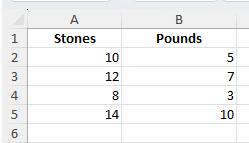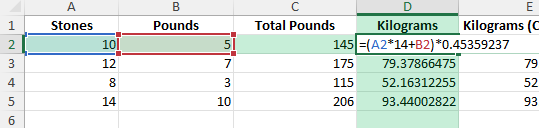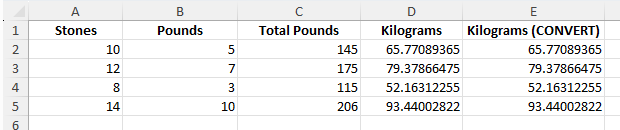If you work with weight measurements in the UK or Ireland, you may often encounter stones and pounds. However, many industries, including science, healthcare, and international trade, use kilograms as the standard. Excel can help you create an automatic calculator that converts stones and pounds to kilograms with simple formulas. This guide will walk you through how to set it up and avoid common mistakes.
Key Takeaways
- 1 stone = 14 pounds, and 1 pound = 0.45359237 kilograms.
- To convert, multiply stones by 14, add extra pounds, then multiply by 0.45359237.
- Excel’s
CONVERTfunction can also transform pounds into kilograms directly. - Named ranges and helper columns make formulas easier to manage.
- VBA can automate the calculation if you want a custom function.
Table of Contents
Understanding the Conversion
The formula for converting stones and pounds to kilograms is:
(Stones × 14 + Pounds) × 0.45359237
This ensures that all weight is first expressed in pounds, then converted to kilograms.
Historical Use of Stones and Pounds
The stone and pound measurement system is deeply rooted in history, particularly in the United Kingdom and Ireland. Traditionally, these units were used to weigh everything from agricultural produce to body weight. The stone, equivalent to 14 pounds, was convenient for trade purposes centuries ago due to its simplicity in handling heavier items compared to smaller units like pounds. This historical context might still be evident in terms of familiarity and cultural significance, making conversions necessary when interacting in globally standardized units.
The Importance of Accurate Conversion
Accurate conversion from stones and pounds to kilograms is essential to ensure precision in various fields that rely on metric measurements. Inaccurate conversions can lead to complications, particularly in fields like medicine and science, where precise weights are crucial. For instance, medical dosing often depends on exact body weight, necessitating an accurate conversion for non-metric measurements. Furthermore, in competitive sports, precise measurement can impact classification or eligibility criteria. Utilizing Excel for conversions minimizes human error, thereby supporting reliability and uniformity in data representation.
How to Convert Stones and Pounds to Kilograms in Excel
Entering Raw Data
Create a simple table for stones and pounds:
Applying the Conversion Formula
In the Kilograms column, use:
=(A2*14+B2)*0.45359237
This multiplies stones by 14, adds pounds, and converts to kilograms.
Using the CONVERT Function
Excel has a built-in CONVERT function for units. After calculating total pounds, apply:
=CONVERT(C2,"lbm","kg")
This gives the same result, but with a built-in conversion formula.
Common Mistakes and Tips
Forgetting the 14 pounds per stone: Always multiply stones by 14 first.
Mixing units: Ensure all input values are in stones and pounds, not mixed with kilograms or ounces.
Rounding too early: Keep at least two decimals for accuracy, especially in healthcare or fitness contexts.
Incorrect CONVERT arguments: Use “lbm” for pounds and “kg” for kilograms in the CONVERT function.
Bonus Tips and Advanced Scenarios
Named Ranges: Define Stones and Pounds as named ranges, then use =(Stones*14+Pounds)*0.45359237 for readability.
Power Query: Import weight data from external sources and transform automatically with calculated columns.
Conditional Formatting: Highlight weights above or below a threshold (e.g., above 100 kg) for analysis.
Creating a VBA Function
If you want a reusable function, add this VBA code:
Function StonesPoundsToKg(Stones As Double, Pounds As Double) As Double
Dim totalPounds As Double
totalPounds = Stones * 14 + Pounds
StonesPoundsToKg = totalPounds * 0.45359237
End Function
Now you can use =StonesPoundsToKg(A2,B2) directly in your sheet.
Real-Life Applications
Professional Scenarios Requiring Conversion
In professional environments, converting stone and pounds to kilograms is frequently required. For instance, healthcare professionals might need to accurately determine a patient’s weight to prescribe the correct medication doses, emphasizing precision to avoid potentially harmful errors. In logistics, professionals engaged in export and import must ensure accurate conversions for adhering to international shipping and customs regulations, which typically use kilograms. Additionally, athletes and coaches often need precise measurements for training and competition purposes, as many sporting events use kilograms for weight classification. These example scenarios illustrate the critical role of accurate conversions in professional settings.
Personal Uses for Health and Fitness
Incorporating accurate weight conversions using Excel is especially beneficial for personal health and fitness tracking. Many fitness enthusiasts and individuals embarking on weight management journeys utilize these conversions to align with global health standards, which often reference kilograms. Whether you’re monitoring weight loss progress or maintaining a healthy lifestyle, converting your measurements to kilograms ensures consistency with most nutritional and medical advice. Additionally, for amateur athletes or fitness trainers, capturing body weight in kilograms aids in adhering to workout plans or dietary regimens that specify weight-based requirements.
FAQ
What is the conversion factor from stones to kilograms?
1 stone = 6.35029318 kilograms.
Do I need to use both stones and pounds in my formula?
Yes, stones must be multiplied by 14, then add the pounds, before converting to kilograms.
Can I round results to whole numbers?
Yes, use =ROUND(formula,0) if you only need whole kilograms.
Does Excel handle conversions automatically?
Excel has the CONVERT function, but you still need to calculate total pounds first when using stones and pounds.
Is VBA necessary for this calculation?
No, VBA is optional. Basic formulas are sufficient, but VBA can make the process more convenient.
John Michaloudis is a former accountant and finance analyst at General Electric, a Microsoft MVP since 2020, an Amazon #1 bestselling author of 4 Microsoft Excel books and teacher of Microsoft Excel & Office over at his flagship MyExcelOnline Academy Online Course.