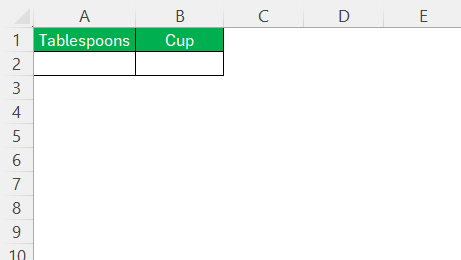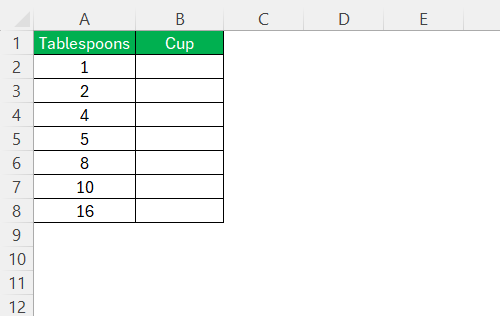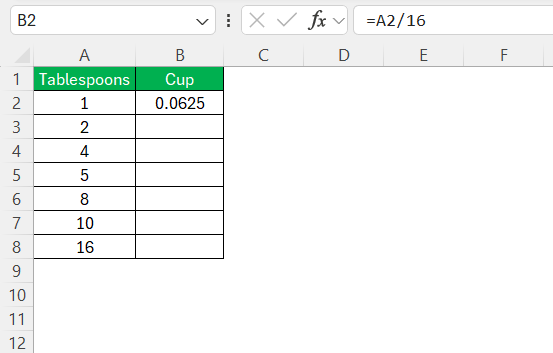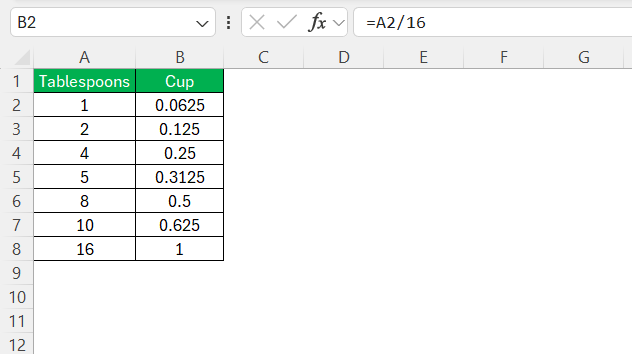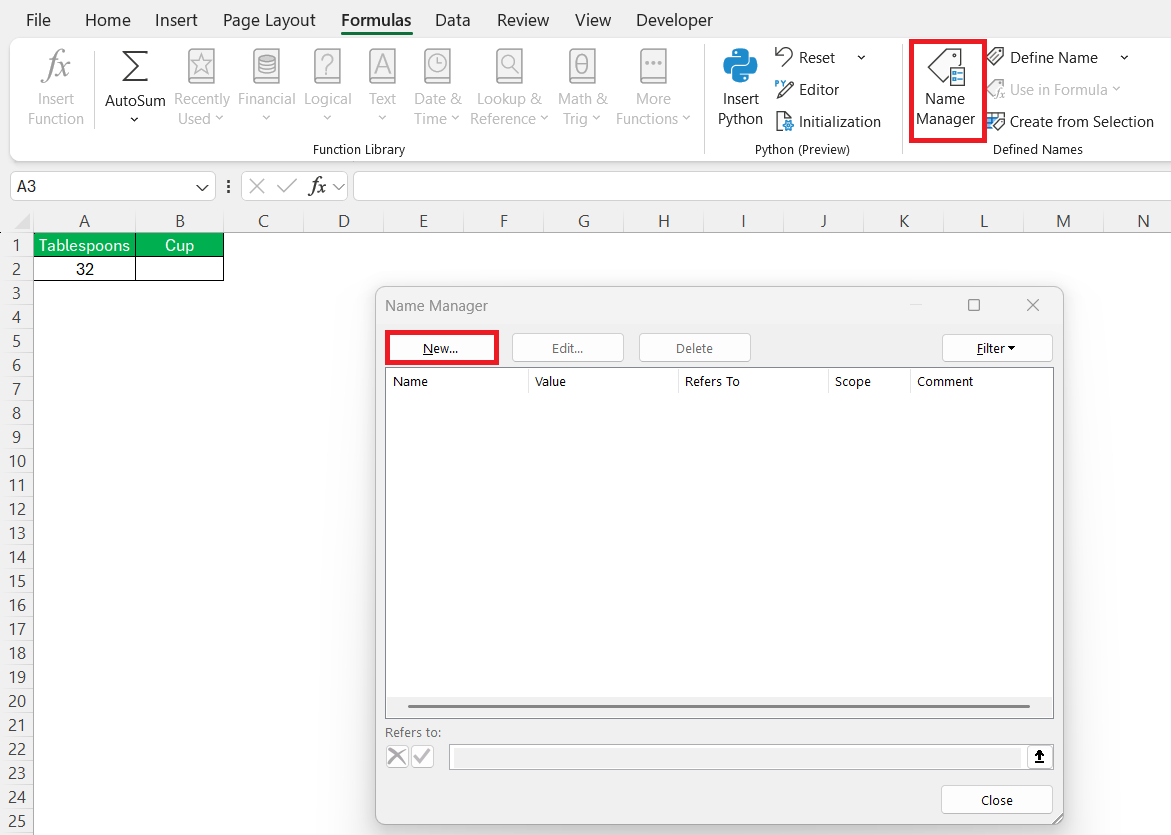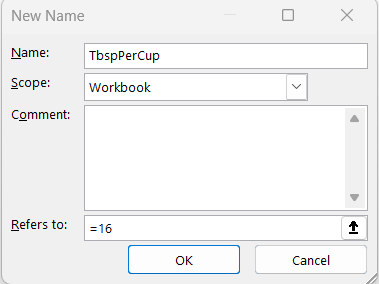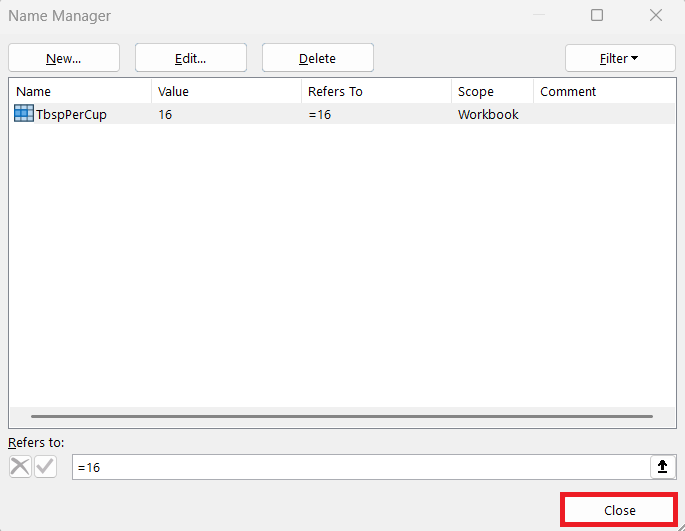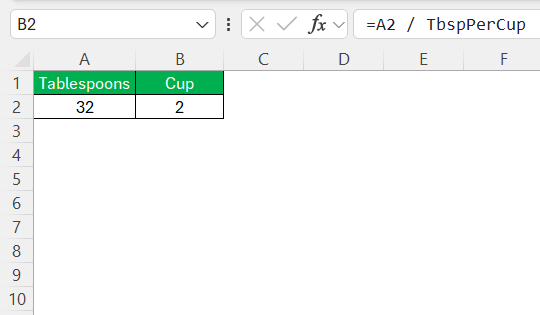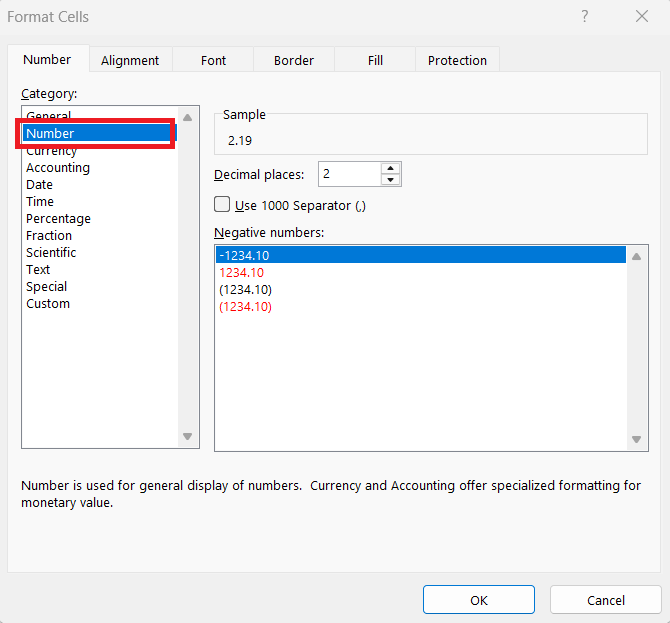Converting tablespoons to cups may seem daunting, but it’s an essential skill, especially for home cooks, bakers, and culinary professionals. With Excel’s powerful functions, we can simplify this process significantly. In this guide, I’ll walk us through the fundamentals of volume measurements and how Excel can help in converting tablespoons to cups. Whether you’re tweaking a recipe or preparing a meal for a gathering, we’ll explore solutions that make conversions straightforward and reliable.
Key Takeaways:
- There are 16 tablespoons in one cup—this is the golden rule of conversion.
- Excel formulas like
=A2/16make measurement conversions quick and reliable. - Creating a conversion table in Excel is perfect for frequent recipe use.
- Use Named Ranges for centralized control of conversion ratios and cleaner formulas.
- Excel is ideal for scaling recipes up or down with high precision and minimal error.
Table of Contents
Understanding Volume Measurements
Origin of Tablespoons and Cups
Understanding the origin of tablespoons and cups gives context to their use in modern cooking and baking. Tablespoons and cups have roots in different cultural measurement systems. The tablespoon, commonly used in both the United States and the United Kingdom, originated as a part of the larger spoon family, aligning with culinary practices in the 1700s. The cup, typically utilized in measuring dry and liquid ingredients, evolved from household vessels used in early domestic kitchens.
Its size varies by country; for instance, a US cup equals 240 milliliters, whereas an Australian cup is 250 milliliters. This historical backdrop highlights the diversity and adaptability of these measurements across various recipes, illustrating the importance of accurate conversions.
Why Accurate Conversions Matter
Accurate conversions between tablespoons and cups are crucial in achieving the desired outcome in culinary endeavors. Precise measurements affect the texture, flavor, and consistency of dishes. For example, in baking, even slight deviations can alter the structural integrity of cakes and pastries, resulting in underwhelming textures or flavors.
Furthermore, when scaling recipes up or down, maintaining ingredient ratios is vital to retain the original taste and quality. Accurate conversions ensure that our efforts in the kitchen produce consistent results, minimizing waste and optimizing the use of resources. With the precision tools available in Excel, we can seamlessly ensure our measurements are spot-on every time.
Using Excel for Conversions
Creating a Conversion Table in Excel
Creating a conversion table in Excel is a practical way to quickly reference and apply measurement changes. Here’s how to set up an efficient table for converting tablespoons to cups:
STEP 1: In a new spreadsheet, use the first row for headers. For example, type “Tablespoons” in cell A2 and “Cups” in cell B2.
STEP 2: Starting from cell A2, list the tablespoon values you frequently use in recipes. For instance, populate cells with common quantities such as 1, 2, 4, and so on.
STEP 3: In cell B2, input the conversion formula:
=A2/16
This formula directly converts tablespoons to cups since there are 16 tablespoons in one cup.
STEP 4: Select cell B2, click the small square in the cell’s bottom-right corner (the fill handle), and drag it down to fill the formula for all respective tablespoon values in column A.
Ensure accuracy by cross-verifying several calculations to confirm correct conversions. To improve clarity, consider using borders and different text styles for headings.
This simple conversion table allows us to make swift and accurate adjustments in our cooking and baking tasks. By having these conversions readily accessible, we can focus more on the creativity and enjoyment of cooking rather than on measurement details.
Named Range with Ratio
This method creates a named constant for the conversion factor (16 tablespoons = 1 cup), making your formulas cleaner and easier to maintain.
- Centralized control: If conversion ratios ever change (e.g., for international units), update it in one place only.
- Cleaner formulas: Instead of typing /16 in every cell, use a meaningful name like TbspPerCup.
- Professional spreadsheet design: It’s how pros build scalable workbooks.
Here is the step-by-step guide:
STEP 1: Go to the top ribbon: Formulas > Name Manager > New
Alternatively, press: Ctrl + F3 (Windows) or Cmd + Fn + F3 (Mac)
STEP 2: In the New Name dialog:
- Name: TbspPerCup
- Scope: Workbook (default)
- Refers to: =16
(This is the number of tablespoons in one cup)
STEP 3: Click OK, then Close the Name Manager.
STEP 4: To use the named range in a formula, enter this:
=A2 / TbspPerCup
This converts the tablespoon value in A2 to cups, using the ratio stored in TbspPerCup.
Practical Applications
Converting Recipes Efficiently
When working with recipes, converting measurements efficiently is key to maintaining flavor and texture consistency. Excel can be a powerful ally in this process by allowing us to quickly transform recipe components. Here’s how we can manage this effectively:
- List Ingredients and Measurements: Start by entering the recipe’s original ingredients and their quantities into Excel. Organize them in columns labeled “Ingredient” and “Original Measurements.”
- Determine Conversion Needs: Identify which ingredients require conversion, such as turning tablespoons into cups or adjusting serving sizes.
- Apply Conversion Formulas: Use a separate column, such as “Converted Measurements,” to apply appropriate conversion formulas. For instance, divide tablespoon quantities by 16 to derive the equivalent in cups.
- Adjust for Serving Sizes: Utilize multiplication or division in formulas to adjust for desired serving sizes. This ensures that all ingredients scale proportionally, preserving the recipe’s integrity.
- Review and Test: Once conversions are complete, review each measurement to confirm accuracy and conduct a small test recipe to verify results.
By employing Excel for these conversions, we can ensure that our recipe adaptations are consistent and precise, making the transition from small dinners to large gatherings seamless.
Scaling Measurements for Bulk Cooking
Bulk cooking can be a daunting task without the right tools at our disposal, but Excel makes scaling measurements straightforward and efficient. Here’s how we can harness Excel to master bulk cooking preparations:
- Input Base Recipe: Start by entering the base recipe in Excel with columns for “Ingredient,” “Original Measurement,” and “Measurement Unit.”
- Define Scaling Factor: Determine the scaling factor needed for the bulk cooking task, such as doubling or tripling the recipe quantity. Enter this factor in a separate cell for easy reference.
- Apply Scaling Formulas: In a new column, apply formulas to multiply the original measurements by the scaling factor. For instance, if doubling a recipe, the formula in Excel might look like
=B2*$F$1, assuming B2 is an original measurement and F1 holds the scaling factor. - Update Measurement Units as Necessary: Depending on how much you scale up, you may need to convert smaller units into larger ones for better manageability (like teaspoons to cups).
- Verify and Adjust: Ensure the scaled recipe is practical and adjust ingredient quantities or unit conversions as necessary to fit common kitchen tools and storage capabilities.
Scaling recipes using Excel transforms the cumbersome task of large meal preparation into a manageable and precise process. This method not only saves time but also reduces errors, enabling us to focus on the joy of cooking for larger groups and enhancing our culinary repertoire.
Troubleshooting Common Errors
Despite Excel’s capabilities, we may encounter errors when converting units if certain details are overlooked. Here are common issues and how to resolve them:
- Incorrect Formula Use: If the conversion formula doesn’t yield the expected results, double-check the formula syntax. Ensure you’re dividing tablespoons by 16 to obtain the equivalent in cups correctly.
- Data Entry Mistakes: Errors often stem from incorrect data entry. Double-check the input values for any accidental typos or misplaced decimal points, as these can skew results.
- Formula Dragging Issues: When dragging formulas to new cells, ensure the references aren’t changed unintentionally. Use absolute references if necessary by adding a $ sign, like $A$2 if we want a fixed cell reference.
- Display Formatting Problems: If results appear distorted, check the cell formatting. Ensure they’re set to display numbers correctly through the Format Cells option (e.g., using Number format).
By identifying and correcting these common issues, we can maintain the accuracy and reliability of our conversions in Excel, paving the way for seamless and stress-free culinary calculations. With attention to detail and some troubleshooting know-how, we can leverage Excel’s full potential in our kitchen tasks.
FAQs
What’s the best Excel formula to convert tablespoons to cups?
The simplest and most effective formula is =A2/16, assuming A2 contains the tablespoon value. This works because there are 16 tablespoons in a standard U.S. cup. If you want a more dynamic and professional approach, define a Named Range called TbspPerCup with a value of 16 and use =A2/TbspPerCup instead. This way, you can easily change the conversion ratio in one place if needed (e.g., for metric or other standards).
Can I use the CONVERT() function in Excel for tablespoons to cups?
Not directly. Excel’s CONVERT() function doesn’t support tablespoons or cups natively because they’re considered culinary rather than scientific units. You can work around this by using a custom multiplier—manually applying the ratio of 16 tablespoons per cup using a formula like =A2/16. If you frequently need to switch between units, it’s better to create a custom table or use Named Ranges for flexibility and accuracy.
How do I scale a recipe using Excel if it contains both tablespoons and cups?
Start by listing all ingredients along with their units in a table. For tablespoons, convert to cups using a formula (=value/16). Then apply a scaling factor, say in cell F1, and use =converted_value*$F$1 to increase or decrease quantities based on serving size. Keeping unit conversions and scaling separate improves readability and reduces errors. You can also add a column to convert smaller units into larger ones (like teaspoons to tablespoons or tablespoons to cups) for clarity.
Why are my Excel conversions giving wrong or inconsistent results?
Common reasons include formula mistakes, incorrect data input, or reference errors when dragging formulas. Double-check that you’re dividing by the correct constant (16 for tablespoons to cups), and ensure you haven’t accidentally used relative references when you need absolutes (e.g., $A$2 instead of A2). Also, check the cell formatting—Excel may round decimals or display them in scientific notation, which can confuse your output. Consistency in units and formatting is key to reliable conversions.
Can I make my Excel sheet adaptable for international recipes?
Yes! Start by defining multiple named constants for different region-specific measurements (e.g., USCup = 240, AUCup = 250). Then add a dropdown using Data Validation to let users choose their unit system. Use IF or CHOOSE functions to apply the correct conversion ratio based on selection. This makes your Excel sheet globally compatible and eliminates guesswork when working with recipes from different countries. It’s a smart way to scale your culinary workflow internationally.
John Michaloudis is a former accountant and finance analyst at General Electric, a Microsoft MVP since 2020, an Amazon #1 bestselling author of 4 Microsoft Excel books and teacher of Microsoft Excel & Office over at his flagship MyExcelOnline Academy Online Course.