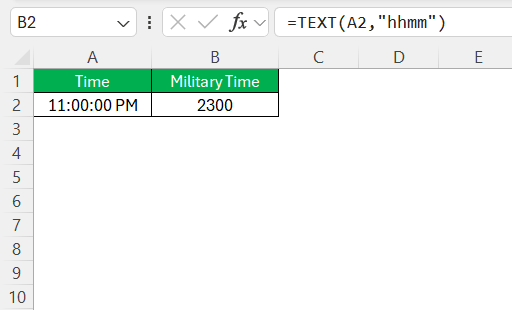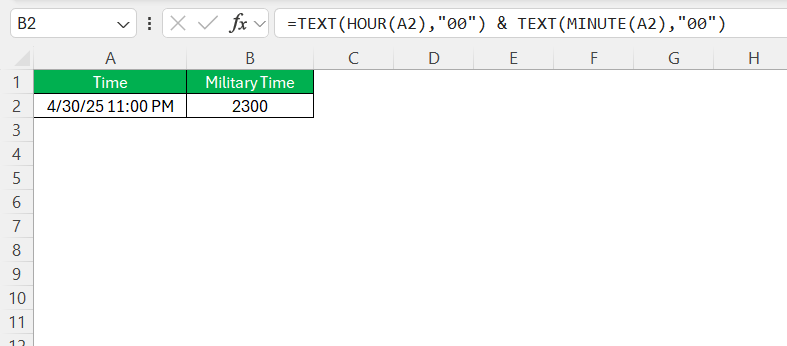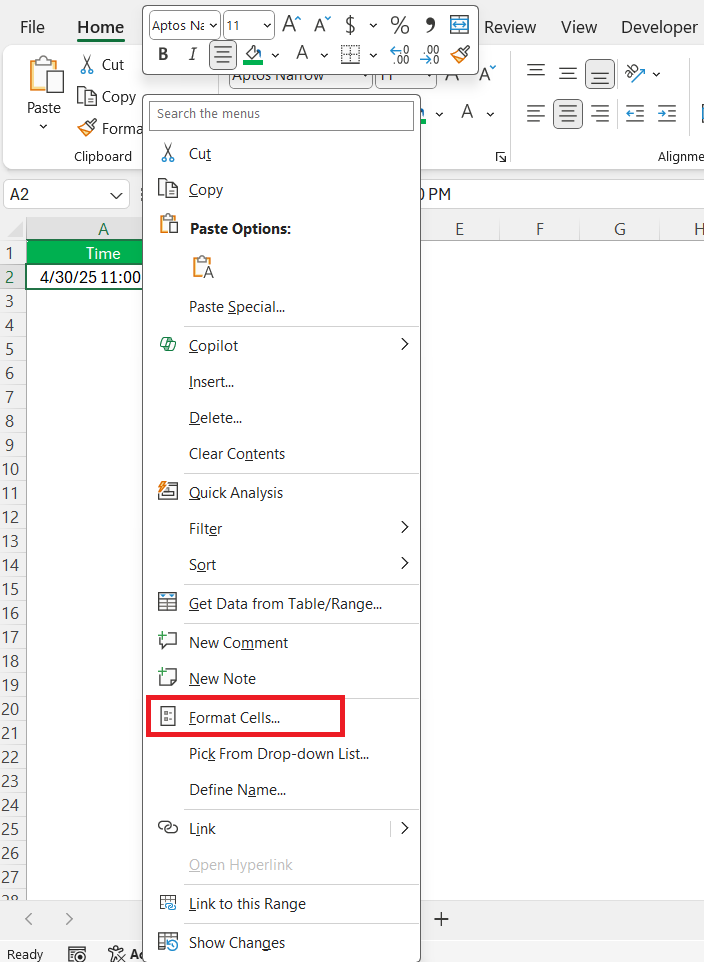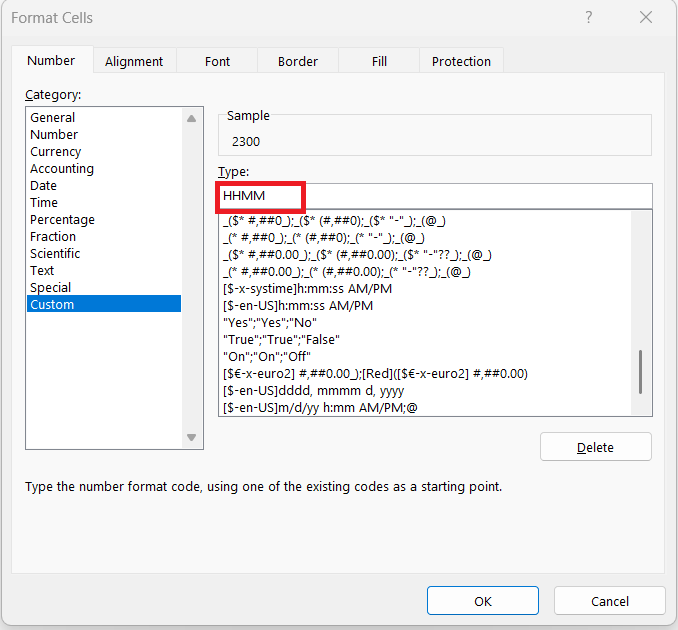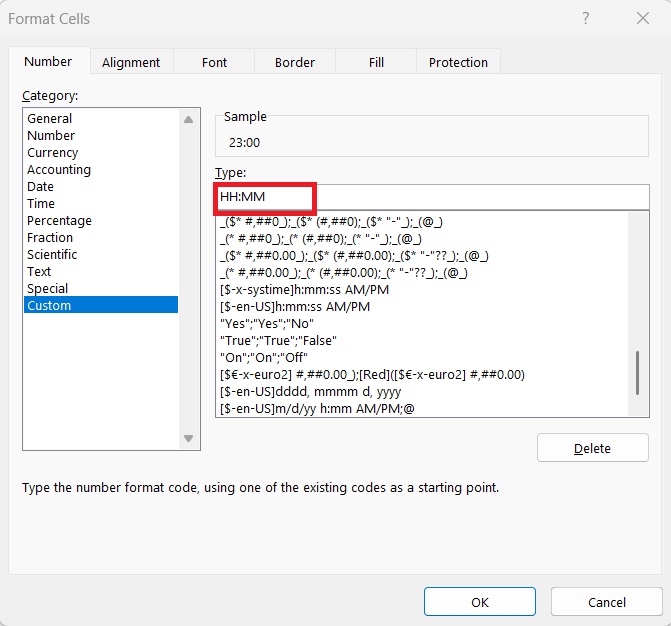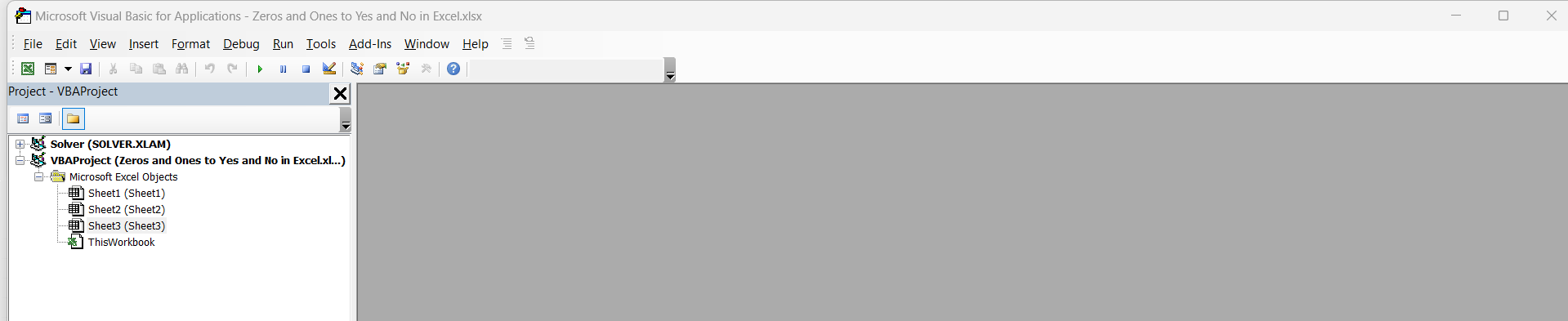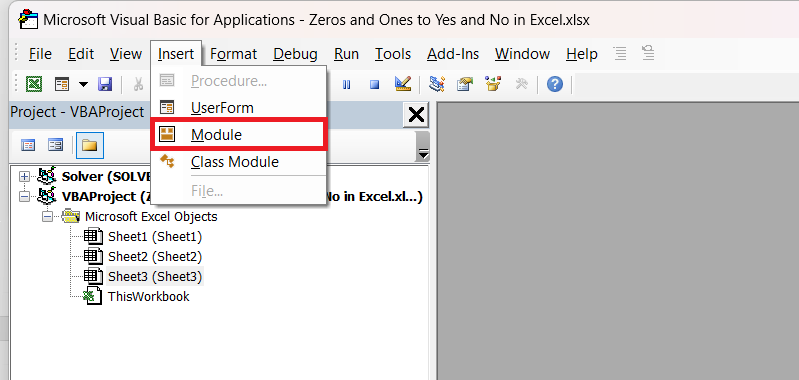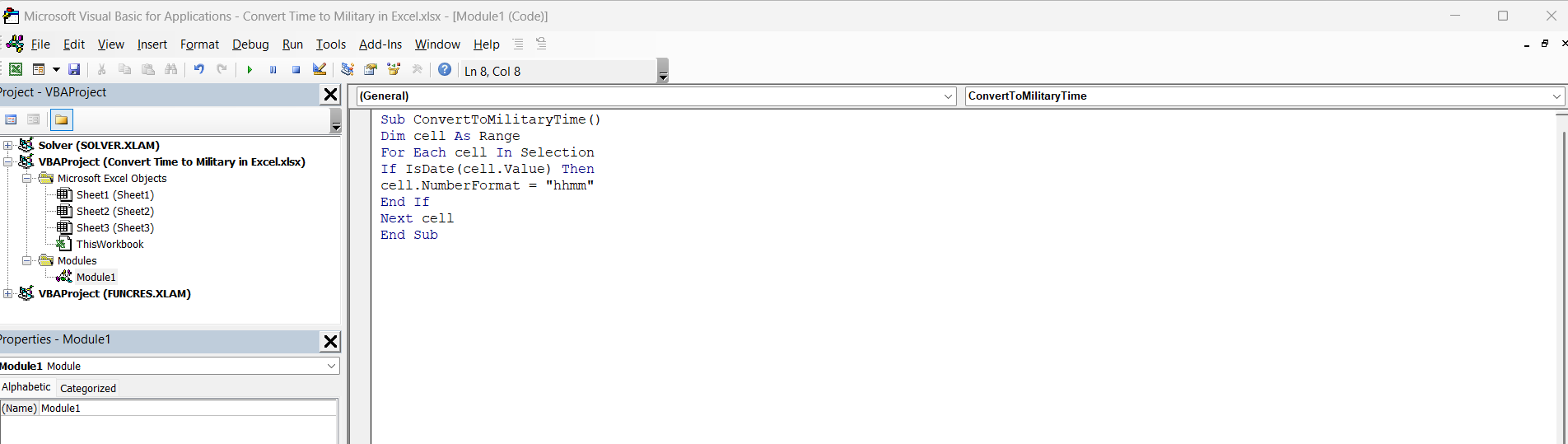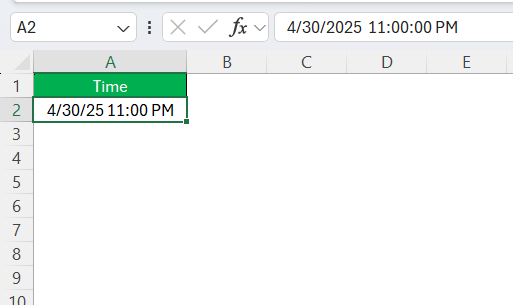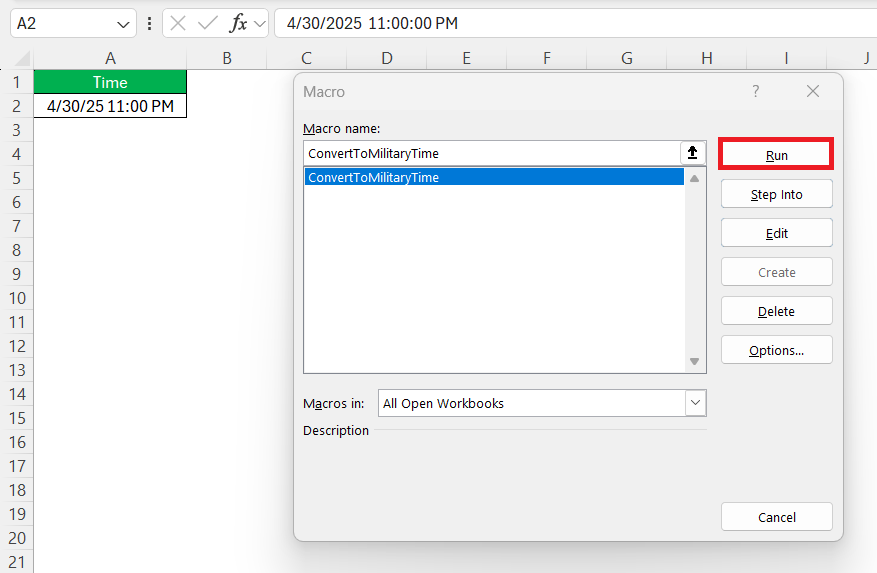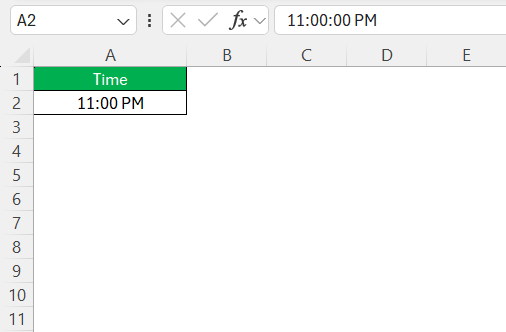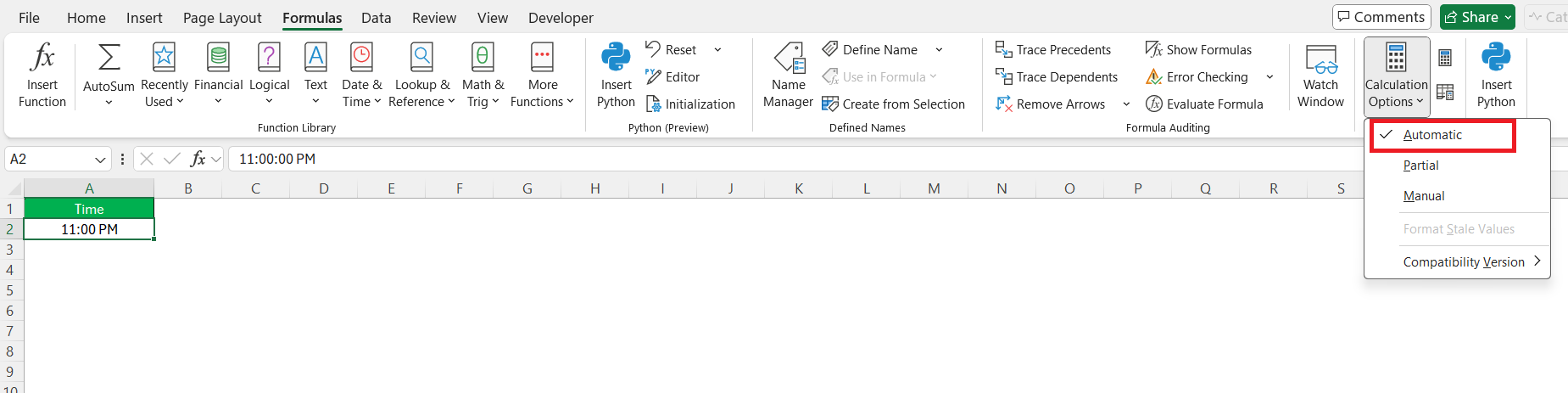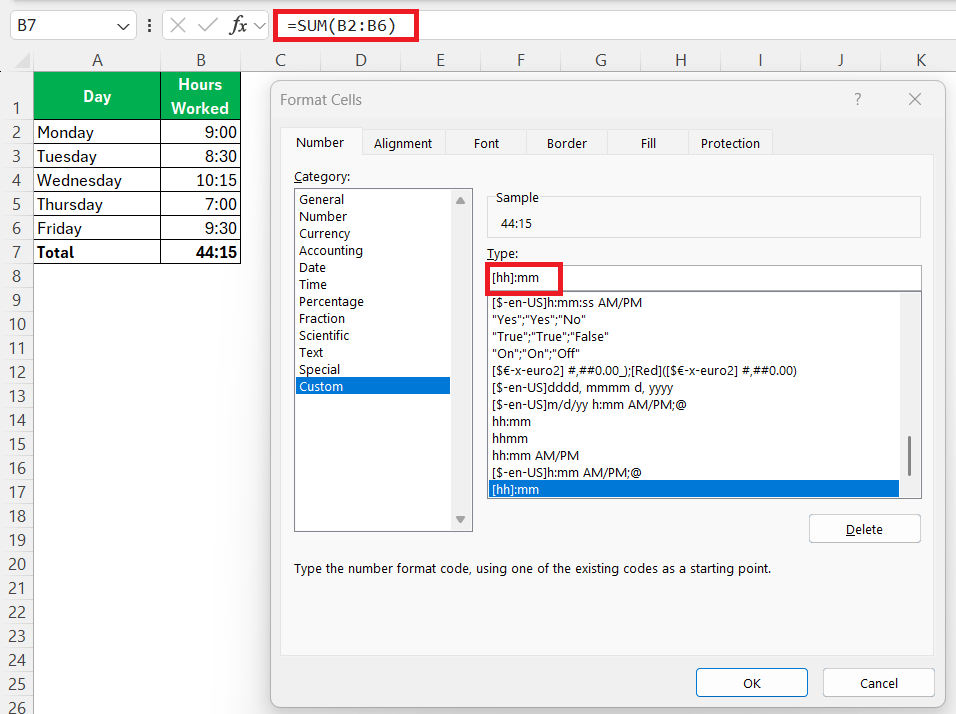Time management is a critical skill, not only in our personal lives but also in professional environments. Understanding time formats and converting between them can significantly enhance our productivity. In Excel, displaying time in military format can be essential for seamless scheduling and data presentation. This guide will walk you through the process of converting time to military format, blending practical steps with tips to ensure accuracy and efficiency.
Key Takeaways:
- Military time in Excel eliminates AM/PM confusion and ensures global clarity.
- Use =TEXT(A1, “HHMM”) to quickly convert standard time into 24-hour format.
- Custom formatting changes the display, not the underlying data—perfect for clean reports.
- VBA can automate large-scale time conversion in seconds for time-saving magic.
- Excel’s time functions and formatting tools boost productivity, accuracy, and scheduling precision.
Table of Contents
Understanding Time Formats in Excel
Overview of Standard and Military Time
Standard time, often known as 12-hour time, uses AM and PM to distinguish between morning and afternoon hours. It runs from 1 to 12 with a meridian indicator. In contrast, military time, or 24-hour time, spans from 0000 to 2359 and eliminates the need for AM or PM, providing a clearer, more precise format for international and military operations.
This eliminates ambiguity and is favored in environments requiring precision. While standard time is prevalent in everyday use, military time is integral for sectors like aviation or logistics, where clarity and efficiency are paramount.
Common Time Format Challenges
When working with time formats in Excel, several challenges can arise. One common issue is confusion in differentiating between AM and PM in standard time as Excel often defaults to the 24-hour format without clear indications. Another challenge is misinterpreting Excel’s time formatting, where partial hours appear as decimals rather than full hour increments. Handling time zones can also add complexity, requiring adjustments for users in different regions.
Additionally, errors can occur when entering or interpreting military time incorrectly, leading to potential scheduling conflicts or inaccuracies in data analysis. Understanding how to navigate these challenges can help ensure smoother time calculations and data handling.
Step-by-Step Guide to Converting Time to Military Format
Using Excel Functions for Conversion
Excel offers several built-in functions to streamline the conversion of time from standard to military format. One of the most useful functions is the TEXT function, which allows us to format numbers and dates as text. To convert a cell containing standard time to military time, we can use a formula like TEXT(A2, "HHMM"). This command translates the time in cell A1 into a 24-hour format string.
Another effective function is HOUR combined with MINUTE. This approach involves using TEXT(HOUR(A2),"00") & TEXT(MINUTE(A2),"00") to get the military time without the need for text formatting.
Utilizing these Excel functions aids in ensuring a seamless transformation of time formats.
Applying Custom Formatting Techniques
Custom formatting in Excel provides a flexible approach to display time in military format without altering the underlying data. To apply custom formatting, select the cells with the standard time, right-click, and choose “Format Cells.”
In the Format Cells dialog, navigate to the “Number” tab and select “Custom.” Enter the format code HHMM to convert standard time to a concise military format.
This method only changes how the time is displayed, not the actual value of the data—ensuring that calculations and functions referencing these cells remain accurate.
For more detailed displays, you can use the HH:MM format to include a colon for readability.
While custom formatting suits display needs perfectly, be cautious of its limitations: it won’t change the cell’s mathematical value, which is crucial for further computing. This technique enhances the presentation and understanding of time data, supporting clarity in documentation and reports.
Automating the Process with VBA
Sometimes, I want to skip the manual formatting and automate the entire process. That’s when I turn to VBA. With just a few lines of code, I can instantly convert any standard time into a clean military time format (like 1830 for 6:30 PM) across a selected range.
Here’s how I set it up and run it:
STEP 1: Press Alt + F11 to open the VBA Editor.
STEP 2: Click Insert > Module.
STEP 3: Paste the code above into the module.
Sub ConvertToMilitaryTime() Dim cell As Range For Each cell In Selection If IsDate(cell.Value) Then cell.NumberFormat = "hhmm" End If Next cell End Sub
STEP 4: Close the editor (Alt + Q).
STEP 5: Select the range of cells with the time values in my sheet.
STEP 6: Press Alt + F8, choose ConvertToMilitaryTime, and hit Run.
Tips and Tricks for Efficient Time Management
Troubleshooting Common Errors
When working with time conversion in Excel, encountering errors is not uncommon, but they can often be resolved through a few troubleshooting steps. One frequent issue arises from incorrect data entry, where time is input in the wrong format, leading to unexpected results or error notifications. Ensuring that the input time is recognized by Excel—for example, by properly formatting input as hh:mm AM/PM—can help mitigate this.
Formatting errors also occur when the wrong format is applied, leading to times displayed incorrectly. To troubleshoot this, double-check that the correct custom format, like HHMM for military time, is applied to the appropriate cells.
If formulas return errors, ensure that all cell references in the formula correctly point to intended cells and that cells are formatted to accept time data. In cases where functions yield unexpected values, verify the calculation logic and ensure no additional spaces or inputs disturb the formula.
Additionally, reviewing the Calculations options in the Excel Options menu can help address errors that arise from automatic calculation settings impacting data accuracy.
By identifying and addressing these common issues, we can maintain the accuracy and reliability of time conversion in Excel.
Enhancing Productivity with Time Calculations
Time calculations in Excel can significantly boost productivity by streamlining the process of analyzing and managing schedules. Using Excel’s built-in functions, such as SUM, AVERAGE, and NETWORKDAYS, allows us to perform complex time interval analyses in seconds. For example, calculating the total hours worked across different time spans can be performed efficiently by formatting these cells in [hh]:mm format to handle cumulative time exceeding 24 hours.
To further enhance productivity, Excel also allows for conditional formatting based on time calculations. This means we can set rules to automatically highlight time entries that exceed certain thresholds or fall below expectations, thus enabling quick identification of significant data points.
By leveraging these calculations, we can identify trends, allocate resources more effectively, and make informed scheduling decisions. Automating these tasks through functions and conditional formatting ensures data integrity while freeing up time to focus on strategic decision-making. High productivity in time management is crucial, especially in time-sensitive industries such as project management, logistics, and healthcare.
Real-Life Applications
Military Time in Business Settings
In business settings, military time offers several advantages, primarily due to its clarity and unambiguity. Companies often employ military time to ensure uniform communication across diverse teams and regions, reducing the likelihood of miscommunications, especially in global operations. In sectors such as logistics and transportation, where timing is critical, military time prevents errors associated with AM/PM uncertainties, thereby streamlining schedules and improving efficiency.
Additionally, military time is straightforward to use in digital systems, as it aligns directly with how computers internally process time data. This uniformity aids in accurate timestamping for transaction records, employee time tracking, and logistical coordination. Businesses that operate around the clock or involve international communications also benefit considerably from adopting military time, as it eliminates the need to convert time zones or adjust for day-night cycles. Embracing this format enhances precision in planning and decision-making, ultimately contributing to better business operations.
Educational Uses of Time Conversions
Time conversions are highly valuable in educational settings, offering both practical applications and cognitive challenges that enhance learning. Understanding and converting between standard and military time forms part of the broader curriculum in mathematics and computer science classes. These exercises help students develop problem-solving skills and a keen understanding of numerical systems.
Educators utilize time conversion exercises to teach students about global time zones and international communications. By engaging students with tasks that involve converting differing time formats, they gain insights into real-world scenarios, such as coordinating virtual meetings across different countries. This is especially beneficial in language studies, geography, and history classes where global awareness is critical.
Hands-on activities, like constructing schedules or plotting timelines, encourage students to think critically and apply mathematical concepts practically. Furthermore, employing tools like Excel for these tasks introduces students to technology-driven solutions, preparing them for digitally inclined careers. Time conversion comprehensively intertwines educational theory and practical knowledge, making it an essential skill set in academic curricula.
FAQs
How to convert time to military time?
To convert time to military time in Excel, use the TEXT function. Enter the formula =TEXT(A1, "HHMM") where A1 is the cell with standard time. This formula formats the time in military style, showing hours and minutes without AM/PM.
What is the difference between standard and military time?
Standard time uses a 12-hour format with AM and PM to indicate morning and afternoon hours. Military time employs a 24-hour format, ranging from 0000 to 2359, eliminating the need for AM/PM, thus removing ambiguities.
How do I convert AM/PM time to military time in Excel?
To convert AM/PM time to military time in Excel, use the TEXT function. Enter =TEXT(A1, "HHMM") in a new cell, replacing A1 with the cell containing the time. This formula converts the time to a 24-hour military format.
Can custom formatting affect existing data in Excel?
No, custom formatting changes only the display of the data, not the actual values in the cells. The underlying data remains unchanged, so calculations and functions that reference these cells will still use the original data.
How to convert military time to standard time in Excel?
To convert military time to standard time in Excel, use the TEXT function with an AM/PM format. Enter the formula =TEXT(A1, "hh:mm AM/PM"), where A1 is the cell with military time. This will display the time using the 12-hour clock with AM or PM.
John Michaloudis is a former accountant and finance analyst at General Electric, a Microsoft MVP since 2020, an Amazon #1 bestselling author of 4 Microsoft Excel books and teacher of Microsoft Excel & Office over at his flagship MyExcelOnline Academy Online Course.