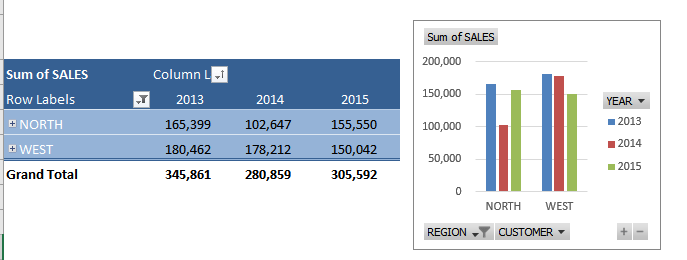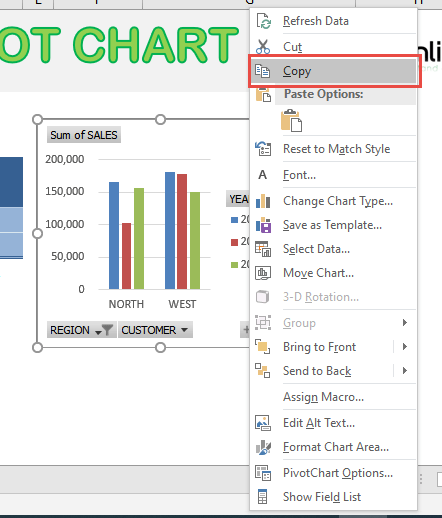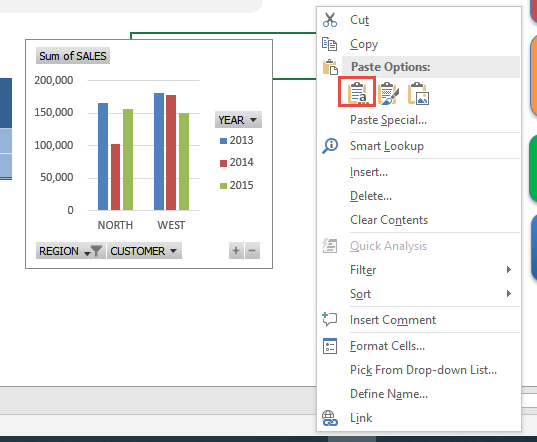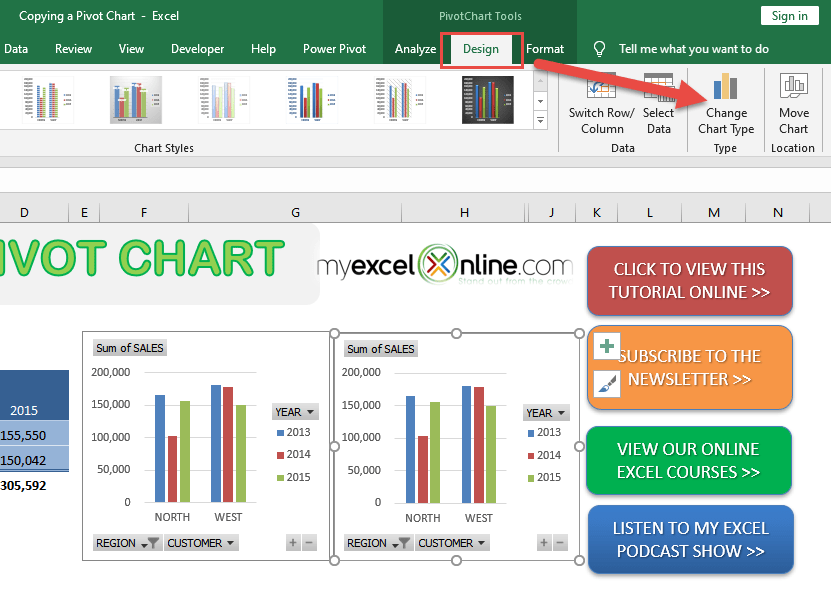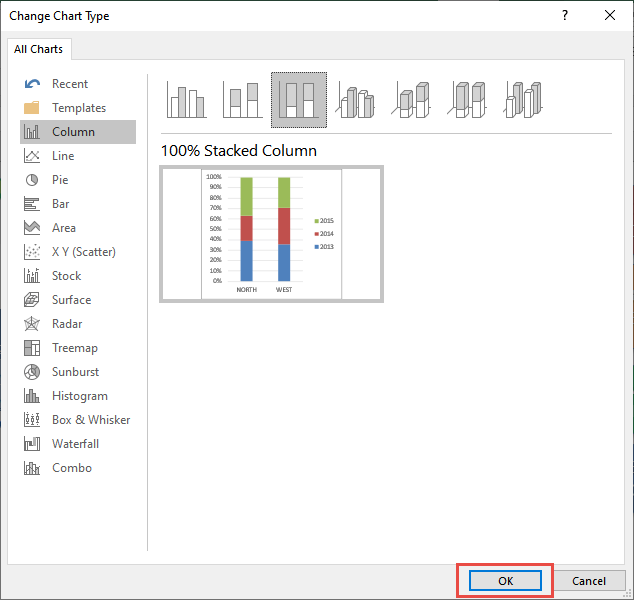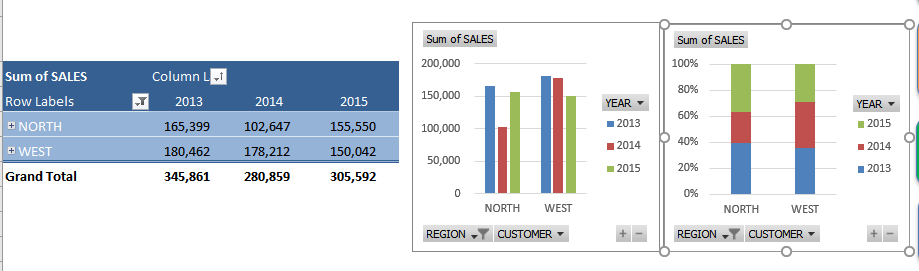You have tried out Pivot Charts and have done the hard work of creating a Pivot Chart from your Pivot Table. What if you wanted to create another Pivot Chart based on the same Pivot Table? You can quickly copy a Pivot Chart!
Key Takeaways
-
Pivot Charts Reflect Pivot Table Changes – A Pivot Chart is directly linked to its Pivot Table, so any updates to the table are automatically reflected in the chart.
-
Copying a Pivot Chart Also Duplicates the Pivot Table – When you copy a Pivot Chart, Excel also copies its underlying Pivot Table to maintain the data source connection.
-
Paste Charts in Same or Different Workbook – You can copy a Pivot Chart and paste it either in the same workbook or in another workbook to reuse the visual setup.
-
Be Cautious of Data Linkages – If you paste the chart in a new workbook, the Pivot Table will come with it, but it won’t be connected to the original dataset unless reconfigured.
-
Use for Consistent Reporting Layouts – Copying Pivot Charts helps maintain consistent formatting, chart types, and layouts across multiple reports or dashboards.
Table of Contents
Our Data Setup
Here we have our Pivot Table and Pivot Chart ready:
See how you can do this in just a couple of steps.
How to Copy a Pivot Chart
STEP 1: Right Click in your Pivot Chart and go to Copy
STEP 2: Right click on a blank spot and select the first Paste Option
STEP 3: Click on the new Pivot Chart then go to PivotChart Tools > Design > Type > Change Chart Type
STEP 4: You can select a different chart type that you prefer. Click OK.
You now have your new Pivot Chart and changed its type!
Frequently Asked Questions
Can I copy a Pivot Chart without copying the Pivot Table?
Not directly. Excel will always include the underlying Pivot Table when copying a Pivot Chart to preserve the data connection.
What happens if I copy a Pivot Chart to another sheet?
The chart and a copy of the associated Pivot Table are pasted together. The new chart will reflect data changes made to the new copy of the Pivot Table.
Will the copied Pivot Chart stay linked to the original Pivot Table?
No. The copied chart is linked to a new, duplicated Pivot Table—not the original.
Can I paste a Pivot Chart into another workbook?
Yes. When pasted into another workbook, Excel brings over both the chart and a copy of the Pivot Table it’s based on.
How do I reuse a Pivot Chart format with a different dataset?
Copy the chart and replace the Pivot Table’s data source in the new location by going to PivotTable Analyze > Change Data Source.

Bryan
Bryan Hong is an IT Software Developer for more than 10 years and has the following certifications: Microsoft Certified Professional Developer (MCPD): Web Developer, Microsoft Certified Technology Specialist (MCTS): Windows Applications, Microsoft Certified Systems Engineer (MCSE) and Microsoft Certified Systems Administrator (MCSA).
He is also an Amazon #1 bestselling author of 4 Microsoft Excel books and a teacher of Microsoft Excel & Office at the MyExecelOnline Academy Online Course.