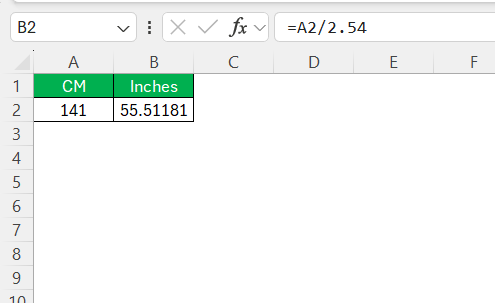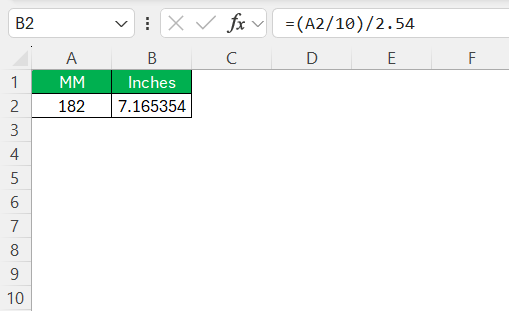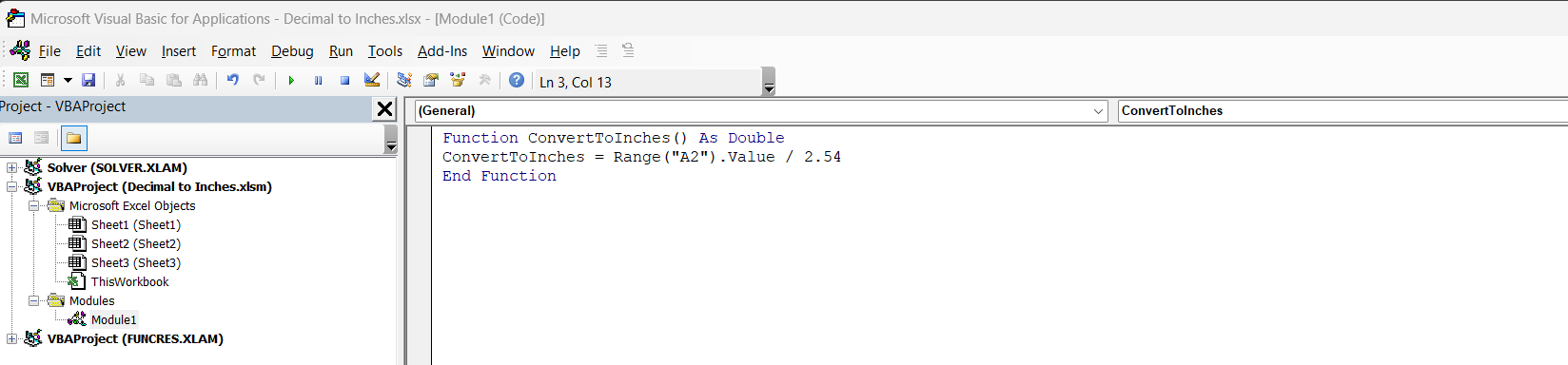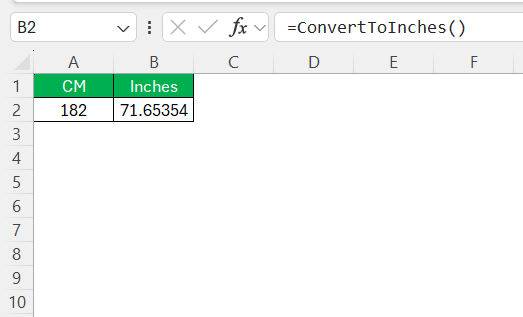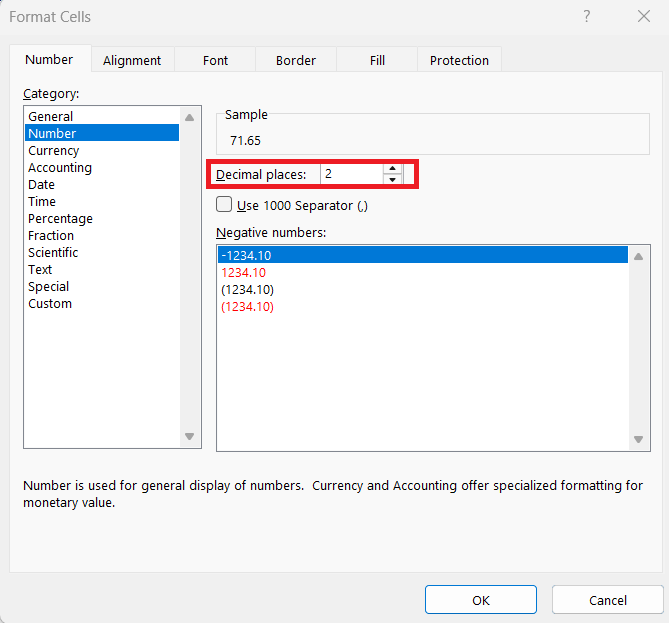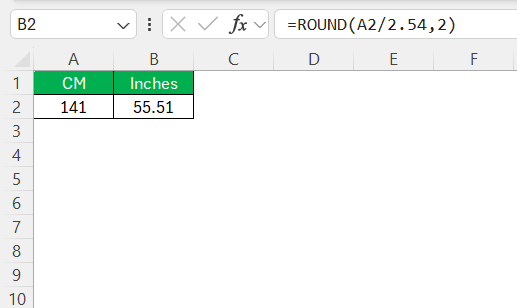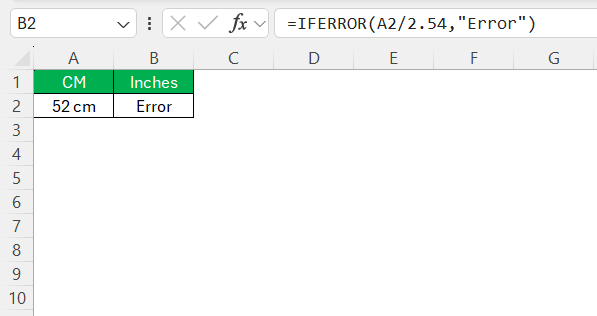Converting decimal to inches in Excel can seem daunting at first, but with the right tools and guidance, it’s a manageable task. I’m here to simplify this process for you, ensuring that you can execute conversions accurately and effortlessly. This guide covers everything from understanding the necessity of such conversions to implementing them efficiently in Excel.
Key Takeaways:
- Decimal to inch conversion in Excel is easy once you understand the right formulas.
- Custom VBA functions boost speed and accuracy for repeated conversions.
- Precise formatting and rounding reduce errors and improve data clarity.
- Industry-specific templates help professionals streamline measurement workflows.
- Common errors often come from wrong conversion factors or poor data validation.
Table of Contents
Why Convert Decimal to Inches?
Practical Applications in Various Fields
Understanding how to convert decimal measurements to inches is vital across several sectors. In the construction and engineering industries, measurements often dictate design accuracy and resource allocation. For designers and architects, precise conversions ensure that blueprints and models adhere to real-world scales. Additionally, educators and researchers often use these conversions within scientific studies where precision is crucial. By mastering these conversions, you can enhance the accuracy and efficiency of work in these fields.
Benefits of Using Decimal Conversions
Using decimal conversions in Excel offers several advantages. Firstly, it streamlines data handling, reducing the chance of human error associated with manual calculations. By working with decimals, you ensure calculations are uniform and easily scalable, especially in spreadsheets with extensive data sets. Moreover, automated conversion processes save time and effort, allowing you to focus on analysis and decision-making, rather than being bogged down in minutiae of calculation details. This efficiency enhances productivity and accuracy in any project or study.
Understanding the Basics
The Decimal Measurement System Explored
The decimal measurement system operates on a base-10 structure, which aligns with our standard counting system and simplifies arithmetic operations. It’s widely used due to its compatibility with digital systems and uniformity across different metric measurements. This system uses powers of ten, making conversions straightforward, especially between units like meters and centimeters.
In contrast, converting to inches from decimals requires understanding that one inch is divided into smaller fractions, necessitating specific conversion factors. This compatibility and consistency underscore the importance of decimals in precise and scalable measurements across various fields.
Common Challenges with Conversion
Converting decimal measurements to inches can present several challenges. One common issue is the misunderstanding of conversion factors, which can lead to inaccurate results. Precision is also a concern; small miscalculations can lead to significant errors, especially in fields like construction or engineering. Moreover, ensuring consistency across large datasets can be difficult, particularly if different sources use varying decimal places.
Another challenge is the integration of these conversions into existing workflows without disrupting current systems. Being mindful of these potential pitfalls helps individuals approach decimal-to-inch conversions accurately and confidently.
Step-by-Step Guide to Convert Decimal to Inches
Manual Conversion Method
To manually convert decimals to inches, start by understanding that one inch equals 2.54 centimeters. This means you’ll need to multiply the decimal measurement by a conversion factor to transition from metric units to inches properly. For instance, if you have a measurement in centimeters, divide it by 2.54 to find the equivalent in inches.
If starting from millimeters, first convert millimeters to centimeters by dividing by 10, then proceed with the previous step.
Precision in calculating each step manually is crucial to avoid errors in the final results. Using a calculator can aid in maintaining accuracy during these conversions.
Custom Functions for Repeated Use
Creating custom functions in Excel enhances efficiency, especially if you frequently perform similar conversions. By writing a User Defined Function (UDF) in VBA, you can tailor the conversion process specifically to your needs. For example, open the VBA editor, insert a new module, and enter a function like this:
Function ConvertToInches() As Double
ConvertToInches = Range("A2").Value / 2.54
End Function
This custom function ConvertToInches can then be used directly in Excel, just like a regular formula.
This significantly speeds up repetitive tasks, saves time, and increases accuracy in multiple sheets or large datasets. By using custom functions, repeated conversions become as simple as applying a standard Excel formula.
Formatting and Rounding Techniques
Precise formatting and rounding are crucial when dealing with conversions in Excel to ensure readability and accuracy. Start by applying number formatting to cells containing converted values. You can access this by right-clicking a cell, selecting ‘Format Cells’, and choosing ‘Number’ with a specified number of decimal places.
This ensures uniform presentation and prevents unnecessary decimal extensions. For rounding, use Excel functions like ROUND, ROUNDUP, or ROUNDDOWN to control the level of precision based on your needs, such as =ROUND(A2/2.54, 2) for two decimal places.
Properly formatted and rounded data enhances clarity and reduces the risk of errors in interpretation, which is especially important for professional and technical documents.
Real-World Applications
Solutions Tailored for Industry-Specific Needs
Tailoring conversion solutions to specific industry needs can optimize workflow efficiency and accuracy. In construction, for example, templates that automatically convert engineering measurements into feet and inches can be indispensable. For the aerospace sector, precision is key, often requiring conversions with higher decimal accuracy to ensure compliance with safety standards. Meanwhile, in interior design, quick conversion templates simplify transforming dimensions between metric and imperial units, aiding in material selection and space planning. By customizing conversion tools and processes to address specific industry requirements, professionals can streamline their operations, reduce errors, and enhance their productivity.
Case Studies: Streamlining Workflows
Exploring case studies demonstrates how different sectors have successfully streamlined workflows using Excel conversions. In a large-scale construction project, a company implemented an automated Excel template to convert architectural blueprints from metric to imperial units. This innovation reduced manual calculation time by 50% and minimized errors, resulting in more accurate material estimations. In the field of manufacturing, a textile firm used VBA-driven templates to instantly switch between measurements, optimizing production scheduling and inventory management. These examples highlight the impact of efficient conversion solutions in enhancing workflow efficiency, from project planning to execution, ultimately benefiting the bottom line.
Troubleshooting Common Issues
Dealing with Inaccurate Results
Encountering inaccurate conversion results in Excel can be frustrating, but there are several strategies to mitigate these issues. First, double-check the formulae and ensure the correct conversion factors are applied, like 2.54 for centimeters to inches. Verifying the integrity of input data is also crucial; incorrect or malformed entries often lead to errors.
Consider using Excel’s built-in data validation features to restrict entries to appropriate values or formats. Implementing error-checking formulas, such as IFERROR, can also help identify and manage erroneous results gracefully.
Lastly, reviewing rounding practices ensures figures remain precise and aligned with industry standards. By addressing these areas, you can enhance the accuracy and reliability of your conversions.
FAQs
How do I convert feet and inches to decimal format using Excel?
To convert feet and inches to decimal format in Excel, separate the feet and inches into individual cells. Let’s say feet are in cell A1 and inches in B1. Use the formula =A1 + (B1/12) to calculate the decimal format, where inches are divided by 12 to convert them into a fractional part of a foot. This method ensures accurate conversion by accounting for both feet and inch components in your calculations.
How to convert a decimal to inches?
To convert a decimal measurement to inches in Excel, multiply the decimal value by the conversion factor of 2.54 if your starting unit is in centimeters. For example, if you have a value in cell A1, you would use the formula =A1 * 2.54. This calculation converts the decimal to inches accurately, allowing for consistent measurements suitable for numerous applications.
Can I create a reusable template for converting measurements in Excel?
Yes, you can create a reusable template in Excel for converting measurements. Set up a spreadsheet with designated input areas for your decimal values and apply the relevant conversion formulas in adjacent cells. Save this setup as a template file (.xltx) so you can easily use it for future projects without altering the original. This approach ensures efficiency and consistency across different measurement tasks.
How do you convert inches to decimals?
To convert inches to decimals using Excel, divide the number of inches by the conversion factor. If your inches value is in cell A1, apply the formula =A1 / 2.54 to convert it to centimeters in decimal form. This operation streamlines the transition from imperial to metric measurements, ensuring accuracy in various calculations.
What is the best way to format and round my converted inch values in Excel?
Use the ‘Format Cells’ option to control decimal places for clarity. Right-click on the cell → Format Cells → Number → Choose decimal places (usually 2-3 is sufficient for most tasks). For consistent rounding, apply functions like =ROUND(A2/2.54, 2) or use ROUNDUP() and ROUNDDOWN() for stricter rules. Proper formatting not only improves readability but also reduces the chance of misinterpretation in reports or technical documents.
John Michaloudis is a former accountant and finance analyst at General Electric, a Microsoft MVP since 2020, an Amazon #1 bestselling author of 4 Microsoft Excel books and teacher of Microsoft Excel & Office over at his flagship MyExcelOnline Academy Online Course.