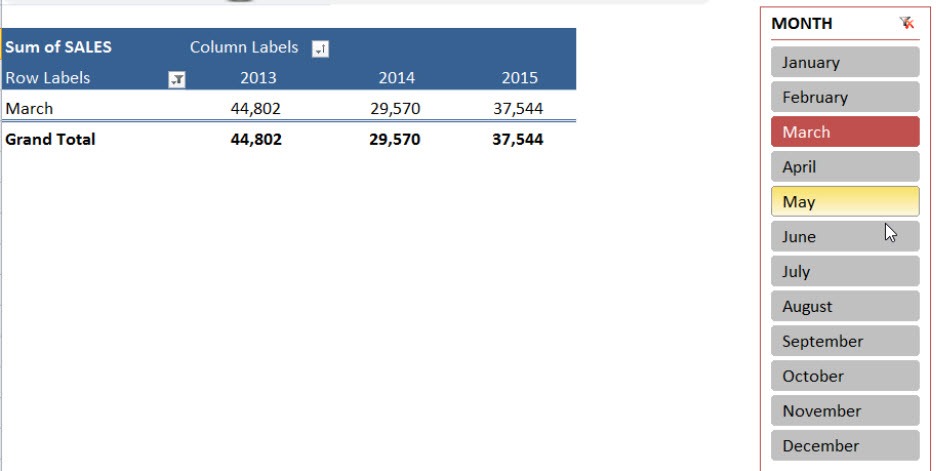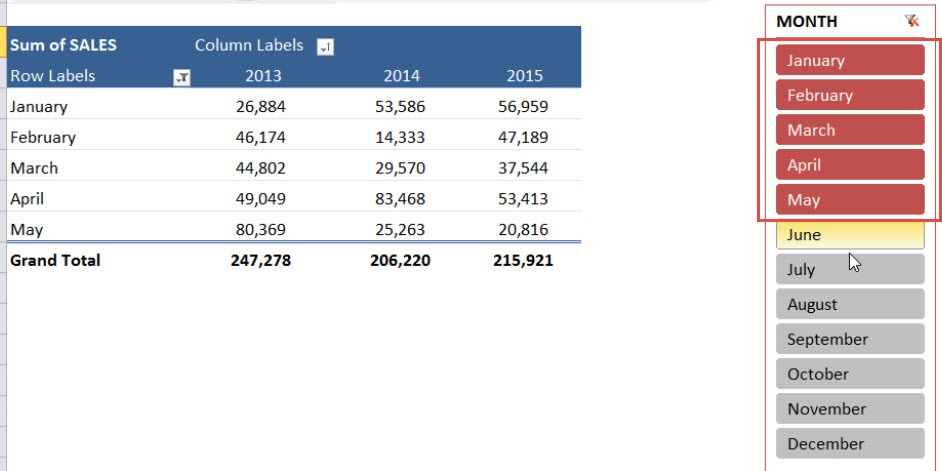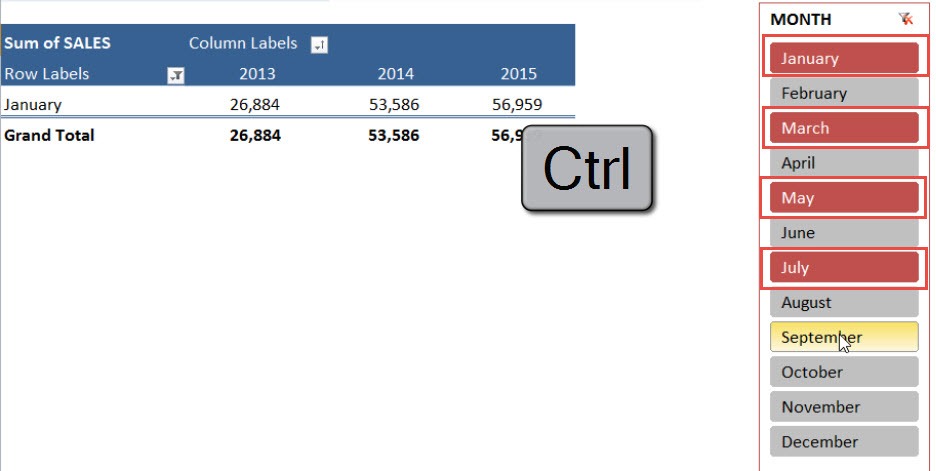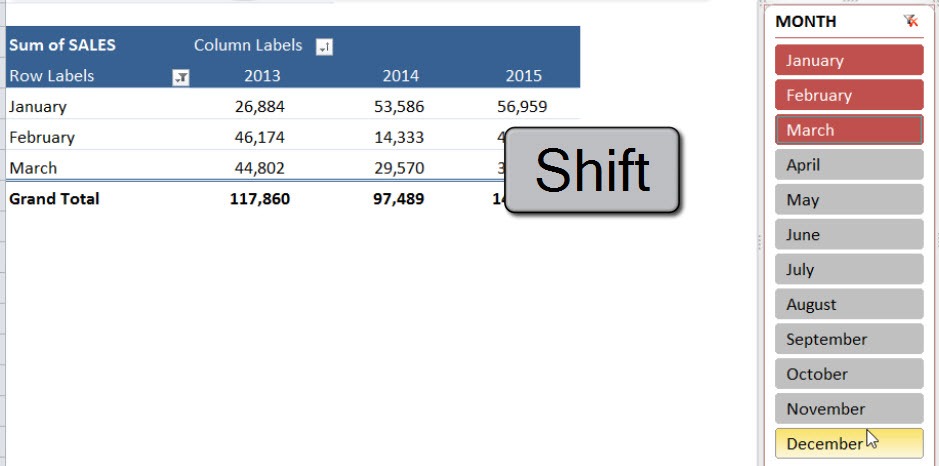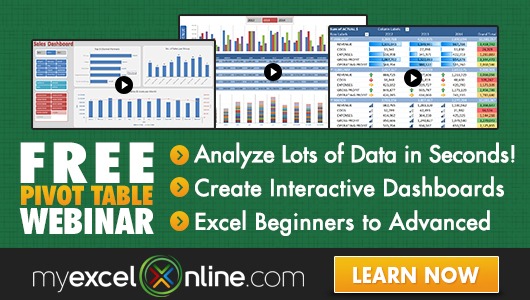Excel Slicers are the best thing since sliced bread!
They are a new feature from Excel 2010 onward and Mac for Excel 2016 and are visual buttons that shows you what items have been filtered or selected in a Pivot Table.
There are several ways that you can filter an Excel Slicer. Download our workbook so you can practice:
Table of Contents
LEFT MOUSE CLICK:
You can select items from the Slicer by using your left mouse button;
DRAG LEFT MOUSE BUTTON:
You can select an array of items by clicking the left mouse button and doing a dragging motion downwards/upwards within the Slicer;
CTRL KEYBOARD:
You can select multiple items by holding down the CTRL key on your keyboard and selecting the Slicer items with your left mouse button;
SHIFT KEYBOARD:
Select a Slicer item, hold down the SHIFT key on your keyboard and then select another Slicer item. This will select a range of items!
Different Ways to Filter an Excel Slicer:
John Michaloudis is a former accountant and finance analyst at General Electric, a Microsoft MVP since 2020, an Amazon #1 bestselling author of 4 Microsoft Excel books and teacher of Microsoft Excel & Office over at his flagship MyExcelOnline Academy Online Course.