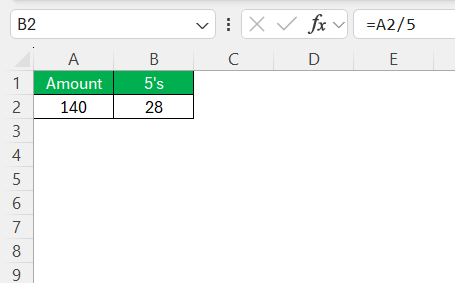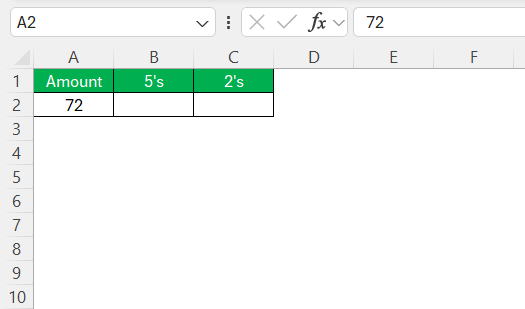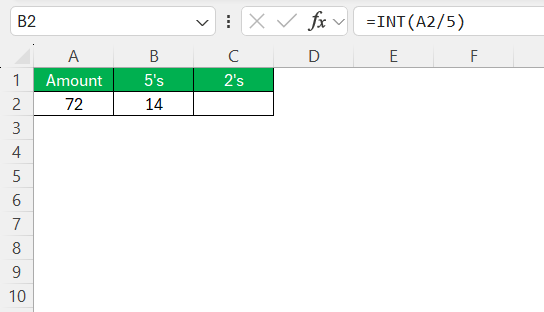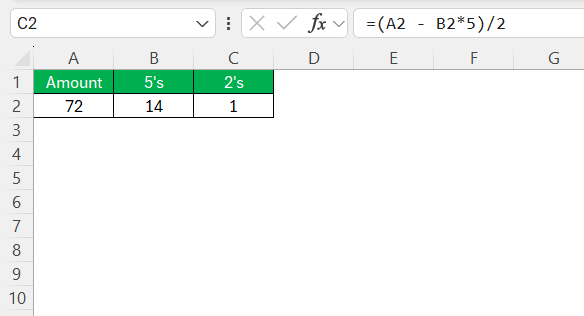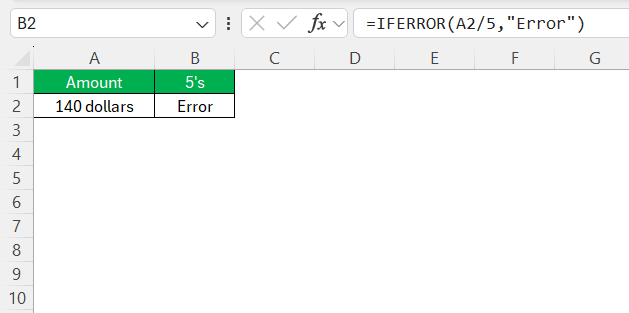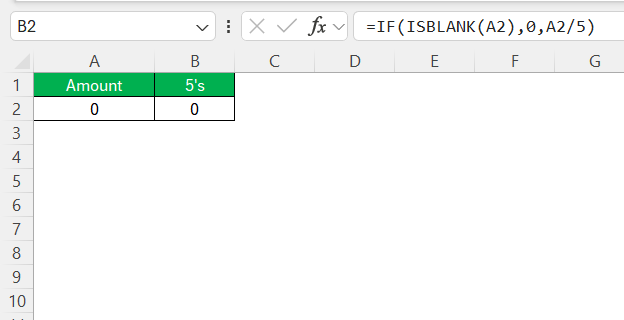Breaking down a dollar amount into specific denominations like $5 and $2 bills might seem straightforward—until you’re handed a spreadsheet and expected to do it a hundred times with precision. Excel, fortunately, is more than capable of handling this task with speed and accuracy. By using its formula functions smartly, we can automate these calculations and eliminate human error.
This guide walks you through multiple ways to split dollar amounts into 5 2’s—whether you want the fewest number of bills, all possible combinations, or logical error checks.
Key Takeaways:
- Excel can split dollar amounts into $5 and $2 bills using simple formulas.
- Using =INT(A2/5) gives the maximum number of $5 bills possible.
- The remaining value can be covered with $2 bills using =(A2 – B2*5)/2.
- Error handling with IFERROR and ISBLANK improves formula reliability.
- Real-life applications include budgeting, splitting costs, and inventory planning.
Table of Contents
Introduction
Understanding the Basics of Excel Formulas
Excel has long been a staple in data analysis and financial management, and mastering its formulas can significantly simplify complex tasks. At its core, an Excel formula acts as a directive to perform calculations based on cell references or numeric values. For those handling finances, understanding these formula basics allows for dynamic adjustments and accurate computations. Simply inputting numbers in the right format and referencing the correct cells can automate tedious tasks, freeing us to focus on more important analyses.
Why Dividing Dollar Amounts Can Be a Challenge
Dividing dollar amounts in Excel can often present challenges due to issues with rounding, maintaining accuracy across large datasets, and managing diverse financial scenarios. Proper division requires attention to detail to ensure we arrive at precise results without losing monetary value due to truncation.
Additionally, this task becomes more complex when dealing with varying decimal places, currency formats, and ensuring that every transaction or amount aligns with accounting standards. Without a structured approach, errors can easily creep in, leading to inaccuracies in budgets, reports, or analyses. However, leveraging Excel’s powerful formulas can mitigate these issues and streamline our work.
The Power of 5’s and 2’s in Excel
Simplifying Division with Multiples of 5
One of the effective ways to simplify division in Excel is by using multiples of 5. This approach is beneficial because multiples of 5 are evenly distributed, making them easy to divide and apply in various financial contexts. By dividing dollar amounts by 5, we can quickly estimate quantities or spreads, facilitating budgeting and resource allocation.
To implement this in Excel, we enter a simple formula that divides the desired amount by 5, such as =A2/5, where A2 represents the cell containing the dollar amount.
This formula reduces complexity and reaps immediate insights, especially when handling repetitive sets of data. The clean division of cash flows or pricing blocks by 5 can highlight patterns or anomalies, providing clarity for decision-making or reporting.
Streamlining Calculations with Multiples of 2
Using multiples of 2 to streamline calculations in Excel is another powerful method for handling dollar amounts. This technique is particularly useful when dealing with binary divisions, such as splitting costs evenly or examining half-year financial projections. It simplifies data analysis by ensuring even distribution and easily manageable results.
To apply this in Excel, a basic formula like =A2/2 can be utilized, where A2 stores the dollar amount you wish to divide.
This method provides quick solutions for scenarios requiring even splits, such as dividing profits between partners or analyzing bi-weekly expenses. By adopting this straightforward calculation, we can enhance efficiency while minimizing errors and the manual effort required for more complex division tasks. It allows us to quickly segment data, making comparisons and adjustments much more straightforward.
Optimal Breakdown into $5s and $2s
If your goal is to use as many $5 bills as possible before filling the remaining amount with $2 bills, follow these steps in Excel:
STEP 1: In cell A2, type the total dollar amount that you want to split.
STEP 2: In cell B2, enter the following formula:
=INT(A2/5)
This formula divides the total amount by 5 and uses INT() to round down to the nearest whole number. This gives you the maximum number of $5 bills you can use without exceeding the total.
STEP 3: In cell C2, enter the following formula:
=(A2 – B2*5)/2
This subtracts the value of the $5 bills from the total and then divides the leftover by 2 to determine how many $2 bills are needed.
Error Handling in Dollar Division Formulas
When working with dollar division formulas in Excel, particularly with 5’s and 2’s, implementing error handling ensures accuracy and maintains integrity in our data analysis. Here’s how we can manage common issues that might arise:
- Avoid Division by Zero: A common error occurs when a cell meant for division is empty or contains zero. Use the
IFERRORfunction to address this, such as=IFERROR(A2/5,"Error"), which will display “Error” if A2 is zero or empty.
- Check for Non-Numeric Values: Ensure that the cells contain only numeric data. Use Excel’s data validation feature to restrict entries to numbers only, preventing formula errors related to text inputs.
- Handle Blank Cells Gracefully: To maintain data flow without disruption, leverage conditional formulas like
=IF(ISBLANK(A2),0,A2/5). This formula leaves the result as zero if the original cell is blank, avoiding unnecessary complications.
- Rounding Issues: Be mindful of how rounding might affect final outputs. For precise financial reports, incorporate the
ROUNDfunction to control decimal places and maintain clear, understandable results. - Use Error Indicators: Excel offers visual cues like error flags, which can be configured to highlight potential issues with formulas. By reviewing these flags, we can quickly identify and troubleshoot problematic cells.
Incorporating these error-handling techniques into your dollar division formulas not only ensures accurate calculations but also increases the robustness of your financial models. By anticipating common pitfalls, we can maintain a clean and dependable Excel sheet that supports precise decision-making.
Practical Applications and Tips
Real-Life Scenarios Where 5 2’s Formula Shines
Applying the 5 2’s formulas in Excel can significantly enhance the efficiency of various real-life scenarios, particularly those involving financial and business tasks that require division. Here are some practical contexts where these formulas shine:
- Budget Allocation: When distributing a department’s budget into portions like marketing efforts or operational costs, dividing large amounts by 5 helps us manage long-term financial planning by breaking funds into manageable units.
- Expense Splitting: In scenarios such as splitting utility bills between roommates or dividing family expenses, using the 2’s formula ensures fairness and transparency in cost-sharing arrangements.
- Sales Commission Structures: Businesses can use these formulas to structure sales commissions, where amounts divided by 5 can reflect tiered incentives, while halves assist in weekly or monthly breakdowns.
- Profit Margin Analysis: For quick evaluations of profitability over longer terms, dividing profits or revenues by 5 allows for simplified overviews without delving too deep into granular details.
- Inventory Management: Retailers and wholesalers can use these divisions to allocate stock levels or estimate stock value distributions efficiently, especially when making purchasing decisions based on quarterly allowances.
In these scenarios, the 5 and 2’s division tactics enable us to handle complex financial data with ease and ensure equitable and accurate distributions. They help streamline processes, save time, and ensure clarity, making them indispensable tools for both personal and professional financial management.
Expert Tips for Avoiding Common Mistakes
Navigating the use of 5 2’s formulas in Excel can be smooth sailing with the right strategies in place to avoid common mistakes. Here are some expert tips:
- Double-Check References: Always verify cell references in formulas to ensure they point to the correct data. Simple errors in cell referencing can lead to significant miscalculations.
- Consistent Data Entry: Maintain consistent formats for data, especially with currencies. This avoids errors in calculations due to formatting discrepancies or data type mismatches.
- Utilize Excel’s Auditing Tools: Leverage features like “Trace Dependents” and “Trace Precedents” to visually map out which cells are affected by your formulas, helping identify and rectify potential errors.
- Use Named Ranges: For clearer and more intuitive formulas, define named ranges for frequently used datasets. This reduces the likelihood of errors caused by manual cell selection.
- Regularly Review Results: Perform periodic checks on your outputs to catch anomalies early. Applying conditional formatting can visually flag results that fall outside expected parameters.
By implementing these strategies, we can safeguard our Excel workbooks against common pitfalls, ensuring accuracy and reliability in our financial computations. Keeping these best practices in mind enhances our overall efficiency and confidence when using 5 2’s formulas in real-world applications, benefiting both individual projects and broader organizational tasks.
FAQs
How do I divide a column of dollar amounts by 5?
To divide a column of dollar amounts by 5 in Excel, input the formula =A1/5 in the cell next to the first amount in your column (assuming A1 is your starting cell). Then, drag the fill handle down to apply the formula to the rest of the column. This will calculate and display the division results for each cell in the column.
What is the benefit of using 2’s in dollar division in Excel?
Using 2’s in dollar division in Excel offers the benefit of efficiently splitting amounts evenly, which is ideal for dividing expenses, profits, or resources between two parties or periods. It simplifies the process of equitable distribution and ensures straightforward calculations for scenarios like splitting bills or analyzing bi-annual financials.
How do I ensure that Excel doesn’t return errors when cells are empty or contain text?
To prevent Excel from throwing errors in division formulas, use IFERROR or ISBLANK. For instance, =IF(ISBLANK(A2), “”, INT(A2/5)) will leave the cell blank if A2 is empty. Similarly, =IFERROR((A2 – B2*5)/2, “Error”) helps you catch any invalid or non-numeric data and return a user-friendly message. This ensures your spreadsheet doesn’t break mid-analysis.
What’s the benefit of using INT() when dividing by 5 in Excel?
The INT() function ensures you always round down to the nearest whole number, which is crucial when dealing with physical bills. You can’t have 2.4 $5 bills, so Excel needs to round down any decimal result. =INT(A2/5) gives the exact number of $5 bills that can fit into the total amount without exceeding it. It’s essential for accurate cash handling and reporting.
What if the remaining amount after $5 bills isn’t divisible by 2?
That’s a limitation of strict $5 and $2 breakdowns—you may end up with leftover amounts. To handle this, use MOD() to detect non-divisible remainders: =MOD((A2 – INT(A2/5)*5), 2). If it returns 1, there’s a $1 that doesn’t fit the 5/2 pattern. In that case, you may need to revise the denomination mix or flag such rows for manual review.
John Michaloudis is a former accountant and finance analyst at General Electric, a Microsoft MVP since 2020, an Amazon #1 bestselling author of 4 Microsoft Excel books and teacher of Microsoft Excel & Office over at his flagship MyExcelOnline Academy Online Course.