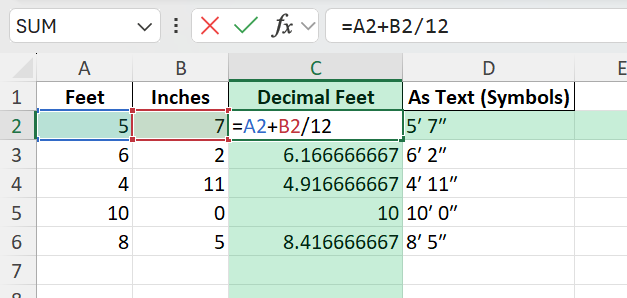Key Takeaways
- Use the correct symbols: single prime (′) for feet and double prime (″) for inches, or standard keyboard symbols (‘ and “).
- Custom number formatting can automatically add feet and inches symbols to numbers.
- You can split or combine feet and inches using formulas for calculations.
- Text and number data should be handled differently when measurements are needed in calculations.
- VBA and Power Query can automate complex conversions and formatting for large datasets.
Table of Contents
The Basics of Excel Formatting for Measurements
Understanding Feet and Inches in Excel
When working with measurements in Excel, particularly feet and inches, proper formatting enhances clarity and usability. Excel doesn’t natively support a format specifically for feet and inches, requiring a creative approach to incorporate these measurements using custom formatting or formulas. Understanding the intricacies of these methods can save time and reduce errors.
To input measurements: Enter them in a single cell, employing a custom format to differentiate feet from inches. For example, if entering “5 ft 8 in,” consider using two cells—one for feet and another for inches—before combining them with a formula. This approach not only makes calculations easier but also improves data readability.
Common Use Cases for Excel Measurement Formatting
Excel’s measurement formatting capability is vital across various practical scenarios. Architects and engineers frequently rely on precise measurements to ensure their designs are executed flawlessly. For instance, a floor plan could use formatted cells to display dimensions succinctly, maintaining accuracy throughout adjustments.
In the construction industry, item costs per square foot are calculated using formatted measurements, allowing project estimators to quickly assess material requirements. Additionally, educators often use formatted Excel sheets to teach measurement conversions, as it’s an effective tool for students mastering unit operations.
Furthermore, home renovators can track dimensions of furniture and layout spaces efficiently with an Excel sheet dedicated to room measurements. This helps in visual planning and budget estimation. By structuring measurements within Excel, you streamline complex calculations, making your data accessible and actionable.
How to Enter and Format Feet and Inches Symbols in Excel
Step 1: Splitting and Combining Feet and Inches Using Formulas
Assume feet are in A2 and inches in B2.
Combine to a single decimal value in C2:
=A2 + (B2/12)
Step 2: Displaying Feet and Inches as Text with Symbols
If you want to show the measurement as text, use:
=INT(C2)&"′ "&ROUND((C2-INT(C2))*12,0)&"″"
This converts a decimal feet value to a readable format with symbols.
Common Mistakes and Tips
Mistake: Treating measurements as numbers when symbols are included
Excel sees 5' 7" as text, not a number. Use helper columns for calculations, and display results with formatting or formulas.
Mistake: Rounding errors in inches
Always round the inches calculation using ROUND(..., 0) to prevent incorrect values.
Tip: Keep source values in decimal feet for math
Store measurements in decimal format, and only add symbols for display.
Tip: Use CONCAT or TEXTJOIN for advanced formatting
For large tables, use TEXTJOIN or CONCAT to combine feet/inches columns into a single display column.
Tip: Find and replace straight quotes with Unicode symbols for consistency
Bonus Tips and Advanced Scenarios
Power Query: Parsing and Splitting Measurements
Use Power Query to split a text value like “5′ 7\”” into separate feet and inches columns using “Split Column” and “Replace Values.”
VBA: Convert Feet and Inches Text to Decimal
Add this VBA function for batch conversion:
Function FeetInchesToDecimal(measure As String) As Double
Dim parts() As String
measure = Replace(measure, "′", "'")
measure = Replace(measure, "″", """")
parts = Split(measure, "'")
If UBound(parts) = 1 Then
FeetInchesToDecimal = Val(parts(0)) + Val(Replace(parts(1), """", "")) / 12
Else
FeetInchesToDecimal = Val(measure)
End If
End Function
Use =FeetInchesToDecimal(A2) in your sheet.
Conditional Formatting for Special Lengths
Automatically highlight cells with unusual or non-standard measurements.
FAQ
Q: How do I type the feet and inches symbols in Excel?
A: You can use straight quotes (‘ and “) or use Unicode symbols by copying/pasting or using ALT+8242 (feet) and ALT+8243 (inches) on the numeric keypad.
Q: Can I do calculations on cells containing feet and inches symbols?
A: Not directly. You should store the numeric value separately and use formulas to convert or display with symbols.
Q: How do I convert decimal feet to feet and inches automatically?
A: Use =INT(A2)&"′ "&ROUND((A2-INT(A2))*12,0)&"″" where A2 has the decimal feet.
Q: Does Excel support custom number formatting with feet and inches symbols?
A: Yes, you can create a custom number format such as #′ ??″, but calculations should still be based on decimal feet.
Q: Can I use Power Query or VBA to automate feet/inches conversion?
A: Yes, both Power Query and VBA can parse, split, or recombine measurements, and handle complex datasets.
John Michaloudis is a former accountant and finance analyst at General Electric, a Microsoft MVP since 2020, an Amazon #1 bestselling author of 4 Microsoft Excel books and teacher of Microsoft Excel & Office over at his flagship MyExcelOnline Academy Online Course.