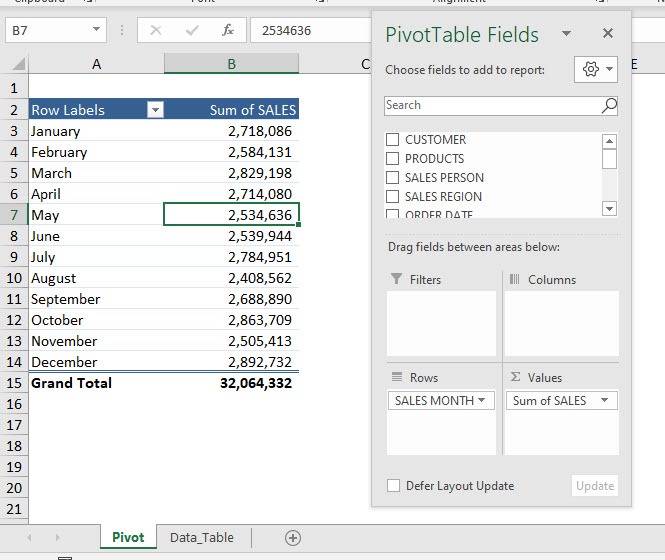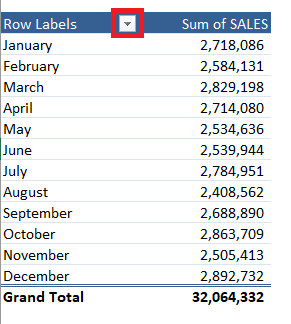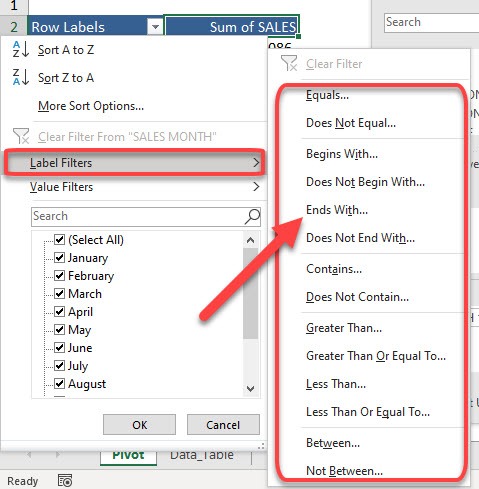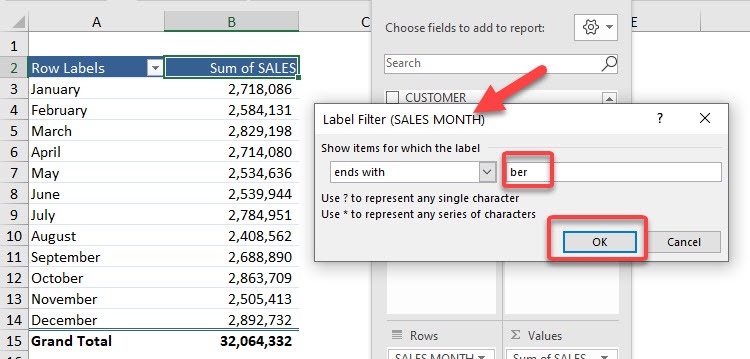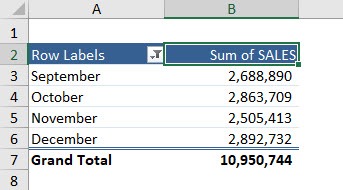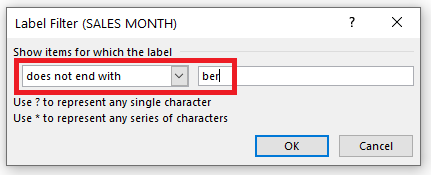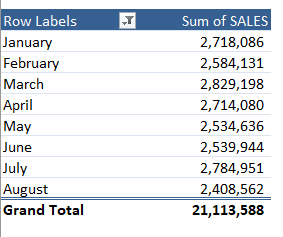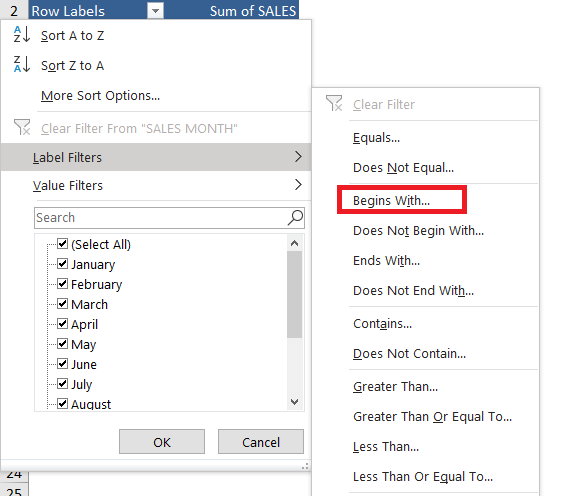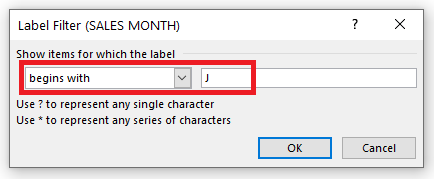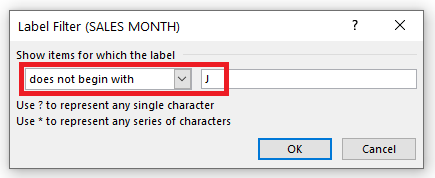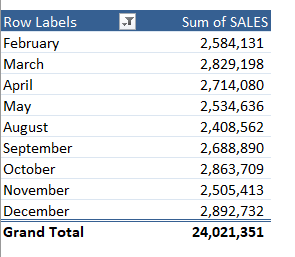Exercise Workbook:
This is our current Pivot Table setup. We will be filtering the Sales Month text values.
Example 1: Ends with
STEP 1: Click on the Row Label filter button in the Pivot Table.
STEP 2: Select Label Filters.
You will see that we have a lot of filtering options. Let us try out – Ends With
STEP 3: Type in ber to get the months ending in ber. You can see that the Label Filter will be applied to the SALES MONTH.
Click OK
Now we have the filtering applied in a flash!
Similarly, we can use the “Does not End with” option to filter all months that do not end with ber.
The filtered data will look like this:
Example 2: Begins with
STEP 1: Click on the Row Label filter button in the Pivot Table.
STEP 2: Select Label Filters.
You will see that we have a lot of filtering options. Let us try out – Begins With
STEP 3: Type in J to get the months starting with J. You can see that the Label Filter will be applied to the SALES MONTH.
Click OK
This is what the filtered Pivot Table will look like:
Similarly, we can use the “Does not Begin with” option to filter all months that do not begin with J.
The filtered data will look like this:
You can also use Pivot Table to filter Top/Bottom items by value or percentage, etc, filter greater than or less than values, etc. Click here to learn all about Pivot Tables.
Make sure to download our FREE PDF on the 333 Excel keyboard Shortcuts here:

Bryan
Bryan Hong is an IT Software Developer for more than 10 years and has the following certifications: Microsoft Certified Professional Developer (MCPD): Web Developer, Microsoft Certified Technology Specialist (MCTS): Windows Applications, Microsoft Certified Systems Engineer (MCSE) and Microsoft Certified Systems Administrator (MCSA).
He is also an Amazon #1 bestselling author of 4 Microsoft Excel books and a teacher of Microsoft Excel & Office at the MyExecelOnline Academy Online Course.