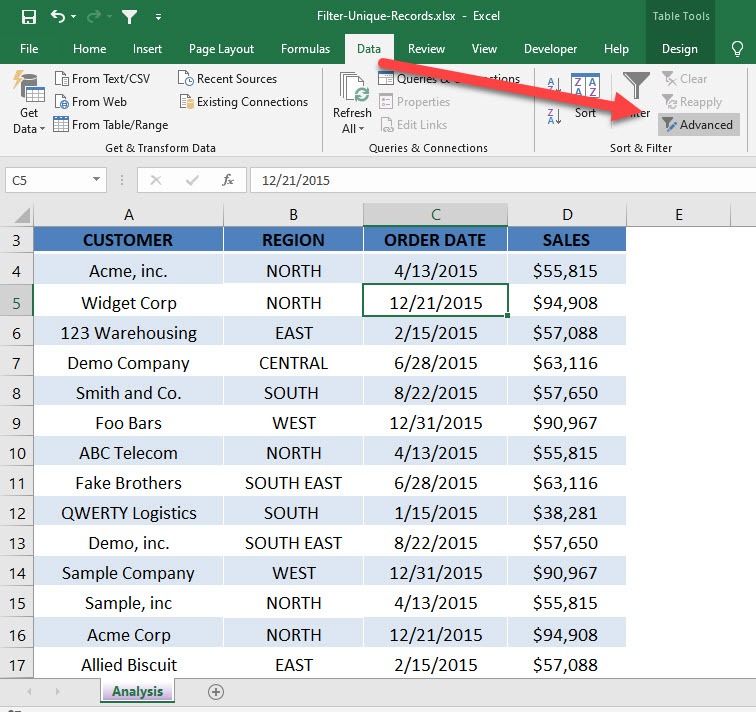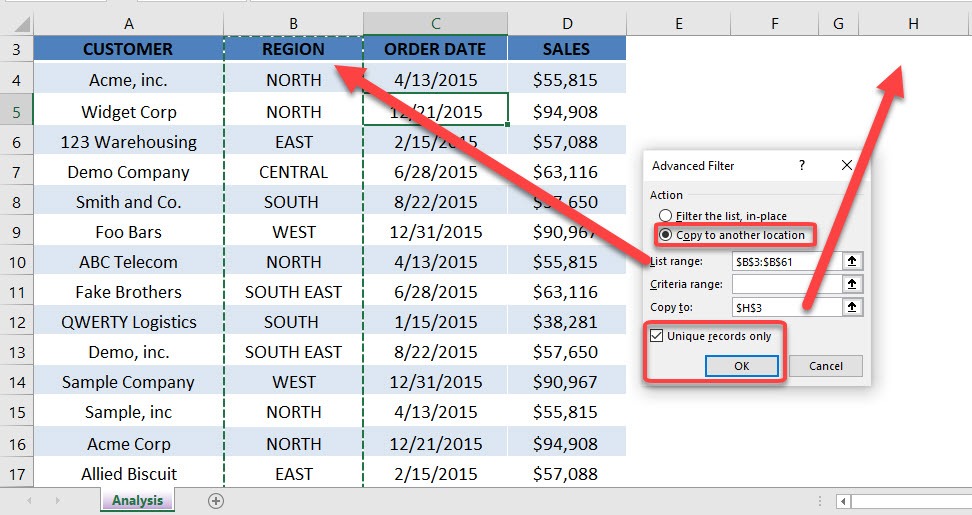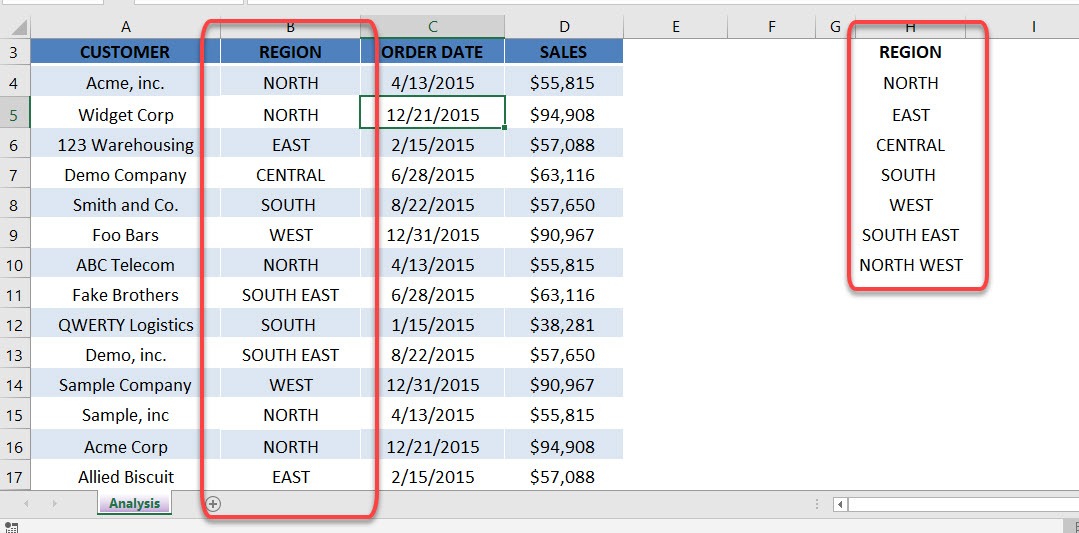Table of Contents
Filter Unique Records
The Advanced Filter allows you to filter unique records and copy them to another location outside the data set. This is useful when you want to use a filtered list for further analysis.
This can also be achieved by using a Pivot Table. Placing a Field in the Row Labels will show unique values. From there you can copy and paste outside the Pivot Table.
download workbookFilter-Unique-Records.xlsx
STEP 1: We want to create a list of unique values of the REGION column
Go to Data > Sort & Filter > Advanced
STEP 2: Select the following:
- Copy to another location – this will create the unique list on your chosen location
- List range – select the Region column and include the column header
- Copy to – place it in a cell where you want the unique list to be generated
- Unique records only – make sure this is ticked to create a unique list
Click OK
You now have your list of unique values generated!


John Michaloudis is a former accountant and finance analyst at General Electric, a Microsoft MVP since 2020, an Amazon #1 bestselling author of 4 Microsoft Excel books and teacher of Microsoft Excel & Office over at his flagship MyExcelOnline Academy Online Course.