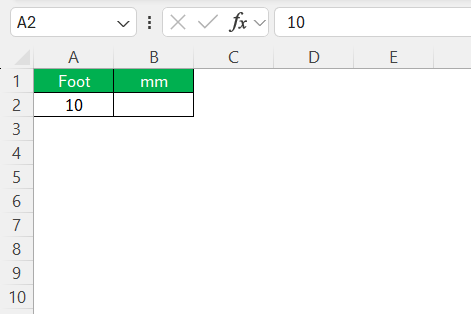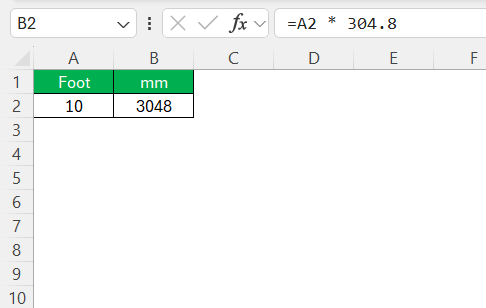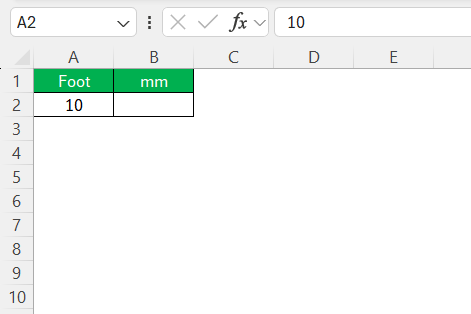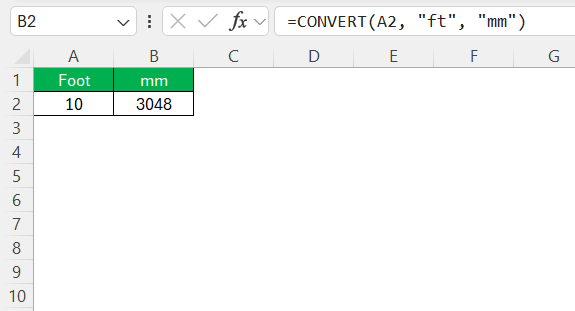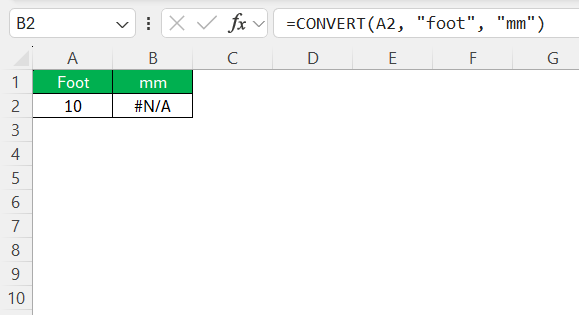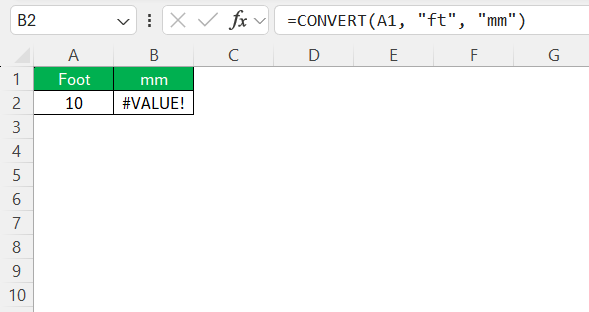Working with different measurement units can be daunting, especially when precise conversions are critical. As someone who frequently utilizes Excel, I’ve found it to be an invaluable tool for converting units such as foot to mm. This guide aims to simplify the conversion process using Excel, ensuring you achieve accurate results with ease.
Key Takeaways:
- One foot equals 304.8 millimeters, a vital fact for accurate conversions.`
- Excel simplifies unit conversions using manual formulas or the CONVERT function.
- Use =A2 * 304.8 or =CONVERT(A2, “ft”, “mm”) to convert feet to millimeters.
- Common errors include wrong unit codes, bad cell references, or Excel not set to auto-calculate.
- Accurate conversions in Excel improve workflows in architecture, engineering, and construction.
Table of Contents
Understanding Measurement Systems in Excel
The Basics of Feet and Millimeters
Understanding the basics of feet and millimeters is the first step toward leveraging Excel for conversions. A foot is a unit of length in the imperial system, commonly used in the United States. One foot is equivalent to 12 inches. In contrast, the millimeter is a unit of measurement in the metric system, widely utilized across the globe. There are 1,000 millimeters in a meter, making the millimeter a much smaller unit than the foot.
Recognizing that one foot equals 304.8 millimeters helps when performing handheld calculations or developing Excel formulas for more complex needs. By grasping these fundamental differences, we can efficiently navigate conversions in diverse contexts and projects.
Why Use Excel for Conversions?
Excel offers several advantages that make it an ideal choice for handling unit conversions, particularly from foot to mm. First and foremost, Excel provides versatility through its powerful functions, enabling automated and precise calculations. Whether you’re dealing with large data sets or individual entries, Excel simplifies the conversion process, reducing time and minimizing errors.
Additionally, Excel can effectively organize and visualize conversion data, making it easier to interpret and report. For those of us who frequently work with varying measurement systems, Excel’s ability to handle complex equations and offer dynamic solutions enhances productivity and accuracy, ensuring our conversions are both reliable and efficient.
Step-by-Step Guide to Converting Foot to MM
Method 1 – Manual Calculation Formula
To manually convert feet to millimeters in Excel, a simple formula can be employed. Since one foot equals 304.8 millimeters, we use this as our conversion factor. Here’s how I do it:
STEP 1: Assume the feet value is in cell A2.
STEP 2: In another cell, such as B2, I enter the formula =A2 * 304.8.
This formula directly multiplies the value in feet by 304.8, converting it to millimeters. Utilizing this method allows for straightforward application across multiple cells by dragging the formula down or across the necessary range. This manual calculation is handy for quick conversions and ensures precise results when integrating Excel’s powerful calculation capabilities.
Method 2 – Using the CONVERT Function
Excel’s CONVERT function provides a more dynamic and streamlined method for converting units, including foot to mm. The function syntax is CONVERT(number, from_unit, to_unit). Here’s how I implement it:
STEP 1: In cell A2, enter the number of feet you wish to convert.
STEP 2: In cell B2, input the formula =CONVERT(A2, "ft", "mm").
This formula uses Excel’s built-in capability to directly convert the unit from foot to mm without needing to remember conversion constants. The CONVERT function is especially useful for those of us handling multiple unit changes across different systems, ensuring accuracy and eliminating manual errors. Additionally, it saves time when dealing with large datasets requiring consistent unit conversions.
Common Errors and Solutions
Troubleshooting Conversion Issues
Converting units in Excel can sometimes lead to unexpected errors, but these are often straightforward to correct. One common issue I encounter is incorrect unit labels in the formula. If Excel doesn’t recognize these labels, it generates an error, necessitating a review to ensure correct, case-sensitive inputs like “ft” and “mm.”
Another potential problem is referencing incorrect cell data. This can occur if the cell reference in your formula is incorrect or if the data is missing, resulting in erroneous outputs. Double-checking that the referenced cells contain the intended numeric values is essential.
Additionally, accidental typographical mistakes, such as extra spaces or characters in the formula, can cause errors. Reviewing the formula for such mistakes can usually resolve these issues. Lastly, ensure that the calculation options in Excel are set to automatic mode, as a manual setting can prevent formulas from updating when changes occur.
By systematically addressing these areas, common conversion challenges can be effectively managed.
Practical Applications of Conversions
Real-World Examples
Real-world scenarios illustrate the practical benefits of converting foot to mm in Excel. Consider an architectural firm where precise measurements are critical. Floor plans often need exact conversions for international projects adhering to metric system standards. By using Excel to convert feet to millimeters, architects can ensure accuracy and consistency in measurements, facilitating smoother communication and project execution across global teams.
Another example lies in engineering, where prototyping components requires accurate dimensions. Engineers can use Excel to convert measurement units while analyzing structural designs, ensuring components fit perfectly and function as intended. This precise conversion capability mitigates the risk of costly errors and ensures compliance with international manufacturing standards.
Thus, Excel acts as a versatile tool across various industries, enhancing efficiency and accuracy in managing measurement conversions essential for successful project completion.
Enhancing Workflow with Accurate Measurements
Accurate measurements are crucial for efficient workflows, especially when precise unit conversions are involved. By using Excel for converting foot to mm, we can enhance our productivity and ensure consistency across projects. This functionality is invaluable in sectors like construction, where exact measurements impact project quality and compliance with regulations.
With Excel, we can automate these conversions, reducing manual effort and potential errors. This automation allows us to focus more on analysis and decision-making, rather than mundane calculations. Additionally, seamlessly updating and managing large datasets becomes simpler, as Excel can apply consistent conversions automatically across multiple entries.
Moreover, the ease of integrating conversion functions into Excel’s broader data analysis toolkit supports a more streamlined and efficient workflow. By leveraging Excel’s capabilities, we can ensure that measurement accuracy supports rather than hinders our broader project objectives, leading to smoother operations and better outcomes.
FAQs
How do I convert foot to mm in Excel?
To convert foot to mm in Excel, enter the formula =CONVERT(cell, "ft", "mm"), replacing “cell” with the cell containing your value in feet. This uses the CONVERT function to change the unit directly. Alternatively, multiply the feet value by 304.8 using a straightforward formula: =cell * 304.8. Both methods provide accurate unit conversion within Excel.
Can I automate conversion formulas in multiple cells?
Yes, you can automate conversion formulas across multiple cells by using Excel’s drag-and-fill feature. Once you’ve input your initial formula in a cell, click and drag down or across the desired range. Excel will automatically adjust cell references, applying the conversion formula to multiple values simultaneously, ensuring consistent and efficient conversions throughout your dataset.
What should I do if I encounter errors while converting?
If you encounter errors while converting, first double-check the unit labels in your formula for correctness and case sensitivity. Ensure all cell references point to the correct input data, and verify that your cells contain the appropriate numerical values. Adjust any typographical mistakes or syntax errors in the formula, and make sure Excel’s calculation mode is set to automatic to resolve common issues.
How to do unit conversion in Excel?
To perform unit conversion in Excel, use the CONVERT function. Start by entering the formula =CONVERT(value, "from_unit", "to_unit"), replacing “value” with the cell reference or number you want to convert, and “from_unit” and “to_unit” with the appropriate units (e.g., “ft” for feet and “mm” for millimeters). This method provides accurate and direct unit conversion within your worksheet.
What is the formula for foot to mm?
The formula to convert foot to mm in Excel involves multiplying the value in feet by the conversion factor of 304.8. You can use a simple formula like =cell * 304.8, with “cell” being the cell reference containing the number of feet you wish to convert. This calculation provides the equivalent measurement in millimeters directly in your worksheet.
John Michaloudis is a former accountant and finance analyst at General Electric, a Microsoft MVP since 2020, an Amazon #1 bestselling author of 4 Microsoft Excel books and teacher of Microsoft Excel & Office over at his flagship MyExcelOnline Academy Online Course.