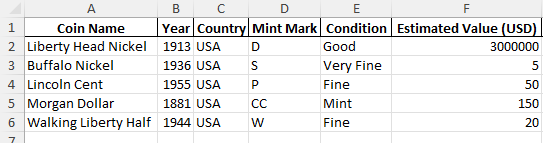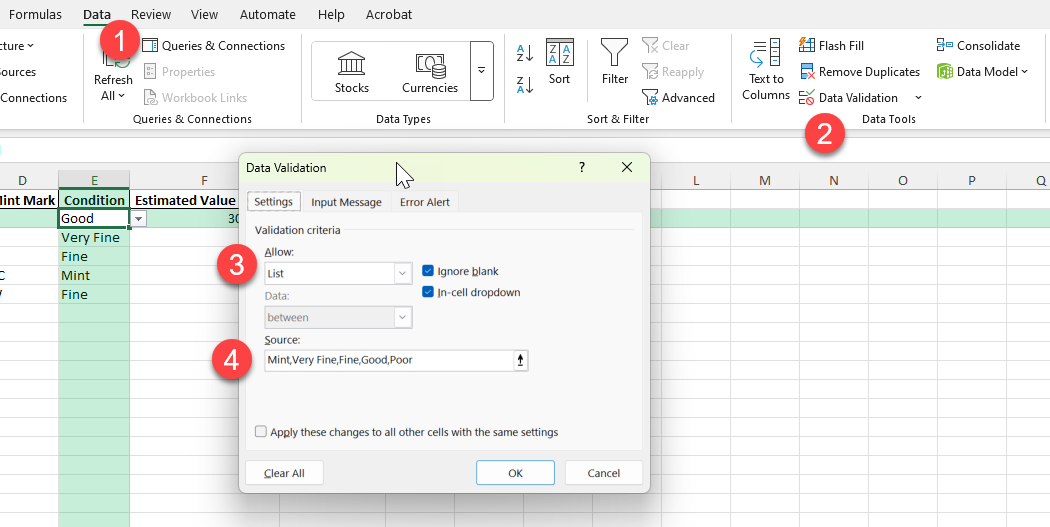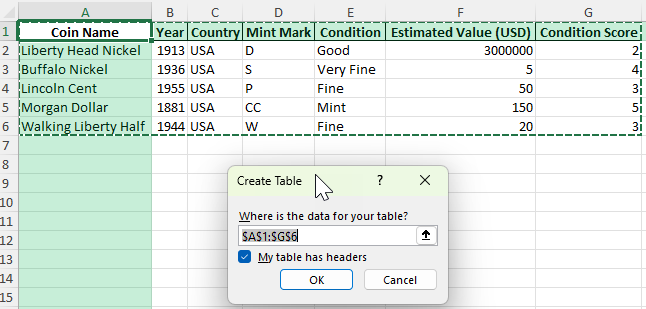Tracking your coin collection is important for organization, insurance, valuation, and personal satisfaction. With Excel, you can easily set up a coin collection template to manage everything from coin names and years to conditions and estimated values. This guide shows you how to build a fully functional Coin Collection Spreadsheet in Excel, even if you’re not an Excel expert.
Key Takeaways
- Use structured tables in Excel to organize coin data efficiently.
- Calculate condition scores or total value automatically using formulas.
- Add dropdowns for data consistency using Data Validation.
- Power Query and VBA can streamline filtering, sorting, and reports.
- Downloadable template included for easy setup and customization.
Table of Contents
Quick Overview of Coin Collection Template
Why Track Your Coin Collection?
Whether you’re a seasoned numismatist or a novice collector, maintaining a comprehensive record of your coin collection is invaluable. Tracking helps you understand the value, history, and rarity of each coin in your possession. It can reveal trends in your collecting habits and guide future purchases. Moreover, having an organized inventory is crucial for insurance purposes and estate planning, providing easy access to crucial information when needed.
The Benefits of Using a Coin Collection Template
A spreadsheet template serves as a versatile tool for coin collectors, combining ease of use with efficiency. Unlike manual records, which can be cumbersome and prone to errors, a spreadsheet allows for quick updates and accurate tracking. It streamlines data organization, ensuring every detail about your coin collection is at your fingertips. Additionally, templates can be customized to fit your specific needs, such as categorizing coins by era, mint, or condition. This adaptability can enhance your collecting experience, saving time and reducing the likelihood of oversight. Using a spreadsheet also often includes built-in formulas, enabling automatic calculations for total collection value or year-on-year changes.
Step-by-Step Guide to Create Your Coin Collection Template
Step 1: Prepare the Raw Data
Open a new Excel workbook.
Enter headers such as: Coin Name, Year, Country, Mint Mark, Condition, Estimated Value (USD).
Fill in a few sample rows to get started. Example:
Step 2: Apply Formulas
Add a column for Condition Score based on condition labels (e.g., Mint = 5, Good = 2, etc.).
Use nested IF or SWITCH function:
=SWITCH(E2, "Mint", 5, "Very Fine", 4, "Fine", 3, "Good", 2, "Poor", 1)
Step 3: Add Dropdowns for Consistency
Use Data Validation for the “Condition” column:
Select the Condition cells (e.g., F2:F100).
Go to Data > Data Validation.
Choose List and enter:
Mint,Very Fine,Fine,Good,Poor
Step 4: Apply Table Format
Select your data range and go to Insert > Table.
Check “My table has headers.”
This helps with filtering, sorting, and structured references.
Features of the Free Coin Collection Spreadsheet Template
Easy Data Entry Fields
The free coin collection spreadsheet template is designed with user-friendliness in mind, providing clear and straightforward data entry fields. These fields are pre-labeled to guide you in recording essential details such as the coin’s denomination, year, mint mark, and condition. This structured format eliminates confusion and enhances efficiency, ensuring you don’t miss any critical information. The template’s layout is intuitive, allowing for quick input and edits as needed. It’s perfect for both beginners, who may appreciate guidance, and experts, who can easily navigate the fields. By streamlining the data entry process, you can focus more on your collection and less on the logistics of cataloging it.
Automatic Calculations
One of the standout features of this coin collection spreadsheet template is its ability to perform automatic calculations. With built-in formulas, the template simplifies complex tasks, such as calculating the total value of your collection or tallying coins from specific mints. This automated feature saves time and reduces the risk of errors often associated with manual calculations. Whether you’re tracking the average value per coin or analyzing appreciation over time, these calculations are performed instantly and accurately. This smart functionality allows you to gain deeper insights into your collection’s dynamics with minimal effort, helping you make informed decisions about buying and selling.
Customizable Categories and Fields
Customization is a key advantage provided by the free coin collection spreadsheet template. Collectors can tailor categories and fields to suit their unique needs, accommodating specific interests or collection types. Whether you wish to track coins by metal type, historical significance, or geographic origin, the template can be adapted easily. This flexibility supports the evolving nature of your collection, ensuring that the template grows with you as you add more coins. By customizing fields, you’re able to prioritize the details that matter most to your collecting goals. This personalization enhances engagement with your collection and ensures the records reflect exactly what you find valuable.
Common Mistakes and How to Avoid Them
- Inconsistent entries: Use dropdowns to limit variations like “mint” vs. “Mint”.
- Missing values: Add conditional formatting to highlight empty or zero values.
- Too much text: Use a Notes column but keep the rest clean with numeric fields.
- Forgetting backup: Use OneDrive or Google Drive to auto-save your collection.
Bonus Tips and Advanced Scenarios
Bonus Tip 1 – Power Query for Bulk Imports: If you have coin data from websites or CSVs, import them into Excel using Data > Get > From File and load it into your spreadsheet.
Bonus Tip 2 – VBA to Filter by Condition:
Sub FilterByMintCondition()
Sheets("Step 2 - Formula Applied").ListObjects(1).Range.AutoFilter Field:=5, Criteria1:="Mint"
End Sub
Bonus Tip 3 – Dynamic Charts: Use Excel’s chart tools to show number of coins by year or average value by condition.
Use Cases
Hobby Collection: Track your personal collection of rare or commemorative coins over the years.
Reselling Business: Maintain inventory and pricing info for coins you buy and sell.
Club or Community Tracker: Share a standardized log with fellow collectors in a club.
Estate or Insurance Planning: Use the sheet for total valuation during appraisals or family transfers.
Frequently Asked Questions (FAQ)
Can I use this template in Google Sheets?
Yes, simply upload the .xlsx file to Google Drive and open with Google Sheets. Most features will work.
Can I track quantities?
Yes, just add a “Quantity” column and multiply it by Estimated Value.
How do I add images?
Use Insert > Pictures in Excel to place photos next to each coin record.
Can I print a report?
Use the Print Preview with filters applied or export to PDF for clean reports.
Is there a mobile-friendly version?
Yes, Excel Mobile supports this template with minor layout adjustments.
Conclusion
Whether you’re a passionate collector or just organizing a few valuable coins, building a Coin Collection Spreadsheet in Excel helps you stay organized and informed. Use the downloadable template to get started quickly and customize it to fit your needs.
John Michaloudis is a former accountant and finance analyst at General Electric, a Microsoft MVP since 2020, an Amazon #1 bestselling author of 4 Microsoft Excel books and teacher of Microsoft Excel & Office over at his flagship MyExcelOnline Academy Online Course.