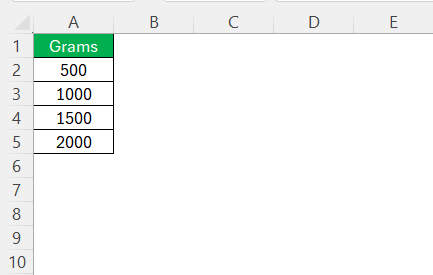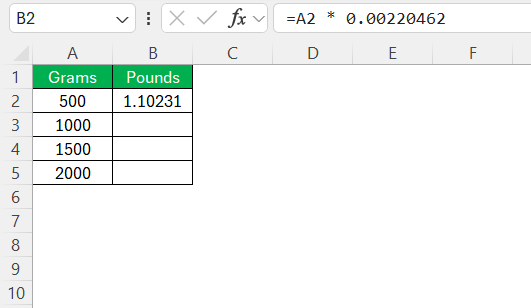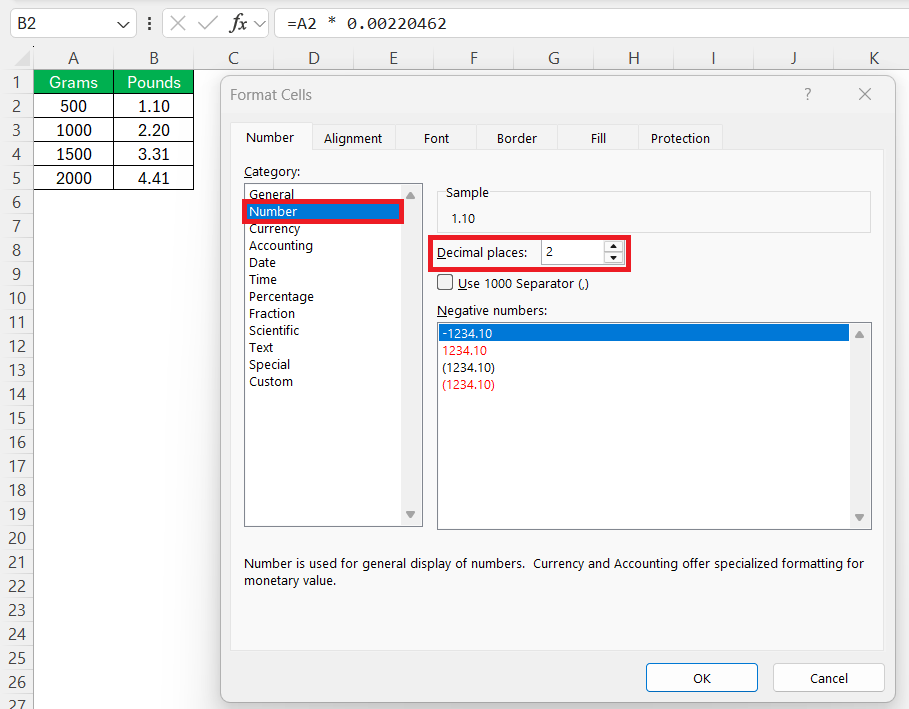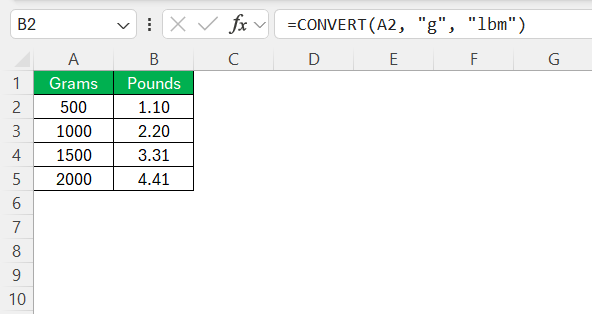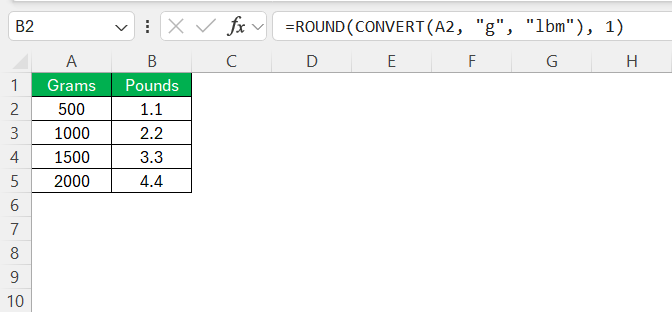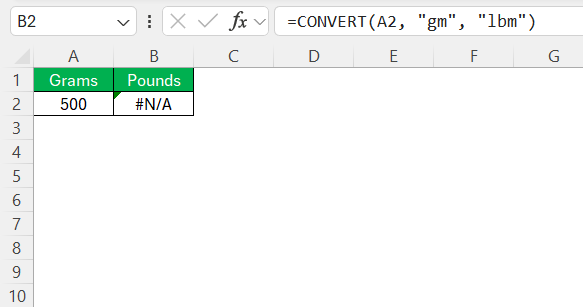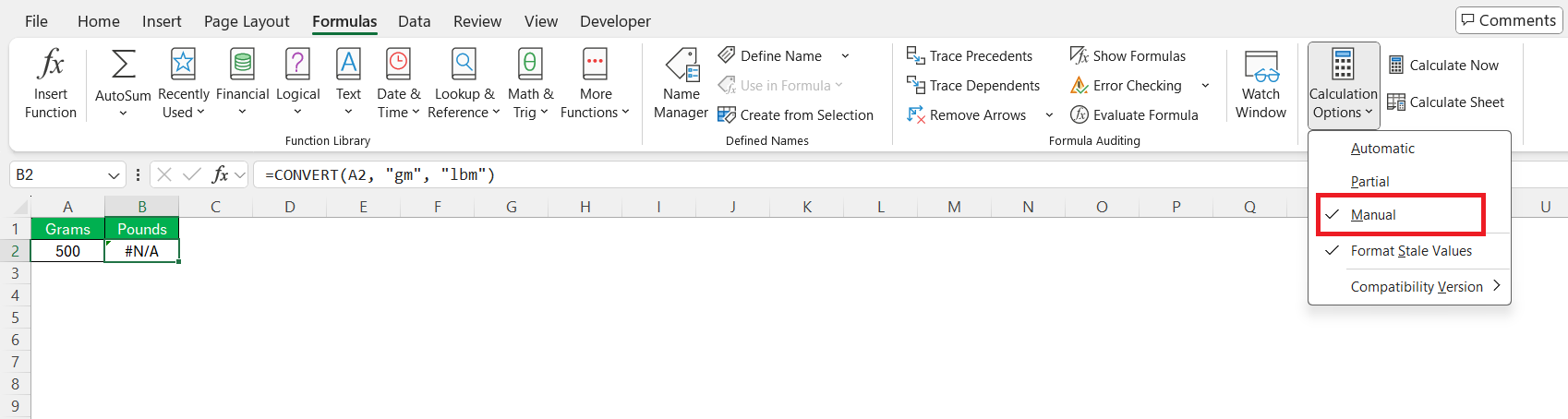Converting grams to pounds in Excel can unlock new efficiencies in tracking weights and managing data with precision. Whether you’re handling inventory, dealing with recipes, or analyzing datasets, understanding how to make these conversions is valuable. In this guide, I will walk you through each step, ensuring you’re equipped to tackle this task with confidence and ease.
Key Takeaways:
- Know the Formula: Convert grams to pounds by dividing by 453.592.
- Use Excel Formulas: Apply
=A2/453.592or=A2*0.00220462for instant results. - Try the CONVERT Function: Use
=CONVERT(A2, "g", "lbm")for cleaner, built-in conversion. - Format Smartly: Round or format decimals for neat, readable data.
- Troubleshoot Errors: Check syntax, use Formula Auditing tools, and manage large datasets wisely.
Table of Contents
The Conversion Formula Explained
Understanding Grams to Pounds
Understanding the conversion from grams to pounds involves knowing the basic relationship between these two units of mass. One pound is equal to 453.592 grams. This means that to convert grams to pounds, you divide the number of grams by 453.592. This factor is constant, making it easy to remember and apply across various data sets. Comprehending this relationship is vital for accurate conversions, especially if you frequently switch between metric and imperial systems. By grasping this foundational information, you set the stage for accurate and effective data processing in Excel.
Applying the Formula in Excel
To apply the conversion formula in Excel, you’ll use basic arithmetic operations to convert grams to pounds. Start by clicking into the first cell of the “Pounds” column adjacent to your “Grams” entry. Enter the formula =A2/453.592 if your grams data starts in cell A2. This formula divides the value in cell A2 by 453.592, converting grams to pounds. Once you’ve input the formula, press “Enter” to see the converted value appear. You can then drag the fill handle down the column to apply this formula to the rest of your data, ensuring consistency across the entire dataset. By leveraging Excel’s formula capabilities, you can automate this task for extensive data sets efficiently.
Step-by-Step Guide to Convert Grams to Pounds
Multiplication Method
STEP 1: The first thing I keep in mind is that 1 gram equals 0.00220462 pounds. That’s the golden number.
STEP 2: I start by putting the weights in grams into Column A.
STEP 3: In Column B, I type this formula: = A2 * 0.00220462. Excel instantly gives me the values in pounds.
STEP 4: Then I drag it down for all rows.
STEP 5: I usually format Column B to show only 2 or 3 decimal places (right-click → Format Cells → Number), depending on how precise I need to be.
Using the CONVERT Function
If I require a more structured or professional approach, I prefer using Excel’s built-in CONVERT function. This function is particularly useful when clarity and readability are important, especially when the spreadsheet may be reviewed by others at a later stage.
The syntax I use is:
=CONVERT(A2, “g”, “lbm”)
- “g” represents grams
- “lbm” represents pounds mass
John Michaloudis is a former accountant and finance analyst at General Electric, a Microsoft MVP since 2020, an Amazon #1 bestselling author of 4 Microsoft Excel books and teacher of Microsoft Excel & Office over at his flagship MyExcelOnline Academy Online Course.