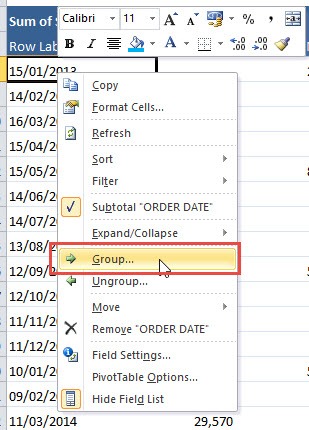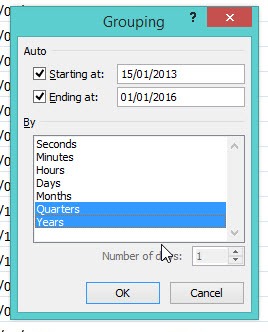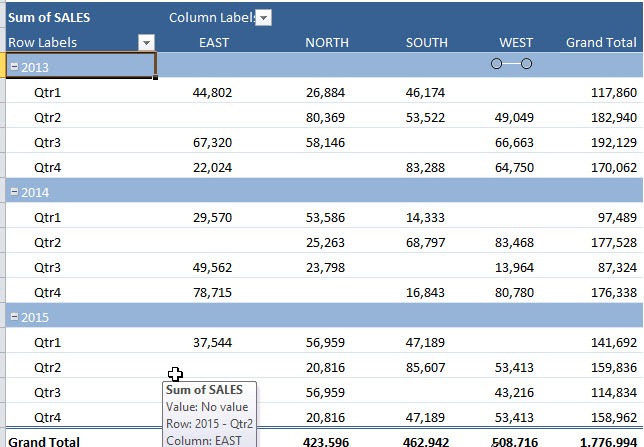Table of Contents
Group Dates with a Pivot Table
Grouping Dates is very easy with a Pivot Table. All you have to do is Right Click on your Date values (which are either in the Row or Column Labels of your Pivot Table), then choose the Group option. From the dialogue box you can choose to Group by Days, Months, Quarters or Years.
STEP 1: Right click on your Date values and choose Group.
STEP 2: Select the combination of grouping you prefer. Click OK.
Your pivot table is now grouped by dates!
John Michaloudis is a former accountant and finance analyst at General Electric, a Microsoft MVP since 2020, an Amazon #1 bestselling author of 4 Microsoft Excel books and teacher of Microsoft Excel & Office over at his flagship MyExcelOnline Academy Online Course.