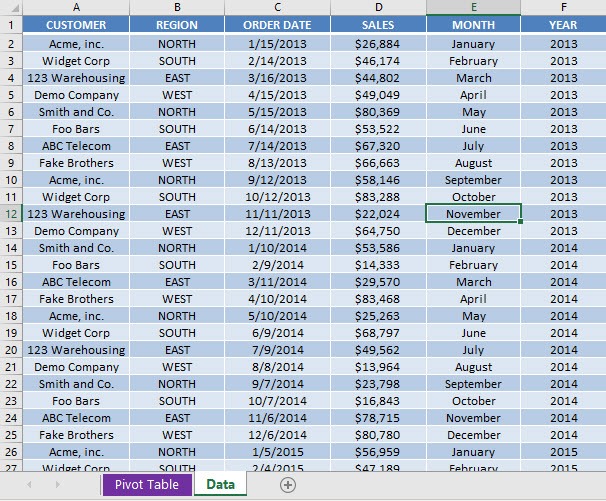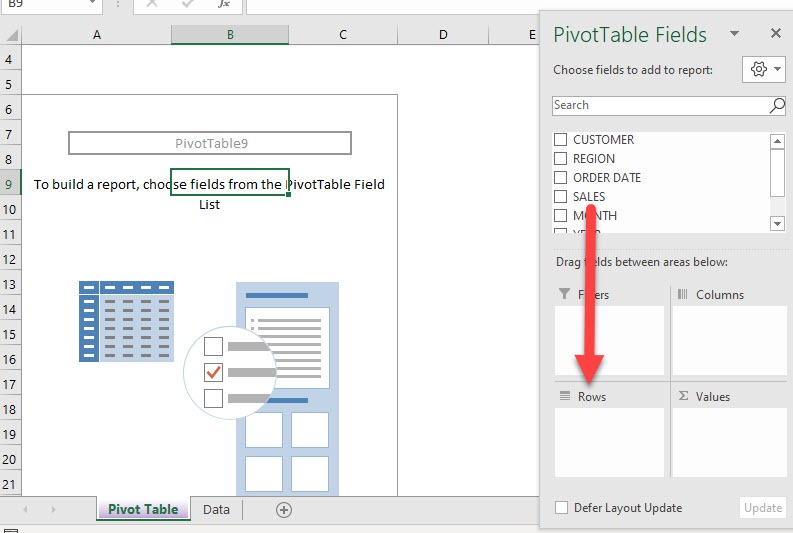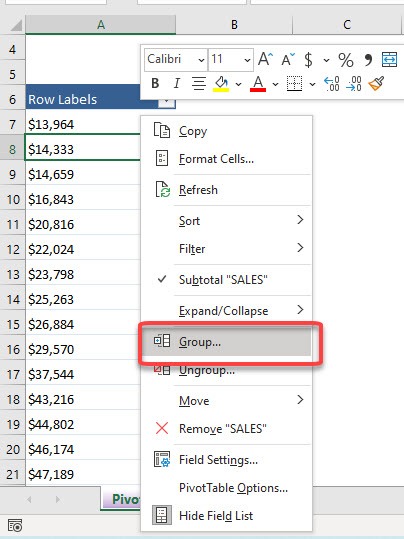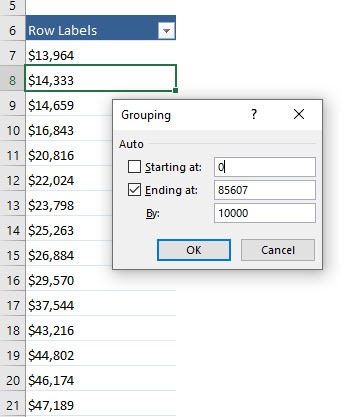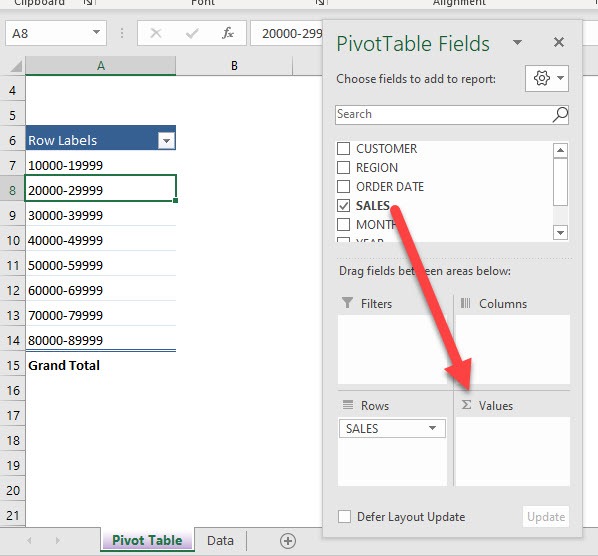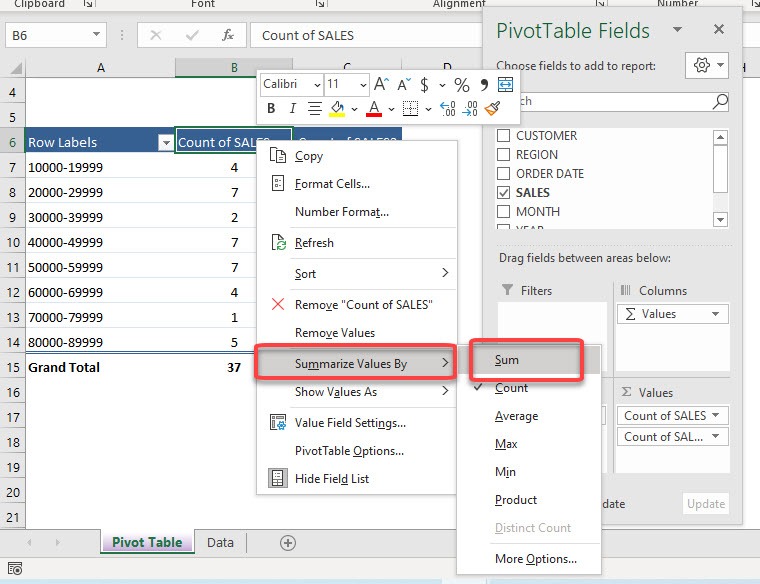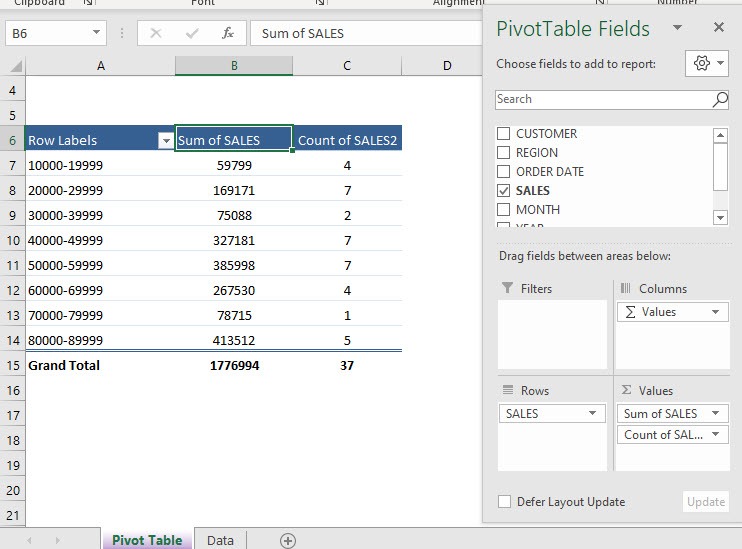Table of Contents
Group Sales with a Pivot Table
A Pivot Table allows you to Group your transactional sales values by any range that you want. You can then summarize each sales group and see the total sales and the number of transactions that they have produced. This is useful for pricing analysis.
download workbookGroup-Sales.xlsx
This is our set of data that we will use:
STEP 1: Drop Sales into Rows
STEP 2: Right click on your Pivot Table and select Group
STEP 3: You can start and end at any value. Click OK
STEP 4: Once the groupings are in place, drag Sales into Values twice
STEP 5: Right click on the first Count of Sales column and select Summarize Values By > Sum
You now have your grouped sales data ready!
John Michaloudis is a former accountant and finance analyst at General Electric, a Microsoft MVP since 2020, an Amazon #1 bestselling author of 4 Microsoft Excel books and teacher of Microsoft Excel & Office over at his flagship MyExcelOnline Academy Online Course.