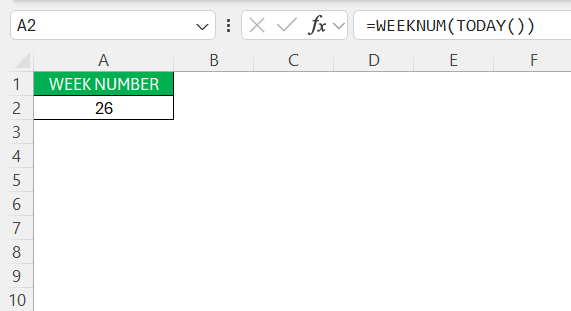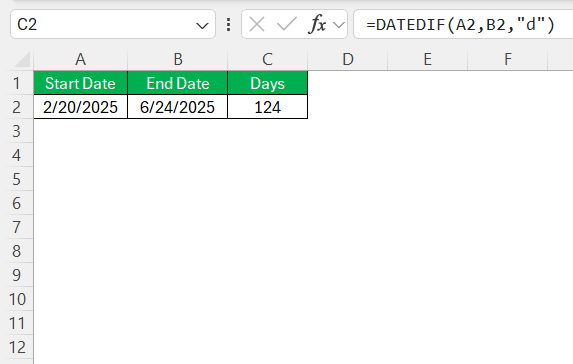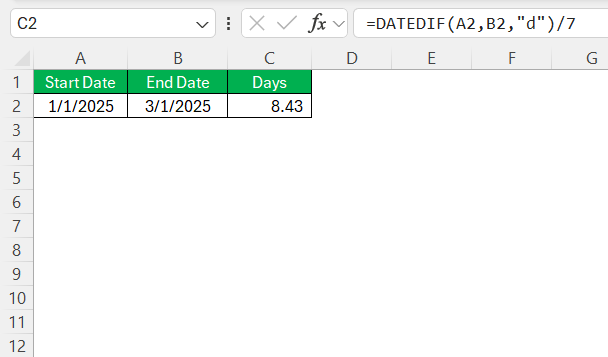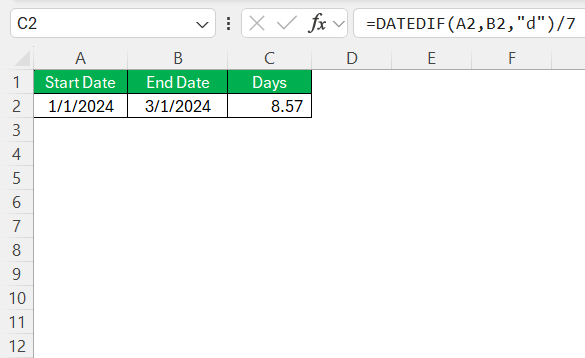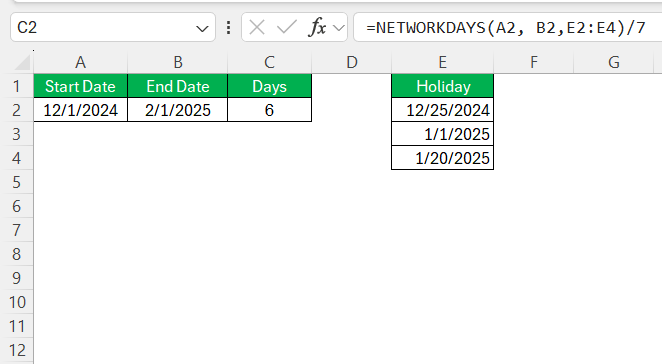Converting months into weeks can sometimes be tricky, especially when planning projects or managing financial schedules. I often encounter the question, “How many weeks are in two months?” This guide will explore how Excel can serve as a powerful tool for accurate time conversions. Whether you’re a project manager or just managing your own schedule, understanding these conversions is crucial for efficient planning.
Key Takeaways:
- Month-to-week conversions aren’t fixed—months range from 28 to 31 days, affecting week counts.
- Excel formulas like DATEDIF and WEEKNUM make date math accurate and easy.
- Leap years add an extra day, subtly changing total weeks—don’t ignore them.
- Use NETWORKDAYS to skip holidays and get working weeks for real-world planning.
- Accurate time conversion helps prevent scheduling chaos and improves forecasting precision.
Table of Contents
Understanding Month-to-Week Conversion in Excel
Basics of Weeks and Months
When considering weeks and months, it’s important to note that months vary in length. A standard calendar month may have 28 to 31 days. Consequently, two months can range from roughly 8.29 weeks (for February in a common year) to 9 weeks (for two 31-day months, like January and March). Understanding this variability helps when performing conversions, ensuring we account for different days and weeks involved.
Importance of Accurate Conversion
Accurate conversion from months to weeks is essential, particularly in fields like project management, finance, and logistics. Misestimating the length of a time period can lead to scheduling conflicts, budgeting errors, and missed deadlines. By correctly translating months into weeks, we can allocate resources efficiently, align tasks with timelines, and predict outcomes more reliably. This precision supports smoother operations and more accurate forecasts.
Using Excel Formulas for Conversion
Implementing the WEEKNUM Function
The WEEKNUM function in Excel is a useful tool for identifying the week number for a given date within a year. To use this function, input the formula =WEEKNUM(date) into a cell, where “date” is the cell reference for your specific date. This function returns an integer representing the week of the year.
It’s particularly valuable for tracking yearly progress and integrating time-sensitive projects with an annual calendar. I use WEEKNUM when I need a quick reference to where I am within the year, which helps in aligning weekly goals and milestones.
Advantages of DATEDIF for Durations
The DATEDIF function in Excel is incredibly advantageous when calculating durations between two dates. It allows for flexible outputs in days, months, or years, depending on the chosen parameter. To utilize it, the formula =DATEDIF(start_date, end_date, "unit") is employed, with “unit” specifying whether you need results in days (“d”), months (“m”), or years (“y”).
I find DATEDIF especially useful when I need comprehensive and accurate period calculations spanning multiple weeks or months, ensuring precision in timelines that consider varying numbers of days in months and even leap years.
Practical Examples
Example 1: Standard 2-Month Duration
Let’s consider a standard 2-month duration from January 1 to March 1. Using Excel, you can apply the formula =DATEDIF(A2, B2, "d")/7 after entering the start and end dates in cells A2 and B2, respectively. This formula divides the total number of days by 7, providing the number of weeks.
For January to March, this typically returns approximately 8.43 weeks. This calculation assumes standard month lengths, giving you a reliable estimate for planning timelines without considering irregularities like holidays or leap years.
Example 2: Handling Leap Years
Handling leap years requires extra attention to detail due to February having 29 days instead of 28. Consider a duration from January 1 to March 1 during a leap year. In Excel, input the dates in cells A2 (01/01/YYYY) and B2 (03/01/YYYY where YYYY is a leap year). Use the formula =DATEDIF(A2, B2, "d")/7.
This will return about 8.86 weeks, instead of the usual 8.57 weeks, due to the additional day in February. Taking leap years into account ensures accuracy, especially for long-term projects or yearly plans where an extra day could impact outcomes significantly.
Example 3: Accounting for Holidays
When accounting for holidays within a two-month duration, it’s important to subtract those non-working days from the total week count. Suppose we have a duration from December 1 to February 1, with holidays such as Christmas and New Year’s Day. First, list the holidays in a separate column.
Use the formula =NETWORKDAYS(A2, B2, holiday_range)/7, where holiday_range references your holiday list.
This function calculates the number of working days between the two dates, excluding holidays, and divides by 7 to convert to weeks. This approach is invaluable when precise scheduling is needed for business operations, ensuring that time allocations reflect actual working periods.
Troubleshooting Common Issues
Debugging Formula Errors
Troubleshooting formula errors in Excel is essential for maintaining accurate and reliable calculations. Common errors, such as #VALUE!, #REF!, or #NAME?, can arise from incorrect data types, invalid cell references, or misspelled function names. I recommend using the Evaluate Formula tool found under the Formulas tab, which steps through parts of the formula to identify issues.
Additionally, ensure all cell references are valid and adjust them if necessary. Consistently checking for matching parentheses or quotation marks also helps prevent syntax errors. By systematically addressing each part of the formula, we can effectively resolve issues and restore functionality.
Real-World Applications
Project Planning Scenarios
In project planning, accurate time management is crucial for successful execution. Excel helps define tasks, timelines, and resources with precision. For instance, by using functions like Gantt charts, we can visualize project phases and allocate resources efficiently. Additionally, combining formulas such as =NETWORKDAYS to consider working days and DURATION for task lengths helps in identifying critical paths and slack time.
By automating these processes, we ensure all stakeholders stay informed about plan adjustments and deadlines. Effective use of Excel in project planning aligns efforts with strategic goals, maximizing efficiency and fostering successful project outcomes.
Payroll and Financial Forecasting
In payroll and financial forecasting, leveraging Excel’s capabilities can significantly enhance accuracy and efficiency. By employing formulas like SUMIFS and VLOOKUP, complex payroll calculations can be handled dynamically, correlating employee hours with pay rates and deductions. Additionally, automatic updates using OFFSET and named ranges ensure forecasts adjust in real-time as financial data changes.
Excel’s charting tools allow for the visualization of trends, making it easier to predict future financial scenarios. This approach provides a clear picture of financial standings and helps in making informed decisions about budgeting, expenses, and cash flow management. Excel becomes a powerful ally in streamlining financial operations and strategically planning for the future.
FAQs
How many weeks are typically in two months?
Typically, two months equate to about 8 to 9 weeks. The exact number depends on which months you’re counting, as some have more days than others. For example, January and February together have 8.57 weeks in a common year and about 8.86 weeks in a leap year. Always consider the specific months to determine accurate weekly equivalents.
Can I factor in partial weeks in my conversion?
Yes, you can factor in partial weeks when converting months to weeks in Excel. Use the DATEDIF function to calculate the total days and divide by 7 for weeks, including decimals for partial weeks. This approach ensures more precise time management and schedule planning.
Is there a difference between calendar and fiscal weeks?
Yes, calendar weeks align with the standard annual calendar starting from January, while fiscal weeks can begin at any point determined by a company’s fiscal year. Fiscal weeks are tailored to business-specific reporting periods and may not align with standard calendar weeks.
How can I adjust for leap years in Excel calculations?
To adjust for leap years in Excel, incorporate logic that checks the year length. Use =IF(MOD(YEAR(date), 4) = 0, "Leap Year", "Common Year") to identify leap years. Adjust date calculations accordingly by including an extra day for February, ensuring accuracy across different year types.
John Michaloudis is a former accountant and finance analyst at General Electric, a Microsoft MVP since 2020, an Amazon #1 bestselling author of 4 Microsoft Excel books and teacher of Microsoft Excel & Office over at his flagship MyExcelOnline Academy Online Course.