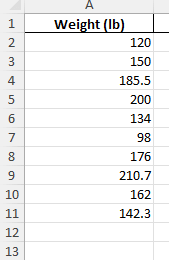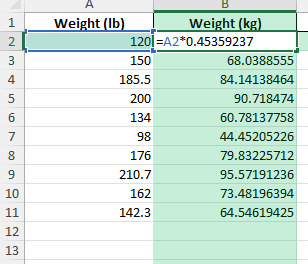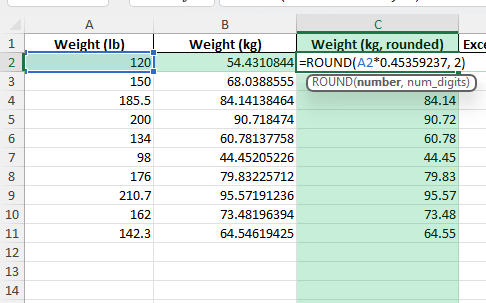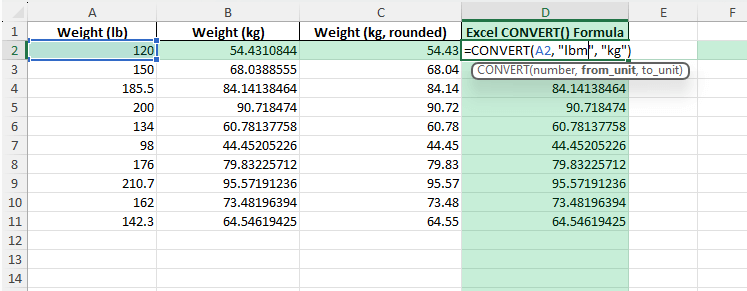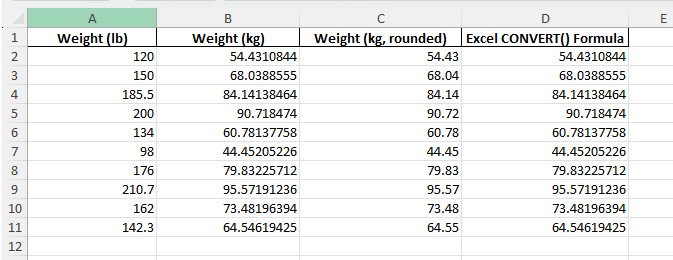Converting weights from pounds (lb) to kilograms (kg) is a common requirement, especially for international reporting, fitness tracking, science, or educational projects. Manual calculations can be tedious and lead to errors, but Excel provides quick ways to automate this process for single values or entire data lists. In this guide, you’ll discover how to convert lb to kg using simple formulas, explore advanced scenarios, and access a downloadable sample workbook.
Key Takeaways
- Convert pounds (lb) to kilograms (kg) instantly using Excel formulas.
- Apply the method to individual values or bulk datasets for reporting or analysis.
- Understand the conversion factor: 1 lb equals 0.45359237 kg.
- Explore advanced methods using Excel’s CONVERT function, Power Query, and VBA.
- Download a ready-to-use workbook with formulas, helper columns, and code samples.
Table of Contents
About Pounds and Kilograms in Excel
Pounds and kilograms are two of the most widely used units for measuring weight. While pounds are standard in the US and some other countries, kilograms are the metric unit used worldwide. In global projects, health records, or cross-border business, you may need to quickly switch between the two. Excel’s calculation and conversion functions make this easy, no matter how large your dataset.
Understanding Weight Conversion
Basics of Pounds and Kilograms
Pounds and kilograms are common units of weight measurement. A pound (lb) is primarily used in the United States and is part of the imperial system, whereas a kilogram (kg) measures weight in the metric system, widely used globally. One pound is approximately equivalent to 0.453592 kilograms. Converting between these units is straightforward but requires precise calculations to ensure accuracy. Understanding these basic differences helps streamline the process of conversion using tools like Excel.
Why Use Excel for Conversions?
Excel offers numerous advantages for converting pounds to kilograms. Its user-friendly interface allows for quick data entry and processing, ensuring you can handle bulk conversions efficiently. Excel’s formula capabilities enable users to automate repetitive tasks, reducing the potential for manual errors and ensuring consistent results. Additionally, Excel’s built-in functions allow for the easy creation of conversion templates, making future tasks quicker and more efficient.
Step-by-Step: Convert lb to kg in Excel
Follow these steps to convert any list of weights from pounds to kilograms.
Step 1 – Prepare Your Data
Enter your list of weights in pounds in column A, starting from cell A2 (e.g., 120, 150, 185.5, etc.).
Step 2 – Use the Conversion Factor
Each pound equals 0.45359237 kilograms. In cell B2, enter the formula:
=A2*0.45359237
Copy the formula down alongside your data.
Step 3 – Round to 2 Decimal Places (Optional)
To make your result easier to read, round to two decimals:
=ROUND(A2*0.45359237, 2)
Step 4 – Use Excel’s CONVERT Function (Alternative)
Excel offers a built-in CONVERT function for many units. In cell C2, enter:
=CONVERT(A2, "lbm", "kg")
This gives the same result as multiplying by 0.45359237.
Common Mistakes and Tips
Using the wrong conversion factor: Double-check you are multiplying by 0.45359237, the standard conversion value.
Not handling blank or text cells: Add IFERROR() to skip over invalid or blank entries, e.g.,
=IFERROR(ROUND(A2*0.45359237, 2), "")
Confusing “lbs” with other units: Make sure your source data is actually in pounds, not ounces or grams.
Excel version limitations: The CONVERT function is not available in very old Excel versions.
Bonus Tips and Advanced Scenarios
Convert kg to lb: For reverse conversion, use =A2/0.45359237 or =CONVERT(A2, "kg", "lbm").
Automate Bulk Conversion with Power Query: Use Power Query to import your data and add a calculated column for lb * 0.45359237. This is ideal for very large or changing datasets.
Batch Conversion with VBA:
Paste this function in your VBA editor for instant conversion:
Function LbToKg(lb As Double) As Double
LbToKg = lb * 0.45359237
End Function
Use =LbToKg(A2) in your worksheet.
Practical Applications and Scenarios
Real-Life Examples
Real-life applications of converting pounds to kilograms in Excel are extensive and serve various practical needs. Consider a fitness trainer managing client weight data. They track each client’s weekly weight in pounds and use Excel to convert it efficiently to kilograms for a global client base that requires this metric. By inputting original weights into one column and using a conversion formula, they can automatically update the relevant data, saving significant time and reducing errors.
Another example involves international shipping companies. Cargo weights are often provided in pounds, but ports and warehouses outside the U.S. may require conversions to kilograms. By setting up spreadsheets that handle these conversions automatically, companies streamline their operations, avoid miscommunication, and ensure compliance with international standards.
In both cases, Excel’s adaptability and calculation prowess make it an invaluable tool, automating repetitive tasks while delivering precise, reliable data.
These practical examples highlight how leveraging Excel for weight conversions supports diverse industry needs efficiently and accurately.
Industry Use Cases
Excel’s utility extends across various industries, prominently benefiting those needing regular weight conversions. In the logistics sector, companies often deal with goods measured in pounds, but international shipping requires data in kilograms. By using Excel, logistics teams can automate these conversions, ensuring consistency and compliance with different countries’ metric standards, thus avoiding costly errors or delays.
Healthcare is another significant area where Excel’s conversion capabilities shine. Medical professionals might need to convert patient weights from pounds to kilograms for accurate medication dosages, critical in ensuring patient safety. Automated spreadsheets save time and help minimize the margin for human error, which is crucial in clinical settings.
Manufacturers and retailers also find value in Excel for inventory management across global markets, converting product weights depending on the target region’s requirements. With Excel, they can rapidly adjust reports to reflect the necessary units.
Furthermore, Excel can be indispensable in research settings, where large datasets often contain measurements in mixed units. Researchers can standardize their data by employing conversion formulas, streamlining analysis and reporting processes.
FAQ: Converting lb to kg in Excel
What is the exact conversion factor from lb to kg?
1 pound (lb) is equal to 0.45359237 kilograms (kg).
Can I use Excel’s CONVERT function for this task?
Yes, use =CONVERT(A2, "lbm", "kg") for any cell containing a pound value.
How do I convert kilograms back to pounds?
Use =A2/0.45359237 or =CONVERT(A2, "kg", "lbm").
What if my data includes text or blank cells?
Use IFERROR() to skip over invalid entries and keep your worksheet clean.
Does the formula work for fractional weights (e.g., 123.4 lb)?
Yes, formulas work for any positive number, including decimals.
John Michaloudis is a former accountant and finance analyst at General Electric, a Microsoft MVP since 2020, an Amazon #1 bestselling author of 4 Microsoft Excel books and teacher of Microsoft Excel & Office over at his flagship MyExcelOnline Academy Online Course.