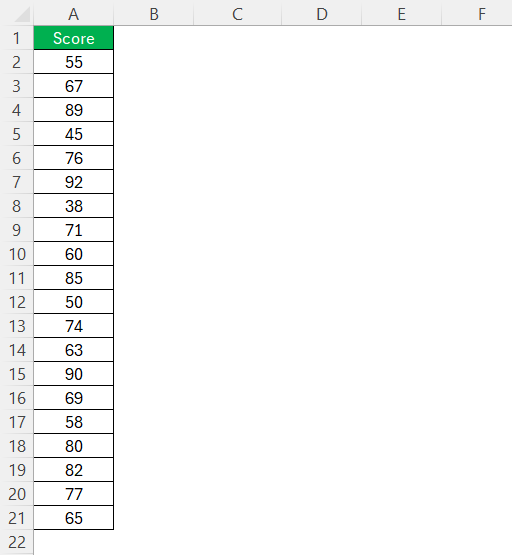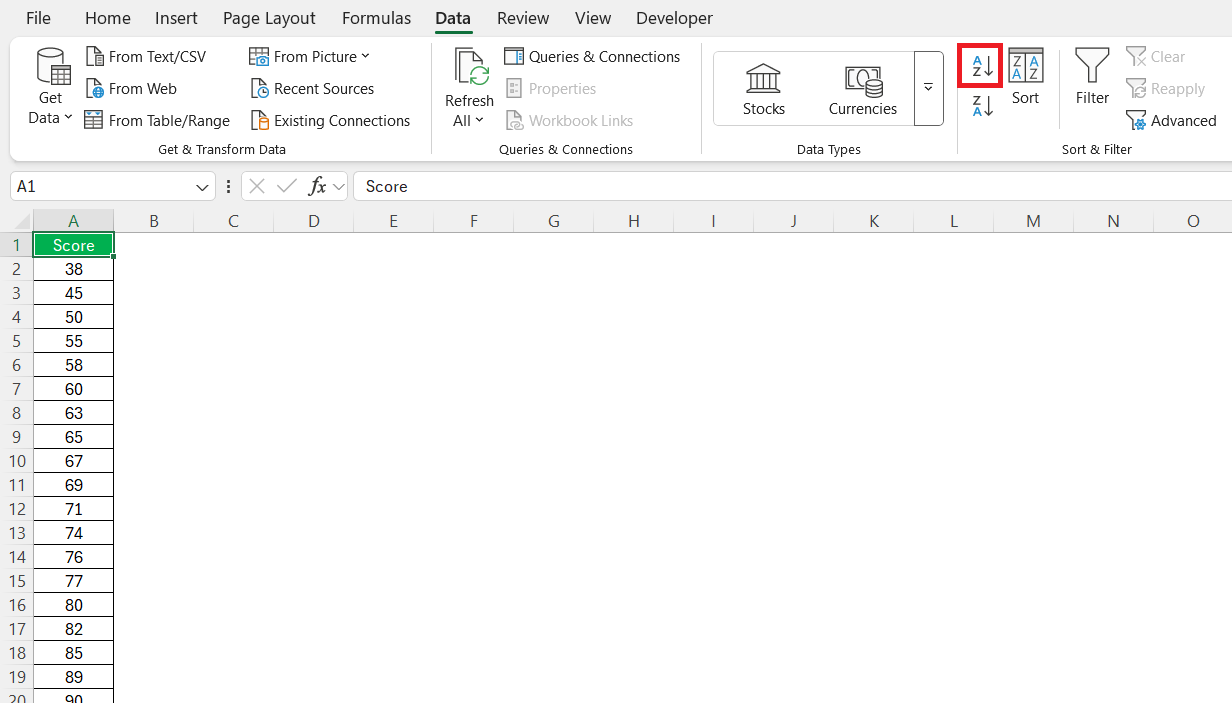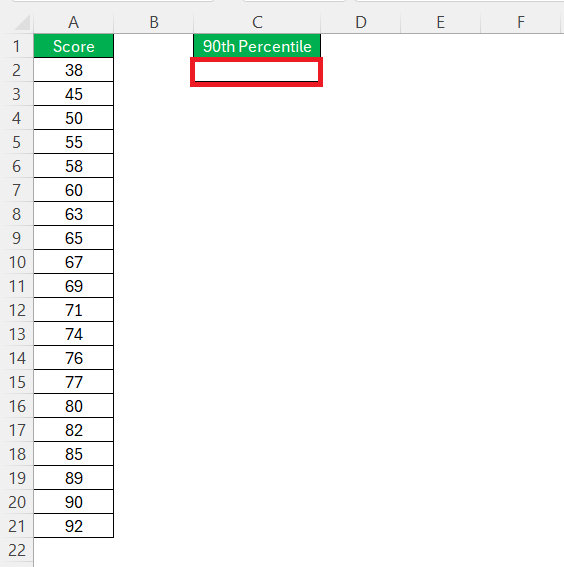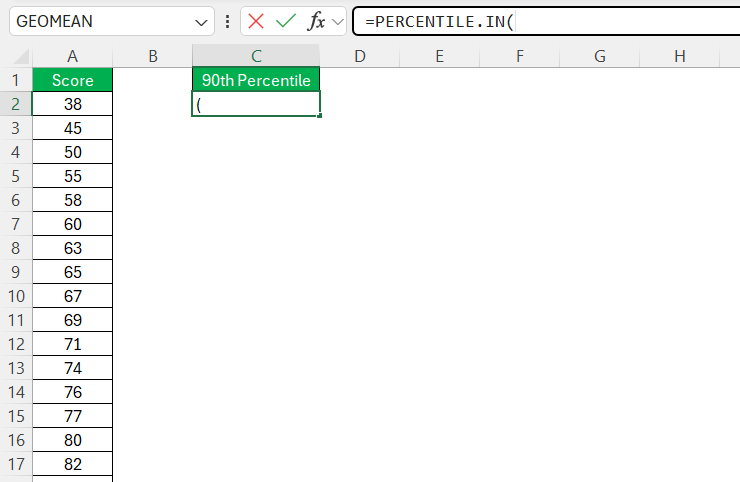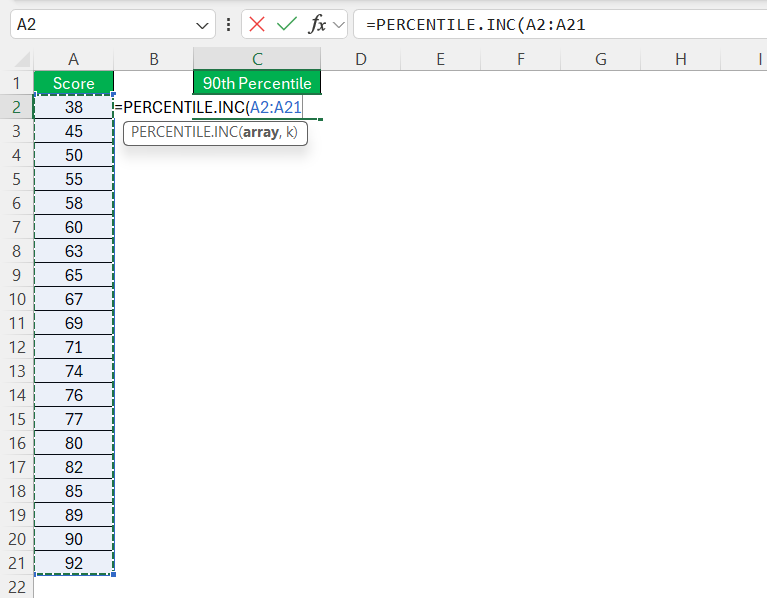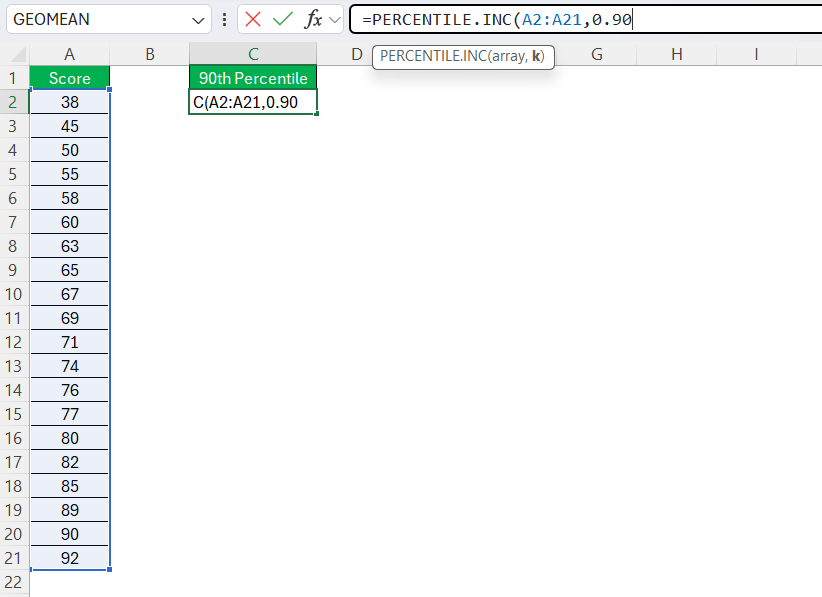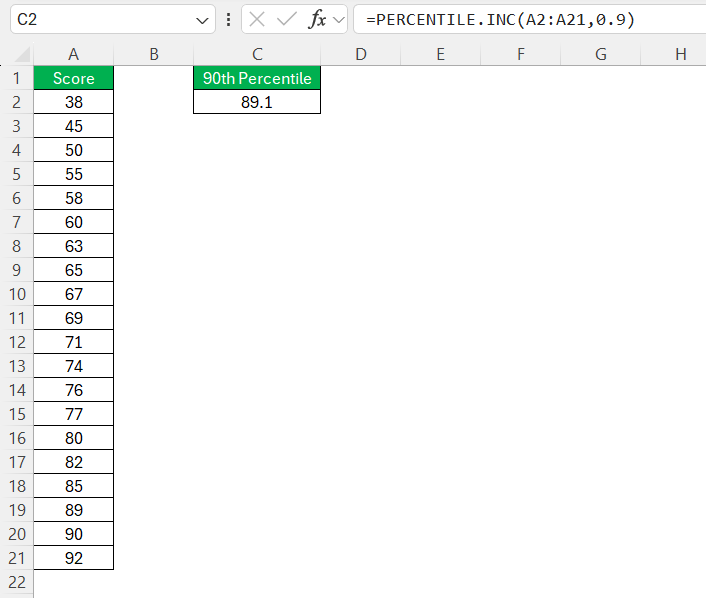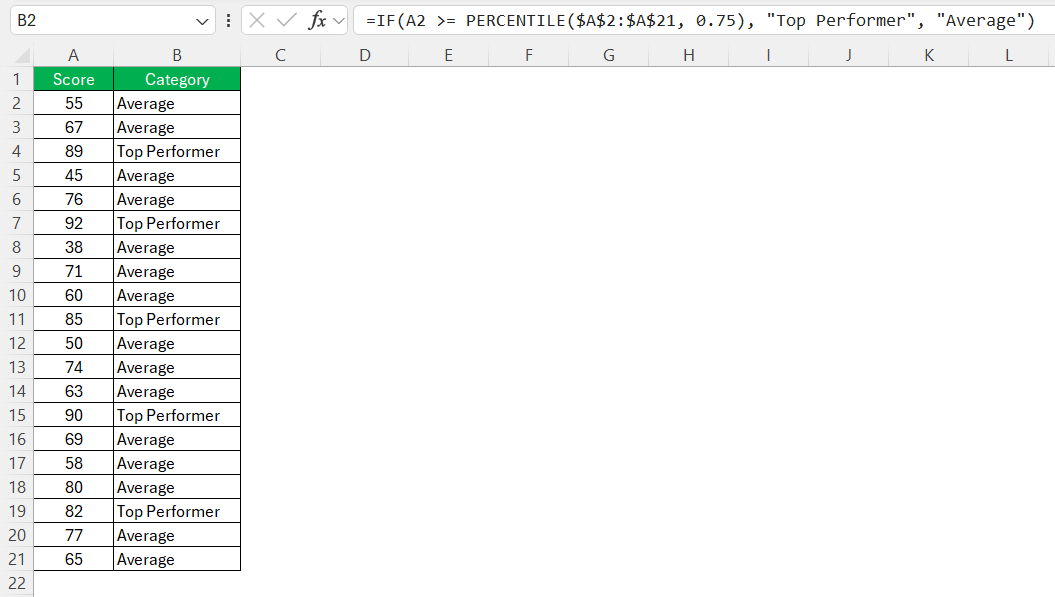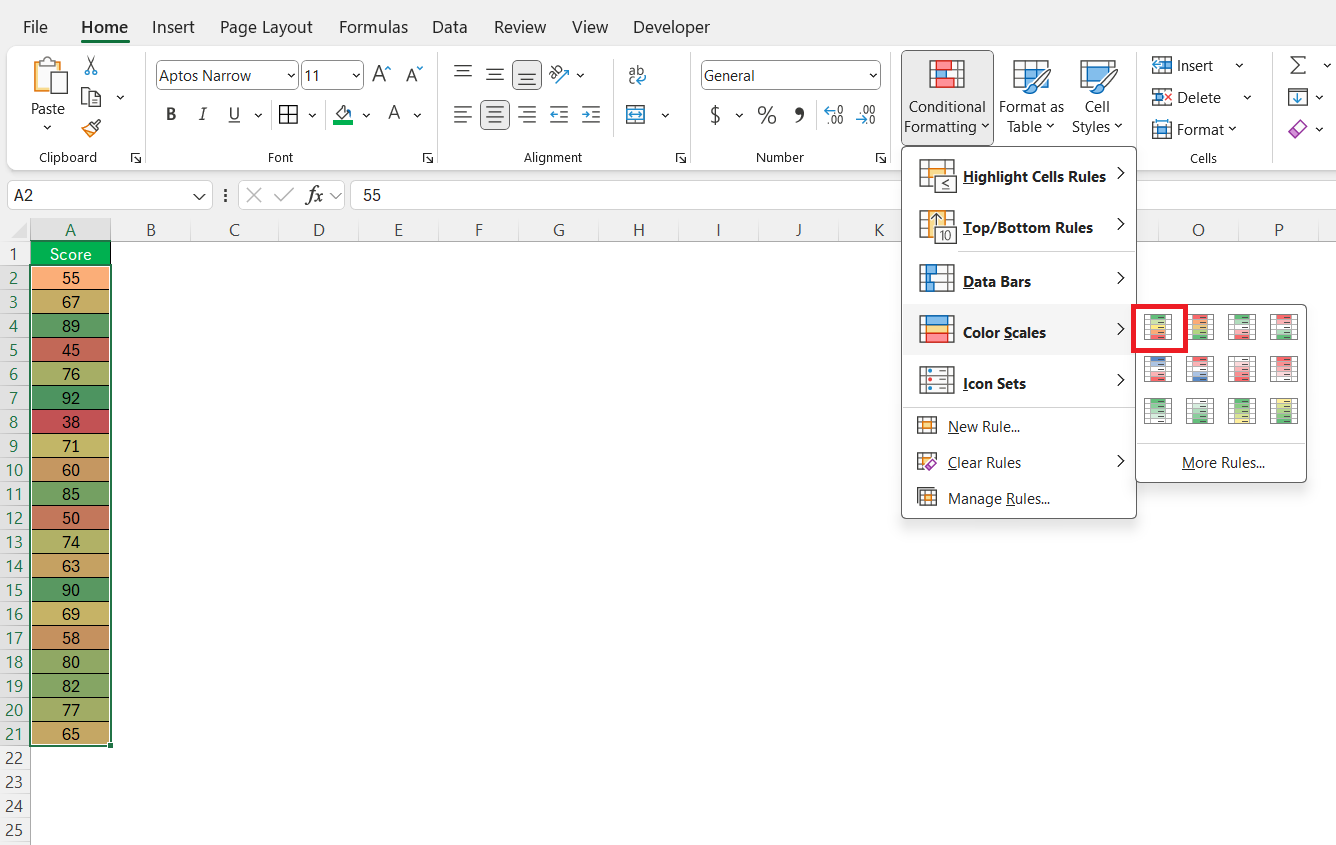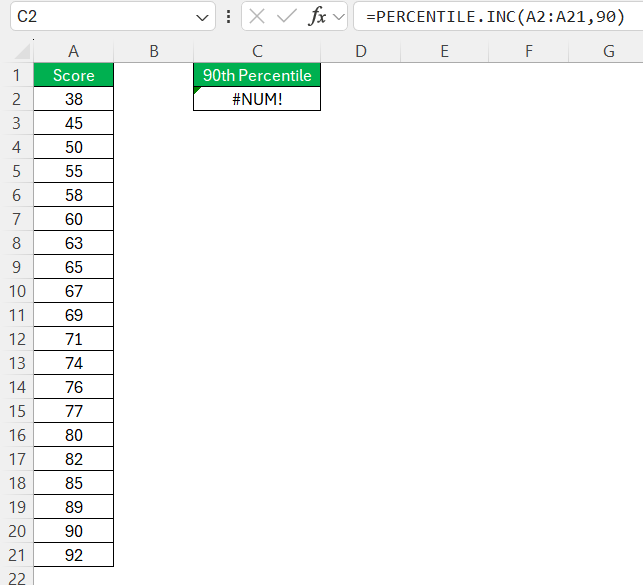In our data-driven world, understanding statistical metrics like percentiles can significantly enhance our analytical capabilities. Percentiles provide valuable insights into data distribution, helping us pinpoint where a particular value stands in relation to others. In this guide, I’ll walk you through the process on how to find percentile using Excel—a robust tool for handling complex data tasks. Whether you’re a beginner or a seasoned user, you’ll find practical tips to unlock Excel’s full potential for your percentile calculations.
Key Takeaways:
- Percentiles help you understand where a value stands within a dataset, offering deep insights.
- The PERCENTILE.INC and PERCENTILE.EXC functions simplify this task.
- Ensure your dataset is numeric, free of duplicates, and properly formatted before calculation.
- Use PERCENTILE.INC for full inclusion and PERCENTILE.EXC when excluding extremes is needed.
- Blend percentiles with IF, AVERAGE, or conditional formatting for dynamic and visual analytics.
Table of Contents
What is a Percentile?
Understanding Percentiles in Statistics
Percentiles are a statistical measure indicating the relative position of a value within a data set. They divide data into 100 equal parts, meaning each percentile represents 1% of the data. For instance, if a score is at the 75th percentile, it means that 75% of the data falls below that score.
This concept is crucial for comparing individual elements to a broader dataset, allowing us to interpret data with a clearer context. Percentiles are particularly useful in fields such as education, where they can indicate a student’s performance relative to peers, and in business analytics, where they help in understanding market trends and consumer behavior.
Real-World Applications of Percentiles
Percentiles have diverse applications across various fields. In education, they are used to interpret standardized test scores, helping educators determine how a student’s performance compares to peers. In finance, percentiles can analyze income distributions, enabling us to assess economic inequality or identify trends in salary data.
In healthcare, percentiles are utilized to track growth measurements for children, ensuring they meet developmental milestones. Similarly, in marketing, businesses apply percentiles to evaluate customer demographics and behavior, optimizing their targeting strategies. These applications highlight the versatility and necessity of percentiles in making informed decisions across different domains.
The PERCENTILE Function in Excel
Key Features and Benefits
The PERCENTILE function in Excel is a powerful tool designed to simplify the calculation of percentiles within a dataset. Key features include its ability to quickly and accurately determine the position of a specific value in relation to the entire data set. This function is easy to use and integrates seamlessly with other Excel functions, making it highly versatile.
Among the benefits, it helps enhance data analysis by identifying trends and outliers efficiently. It also assists in making informed decisions by providing a clear understanding of data distribution. Additionally, this function supports large datasets, maintaining its accuracy and reliability. Its ease of use reduces the time spent on manual calculations, allowing more focus on analysis. Overall, the PERCENTILE function is invaluable for professionals needing precise percentile calculations, offering both speed and precision.
PERCENTILE.INC vs. PERCENTILE.EXC: Understanding the Difference
When working with percentiles in Excel, choosing between the PERCENTILE.INC and PERCENTILE.EXC functions is crucial. Both functions serve to calculate percentiles, but they differ in how they include or exclude certain data points.
PERCENTILE.INC stands for “inclusive” and includes both the top and bottom percentiles of the data set. This means that for percentiles of less than or equal to 0% and greater than or equal to 100%, the function includes those boundary values. This is useful when a comprehensive view of the dataset is needed, accounting for extreme values.
PERCENTILE.EXC, on the other hand, stands for “exclusive” and excludes these boundary percentiles. It starts the first percentile after 0% and ends before 100%. This function is preferable when you want to analyze data without the influence of outlier values at the extremes.
In summary, the choice between these functions depends largely on your data analysis needs—whether full-range inclusion or exclusion of extreme values provides more accurate insights.
How to Find Percentile in Excel
Preparation: Setting Up Your Data
Before diving into percentile calculations using Excel, setting up your data correctly is essential to ensure accuracy. Here’s a simple checklist to prepare your data effectively:
- Organize Your Data: Arrange your dataset in a single column or row. Ensure that the data entries are continuous without any empty cells, as gaps may lead to errors in calculations.
- Remove Duplicates: Clean your data by removing any duplicate entries. Duplicates can skew the analysis and provide misleading insights into percentiles.
- Sort Data (Optional): While not necessary, sorting your data in ascending order can help you easily visualize the distribution. Excel functions handle unsorted data, but sorted data can aid preliminary analysis.
- Check Data Type: Ensure your dataset consists of numeric values since percentile calculations work only with numbers. For non-numeric data, you might need to convert or exclude these entries.
By following these steps, you’ll establish a solid foundation for accurate and meaningful percentile calculations in Excel.
Using the PERCENTILE Function
Suppose you have a dataset of student test scores in cells A2 to A21. To calculate the 90th percentile in Excel using the PERCENTILE function, follow these simple steps:
STEP 1: Click on the cell where you want the percentile result to appear.
STEP 2: In the selected cell, type =PERCENTILE(. If you’re using a specific version of Excel, decide between PERCENTILE.INC or PERCENTILE.EXC based on your data analysis requirements.
STEP 3: Within the parentheses, input your data range. For example, if your data is in cells A2 through A21, input A2:A21.
STEP 4: Following the data range, type a comma and input the percentile you want to calculate. For instance, for the 90th percentile, input 0.90.
STEP 5: Finish the function with a close parenthesis ) and press Enter. Excel will calculate and display the specified percentile of your data range.
This straightforward procedure allows us to quickly determine the statistical positioning of values within our dataset.
Combining PERCENTILE with Other Functions
Combining the PERCENTILE function with other Excel functions can markedly enhance data analysis by providing deeper insights and more comprehensive outcomes. Here’s how I typically approach this:
- With IF Functions: Use the PERCENTILE function within an IF statement to categorize data dynamically. For example, categorize sales data to identify top performers:
=IF(A2 >= PERCENTILE($A$2:$A$21, 0.75), "Top Performer", "Average"). This formula marks sales figures in the top 25% as “Top Performer.”
- With Conditional Formatting: Visualize percentiles by using them in conditional formatting rules. Apply color gradients to data points above certain percentiles, enhancing visual analysis for trends and anomalies.
These combinations exploit Excel’s full potential, allowing us to create dynamic, visually informative, and efficiently organized spreadsheets that go beyond basic analysis.
Common Mistakes to Avoid
- Incorrect Data Range: Often, users accidentally select incorrect or incomplete data ranges. Double-check that your entire data set is selected.
- Wrong Percentile Input: A common error is inputting percentiles as whole numbers (e.g., 75 instead of 0.75). Ensure you’re using a decimal to represent percentiles correctly.
- Non-numeric Data: Attempting to include non-numeric data results in errors. Ensure all values in your range are numbers, or the function won’t work as intended.
- Function Mismatch: Using PERCENTILE.INC when you intend to exclude boundary percentiles (or vice versa) can lead to inaccurate results depending on your data analysis objectives.
Always double-check your data range and ensure accurate input of the desired percentile as a decimal value. Verifying that your dataset is exclusively numeric before applying the function can mitigate common errors, improving the reliability of your analysis.
By applying these practical examples and safeguards against common errors, we can ensure precise and effective percentile analysis in Excel.
FAQs
What is the formula for calculating percentiles in Excel?
The formula for calculating percentiles in Excel is =PERCENTILE(array, k). Here, ‘array’ refers to the range of data you want to analyze, while ‘k’ represents the percentile you wish to find, expressed as a decimal (e.g., 0.75 for the 75th percentile). This formula accurately identifies data positions relative to the entire dataset.
Can I calculate percentiles for non-numeric data?
No, you cannot calculate percentiles for non-numeric data in Excel. Percentile calculations require numeric values to accurately determine the position of data points within the distribution. For non-numeric data, consider converting it to a numeric form or using alternative methods for analysis.
How do I choose between PERCENTILE.INC and PERCENTILE.EXC?
Choose PERCENTILE.INC function when you need to include boundary percentiles (0% and 100%) in your calculations, providing a comprehensive view. Opt for PERCENTILE.EXC to exclude these boundaries, which can minimize the effect of outliers and offer a more focused analysis on the central distribution of your data.
Why is my percentile formula returning an error in Excel?
The most common causes are non-numeric values in your data range, incorrectly inputted percentiles (e.g., using 75 instead of 0.75), or incomplete data ranges. Percentile functions only work with numbers, so any text, blanks, or errors in the data will disrupt the calculation. Always double-check that your range is accurate, complete, and consists solely of numeric values.
Can I calculate multiple percentiles at once in Excel?
While Excel doesn’t offer a built-in multi-percentile array formula, you can manually set up a small table to calculate different percentiles (25th, 50th, 75th, etc.) in adjacent cells using PERCENTILE.INC(range, x). Simply change the x value for each cell. For more dynamic or scalable solutions, you can use named ranges and references to automate it further with dropdowns or data validation lists.
John Michaloudis is a former accountant and finance analyst at General Electric, a Microsoft MVP since 2020, an Amazon #1 bestselling author of 4 Microsoft Excel books and teacher of Microsoft Excel & Office over at his flagship MyExcelOnline Academy Online Course.