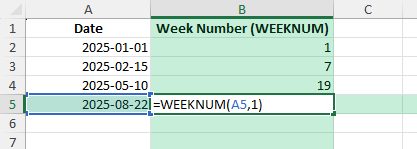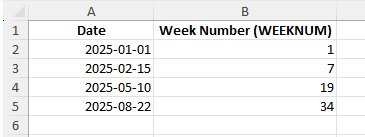Tracking week numbers in Excel is very useful for project management, reporting, payroll, and scheduling. Instead of manually counting weeks on a calendar, Excel provides functions to calculate the week number for any date. In this article, we will look at how to find the current week number in Excel, the difference between US and ISO week systems, and some advanced tips to make your work more efficient.
Key Takeaways
- Use the WEEKNUM function to calculate week numbers in Excel.
- The ISOWEEKNUM function follows the ISO 8601 international week numbering standard.
- Combine these functions with TODAY() to get the current week number automatically.
- Conditional formatting and custom formulas can make week numbers easier to track in reports.
- VBA can provide an automated way to display or use week numbers in your workflow.
Table of Contents
Understanding Week Numbers in Excel
Excel can calculate week numbers based on two different systems:
US System (WEEKNUM): The week starts on Sunday by default, but you can set other start days.
ISO System (ISOWEEKNUM): The week starts on Monday and week 1 is the first week with at least 4 days of the new year.
This difference means that the same date can return different week numbers depending on which function is used.
Syntax and Quick Setup
Using the WEEKNUM function is straightforward with its simple syntax, making it accessible even for Excel beginners. The formula follows this structure: WEEKNUM(serial_number, [return_type]). Here’s a quick breakdown:
serial_number: This is the date or cell reference containing the date you want to convert.
[return_type]: This is optional and determines the start day of the week. The most common values are 1 (week starts on Sunday) and 2 (week starts on Monday).
To set up, enter the formula in any cell with the necessary arguments. For example, =WEEKNUM(A1, 1) calculates the week number for the date in cell A1, assuming the week starts on Sunday.
This formula effectively gives you immediate insights into which week of the year a particular day falls, aiding in tasks like workforce management and meeting timelines. No matter your experience level with Excel, setting up WEEKNUM can become a routine part of your data analysis toolkit.
How to Get the Current Week Number in Excel
Using WEEKNUM Function
The WEEKNUM function calculates the week number for a given date. The syntax is:
=WEEKNUM(serial_number, [return_type])
serial_number is the date you want to evaluate.
return_type defines which day the week starts on (1 = Sunday, 2 = Monday, etc.).
Example:
=WEEKNUM("2025-08-22",1)

This returns 34, meaning August 22, 2025, falls in week 34 of the year (with Sunday as the first day of the week).
Getting the Current Week Number
To get the current week number automatically, combine these functions with TODAY():
US System: =WEEKNUM(TODAY(),1)
ISO System: =ISOWEEKNUM(TODAY())
This updates dynamically whenever you open the file, showing the current week number without manual input.
Common Mistakes and Tips
Using wrong return type: WEEKNUM defaults to Sunday as the first day of the week. If your region uses Monday, specify =WEEKNUM(A1,2).
ISO differences: Week numbers may differ at the start of January. Use ISOWEEKNUM if you need international standards.
Incorrect date format: Ensure your cells contain actual dates, not text strings, to avoid errors.
Version issues: ISOWEEKNUM is not available in Excel 2010 and earlier.
Bonus Tips and Advanced Scenarios
Custom Number Formatting: Display both the date and week number using a custom format. Example: [$-en-US]ddd, mmm dd, yyyy " (Week "WEEKNUM(A1,2)")".
Power Query: When importing data, add a custom column that extracts week numbers automatically.
VBA Macro: Add a macro that displays a message box with the current week number:
Sub ShowWeekNumber()
MsgBox "The current week number is " & Format(Date, "ww"), vbInformation
End Sub
Applications of the WEEKNUM Formula
Calendar Management
The WEEKNUM function plays a crucial role in calendar management, providing a structured way to organize daily, weekly, and monthly schedules. By converting specific dates into week numbers, you can easily align them with your calendar systems, helping streamline operations and improve efficiency.
For businesses or personal use, knowing the specific week of the year helps in accurately planning events, appointments, or deadlines. For example, suppose you’re planning quarterly reviews; using week numbers can simplify tracking progress week by week.
Additionally, many companies use this function to synchronize schedules across different departments or teams, ensuring that everyone is aligned not just monthly but weekly. This can be particularly helpful in multinational organizations with varying fiscal year starts.
Incorporating WEEKNUM into your calendar management strategy could lead to more precise planning and enhanced productivity. Skills in utilizing Excel features like these translate into more time spent on important tasks, reducing the noise and complexity of manual scheduling.
Project Scheduling
In project scheduling, the WEEKNUM function can be a significant asset to enhance the clarity and effectiveness of timelines. By identifying the week number associated with project milestones, teams can allocate resources efficiently and track tasks with greater visibility.
This utility is particularly beneficial when laying out Gantt charts or other visual project management tools, as it offers a standardized view of project phases mapped out week by week. For instance, if a project goal is anticipated by “week 32,” stakeholders can easily monitor advancement and adjust plans as needed.
Furthermore, WEEKNUM assists project managers in setting interim deadlines within larger, duration-based projects, ensuring deliverables are met weekly. This function minimizes the risk of overlooking crucial steps that stem from miscalculating weeks or dates manually.
By incorporating this function into project schedules, teams can foster better communication and alignment, ensuring all members are synchronized on progress and expectations. Not only does this improve efficiency, but it also heightens the accuracy of project execution.
FAQ
What is the difference between WEEKNUM and ISOWEEKNUM?
WEEKNUM follows the US system where weeks can start on different days, while ISOWEEKNUM always starts weeks on Monday and defines week 1 as the first week with at least 4 days of the new year.
Can I get the current week number automatically?
Yes, use =WEEKNUM(TODAY(),1) or =ISOWEEKNUM(TODAY()). These update automatically whenever you open the workbook.
Why do I see different week numbers for the same date?
This happens because US and ISO systems define weeks differently. Always use the one that matches your organization’s standards.
Is ISOWEEKNUM available in all versions of Excel?
No, it is available only in Excel 2013 and later. If you are using Excel 2010 or earlier, you can approximate ISO week numbers using formulas.
Can I highlight the current week in a schedule?
Yes, you can use conditional formatting with a formula comparing WEEKNUM(TODAY()) to the week numbers in your schedule.
John Michaloudis is a former accountant and finance analyst at General Electric, a Microsoft MVP since 2020, an Amazon #1 bestselling author of 4 Microsoft Excel books and teacher of Microsoft Excel & Office over at his flagship MyExcelOnline Academy Online Course.