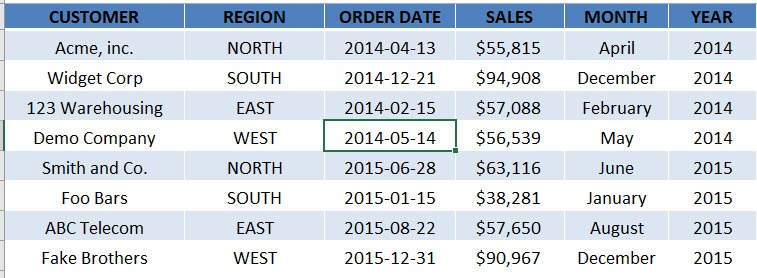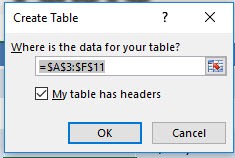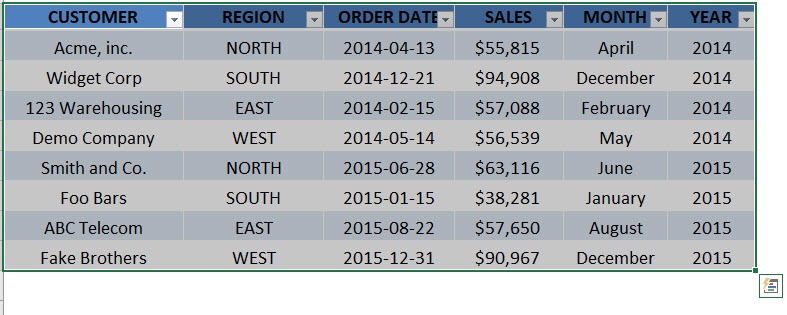Table of Contents
How to Insert an Excel Table
Excel Tables are very powerful and have many advantages when using them. You should start using them asap regardless of the size of your data set, as their benefits are HUUUGE:
1. Structured referencing;
2. Many different built in Table Styles with color formatting;
3. Use of a “Total Row” which uses built in functions to calculate the contents of a particular column;
4. Drop down lists that allows you to Sort & Filter;
5. When you scroll down from the Table, its Headers replace the Column Letters in the worksheet;
6. Remove Duplicate Rows automatically;
7. Summarize the Table with a Pivot Table;
8. Supports calculated Columns so you can create dynamic formulas outside the Table;
STEP 1: Select a cell in your table
STEP 2: Let us insert our table! To do that press Ctrl + T or go to Insert > Table:
STEP 3: Click OK.
Your cool table is now ready!
John Michaloudis is a former accountant and finance analyst at General Electric, a Microsoft MVP since 2020, an Amazon #1 bestselling author of 4 Microsoft Excel books and teacher of Microsoft Excel & Office over at his flagship MyExcelOnline Academy Online Course.