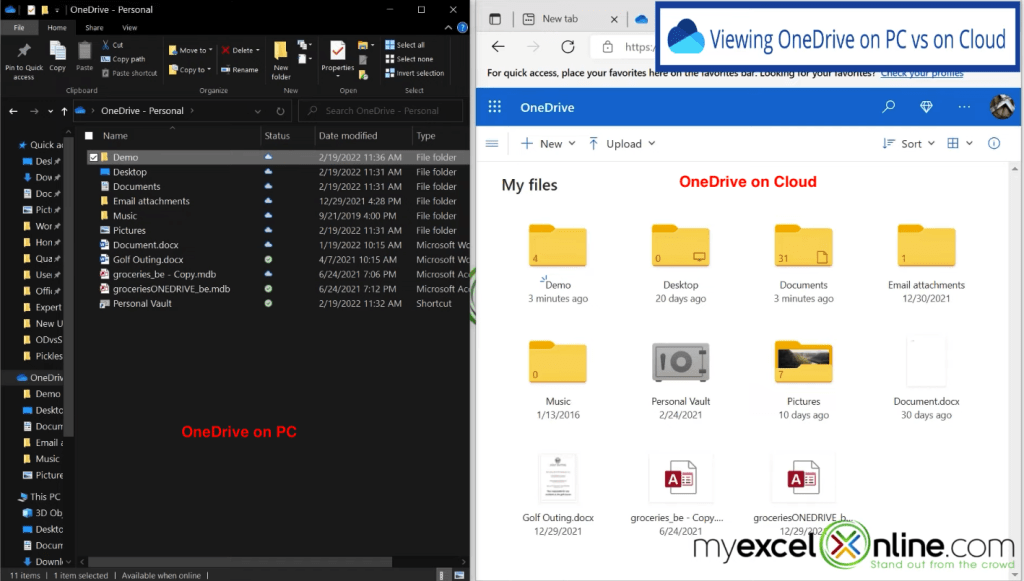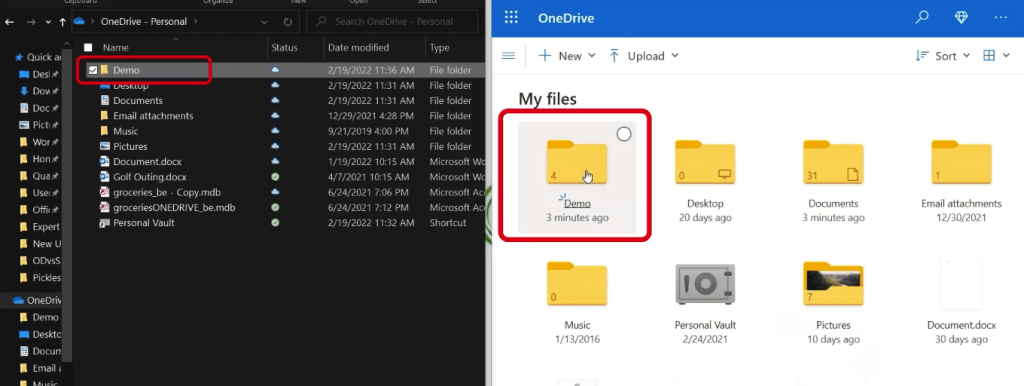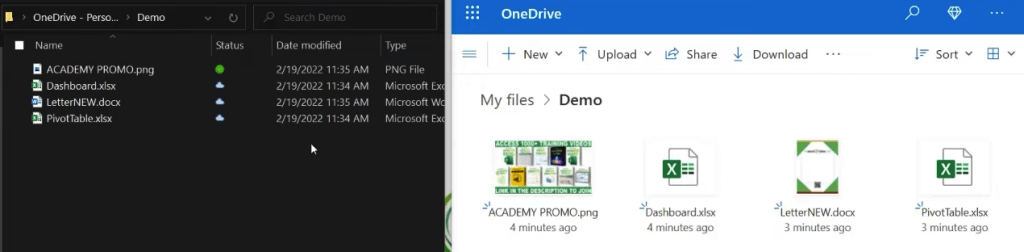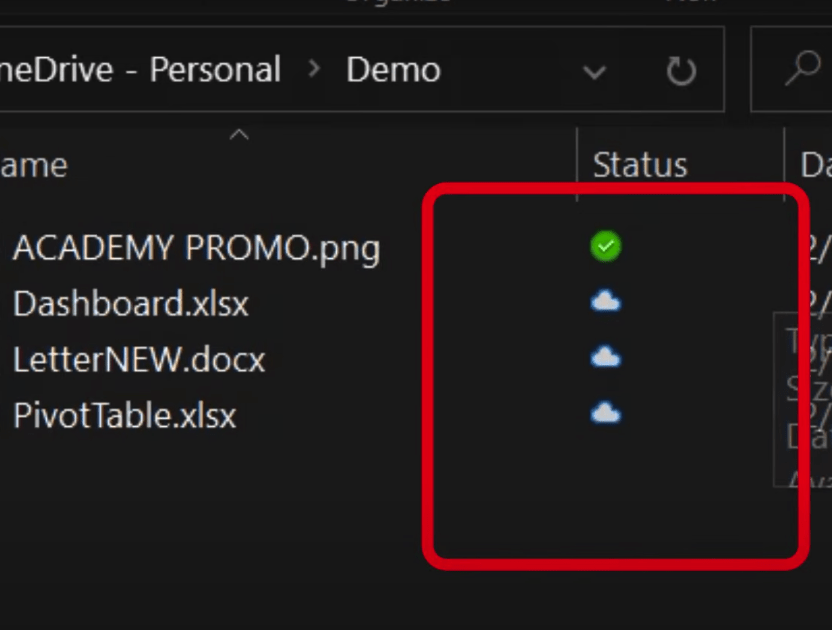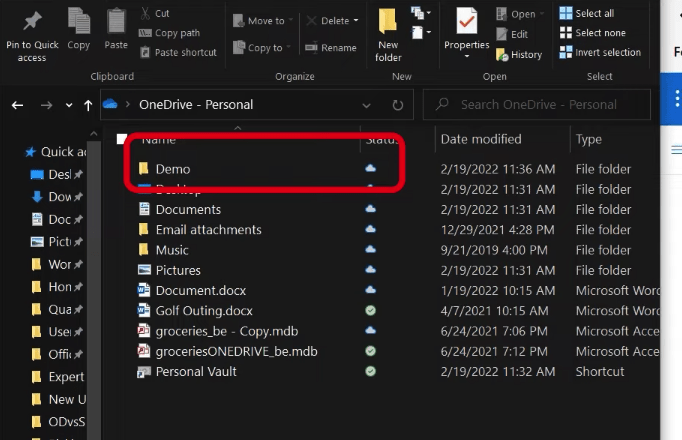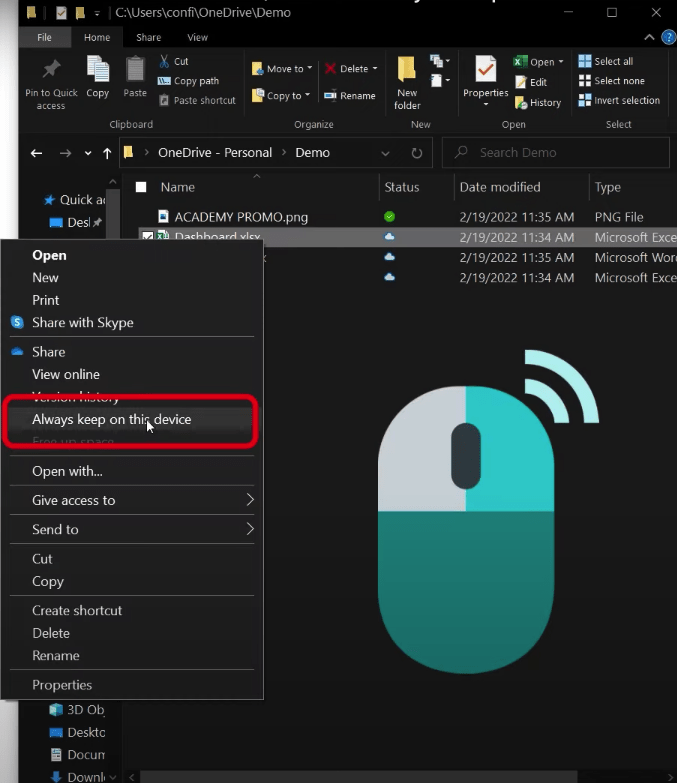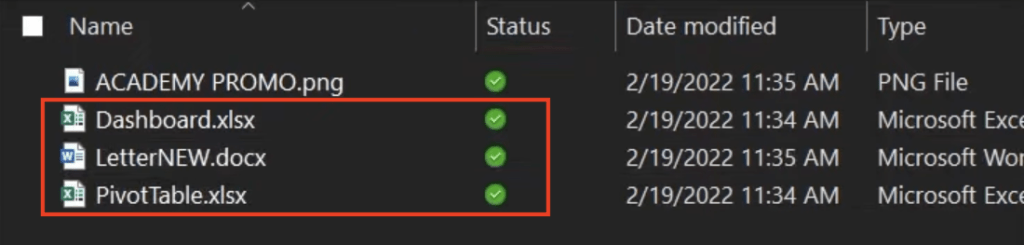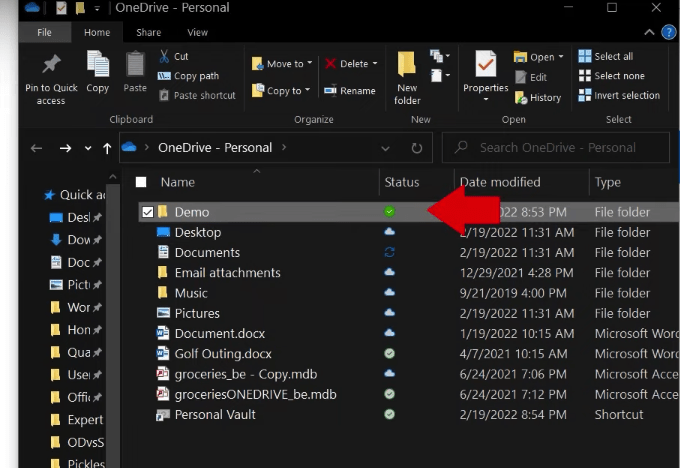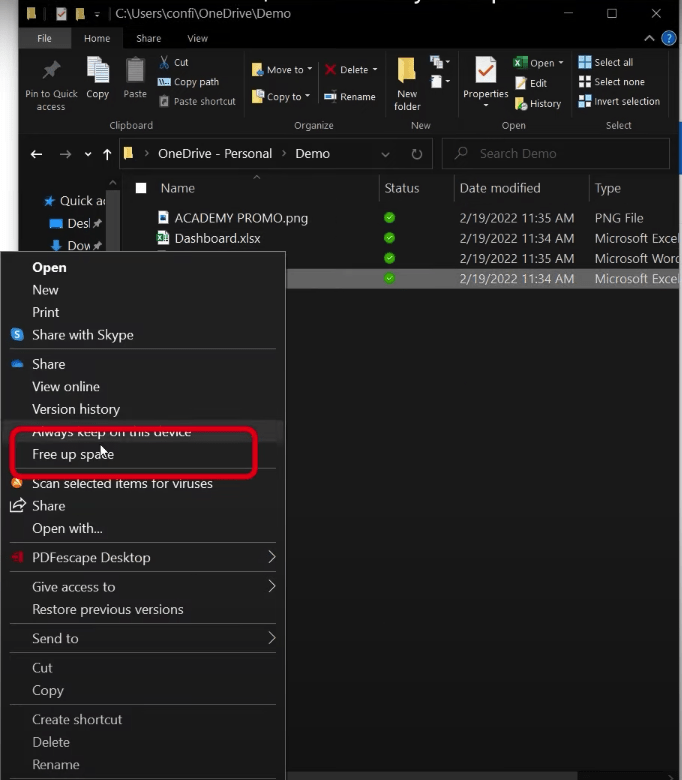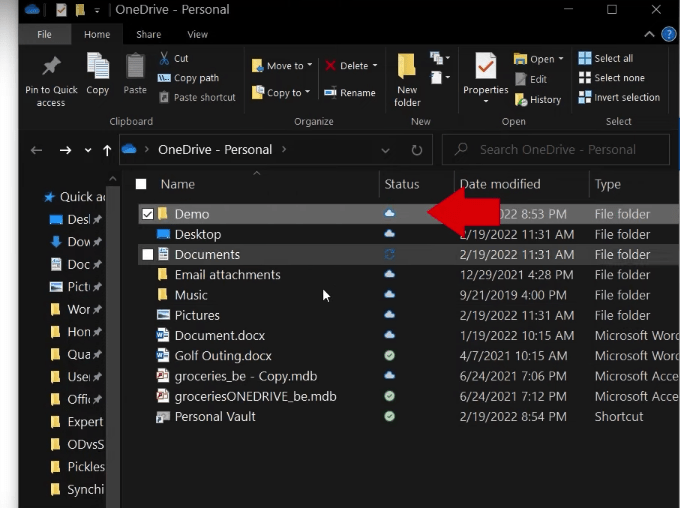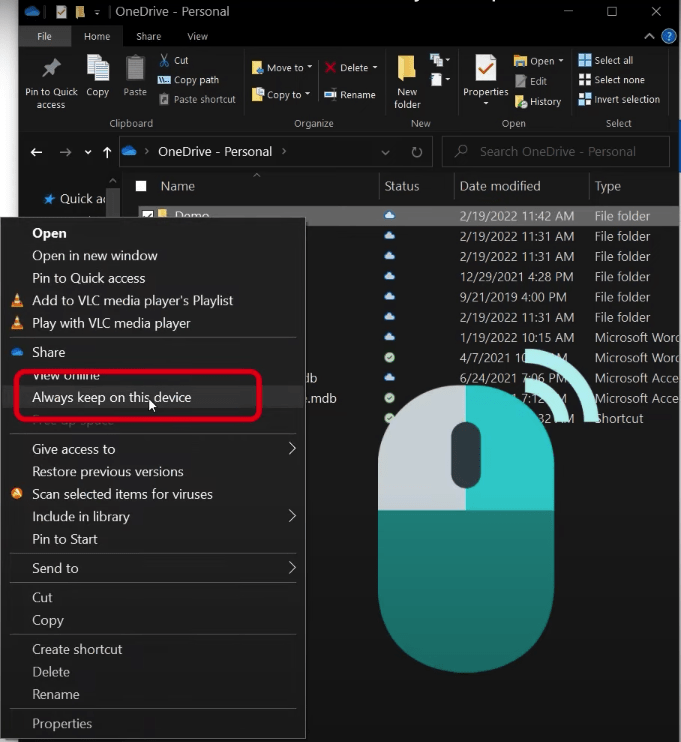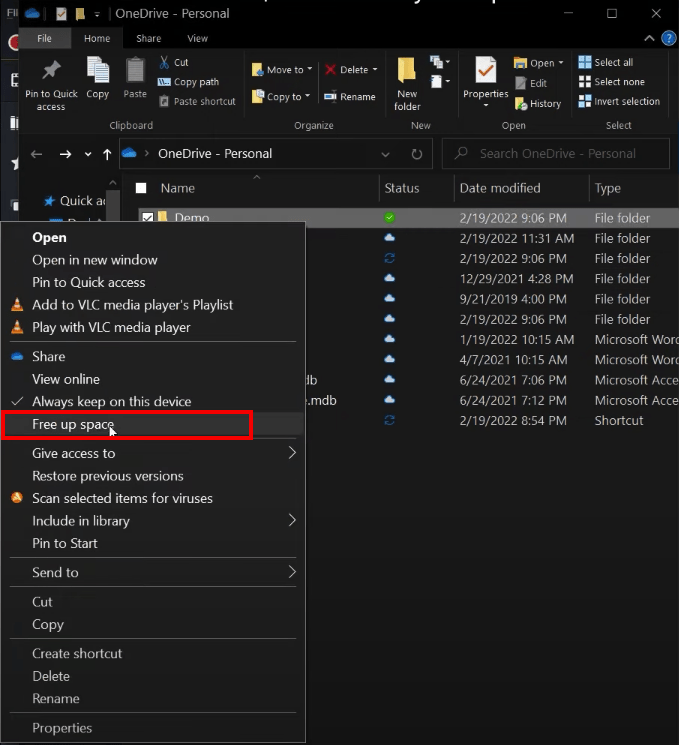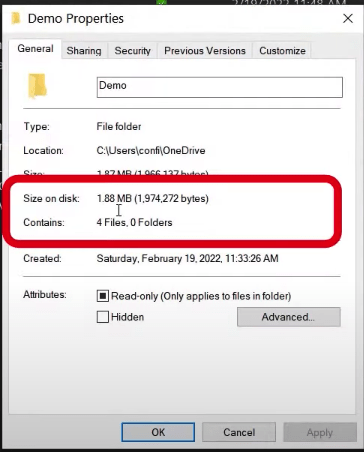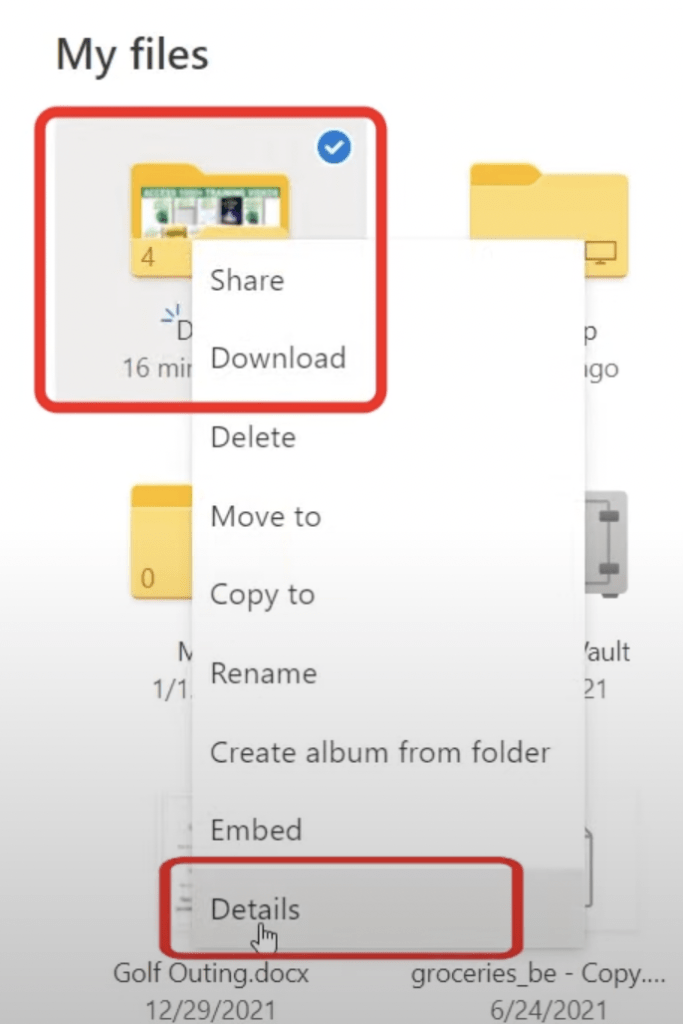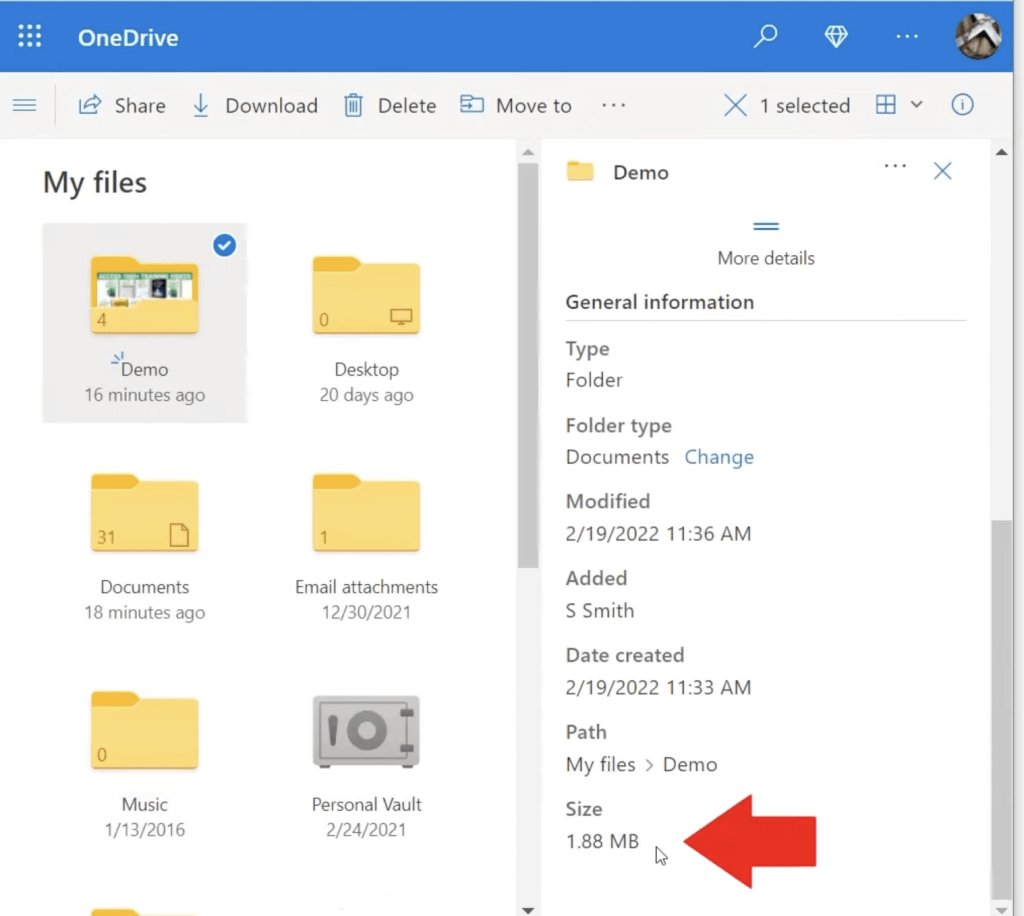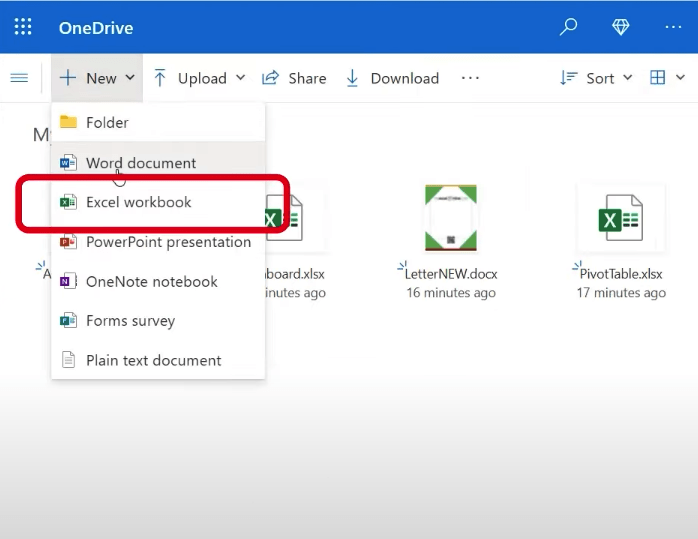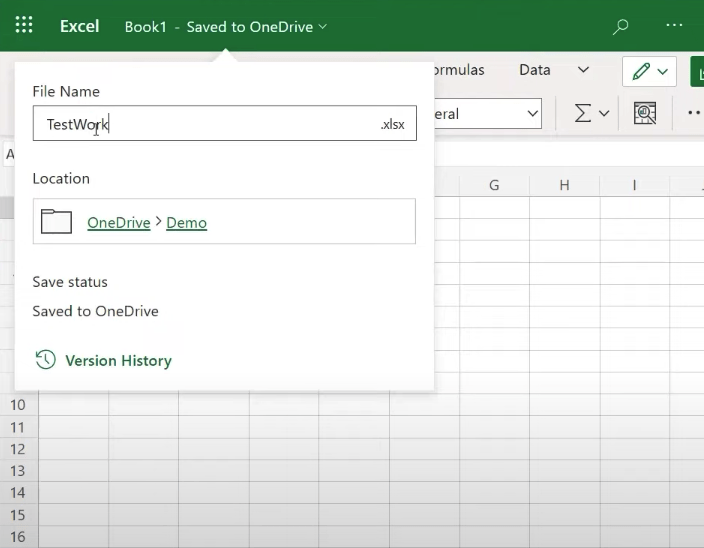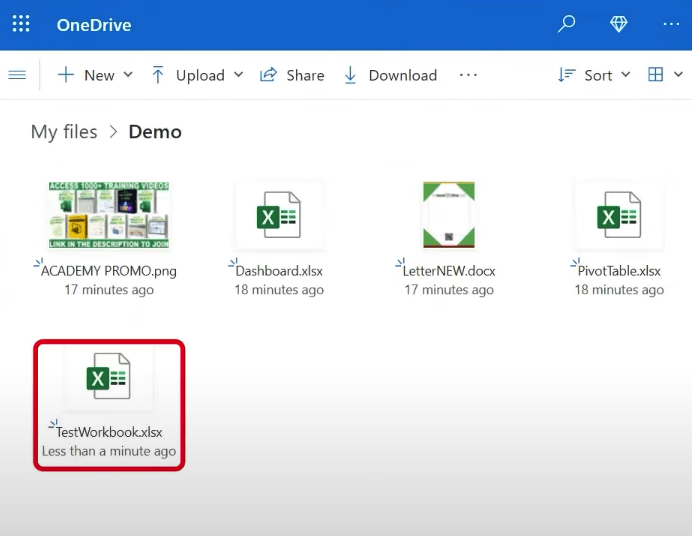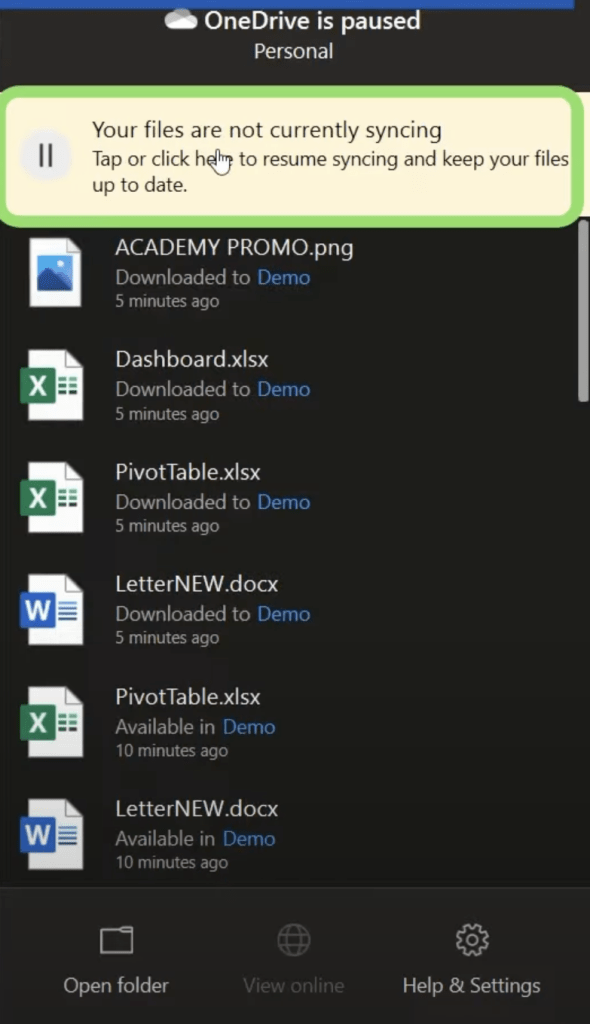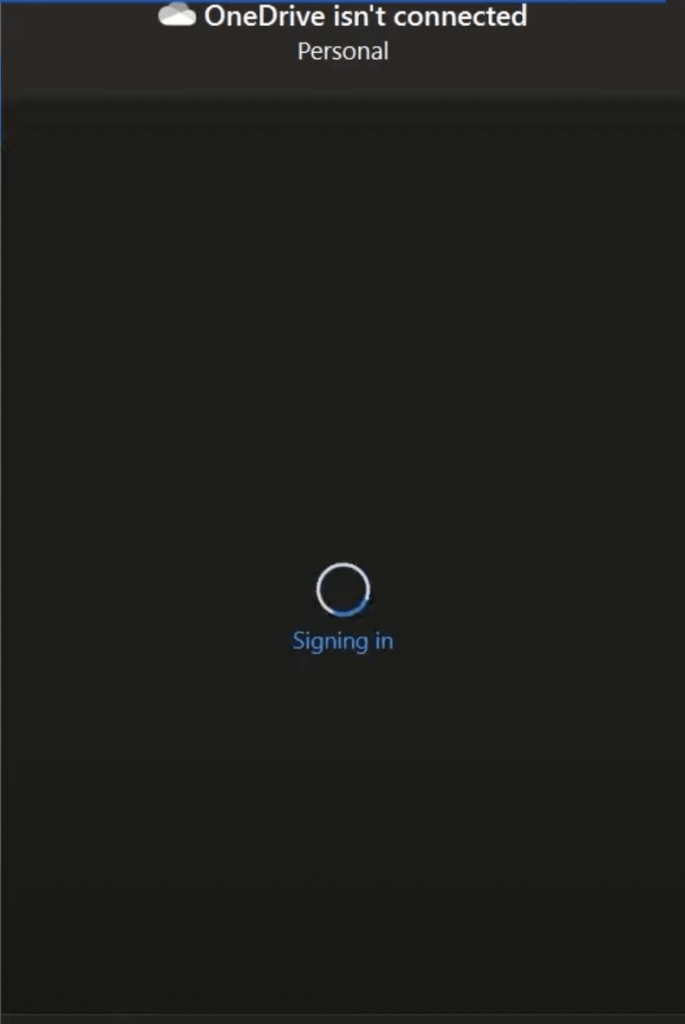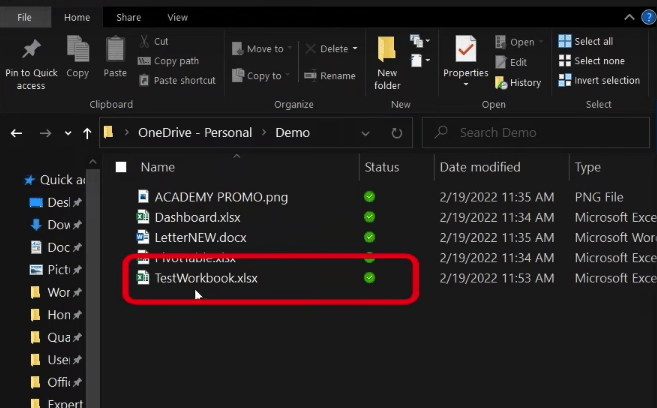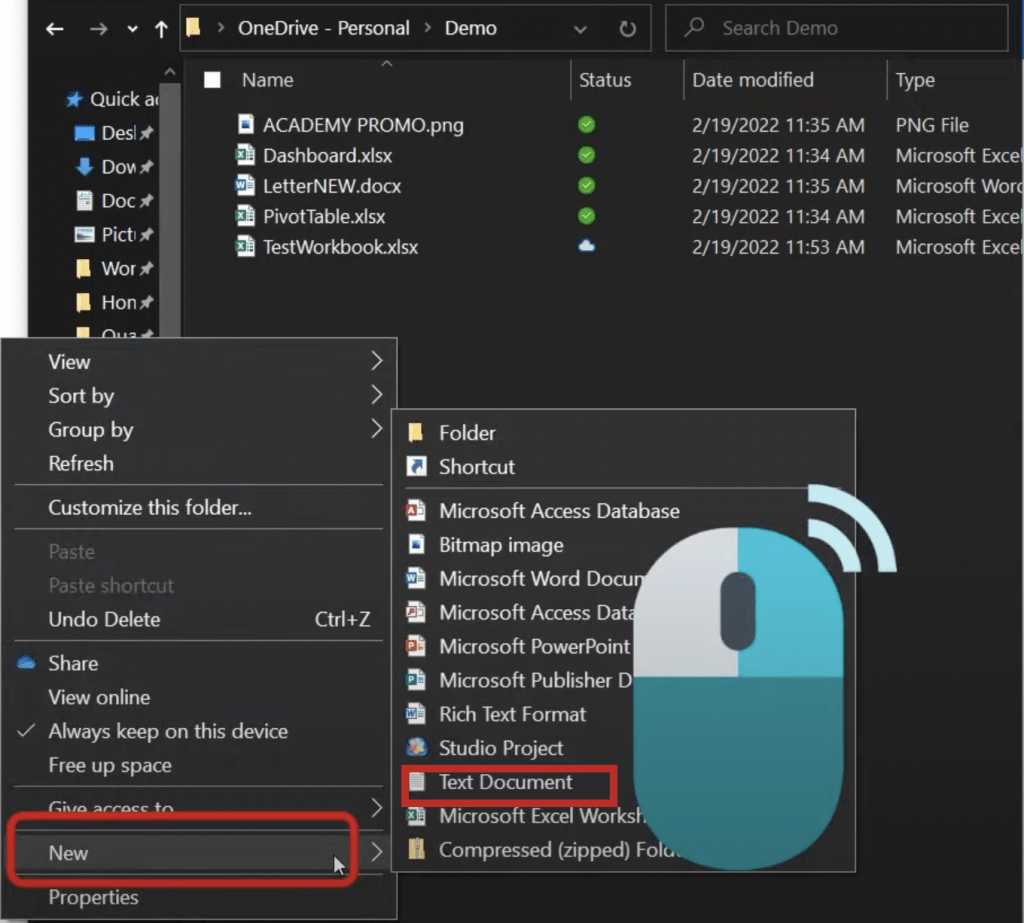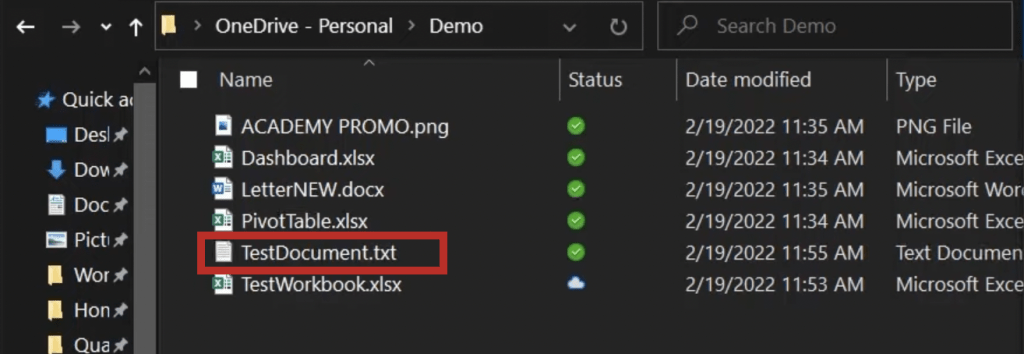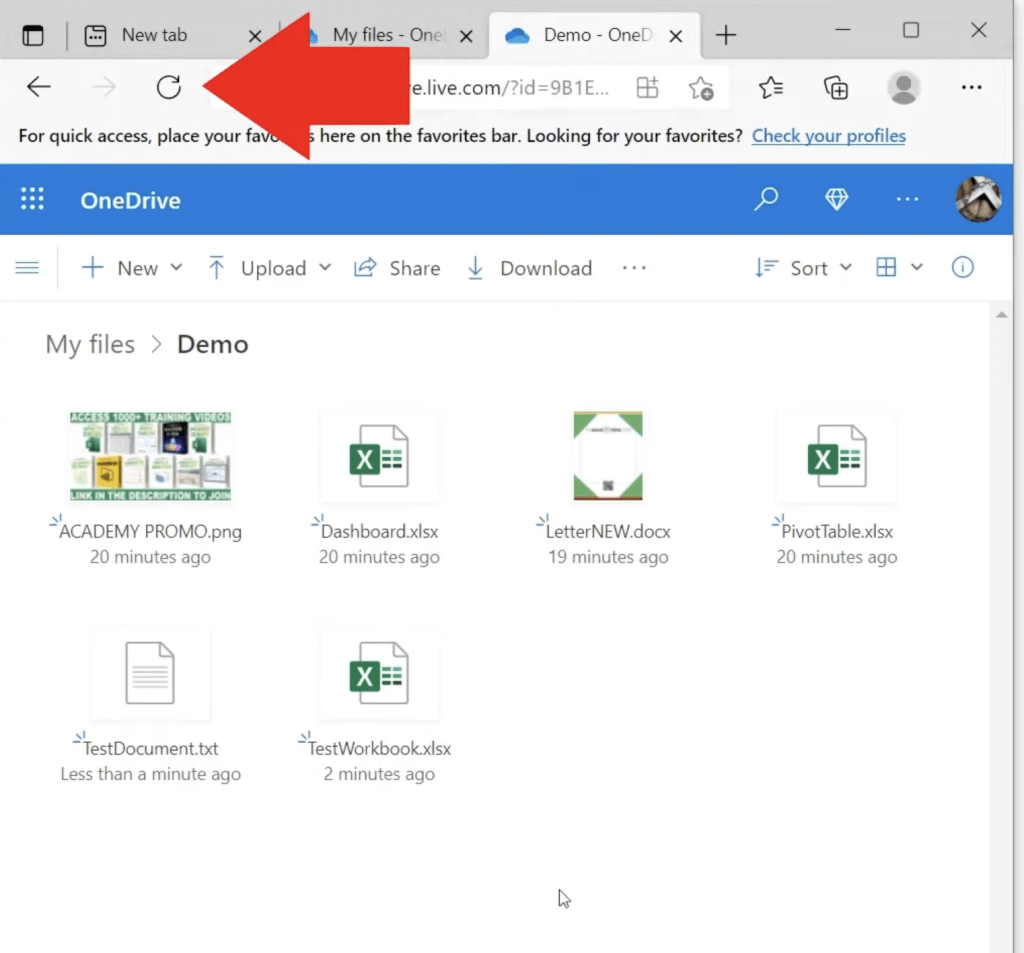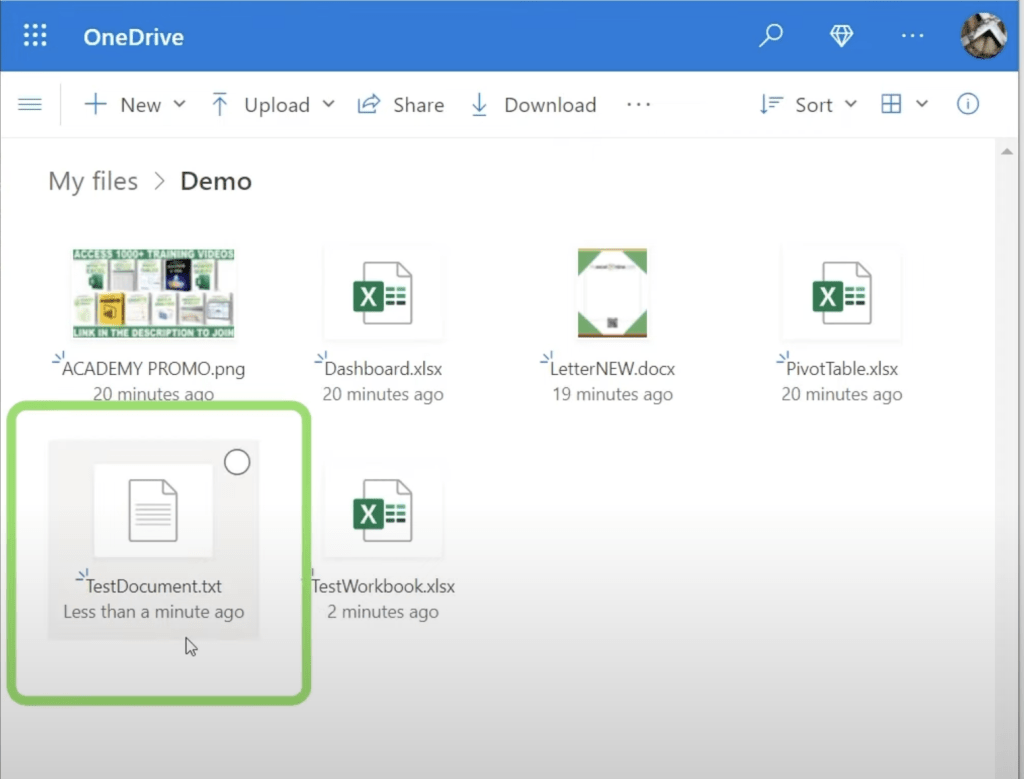Microsoft OneDrive is a cloud-based storage service that allows you to store, sync, and access your files across multiple devices. Whether you’re on a PC, mobile, or tablet, OneDrive ensures your files are always available when you need them. By syncing your files between your device and the cloud, you can seamlessly add, edit, or delete files, and see those changes reflected everywhere. OneDrive also uses simple icons to indicate the status of each file—whether it’s stored locally, only online, or synced to both locations.
In this guide, we’ll walk you through the steps on how to sync Microsoft OneDrive and manage your storage efficiently.
Key Takeaways:
- Seamless Syncing: OneDrive syncs files automatically between your PC and the cloud, making them accessible on any device.
- File and Folder Icons: Green checkmarks, white checkmarks, and cloud icons indicate whether files are stored locally, online, or both.
- Custom Sync Settings: You can control whether files or entire folders stay on your PC, only in the cloud, or both.
- File Size Tracking: OneDrive lets you check the size of files and folders on both your PC and the cloud to manage storage efficiently.
- Adding Files Anywhere: You can add files to OneDrive on your PC or online, and they will sync automatically across all devices.
Table of Contents
View OneDrive on PC and Cloud
First, let’s open OneDrive on our computer and online. Below you can see how OneDrive will look when opened on a PC (left side) and how it will look online (right side).
In both locations, we have a folder named Demo. You can single-click on this folder on the cloud and double-click on the PC to open it.
You might have noticed that the files we have on the cloud are the same as the files we have on the PC.
File and Folder Level Syncing Icons
In this OneDrive folder, we have two different icons – Green icon and Cloud icon.
Let’s analyze the meaning of both these icons:
Green icon
It is a green circle with a white checkmark icon. Files with this icon are marked as “Always keep on this device“. It means that these files are present in both folder and on cloud.
Cloud icon
It is a blue outlined cloud icon next to the file. It indicates that the file is only available online. It does not take up space on your computer.
When you open this file, you are actually opening the file saved on the cloud. If you don’t have access to the cloud, this file will not open.
These are file-level syncing icons. Now let’s see how folder level syncing icon works!
Here, you can see that the Demo folder has a cloud icon. It means that there is at least one file in this folder that resides in the cloud.
Changing Sync Microsoft OneDrive Status
You can single-click on the Demo folder to open the files inside it. Let’s try and change the sync icon from cloud to green checkmark i.e. mark the file to reside both on PC and cloud.
- Right-click on the file
- Click on “Always keep on this device”
Let’s do this for the other files as well.
Now, go back to the Demo folder and check the syncing icon.
You can see that it now shows a green circle with a white checkmark icon indicating that all the files in this folder have been downloaded to have a copy on the PC.
But, if you right-click even one file in this folder and change it to the cloud by clicking on “Free up space” and folder icon will again become a cloud.
You can also change the syncing icon at the folder level:
- Right-click on the folder and select Always keep on this device. This will make all files in this folder reside on both PC and cloud.
- Right-click on the folder and select Free up space. This will change the folder icon to cloud and make all files in the folder reside on the cloud only.
This is how you can keep the files you want on the cloud only and on both PC and cloud at the file and folder level.
Differences between Green Check and White Check
While browsing through the files on OneDrive, you might have also seen a white circle with a green check icon.
There is a difference between the two checkmark icons:
- Files that you mark as Always keep on this device have a green circle with a white check mark.
- Files that are marked Available on this device but can be offloaded using SourceSafe have a white circle with a green check mark.
View File Size
Follow the steps below to view the file size on PC and cloud:
PC:
- Right-click on the demo folder
- Select Properties
- Go to size on disk. You can check the size of the folder here.
Cloud:
- Right-click on the demo folder
- Go to Details
- Scroll down to check the file size.
Adding Files to PC and Cloud
Let’s add a new file to OneDrive online and then sync Microsoft OneDrive them to view it on PC:
- Open OneDrive online
- Go to New > Excel Workbook
- Rename it as TestWorkbook
- Close the workbook and refresh OneDrive. You will see the new file here.
- Now, open OneDrive on your PC. If the file is not here, we need to sync Microsoft OneDrive.
- Go to the OneDrive icon on the taskbar below. You can see that the syncing is paused.
- Click on it to start syncing again.
- Now, check the OneDrive folder on PC. You will find the TestWorkbook there.
Similarly, you can even add the file to your OneDrive folder on your PC and view it online.
- Right-click and select New > Text Document.
- Rename it as TestDocument.
- Refresh OneDrive online.
- This will sync Microsoft OneDrive and you will see the document online as well.
FAQs
1. How do I sync Microsoft OneDrive on my PC?
To sync OneDrive, open the OneDrive app on your PC and sign in with your Microsoft Account. Once signed in, OneDrive creates a folder on your PC. Any files added here will automatically sync with the cloud, and vice versa. If syncing is paused, click the OneDrive icon in the taskbar and select “Resume syncing.” This ensures your files are always updated across devices.
2. What do the different OneDrive icons mean?
A green circle with a white check means the file is always kept on your device and the cloud. A white circle with a green check indicates the file is available locally but can be offloaded. A blue outlined cloud shows the file is online-only and does not take up local space. Folder icons work similarly, reflecting the status of the files inside. Understanding these icons helps you manage storage effectively.
3. Can I change which files are stored locally vs. only in the cloud?
Yes. Right-click on a file or folder and choose “Always keep on this device” to download it locally. Select “Free up space” to move it online-only. You can also apply these settings to entire folders for convenience. This flexibility allows you to prioritize important files for offline access.
4. How do I check the size of my files on OneDrive?
On your PC, right-click a folder, select Properties, and check Size on Disk. Online, right-click a folder in OneDrive and select Details to see the size. This helps you monitor storage limits and manage large files effectively. Knowing file sizes ensures you don’t run out of space unexpectedly.
5. How can I add new files to OneDrive and sync them across devices?
You can add files directly on your PC in the OneDrive folder or online via the OneDrive website. New files will automatically sync to all devices linked to your Microsoft Account. If syncing doesn’t happen immediately, click the OneDrive icon in the taskbar and select Resume syncing. This keeps your files consistent across all platforms.
John Michaloudis is a former accountant and finance analyst at General Electric, a Microsoft MVP since 2020, an Amazon #1 bestselling author of 4 Microsoft Excel books and teacher of Microsoft Excel & Office over at his flagship MyExcelOnline Academy Online Course.