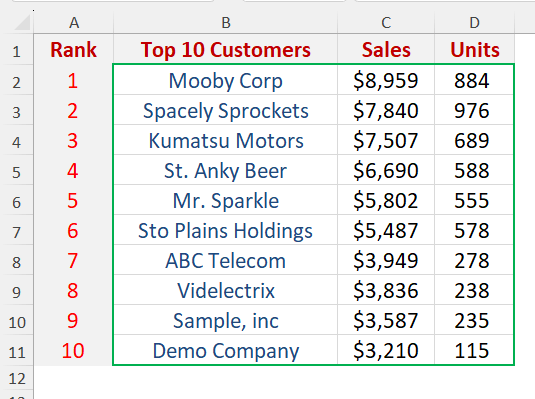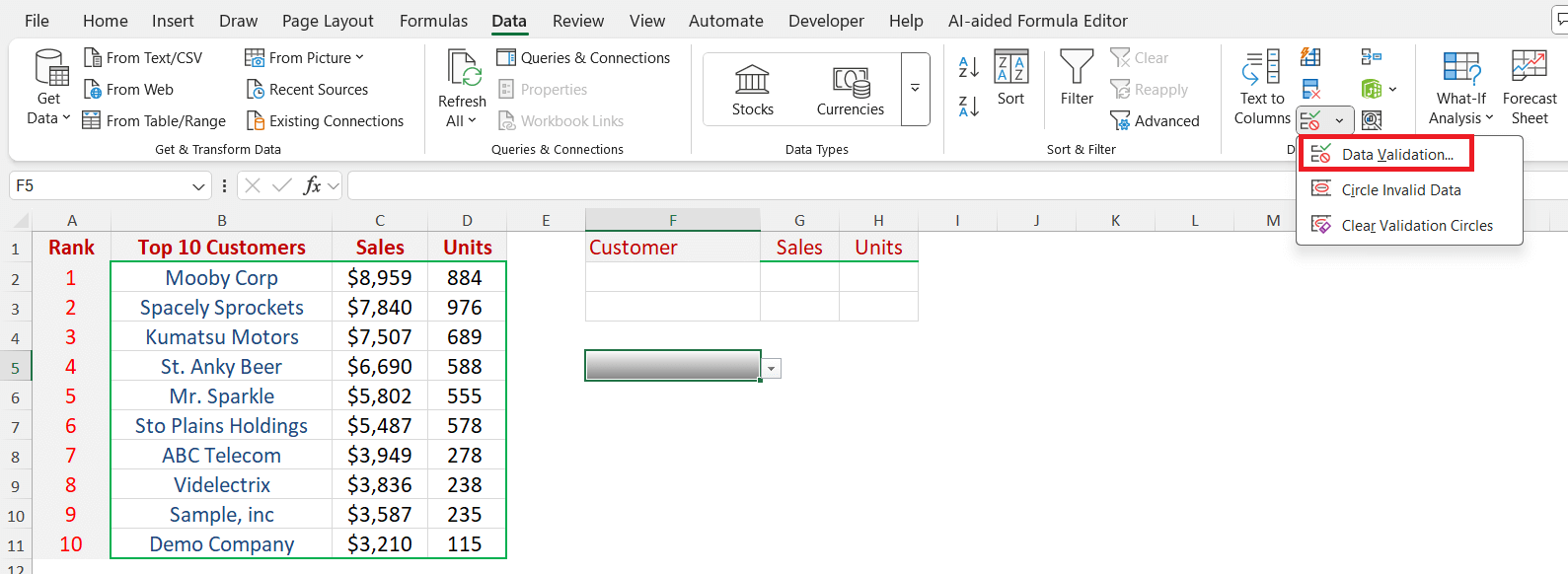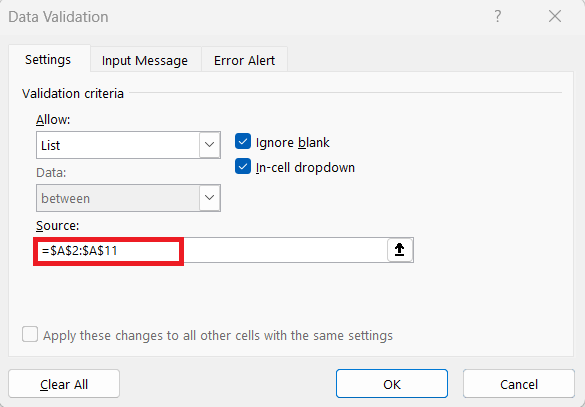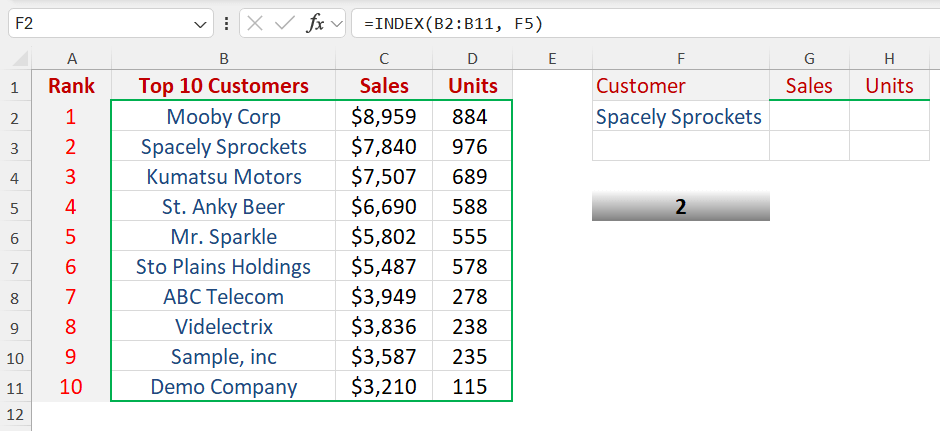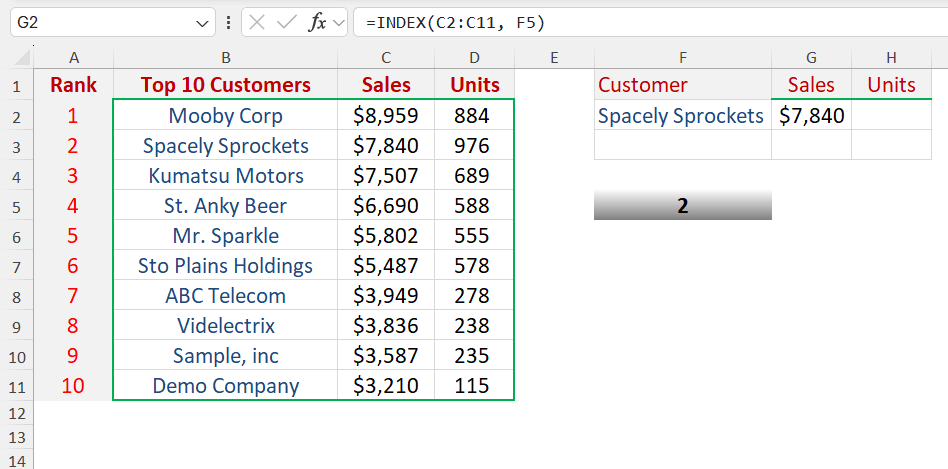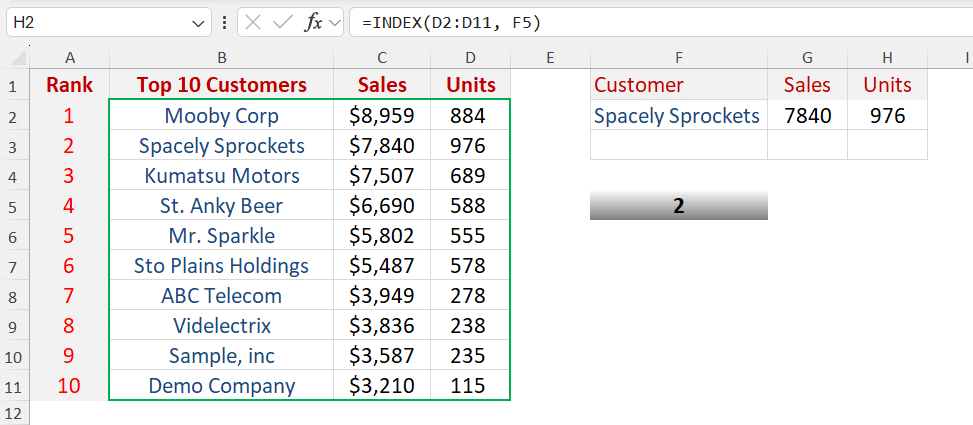If Excel had a secret sauce for interactivity without macros or VBA, it would be the INDEX function — especially when paired with Data Validation.
This powerful combo transforms your spreadsheet from static to smart. It lets users choose values from drop-down lists and watch Excel instantly return matching results — whether it’s a customer’s name, their total sales, or any other metric. Let’s unpack how this works, why it’s so effective, and how you can easily build your own interactive dashboard using the INDEX function with Data Validation.
Key Takeaways:
- The INDEX function retrieves data from a specified row and column within a range, making it versatile and fast.
- Pairing INDEX with Data Validation creates interactive spreadsheets without the need for macros or VBA.
- Data Validation drop-downs allow users to control which row or item the INDEX function retrieves.
- This combination is ideal for dashboards, reports, and trackers, enabling dynamic, user-driven results.
- Using tables or dynamic ranges with INDEX and Data Validation ensures scalability and minimizes manual updates.
See how this is achieved in the animated GIF below.
Download workbookIndex_Interactive-List.xlsx
Table of Contents
Understanding the Index Function with Data Validation
The Power of the INDEX Function
The INDEX function is one of Excel’s most versatile lookup tools. While functions like VLOOKUP or XLOOKUP get a lot of attention, INDEX quietly offers more flexibility and speed in many scenarios.
INDEX Function Syntax
=INDEX(array, row_num, [column_num])
Where:
- array → The range or array from which you want to retrieve data.
- row_num → The row position within the array.
- [column_num] → (Optional) The column position within the array.
Example:
If you have a list of customers in cells A2:A11, this formula:
=INDEX(A2:A11, 3)
returns the 3rd customer in that list.
That’s it — INDEX looks at your data range, goes to the specified position, and returns the value at that position. It’s simple, fast, and doesn’t break even if you rearrange your columns (unlike VLOOKUP).
Why Pair INDEX with Data Validation?
By itself, INDEX is great. But when you combine it with Data Validation, you turn static formulas into interactive tools.
Data Validation allows you to create drop-down lists for users to select values instead of typing them. This not only ensures data accuracy but also enables dynamic lookups when paired with formulas like INDEX.
When you reference the Row Number argument of INDEX to a Data Validation drop-down, you give users control over what the formula returns — without them ever touching the formula itself.
Think of it this way:
- INDEX is the engine.
- Data Validation is the gear lever.
- Together, they drive your data dynamically.
Step-by-Step: INDEX Function with Data Validation
STEP 1: Make sure your data is organized neatly in a table-like format with columns such as Rank, Customer Name, Sales, and Units Sold.
STEP 2: Select the cell where you want to create the drop-down list, for example, F5. Go to the Data tab, click on Data Validation, and choose “List” as the validation option.
STEP 3: In the Source field, enter the range of Rank numbers (for example, =A2:A11) and click OK.
STEP 4: Click on another cell, such as F2, where you want to display the Customer Name. Enter the formula =INDEX(B2:B11, F5) to return the Customer Name based on the Rank selected in the drop-down.
STEP 5: In cell G2, enter =INDEX(C2:C11, F5) to return the corresponding Sales value.
STEP 6: In cell G3, enter =INDEX(D2:D11, F5) to return the corresponding Units Sold.
Real-World Use Cases
You’ll find the INDEX and Data Validation combo useful across many practical Excel setups.
- Sales Dashboards: Select a rank or region from a drop-down to instantly view the customer’s name, total sales, and units sold — perfect for quick summaries.
- HR Reports: Pick an employee ID and display their department, role, and salary without scrolling through large data tables.
- Inventory Sheets: Choose a product code to instantly see stock levels, supplier details, and reorder points for efficient stock tracking.
- Training Trackers: Select a course name to show enrolled participants, completion dates, and average scores at one glance.
No matter the use case, the pattern stays the same — Data Validation lets users choose, and INDEX fetches the matching details automatically.
FAQs
1. What is the main advantage of using INDEX over VLOOKUP?
INDEX function is more flexible than VLOOKUP because it does not depend on the order of columns. VLOOKUP requires the lookup column to be the leftmost in the table, whereas INDEX can return data from any column based on row and column numbers. This makes INDEX safer when restructuring or expanding datasets. Additionally, it performs faster in large tables because it doesn’t search sequentially like VLOOKUP. Combining it with Data Validation makes it even more interactive.
2. How does Data Validation enhance the functionality of INDEX?
Data Validation lets users select a value from a drop-down list, which can be used as the row number in the INDEX function. This eliminates manual input errors and allows real-time retrieval of matching data. Essentially, the drop-down becomes the control for which row INDEX pulls data from. Users can instantly see results update across multiple fields, such as names, sales, or units. It transforms static formulas into dynamic, interactive dashboards.
3. Can this setup handle multiple columns of data simultaneously?
Yes, INDEX can retrieve values from multiple columns based on the same row number. For example, one drop-down selection can return Customer Name, Sales, and Units Sold in separate cells simultaneously. This avoids repeated lookups or complex formulas. You can even add a second drop-down for column selection to make the setup fully flexible. This makes INDEX ideal for multi-field interactive dashboards.
4. What happens if new data is added to the table?
If your dataset grows, using a regular range in INDEX may not automatically include new rows. To avoid this, convert the data into an Excel Table or use dynamic named ranges. Excel Tables automatically expand when new rows are added, keeping your INDEX formulas functional. This ensures that drop-down selections continue to return correct results without manual formula updates.
5. Is this method suitable for large datasets or professional dashboards?
Absolutely. INDEX is efficient even with large datasets, unlike some lookup functions that can slow down Excel. Combined with Data Validation, it enables users to interact with data dynamically without typing errors. This setup is perfect for sales dashboards, HR trackers, inventory management, and training logs. With proper formatting and table structures, it creates a polished, professional interface within Excel.
John Michaloudis is a former accountant and finance analyst at General Electric, a Microsoft MVP since 2020, an Amazon #1 bestselling author of 4 Microsoft Excel books and teacher of Microsoft Excel & Office over at his flagship MyExcelOnline Academy Online Course.