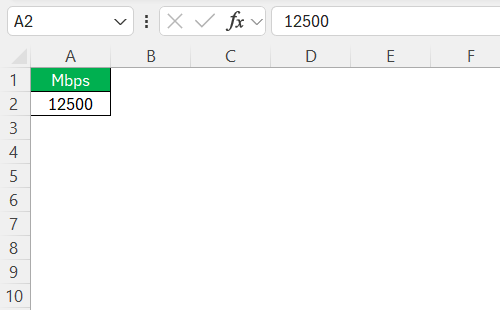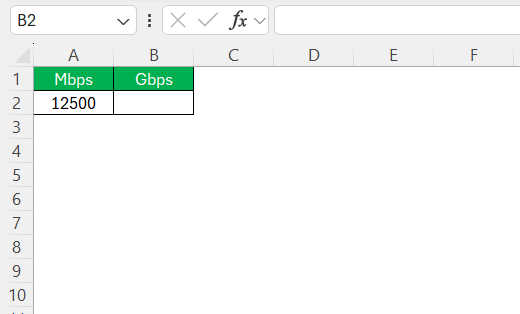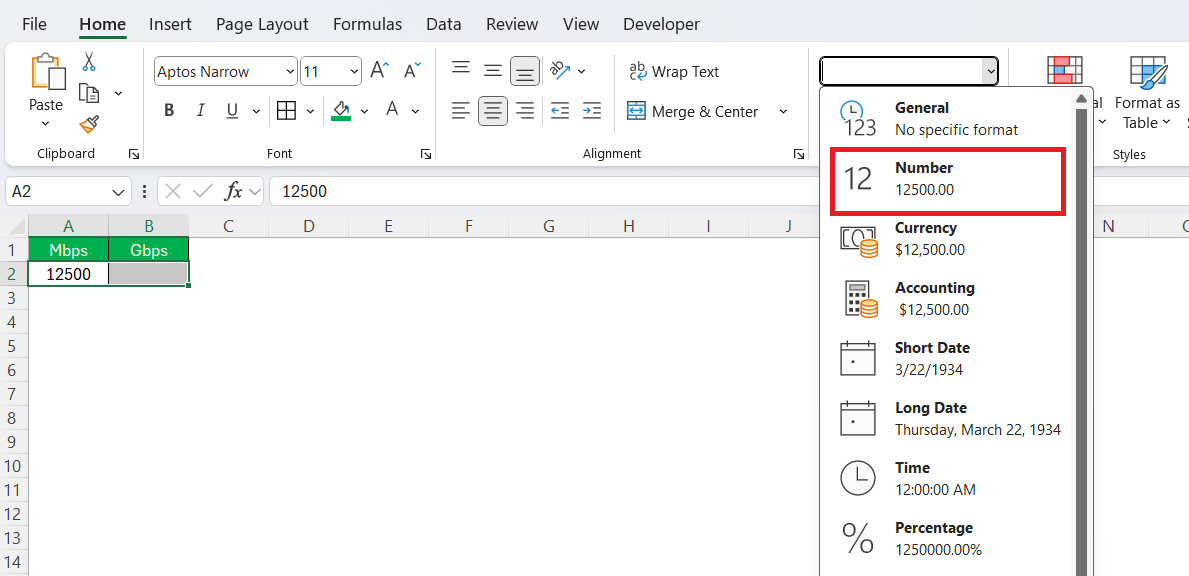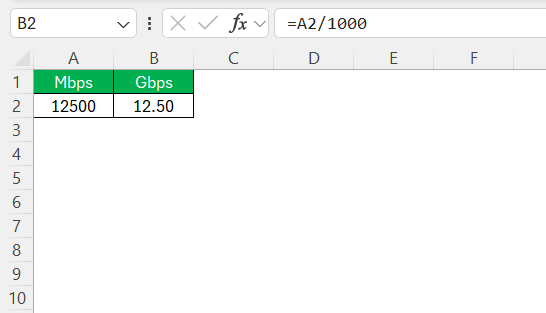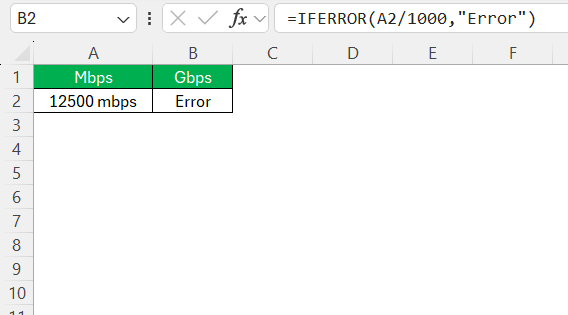If you’ve ever dealt with internet speeds, you’ve likely encountered terms like Mbps and Gbps. As someone who frequently handles data, I’ve come to appreciate the importance of fluent conversions between these units. This guide will walk you through converting Mbps to Gbps in Excel using straightforward formulas, designed to make your data handling more efficient and accurate. We’ll also delve into common pitfalls and enhance your knowledge of Excel’s automation tools. Let’s embark on this journey to demystify data conversion, making your Excel experience seamless and productive.
Key Takeaways:
- Mbps and Gbps Defined: Mbps = 1 million bits per second, Gbps = 1 billion bits per second; Gbps is 1,000 Mbps.
- Conversion Formula in Excel: Use
=A2/1000in Excel to convert Mbps to Gbps. - Structured Data Setup Matters: Clear column labeling and consistent formatting help prevent calculation errors.
- Excel Error Tools Help: Functions like
IFERROR, “Error Checking,” and “Trace Precedents” can catch and fix mistakes. - Real-World Value: Accurate conversions are essential in telecom, cloud services, budgeting, and network planning.
Table of Contents
Understanding Data Transfer Rates
Defining Mbps and Gbps
Mbps stands for Megabits per second, a measure of data transfer speed often used to rate internet connections and network speeds. It denotes the transmission of one million bits of data per second. On the other hand, Gbps, or Gigabits per second, is a unit of measurement representing one billion bits of data transferred every second. Understanding these units is crucial, especially when scaling data speeds or planning for high-bandwidth applications. They help us gauge the capacity of different networks and make informed decisions regarding our data needs.
By grasping Mbps and Gbps, we empower ourselves to interpret data transfer rates more effectively and tailor solutions to our specific needs.
Importance of Accurate Conversions
Accurate conversions between Mbps and Gbps are essential for several reasons. For starters, they ensure reliable communication when discussing bandwidth capabilities, which is vital when negotiating internet service plans or upgrading network infrastructure. Miscalculations can lead to underestimating requirements, causing bottlenecks in data flow or overestimating, leading to unnecessary expenses. In business settings, precise data is critical for budgeting and scaling operations efficiently.
By mastering these conversions, we gain the ability to optimize resources and enhance the quality of service, ultimately improving performance across various platforms, whether in a local setup or cloud-based services. Understanding these conversions fosters informed decision-making and effective communication in the tech realm.
Step-by-Step Guide to Convert Mbps to Gbps
Setting Up Your Data
To begin converting Mbps to Gbps in Excel, it’s crucial to set up your data properly. First, organize your spreadsheet by labeling your columns clearly. Typically, you should have a column for input values labeled “Mbps” where you’ll enter your data speeds.
Next to it, create a column labeled “Gbps” where the conversion results will appear.
This structure allows for easy visualization and assessment of the data.
Additionally, ensure your data is formatted correctly. You can select the “Mbps” column and set the format to “Number” in the Excel toolbar.
This step helps maintain consistency and accuracy in your calculations. Having a clean and structured worksheet simplifies the process and minimizes the risk of errors. With this setup, your data entry and conversion calculations will be streamlined, making it effortless to track and analyze results.
Necessary Functions and Formulas
When preparing your Excel sheet for conversion from Mbps to Gbps, it’s essential to utilize the right functions and formulas to ensure efficiency and accuracy. The primary formula you’ll need is to divide the Mbps value by 1,000, as there are 1,000 Mbps in one Gbps.
To implement this in Excel, you can use a simple arithmetic formula. In the “Gbps” column, input the formula =A2/1000 where A2 refers to the cell containing your Mbps value. Excel will then compute the result automatically, providing the conversion rate in Gbps.
Using these functions and formulas, we simplify complex data operations and maintain the precision needed for effective data processing.
Tips for Ensuring Accuracy
Double-Checking Results
Accuracy in data conversion is non-negotiable, especially when making decisions based on those numbers. One key approach is to manually verify a few calculations. For instance, confirming that 5000 Mbps equals 5 Gbps can validate your formula setup.
Additionally, consistency is crucial. Make sure your formula, typically =A2/1000—is applied across all cells in the Gbps column. Excel’s built-in functions like IFERROR can help flag anomalies or unexpected results, allowing you to quickly troubleshoot. A quick visual inspection can also help detect outlier values or formatting issues.
By practicing these habits, you reduce the risk of misinterpretation and ensure that your data insights are rooted in accuracy.
Using Built-in Error Checking Tools
Excel offers several built-in tools that make your data conversions more robust and error-resistant. The Error Checking feature, accessible via the “Formulas” tab, automatically highlights cells with formula issues or inconsistent data types.
For deeper analysis, use Formula Auditing Tools like “Trace Precedents” and “Trace Dependents” to visualize how your formulas are connected across the sheet. This ensures your conversions pull from the correct data sources.
Data Validation helps restrict inputs in your Mbps column to numeric values, preventing input errors that could corrupt your calculations.
Lastly, the Evaluate Formula tool allows you to dissect and walk through each element of a formula step-by-step.
This is especially useful when troubleshooting more complex spreadsheets. Altogether, these tools help maintain a high level of data integrity and streamline your conversion process with confidence.
Practical Applications in Real-world Scenarios
Telecommunications Industry
In the telecommunications industry, precise conversions between Mbps and Gbps are pivotal. This industry often deals with substantial data requirements and high-speed connections. Accurate conversion ensures clear communication about network capacity and performance, vital for both service providers and clients.
- Network Planning and Design: Engineers use these conversions to design networks that meet specific bandwidth needs, optimizing infrastructure to accommodate increasing demands.
- Service Offerings: Providers rely on conversions to differentiate between various service tiers. It allows clear delineation of what customers can expect, enhancing transparency and customer satisfaction.
- Performance Monitoring: Regular conversions help operators monitor network performance, identifying areas where upgrades from Mbps to Gbps may be necessary to prevent bottlenecks.
- Budgeting and Cost Management: Understanding these conversions is crucial for budgeting. It helps forecast expenses related to technology upgrades and maintenance.
- Data Analysis and Reporting: Accurate Mbps to Gbps conversions facilitate comprehensive data analysis, necessary for crafting business strategies and improving service offerings.
Given these aspects, professionals in telecommunications depend on such conversions for operational efficiency and strategic planning, ensuring that they meet client demands in dynamic digital environments.
Large Data Transfers and Cloud Services
In the realm of large data transfers and cloud services, converting Mbps to Gbps is a routine but crucial task. As we increasingly rely on cloud platforms for data storage and processing, understanding and managing data transfer speeds becomes vital.
- Efficient Data Handling: Accurate knowledge of transfer rates ensures that large datasets are moved swiftly between cloud servers and local systems. This facilitates seamless operations, especially when dealing with time-sensitive information.
- Scalability: Converting speeds to Gbps is particularly helpful when scaling operations. It allows us to evaluate current capabilities and anticipate the need for increased bandwidth as data volume grows.
- Performance Optimization: By converting speeds accurately, IT teams can identify bottlenecks in data movement, optimizing infrastructure to maximize throughput and minimize transfer times.
- Budget Control: Understanding data transfer speeds in Gbps helps in forecasting costs associated with cloud services, ensuring efficient allocation of resources and preventing unwarranted expenditures.
- Service Reliability: Accurate conversions ensure that cloud services meet performance expectations, maintaining reliability and trust among users.
By mastering these conversions, we enhance our ability to manage and utilize cloud services effectively, supporting robust, high-performance data environments that meet modern business demands.
FAQs
What is the formula for converting Mbps to Gbps in Excel?
To convert Mbps to Gbps in Excel, use the formula =A2/1000, where A2 is the cell containing your Mbps value. This formula divides the Mbps figure by 1000 to determine the equivalent value in Gbps.
Why do we need to convert Mbps to Gbps in Excel?
Converting Mbps to Gbps helps standardize data rates, especially when dealing with high-speed networks. It ensures accurate communication of bandwidth capacity in industries like telecom or cloud services. Excel makes this conversion quick and scalable for large datasets.
Can I convert back from Gbps to Mbps easily?
Yes, converting from Gbps to Mbps is simple. Use the formula =A2*1000 in Excel, where A2 holds the Gbps value. This multiplies the Gbps by 1000, giving you the Mbps equivalent.
Can errors occur even with such a basic formula?
Absolutely. Errors can arise from inconsistent formatting, wrong cell references, or incorrect data types (like text in number fields). Using Excel tools like IFERRORfunction, “Evaluate Formula,” and “Error Checking” can help spot and resolve these issues.
What are some common errors when performing conversions in Excel?
Common errors in Excel conversions include using incorrect formulas or cell references, neglecting to format cells properly, and overlooking error messages. These mistakes can lead to inaccurate results, so it’s crucial to double-check formulas and utilize Excel’s error-checking features.
John Michaloudis is a former accountant and finance analyst at General Electric, a Microsoft MVP since 2020, an Amazon #1 bestselling author of 4 Microsoft Excel books and teacher of Microsoft Excel & Office over at his flagship MyExcelOnline Academy Online Course.