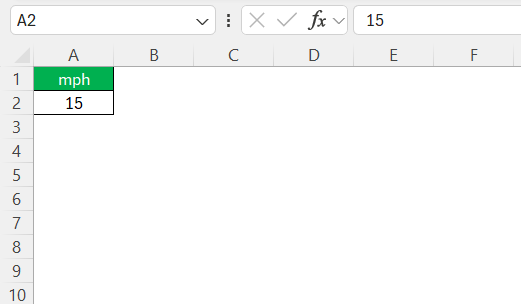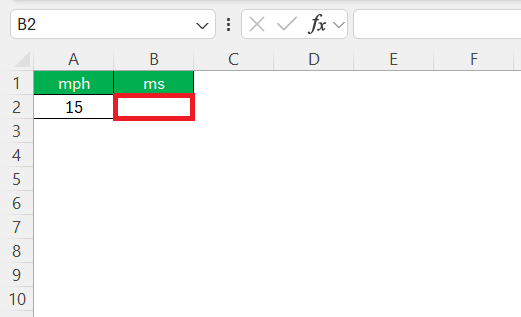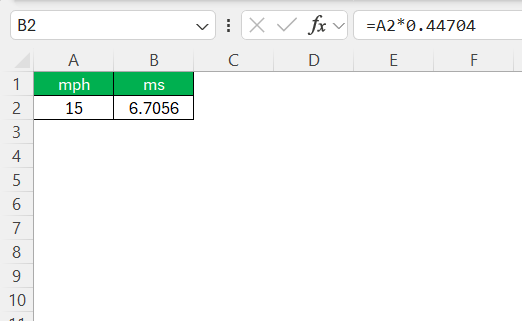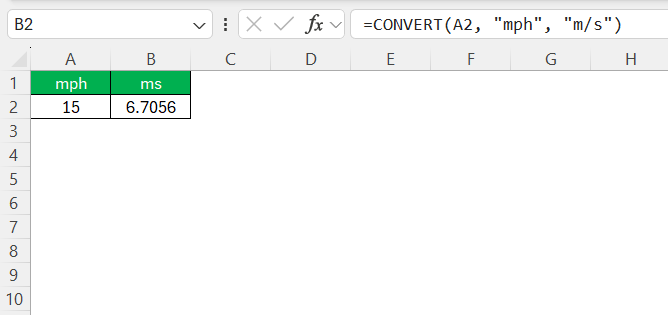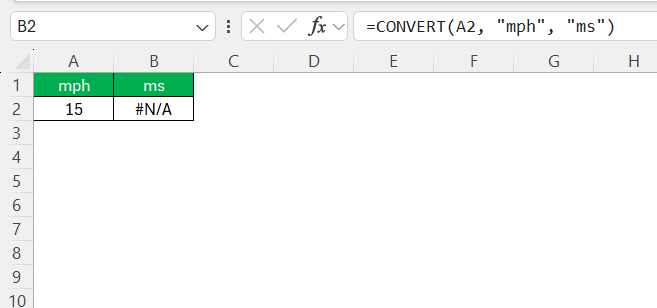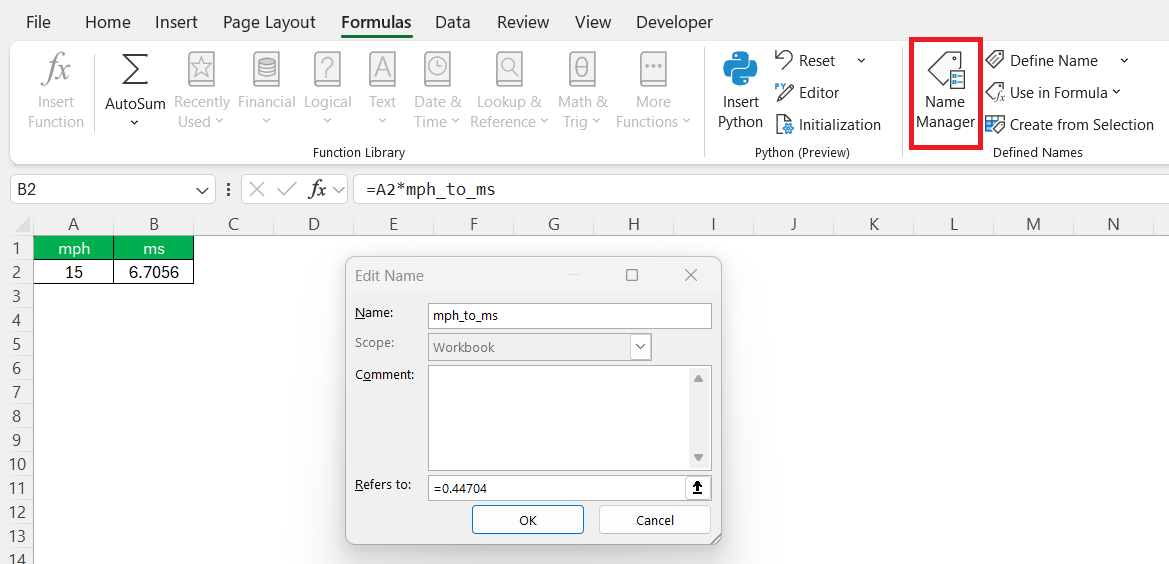Navigating the world of unit conversion can sometimes be daunting, but Excel makes it easier than ever to convert miles per hour (MPH) to meters per second (MS). With the help of simple formulas, you can transform complex data sets efficiently. Whether you’re a student, researcher, or a professional needing quick conversions, this guide will walk you through everything you need to know about converting MPH to MS using Excel.
Key Takeaways:
- 1 MPH equals 0.44704 m/s — multiply any MPH value by 0.44704 for conversion.
- Use =CONVERT(A2, “mph”, “m/s”) for a clean, built-in Excel solution.
- Manual conversion is error-prone — Excel automates and streamlines the process.
- Always double-check unit abbreviations and cell references in formulas.
- Excel templates and named ranges can supercharge your conversion workflow.
Table of Contents
Understanding the Basics of MPH and MS
What is Miles per Hour (MPH)?
Miles per hour (MPH) is a unit of speed typically used in the United States and other countries where the imperial system prevails. It measures the number of miles traveled in one hour. This unit is most often seen on road signs and vehicle speedometers, giving drivers and regulators a standard measure of how quickly something is moving.
Understanding MPH is essential for anyone working with or interpreting speed-related data in regions that embrace this system.
What is Meters per Second (MS)?
Meters per second (MS) is a unit of speed widely used in countries that follow the metric system. It measures the distance in meters that an object travels in one second. This unit is significantly utilized in scientific contexts due to its alignment with the International System of Units (SI). Whether it’s in physics experiments or global competitions, MS provides a more precise and universally recognized way to express velocity.
Conversion Formula Essentials
The MPH to MS Formula
Converting miles per hour (MPH) to meters per second (MS) relies on a straightforward mathematical relationship. Since 1 mile is equivalent to 1,609.34 meters and 1 hour has 3,600 seconds, the formula to convert MPH to MS is:
1 mph = 1609.34 meters / 3600 seconds = 0.44704
Thus, to convert any given speed from MPH to MS, you multiply the MPH value by 0.44704. This formula forms the basis for calculations within Excel, ensuring consistent and accurate conversions across various applications.
Step-by-Step Guide to Create a Conversion Formula
Creating a conversion formula in Excel for MPH to MS is straightforward and enhances productivity. Here’s how to do it:
STEP 1: Locate the cell that contains the MPH value you want to convert.
STEP 2: Click an empty cell where you wish the converted result to appear.
STEP 3: Type the formula =A2*0.44704, assuming “A2” is the cell with the MPH value. Adjust the cell reference as needed.
By following these steps, you can effectively use Excel to convert speeds from MPH to MS, instantly calculating results with precision.
The CONVERT Function Explained
The CONVERT function in Excel offers a versatile and efficient way to handle various unit conversions, making it ideal for transforming MPH to MS. This function simplifies the process by allowing users to convert a numeric value from one measurement system to another using proper unit abbreviations.
To convert MPH to MS, follow this syntax: =CONVERT(number, "from_unit", "to_unit"). Here’s how you can apply it:
- number: The value you’re converting. Replace this with the cell reference or numerical value in MPH.
- from_unit: The unit you’re converting from—use “mph” for miles per hour.
- to_unit: The unit you’re converting to—use “m/s” for meters per second.
For example, if you have a value in cell A2 that you want to convert, you’d enter: =CONVERT(A2, "mph", "m/s").
The CONVERT function then handles the conversion seamlessly, eliminating manual calculations and enhancing accuracy.
Manual Calculations vs. Excel Efficiency
When it comes to unit conversions like MPH to MS, manual calculations can be cumbersome and prone to errors, especially if you’re dealing with large data sets. Manually, you’d need to consistently multiply each MPH value by 0.44704, which can be time-consuming and increase the risk of mistakes due to manual entry.
In contrast, Excel offers significant efficiency and accuracy. By using formulas or the CONVERT function, Excel automates these calculations, allowing for quick and error-free conversions. It also provides the flexibility to handle bulk data effortlessly and make adjustments as needed. Excel’s capability to update and adjust formulas means that any change in your dataset instantly reflects across all computations, making it a more reliable and streamlined approach compared to manual methods.
Conversion Scenarios in Real-life Context
Understanding the real-life application of converting MPH to MS can significantly enhance decision-making in various fields. For instance, automotive engineering often requires converting speed data for international projects where metric units are standard. Similarly, in aerodynamics testing, speeds are usually recorded in MPH but must be reported in MS for consistency with scientific metrics.
In sports analytics, converting athlete speeds from MPH to MS allows for standard comparisons across global events. Public infrastructure projects, especially those involving international collaborations, necessitate speed conversions to MS to comply with global safety and design metrics. Each scenario highlights the essential role of speed unit conversion in facilitating communication, compliance, and analysis across different disciplines.
Tips for Accurate Conversions
Common Errors to Avoid
When converting MPH to MS in Excel, certain errors are common but easy to avoid with attention to detail:
- Incorrect Unit Abbreviations: When using the CONVERT function, ensure correct abbreviations: use “mph” for miles per hour and “m/s” for meters per second.
- Cell Reference Mistakes: Double-check that your formulas reference the correct cells. This prevents erroneous results and mismatches.
- Incorrect Formula Placement: Ensure that the formula is placed in the cells you’d like the results to appear, avoiding unwanted overwrites.
- Formula Copying Errors: When copying formulas across multiple cells, verify that cell references are updated or formatted correctly, particularly if absolute references are required.
- Rounding Mistakes: Be mindful of precision requirements in your data; Excel’s output might need rounding to meet specific needs.
Avoiding these errors helps ensure accurate and effective speed conversions in Excel, bolstering the reliability of your data analysis.
Optimizing Excel for Speed Unit Conversions
Optimizing Excel for speed unit conversions can further streamline your workflows and increase efficiency:
- Use Named Ranges: Define names for frequently used conversion factors, like 0.44704 for MPH to MS, to simplify formula writing and enhance clarity.
- Create Conversion Templates: Set up a dedicated worksheet with preset formulas and data entry fields. This eliminates redundant setup work each time you need to perform conversions.
- Utilize Conditional Formatting: Highlight cells with conversions to quickly verify results and spot any anomalies or errors in your data.
- Leverage Excel Tables: Organize your data within Excel tables to enable automatic formula application across rows and facilitate easy data manipulation.
- Enable Automatic Calculations: Ensure Excel is set to “Automatic” calculation mode under options. This guarantees that any changes are immediately reflected across all related formulas.
By adopting these optimization strategies, you can enhance Excel’s functionality and manage your speed unit conversions more effectively, paving the way for a smoother, error-free conversion process.
FAQs
How do you convert mph to ms manually?
To convert MPH to MS manually, multiply the value in MPH by 0.44704. This factor results from dividing the number of meters in a mile (1,609.34) by the number of seconds in an hour (3,600). For example, 50 MPH would be 50 x 0.44704 = 22.352 MS.
Can Excel conversion formulas be applied to other units?
Yes, Excel conversion formulas can be applied to a wide range of units using the CONVERT function. This feature supports conversions for length, area, mass, temperature, volume, and more. You simply specify the current and target units to convert different measures within your data seamlessly.
How can I convert MPH to MS in Excel without memorizing the formula?
If you’re not keen on memorizing 0.44704, Excel has your back with the CONVERT function. You can use =CONVERT(A2, "mph", "m/s") where A2 holds your speed value. This not only improves accuracy but also makes your spreadsheets easier to understand for others who might review them. Just make sure to use the correct unit abbreviations, and you’re set.
What are some common applications of these conversions?
Common applications of MPH to MS conversions include automotive testing, where speeds need to be reported in metric units; scientific research, which uses MS for precise calculations; international sports events, necessitating standard speed units; and global infrastructure projects, requiring metric compliance for consistent engineering metrics.
Why should I prefer Excel over manual calculations for unit conversion?
Manual conversions might work for one or two values, but once you’re handling a full dataset, mistakes creep in fast. Excel reduces human error, increases efficiency, and allows you to handle thousands of rows in seconds. Plus, it enables dynamic updates — change a value and the result updates instantly. It’s simply a better use of your time and energy.
John Michaloudis is a former accountant and finance analyst at General Electric, a Microsoft MVP since 2020, an Amazon #1 bestselling author of 4 Microsoft Excel books and teacher of Microsoft Excel & Office over at his flagship MyExcelOnline Academy Online Course.