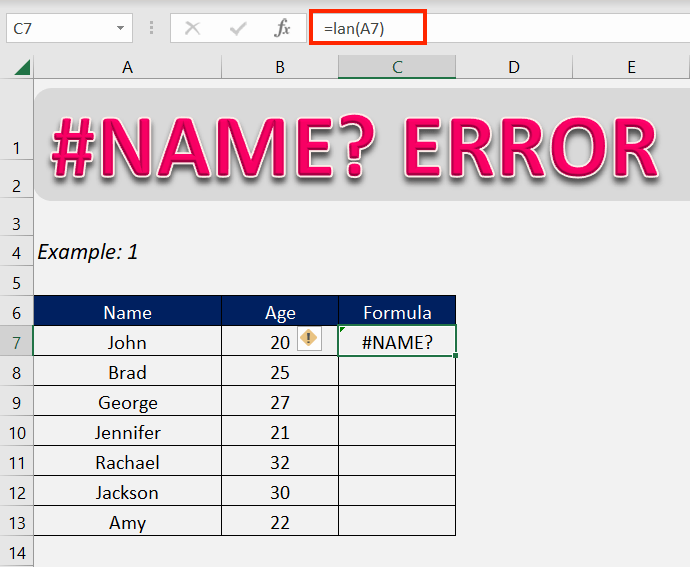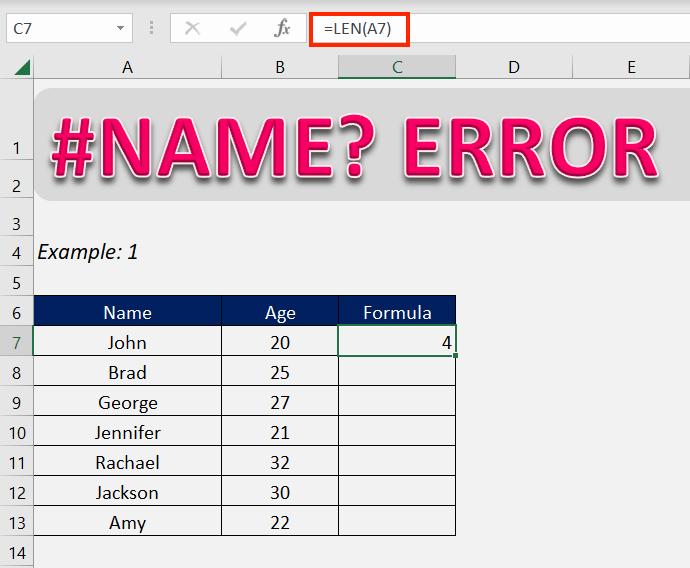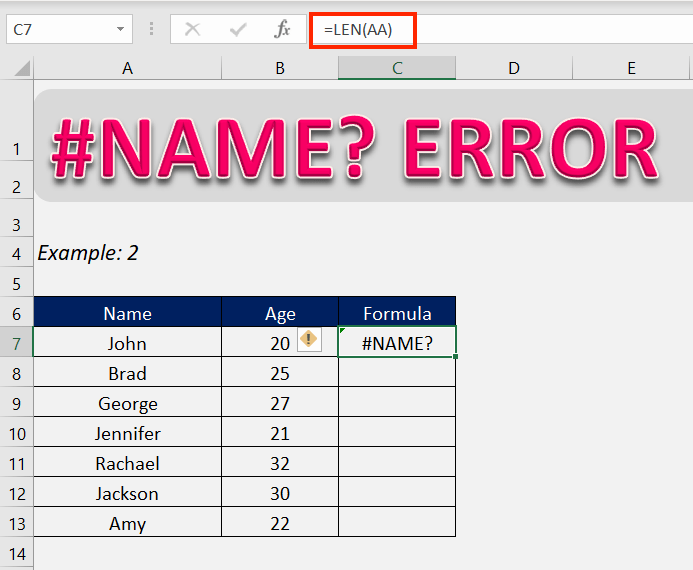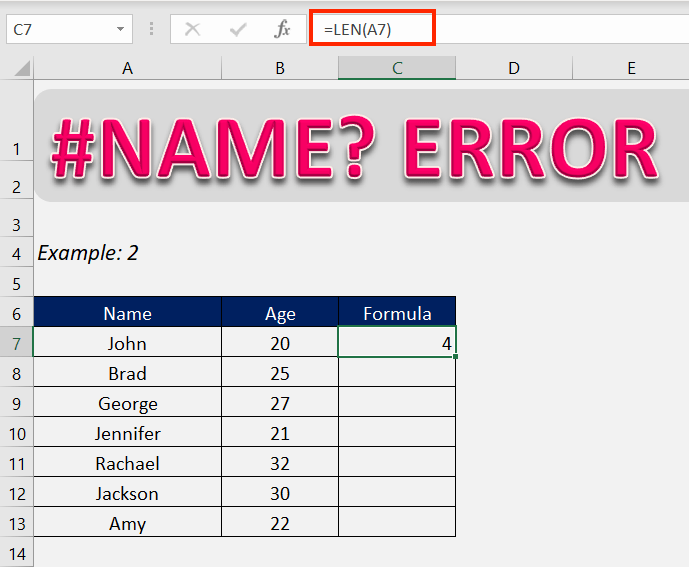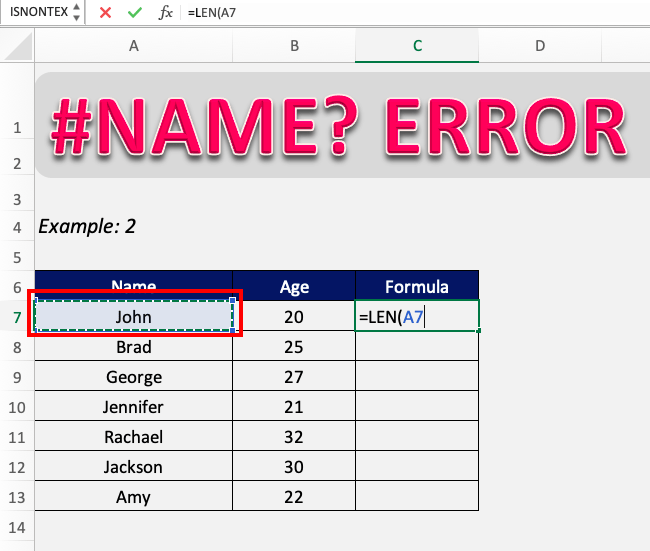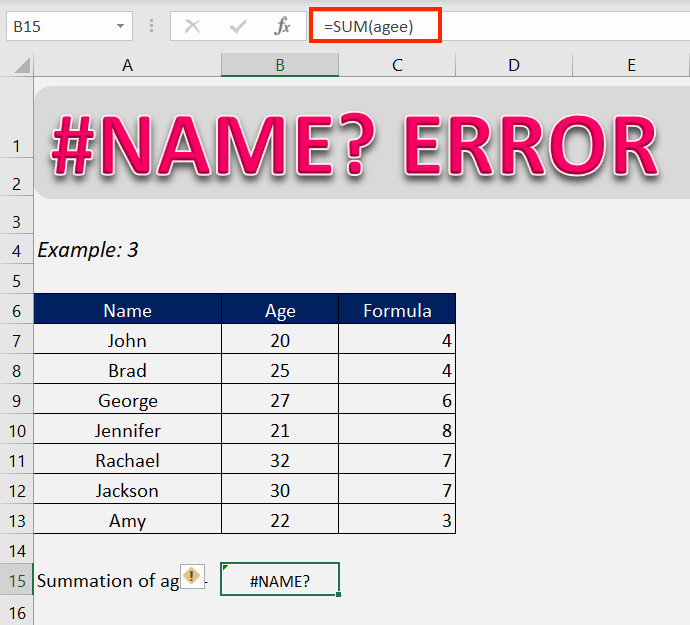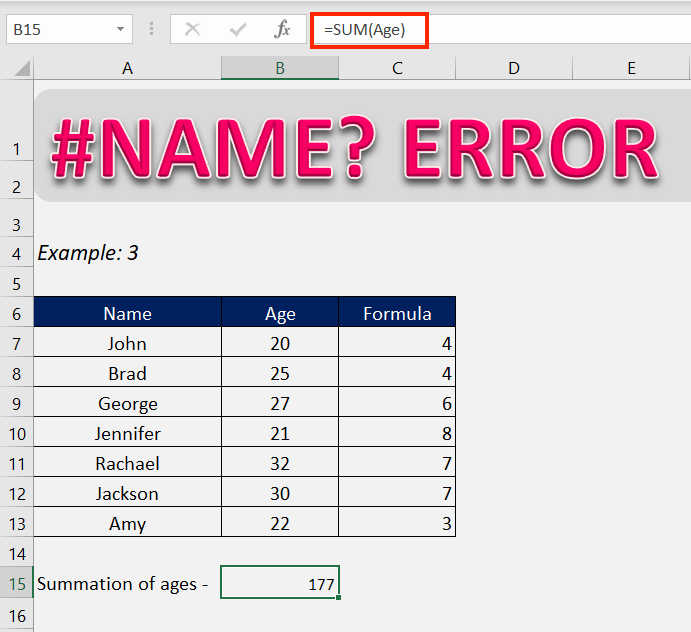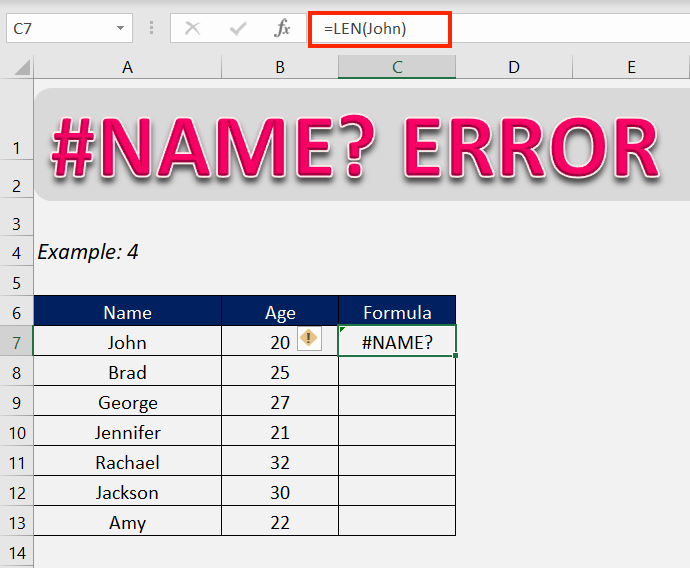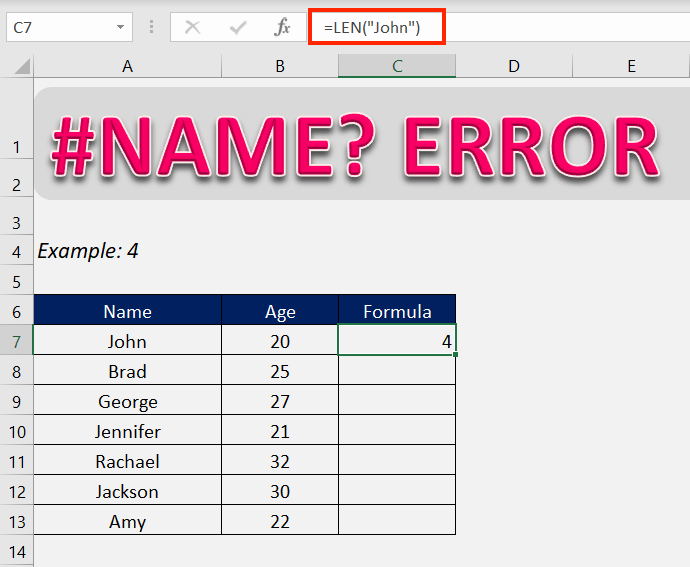#NAME? error occurs when Excel cannot recognize something in the formula. It is a simple error that arises due to a spelling mistake in the formula name that you have typed or the reference provided in the formula doesn’t exist. In this article, we will break down what the #NAME? error is, why it happens, and how to fix it with practical examples
Key Takeaways:
- The #NAME? error happens when Excel doesn’t recognize something in a formula.
- Common causes are spelling mistakes in formula names, cell ranges, or named ranges.
- Forgetting to use quotes for text values also leads to the error.
- Selecting formulas, cells, and ranges directly helps avoid mistakes.
- The error is easy to fix once you identify the exact mistake.
Follow this detailed tutorial on #NAME error in Excel and download this Excel workbook to practice along and understand better:
Table of Contents
What is #NAME error in Excel?
The #NAME? error appears when Excel fails to recognize part of the formula you entered. This means that something in the formula is misspelled or invalid.
- Some of the most common reasons are:
- Spelling error in formula name (e.g., typing =lan(A1) instead of =LEN(A1)).
- Spelling error in cell range (e.g., referencing AA when the actual cell is A7).
- Spelling error in named range (e.g., typing agee instead of Age).
- Text entered without quotes (e.g., writing =IF(A1=Yes,1,0) instead of =IF(A1=”Yes”,1,0)).
The good news? This is one of the simplest Excel errors to fix. Let’s look at different situations where this error occurs and how to resolve them.
How to fix #NAME error in Excel?
In the entirety of the formula, any error in the spelling can lead to this error. Let’s learn how to rectify this in different situations.
Example 1- Formula name
When entering the name of the formula if the name is misspelled, then that can lead to the occurrence of this error.
In the above example, you can see that instead of writing =LEN(A7), we have typed =lan(A7). There is an error in the formula name, leading to the problem.
Now you can see, simply correcting the name removes the error displayed.
The best way to not get #NAME excel error is to choose the formula in the drop-down list while typing the name of the formula. This makes sure that the formula name is not misspelled.
Example 2- Cell/Range name
When entering a formula that references a certain cell or range, misspelling the name of the cell or range can lead to this error.
Here we can see that the name of the cell is misspelled. Instead of =LEN(A7), it is typed as =LEN(AA).
To rectify this, simply type in the correct cell name.
A better way of avoiding the error is to select the cell when referencing in the formula. This will lead to always entering the correct cell name.
NAME error in Excel can occur when entering a range. Check and correct the range name or select the entire range when entering the formula to rectify the error and prevent it.
Example 3- Named range
There can be particularly important ranges in your workbook that you have assigned a name to. When referencing this range in a formula, misspelling it can lead to the #NAME error in Excel.
Here we can see that the range referenced to in the formula is spelled agee when the correct name is Age.
Correcting the name of the range or simply selecting the range when referencing it in the formula will correct this error.
Example 4- Text without quotes
Wherever a text is entered into a formula, it should be entered in quotes. When a text value is not confined between quotes, Excel reads it as either a formula or a named range/table.
If there is no formula or named range in your workbook that matches the text written in the formula, Excel will return the #NAME? Error.
Here we can see the text entered in the formula is not in quotes and hence Excel is returning it as an error.
Now that the text is written in quotes, Excel is returning the correct value of the formula.
Now it should be clear that #NAME? Error, as evidenced by its name, is an error that occurs when there is a spelling error in different components of a formula, be it the name of the formula itself, or the values entered as the formula’s arguments.
After going through this exercise, we hope that your problems have been solved now.
FAQs
Q1. What does the #NAME? error mean in Excel?
The #NAME? error in Excel means that Excel cannot recognize something in your formula. This usually happens because of spelling errors or incorrect references. For example, mistyping a formula name like =lan(A1) instead of =LEN(A1) triggers it. It can also happen if you reference a cell or named range incorrectly. In short, Excel is telling you that it doesn’t understand part of your formula.
Q2. What are the most common causes of the #NAME? error?
The most common causes include misspelling a formula name, typing the wrong cell or range, or using a named range incorrectly. Forgetting to put text values inside quotes is another big reason. Sometimes, users also face this error when required add-ins are not enabled. Regional differences in formula names can also play a role. Essentially, the error is triggered whenever Excel cannot match what you typed to something valid.
Q3. How do I fix the #NAME? error in Excel?
To fix the error, start by checking for typos in your formula name. Next, make sure your cell references are typed correctly or select them directly instead of typing. If you’re using named ranges, double-check their spelling in the Name Manager. Always use double quotes for text inside formulas. Once you correct the mistake, Excel will immediately update and remove the error.
Q4. Can I prevent the #NAME? error from happening?
Yes, prevention is possible with a few habits. Use Excel’s auto-complete feature when typing formula names to avoid spelling mistakes. Select cells and ranges with your mouse instead of typing them manually. Manage your named ranges carefully and review them regularly. Finally, always remember to enclose text values in double quotes when writing formulas.
Q5. Why is it important to fix the #NAME? error quickly?
Fixing the error is important because it ensures your calculations are accurate. If left unfixed, it can break your formulas and affect results across your workbook. This is especially critical in financial, academic, or business reports where accuracy matters. Having multiple #NAME? errors also makes your sheet look unprofessional. By correcting them quickly, you save time and maintain reliability in your work.
John Michaloudis is a former accountant and finance analyst at General Electric, a Microsoft MVP since 2020, an Amazon #1 bestselling author of 4 Microsoft Excel books and teacher of Microsoft Excel & Office over at his flagship MyExcelOnline Academy Online Course.