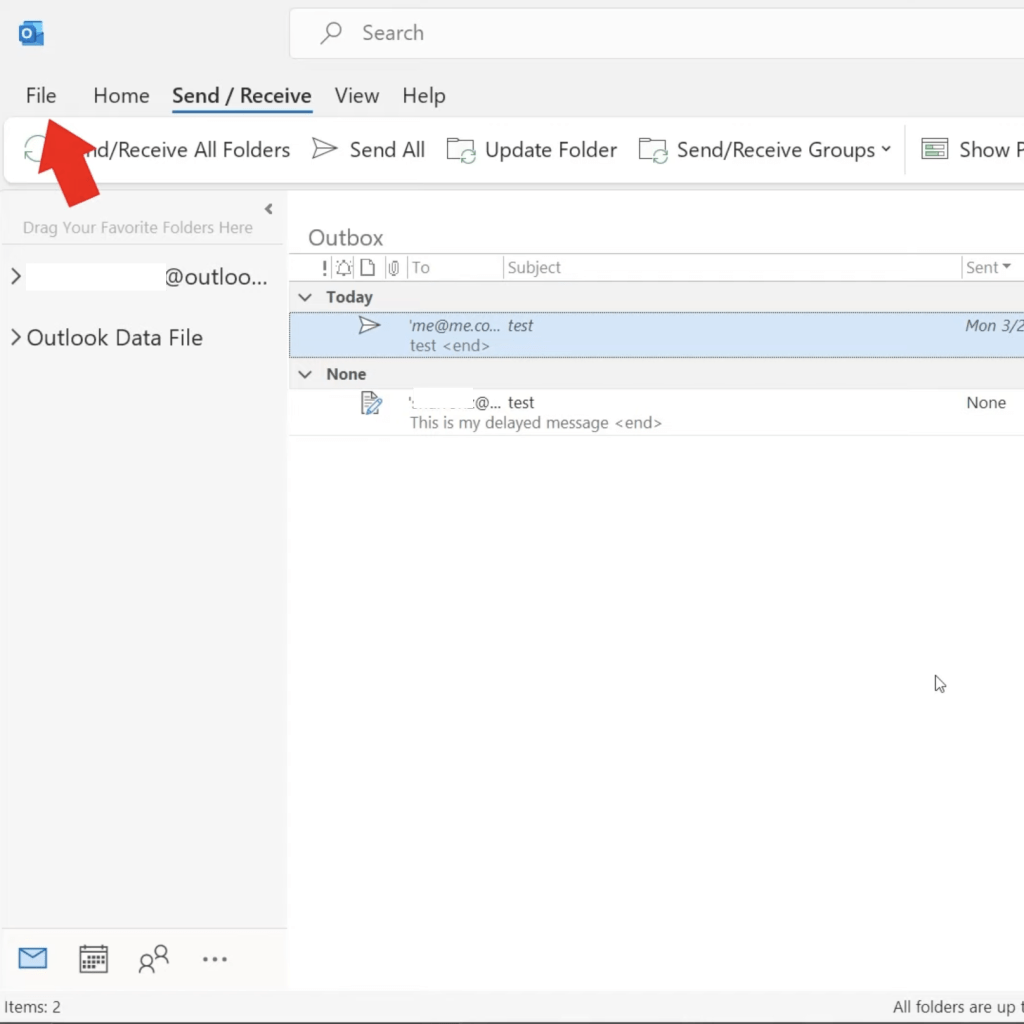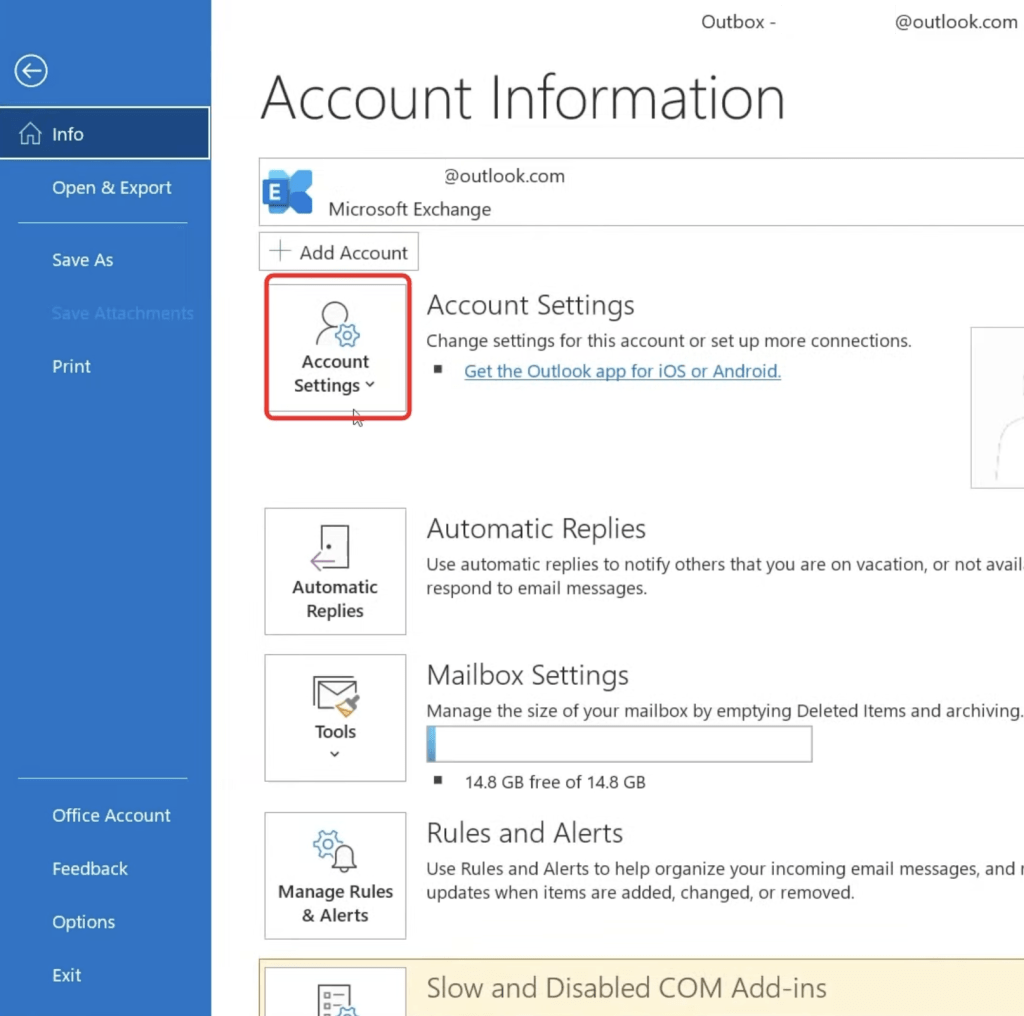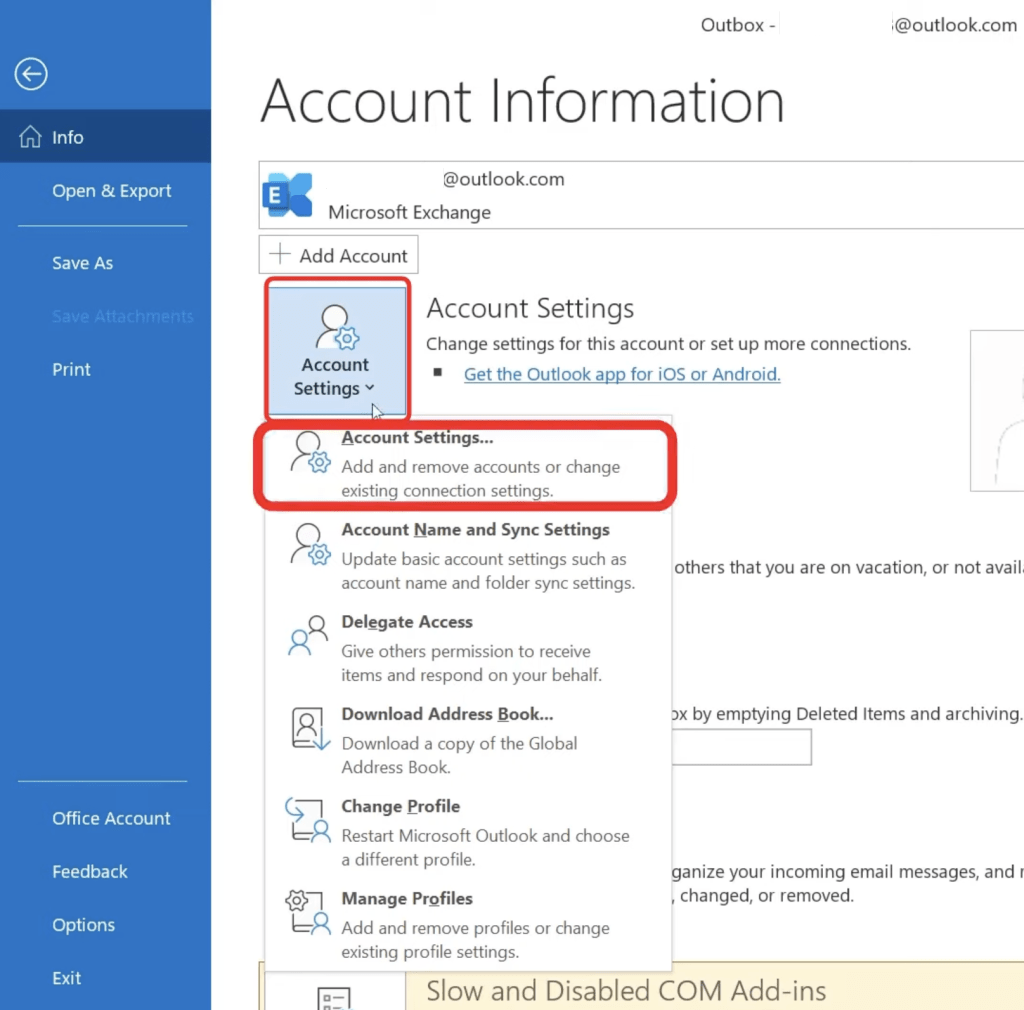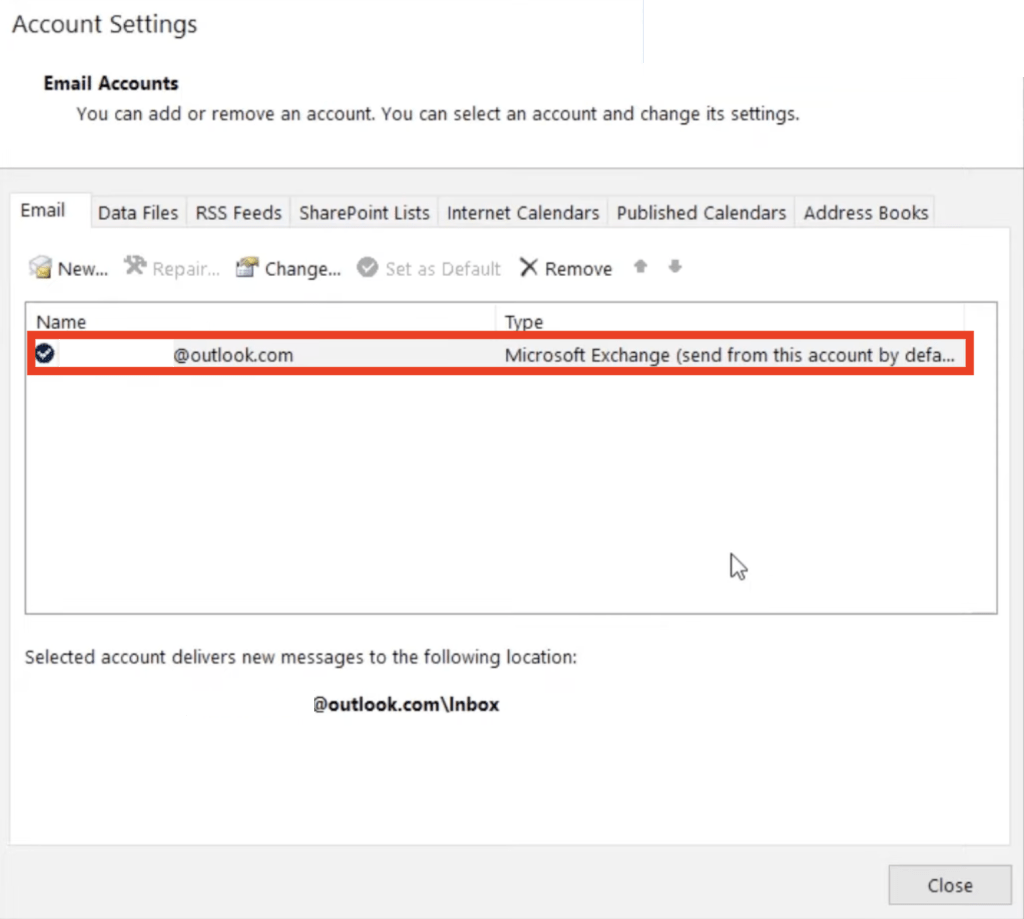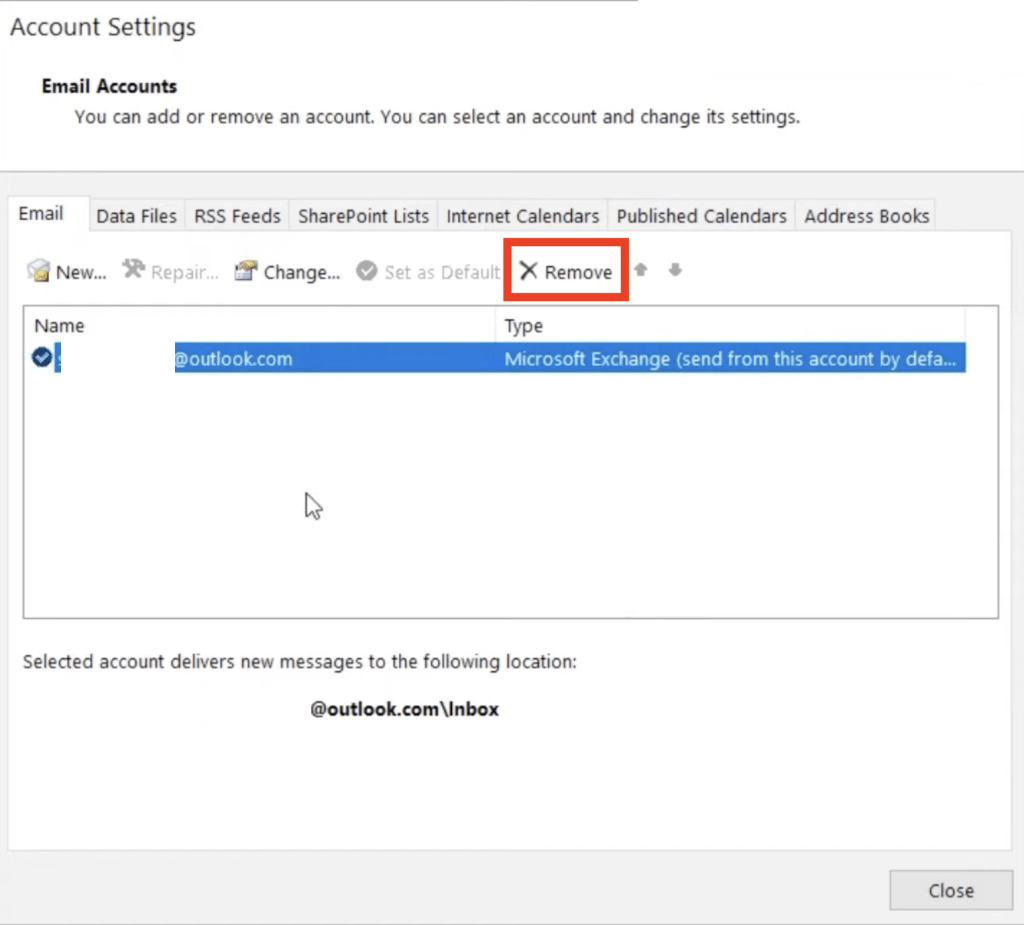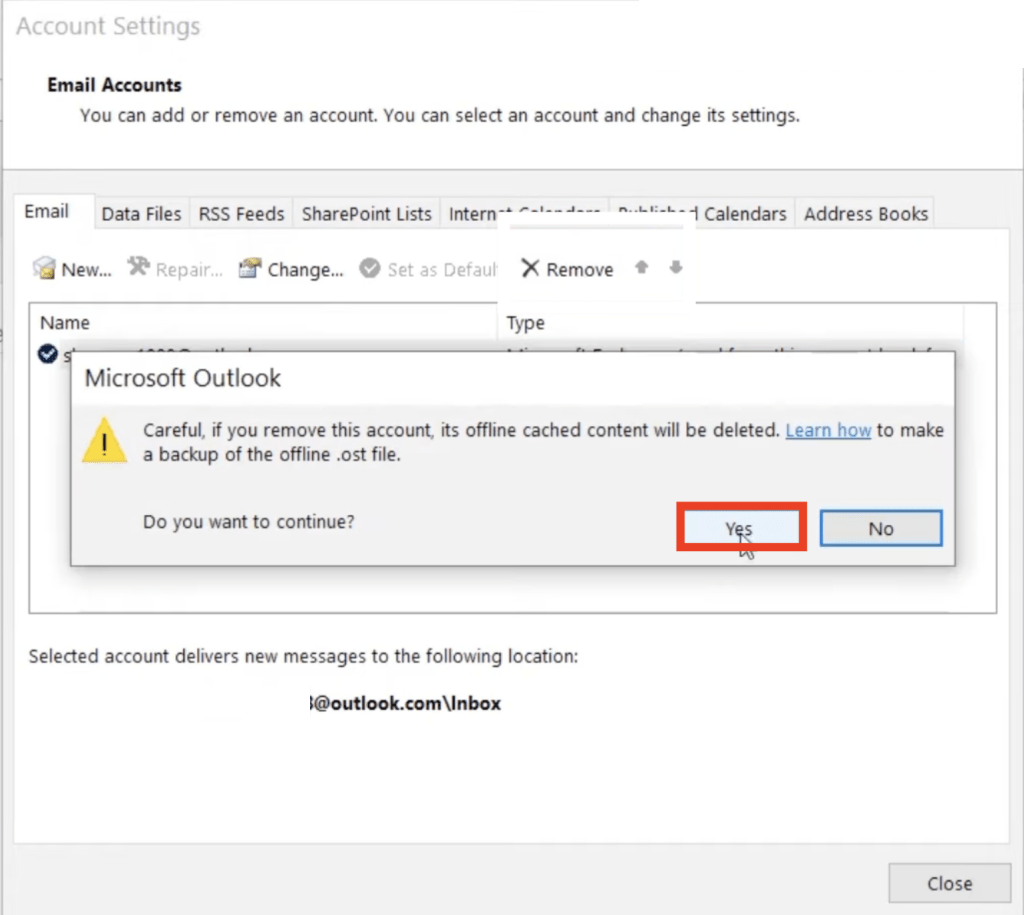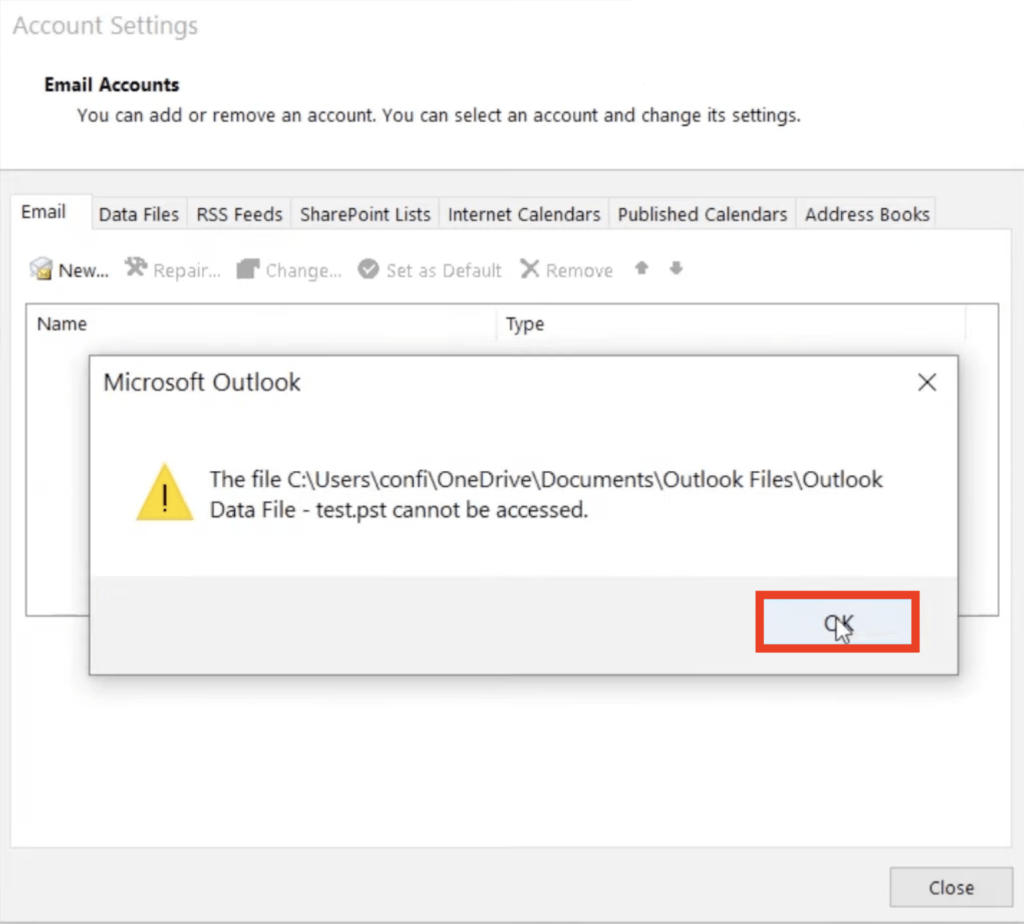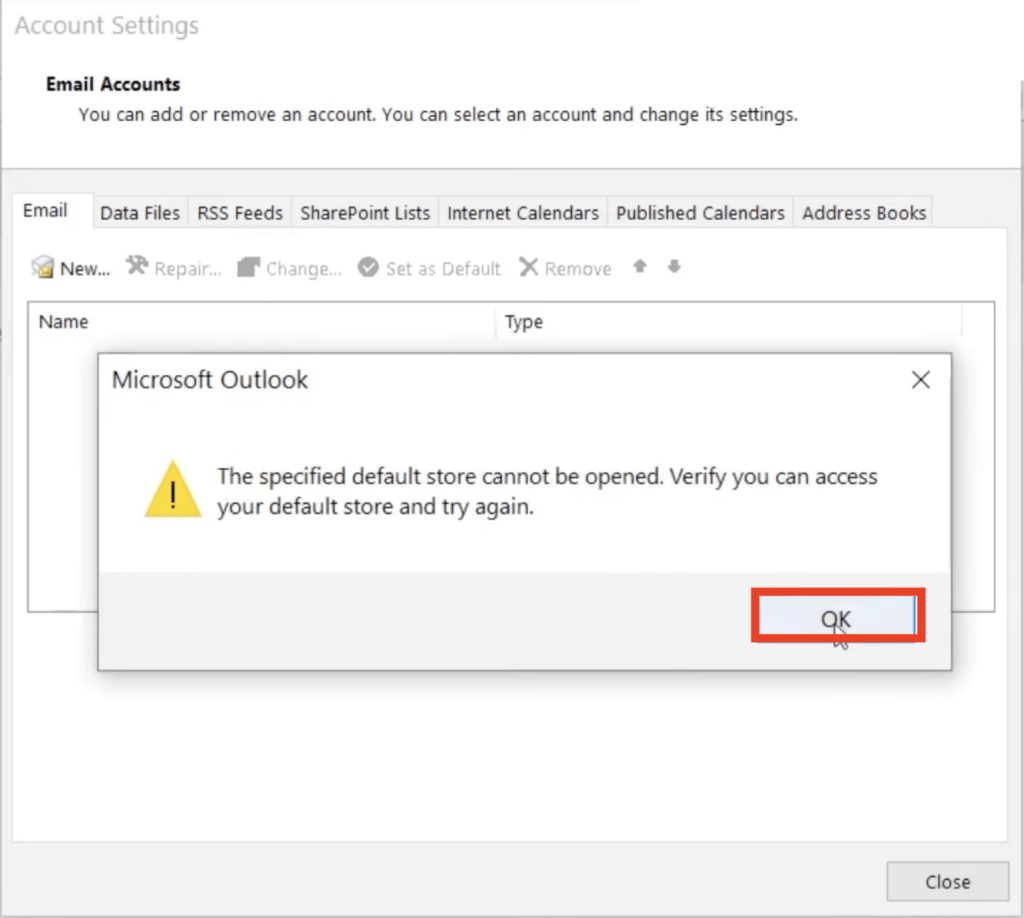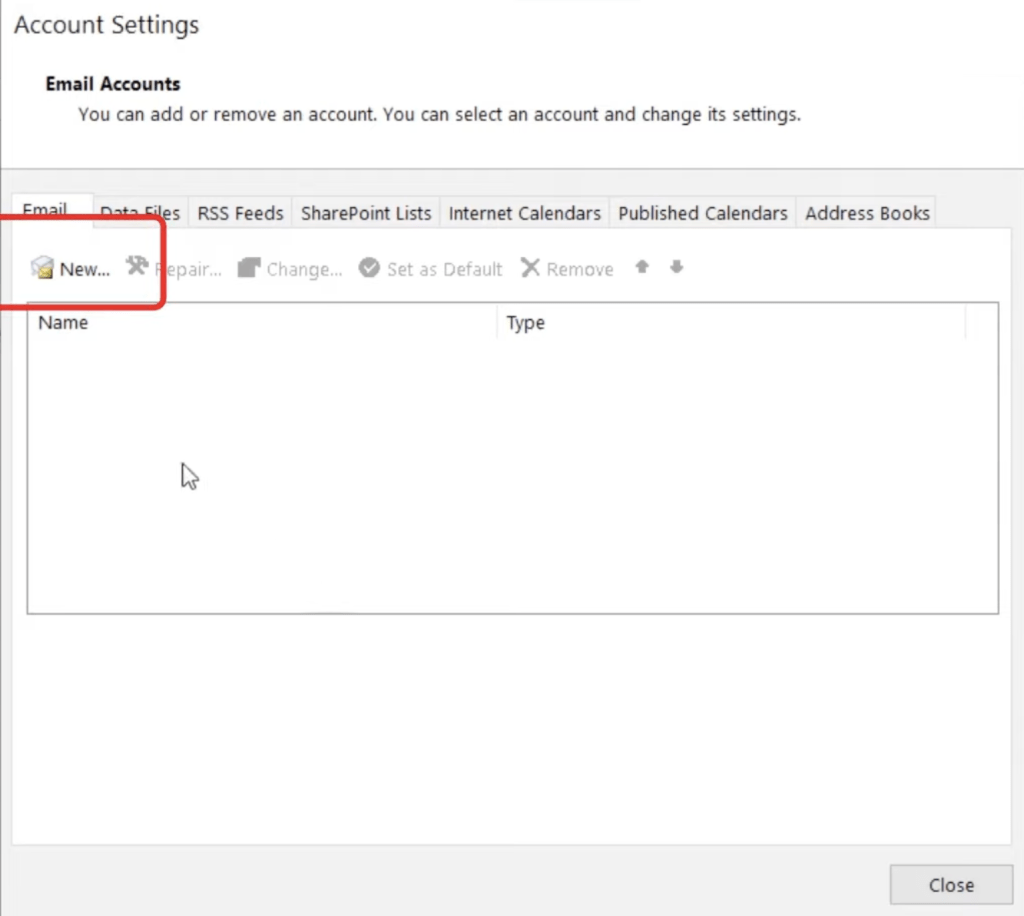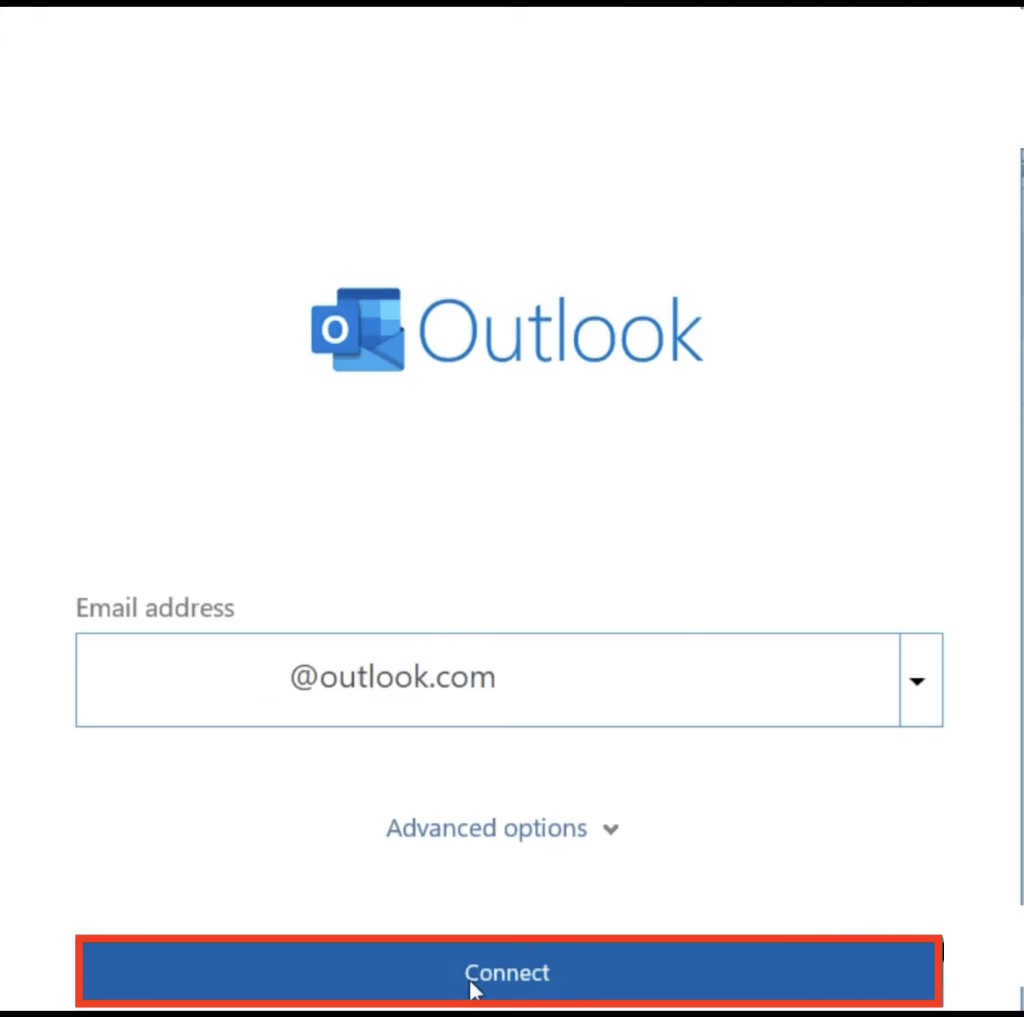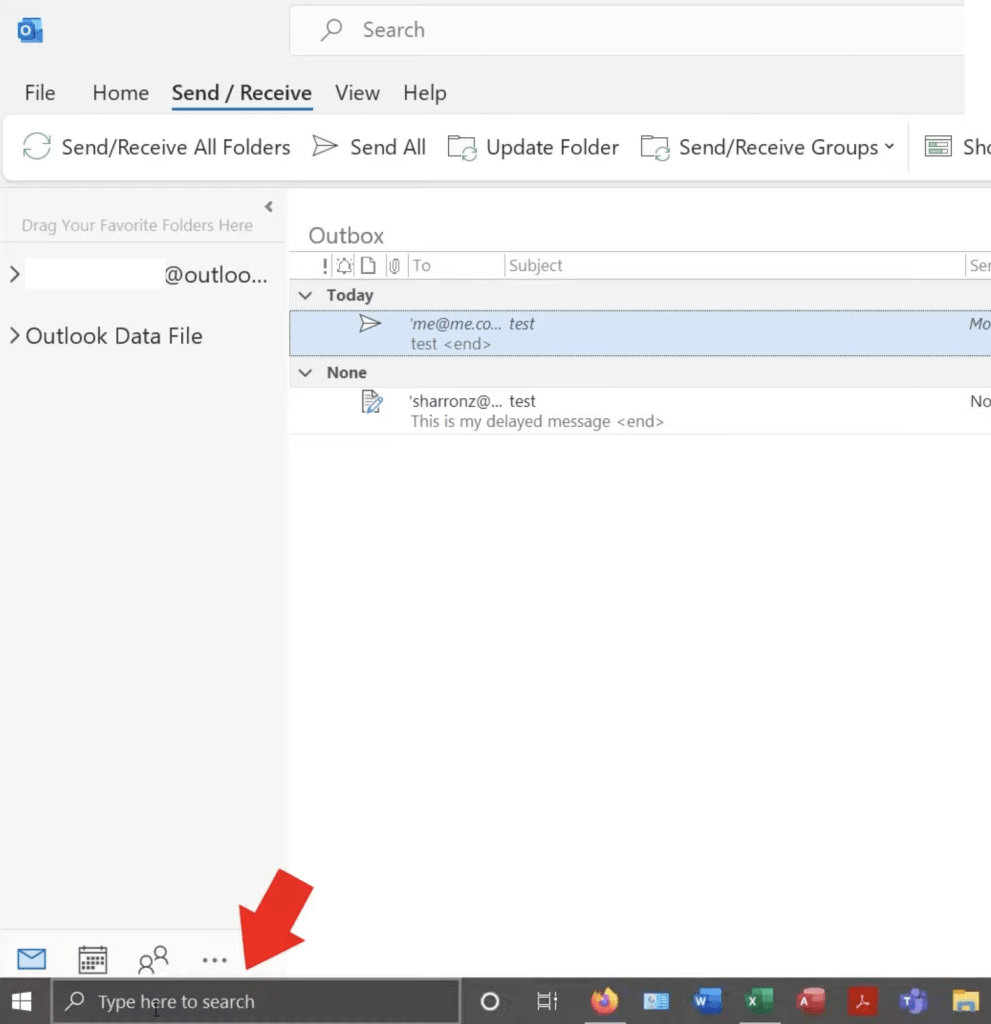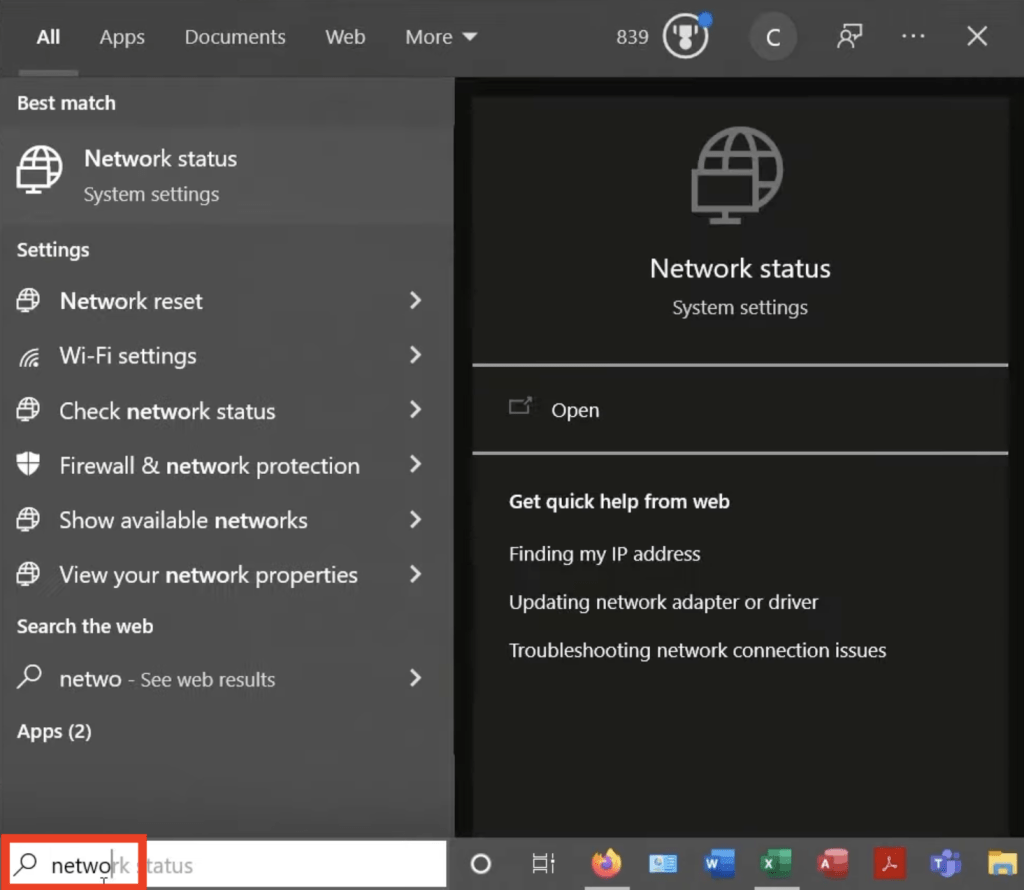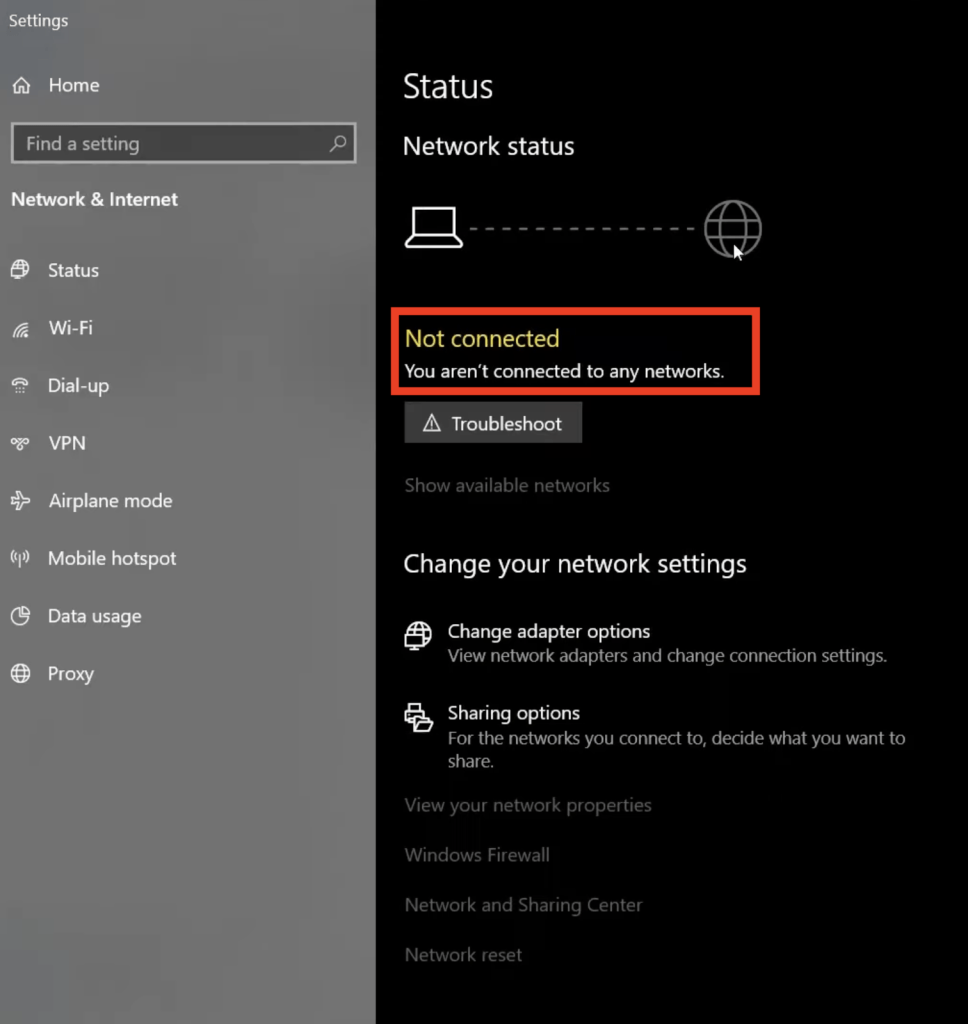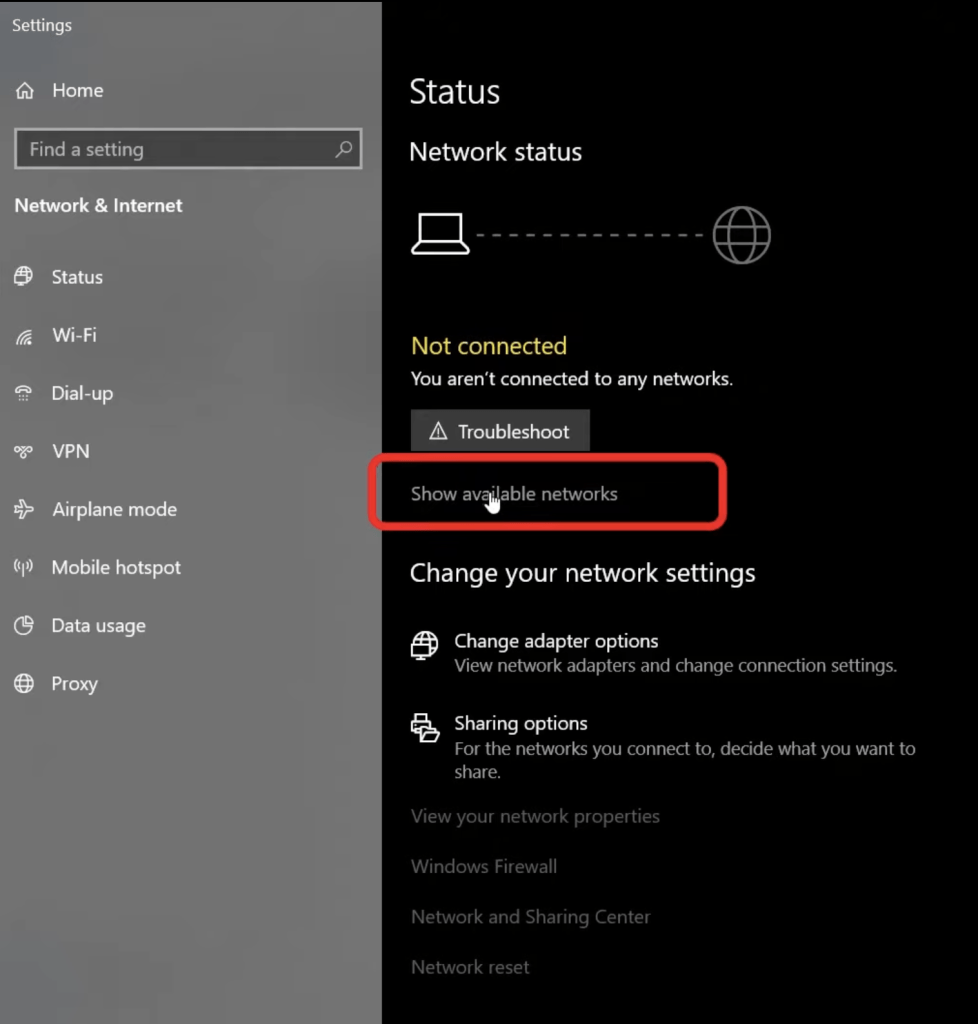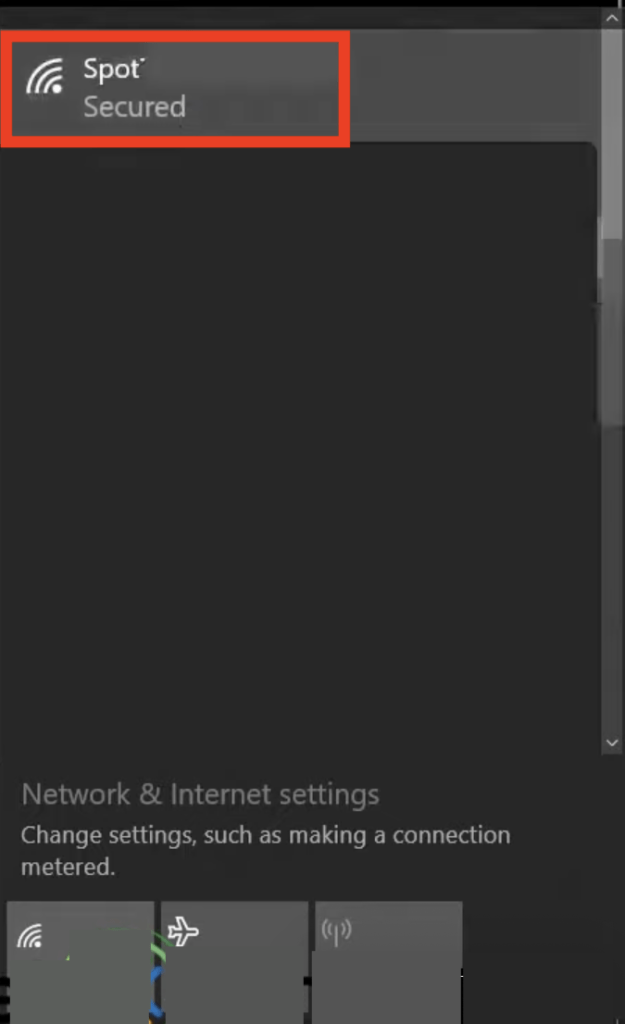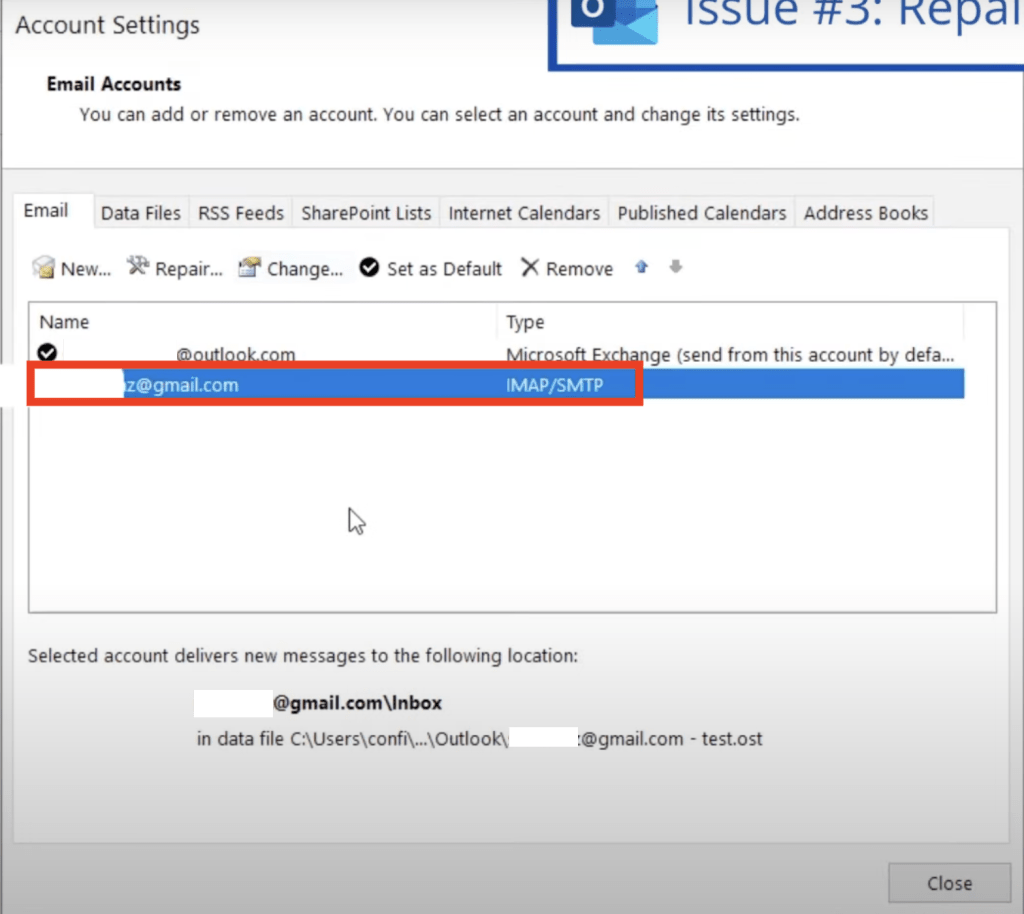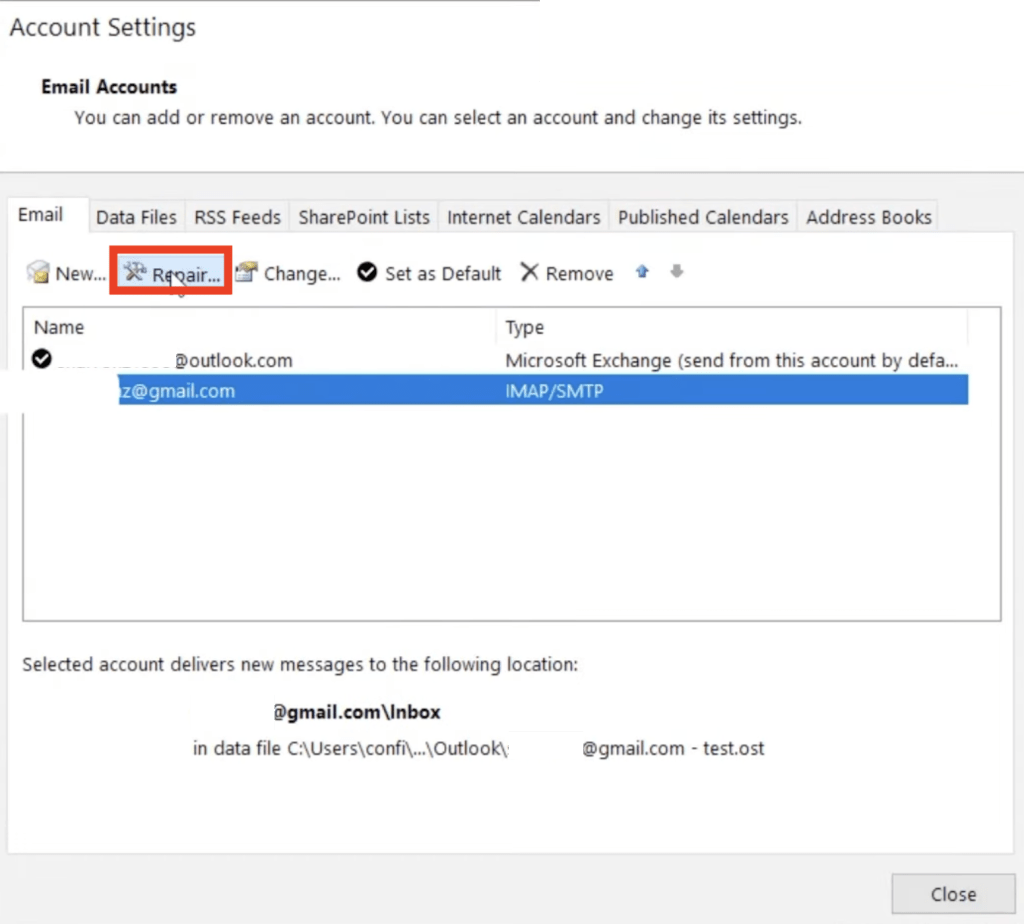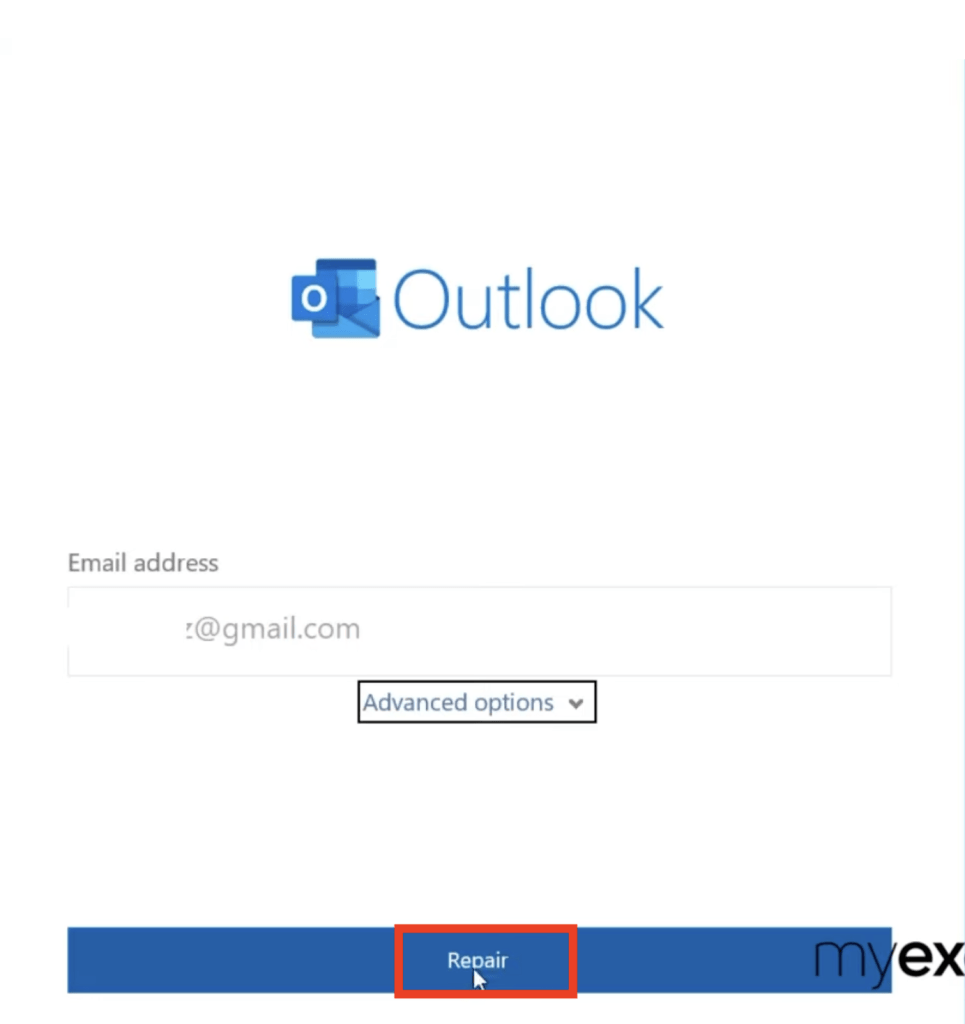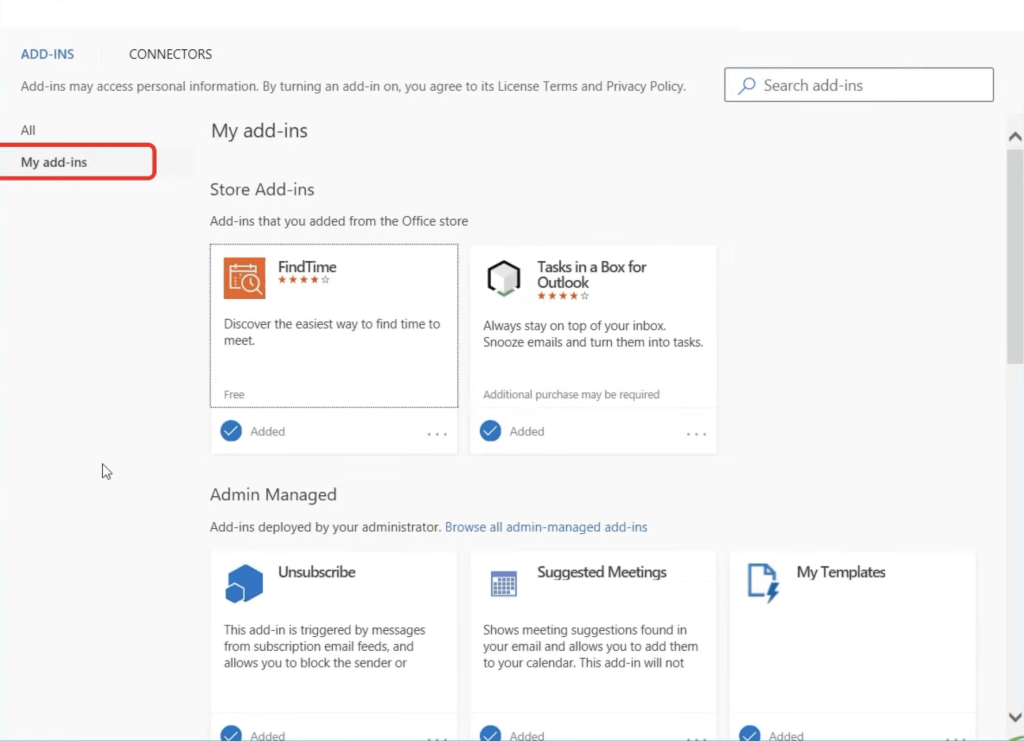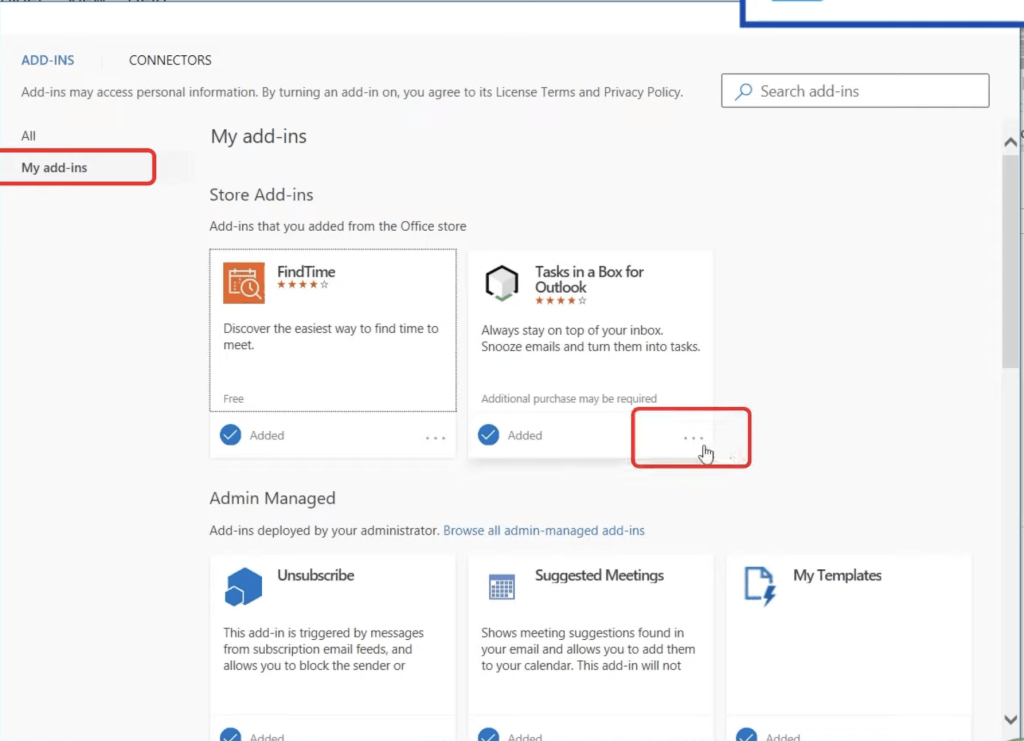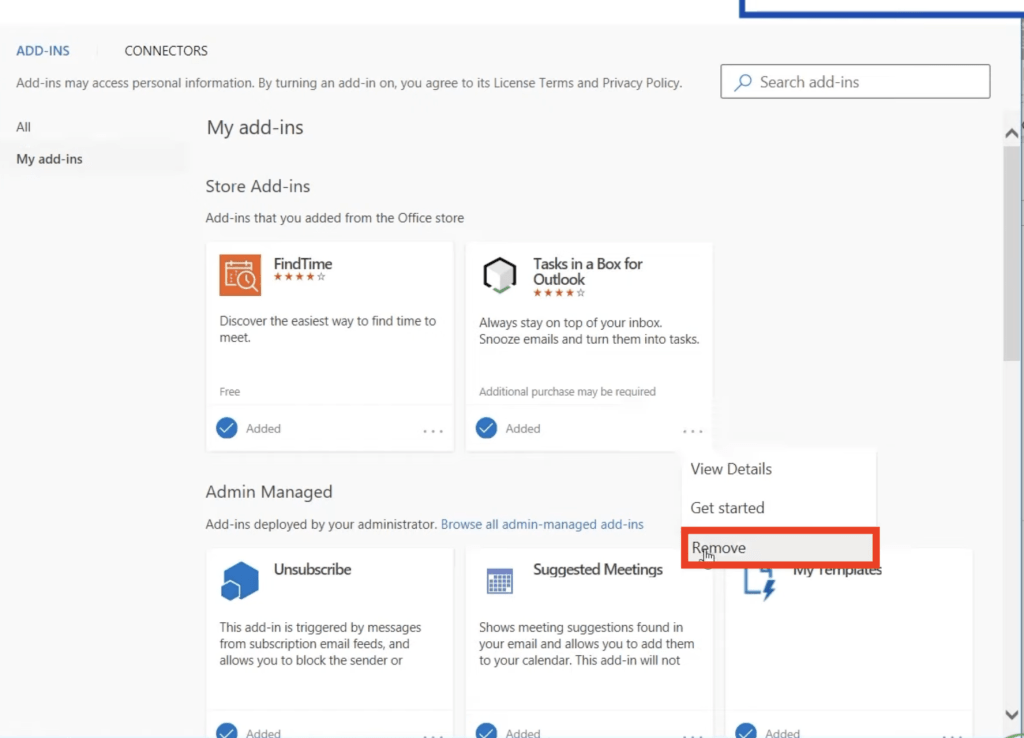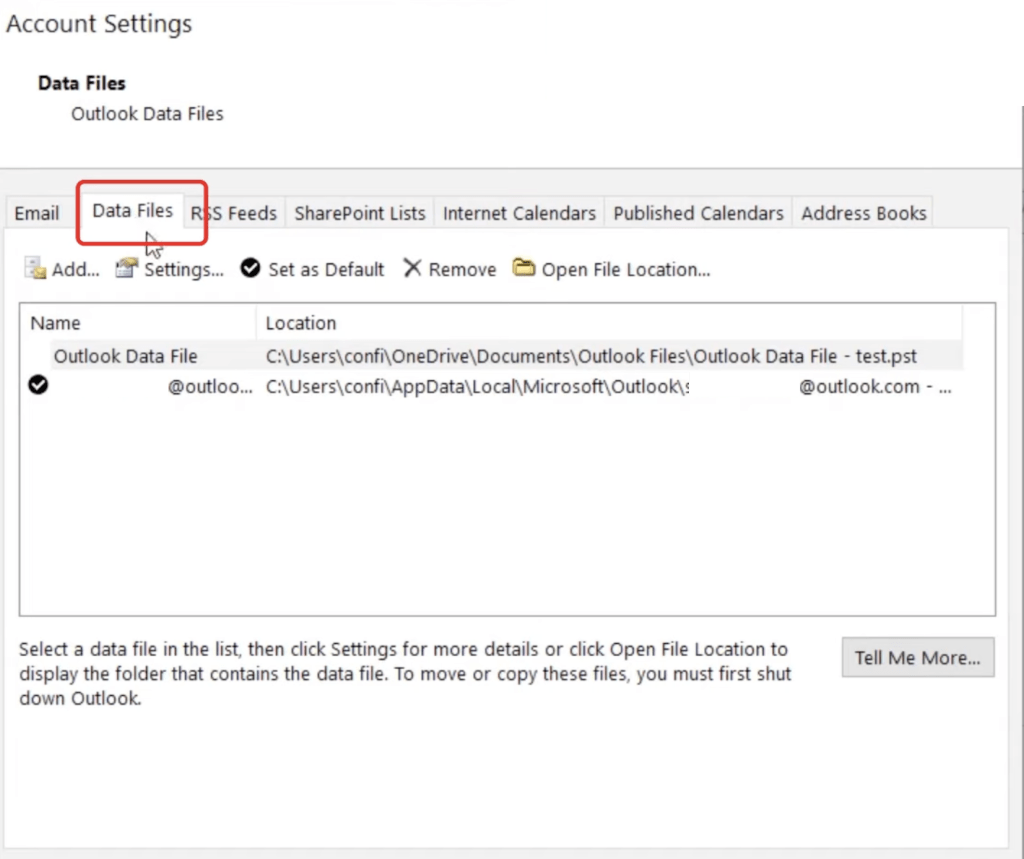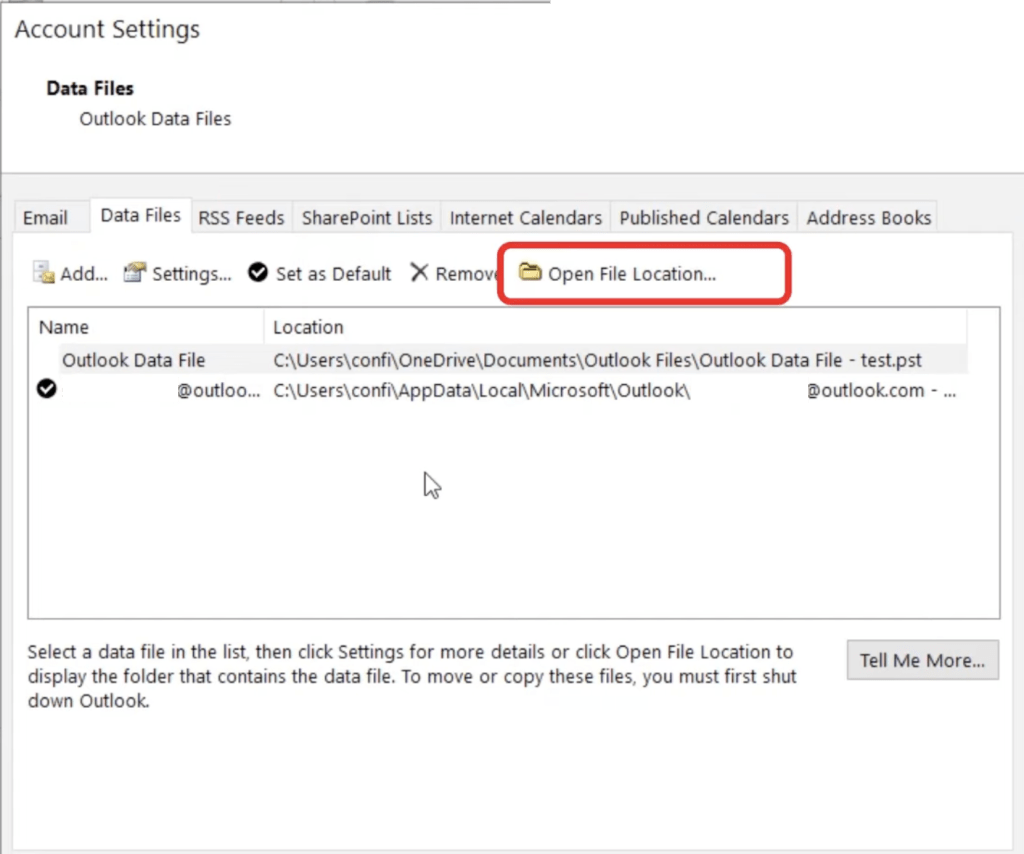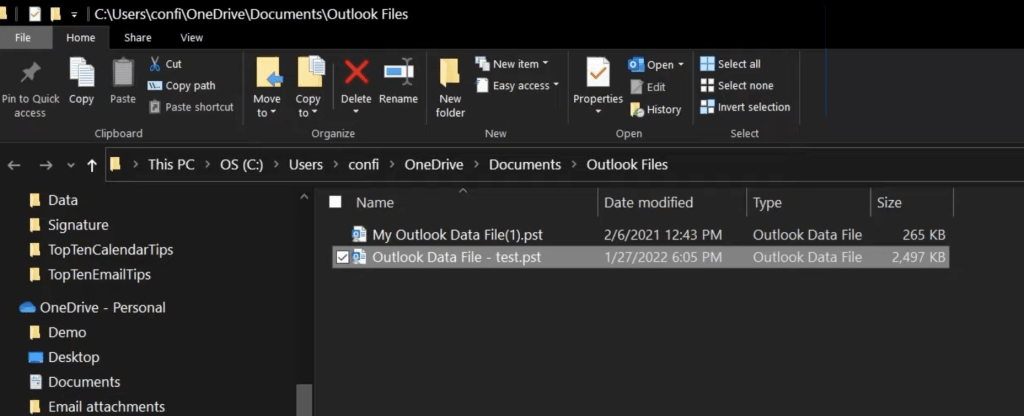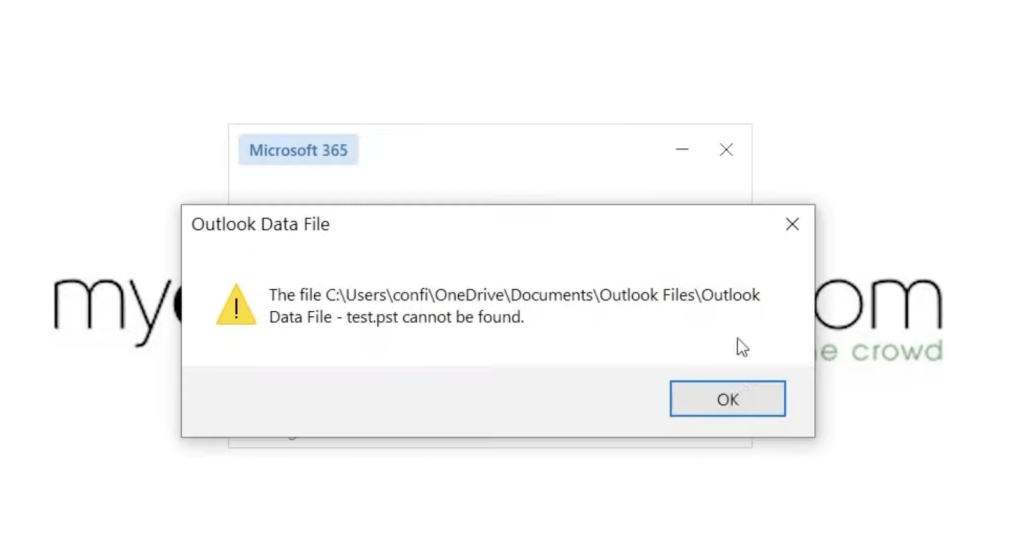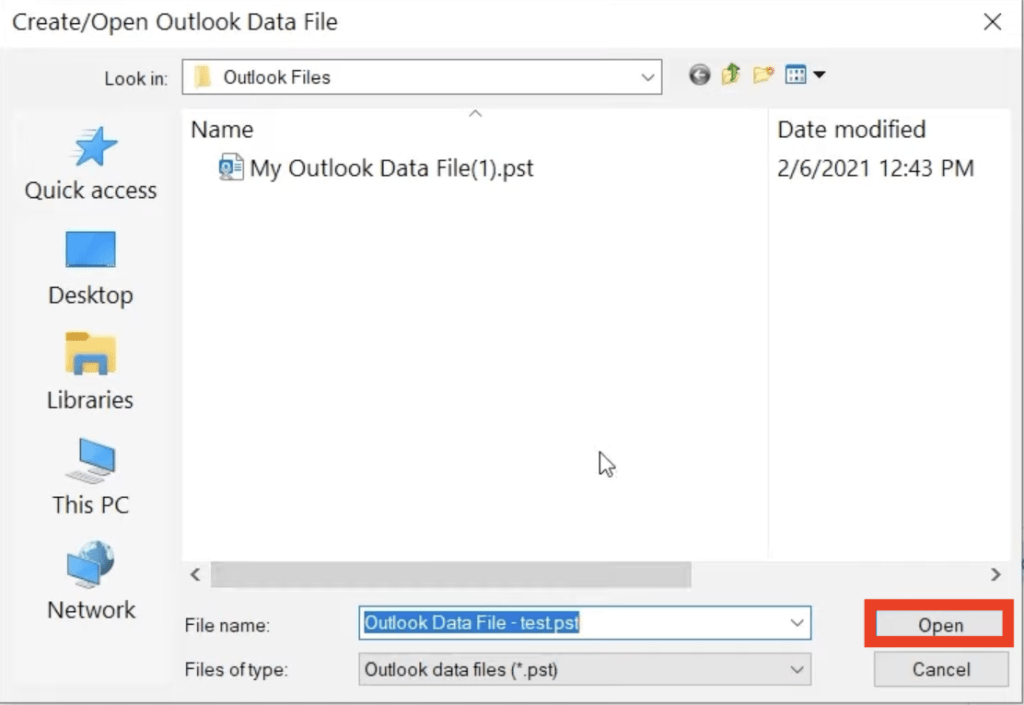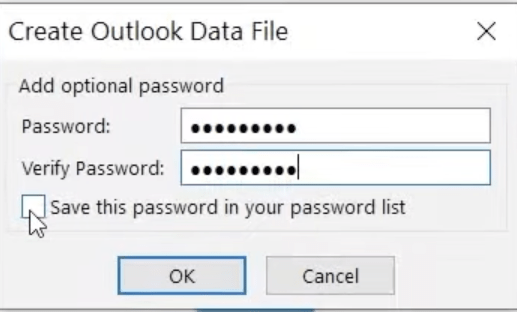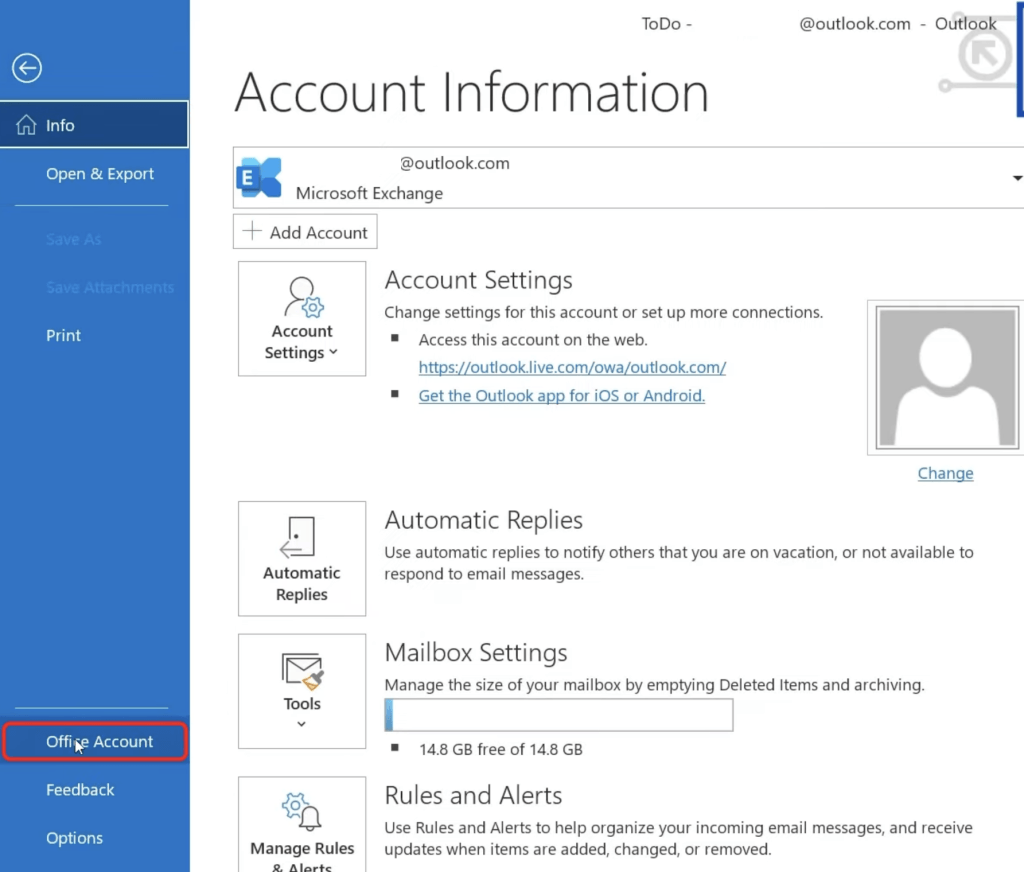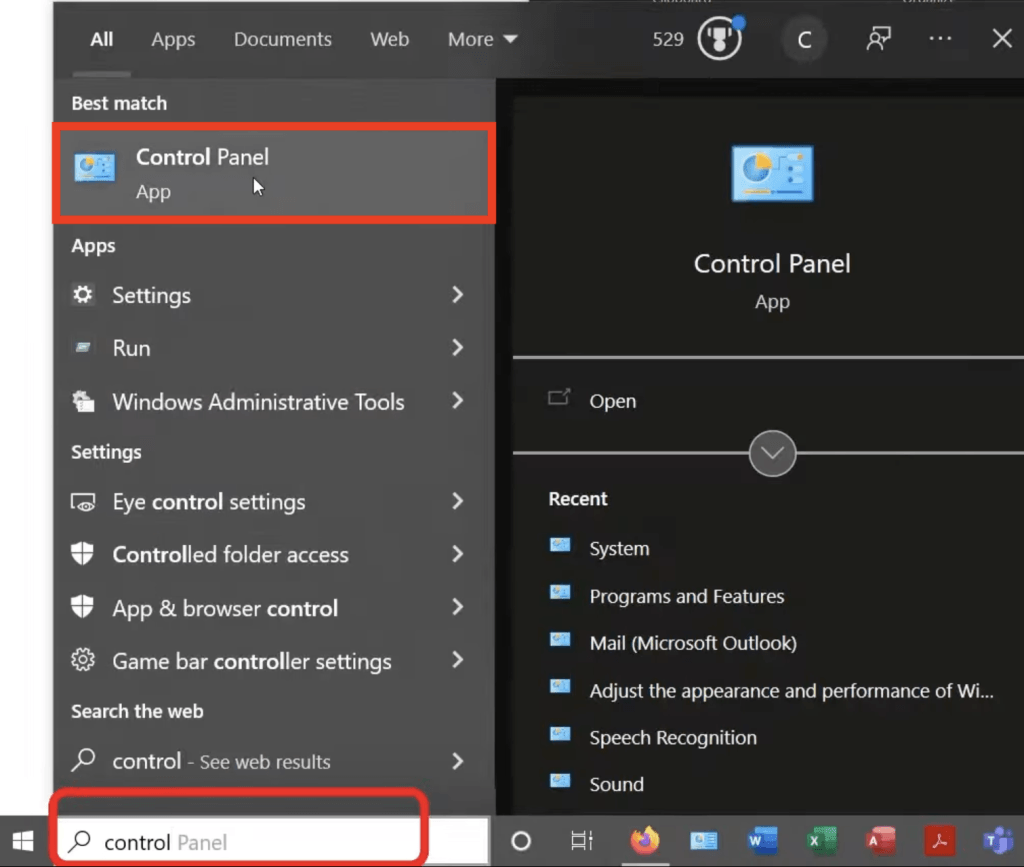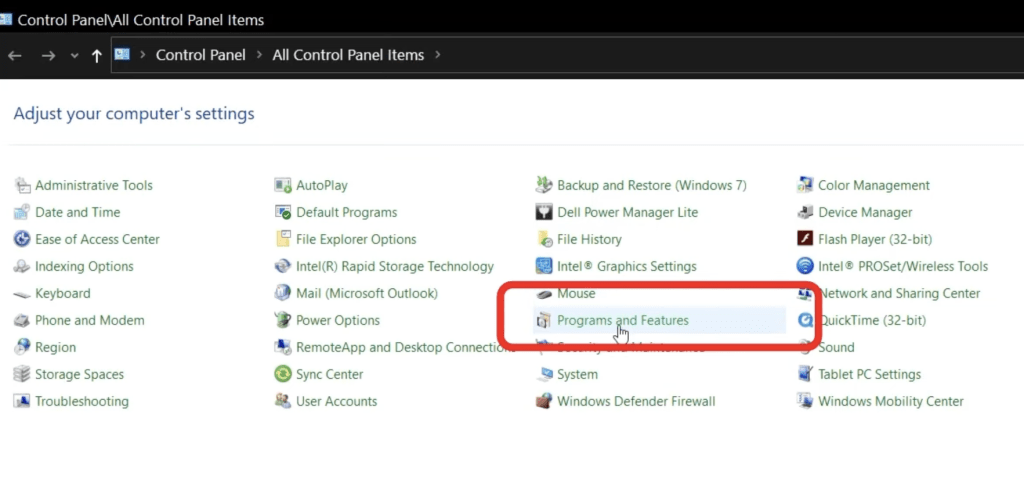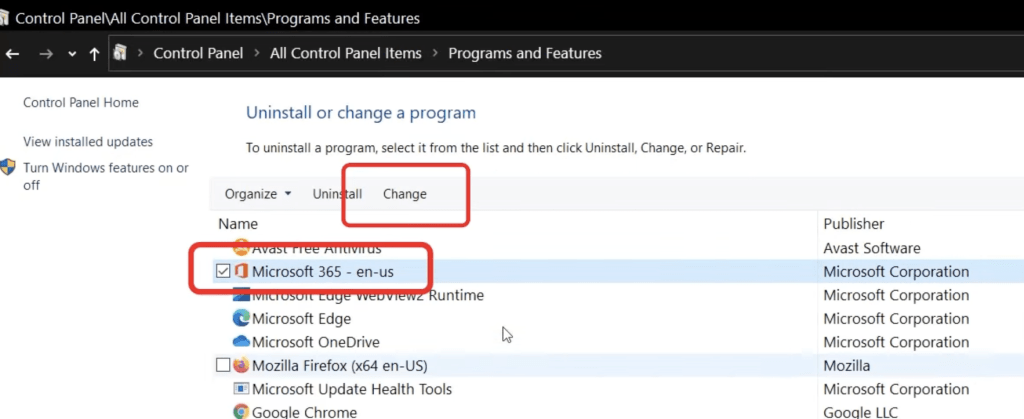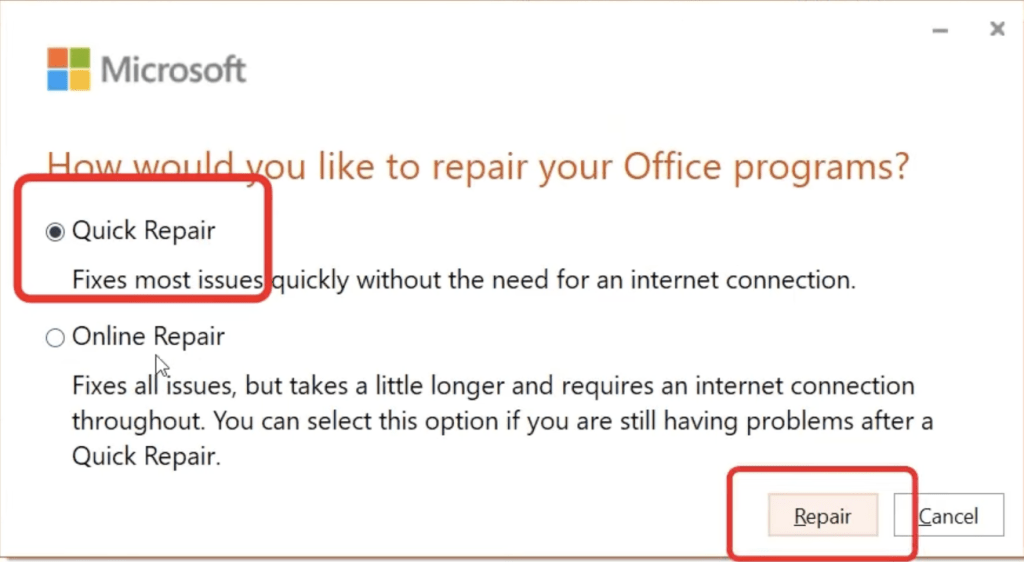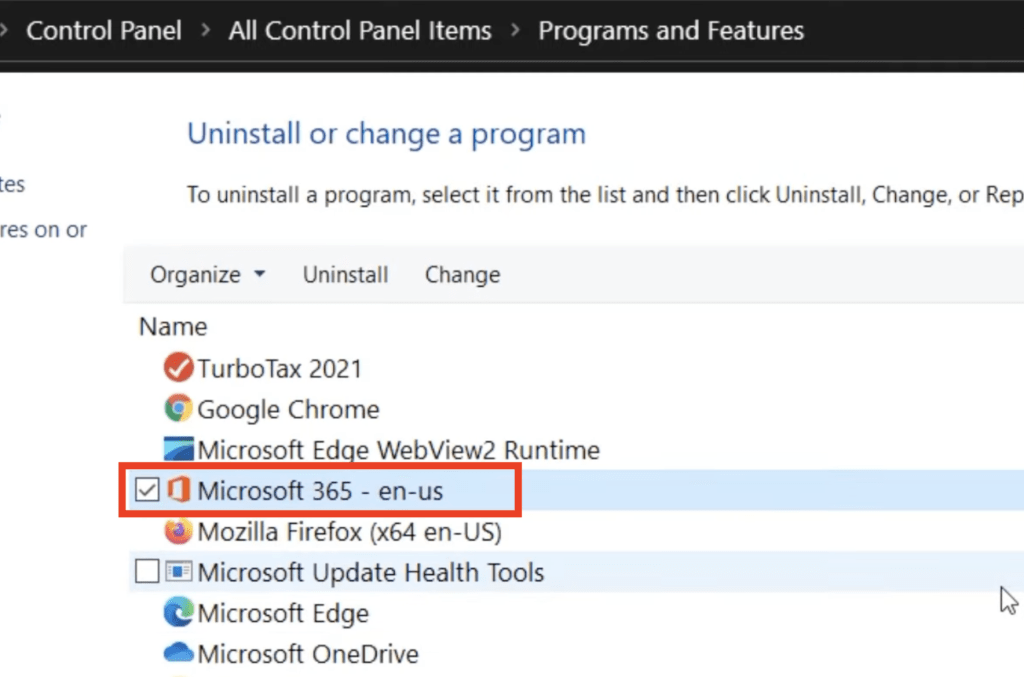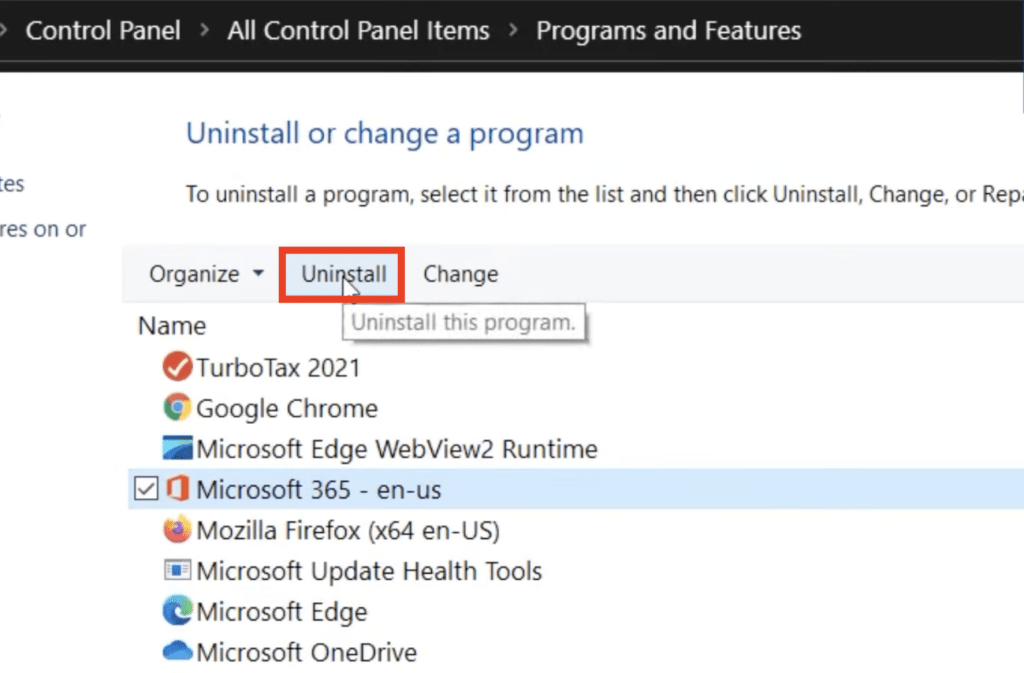If you’ve ever opened Outlook only to be greeted with errors like “Unable to receive messages,” “Having trouble sending emails,” or emails that refuse to load, trust me — I’ve been there. It’s frustrating, especially when you rely on Outlook for your daily workflow. Over time, I’ve learned a handful of reliable fixes that almost always get Outlook working again. In this guide, I’m walking you through my go-to troubleshooting steps for Outlook errors.
Key Takeaways:
- Outlook errors often come from incorrect account settings or a poor internet connection.
- Relinking or repairing your email account can quickly fix many problems.
- Disabling faulty add-ins can resolve crashes and slow performance.
- Corrupted Outlook data files can be rebuilt to restore functionality.
- Updating, repairing, or reinstalling Microsoft Office is the final step if all else fails.
Watch this video on How to Fix Outlook Errors on YouTube and give it a thumbs-up!
Table of Contents
Top 8 Ways to Troubleshoot and Fix Microsoft Outlook Errors
1. Relink Email Account to Microsoft Outlook
One of the reasons for the error message is that your account settings are incorrect. You can relink your email account to Microsoft Outlook to fix this Outlook error –
- Go to File
- Click on the Account Settings arrow
- From the dropdown, select Account Settings
- In the dialog box, select the account
- Hit Remove
- In the warning message box, click Yes
- Click OK
- Click OK
- Re-add the account by clicking New
- Type your email address and click Connect
This will help you relink your existing account and possibly resolve the Outlook error.
2. Lost WiFi Connection Problems
Another reason why you may be facing an error in Outlook could be that you are not connected to the internet. Let’s try and connect to the network –
- Press the Search button on the taskbar
- Type Network
- You will see that you are not connected to the internet
- Click on Show available networks
- Select a network and press Connect
Once you are connected to the internet, you can open Outlook and try to send your email.
3. Repair Microsoft Outlook Email Account
You can also try and repair your email account to resolve any Outlook account error –
- Go to File
- Click on the Account Settings arrow
- From the dropdown, select Account Settings
- In the dialog box, select your account
- Hit Repair
- In the wizard, type your email address and select Repair
- Click Done
This will repair your account of any connection error it has between Microsoft Outlook and that email account.
4. Microsoft Outlook Add-In Issues
Add-ins in Microsoft Outlook can be used to automate and conquer your everyday tasks. They help in increasing productivity and making workflow easier. But, sometimes these add-ins can interfere with Outlook and cause errors.
- Go to Home > Get Add-ins
- Click on My Add-ins
- Click on three dots of the app you want to remove
- Click Remove
5. Rebuild the Microsoft Outlook Data File
Microsoft Outlook data file is a file that holds all your information in Outlook, including emails, calendar events, appointments, contacts, etc. Sometimes, these files can be corrupt and cause issues in Outlook.
You will then have to remove this file and load the backup file or start over.
- Go to File
- Click Account Settings > Account Settings
- Click on Data File
- Click on Open File Location
- A file explorer containing the data file will open. Delete the file
- Close Outlook and try to open it again
- An error message will be displayed
- Select the backup file and Click Open
- Enter the password and click OK
Hopefully, this will resolve the issues you are facing while using Microsoft Outlook.
6. Microsoft Office Update
It might be a good option to update your Microsoft Office so as to eliminate any hindrance occurring because of using an old version of Outlook.
7. Repair Microsoft Office
Another option to fix OneDrive sync issues is to reboot Microsoft Office. You can follow the steps below to repair the office:
- Go to the search bar and type Control Panel
- In the Control Panel, go to Programs and Features
- Select Microsoft Office and click on Change
- In the dialog box, select Quick Repair and then Repair
8. Reinstall Microsoft Outlook
Finally, as a last resort, you can always uninstall your Microsoft Outlook and then reinstall it.
- Go to the search bar and type Control Panel
- In the Control Panel, go to Programs and Features
- Click on Microsoft Office
- Select Uninstall
- Using the wizard, you can uninstall and then reinstall Office
FAQs
1. Why is my Outlook not sending or receiving emails?
This usually happens due to incorrect account settings, a lost internet connection, or server issues. Start by checking your WiFi and verifying account details in Outlook’s settings. If that doesn’t work, try repairing or relinking your account. Sometimes the problem is temporary and related to your email provider’s server downtime.
2. How do I know if an Outlook add-in is causing problems?
If Microsoft Outlook is running slowly, crashing, or acting unpredictably after installing an add-in, it’s a red flag. Go to the Add-ins section and disable any recently added tools to see if performance improves. I like to disable all non-essential add-ins and then re-enable them one by one to identify the culprit.
3. What happens if I delete my Outlook data file?
Deleting the data file removes stored emails, calendar items, and contacts from your local device, but not from your mail server if you’re using an online account like Exchange or IMAP. Outlook will create a fresh data file when restarted. Always keep a backup or know how to restore from the server before deleting it.
4. Is updating Microsoft Office really necessary for fixing Outlook?
Yes. Updates often patch bugs, improve compatibility, and close security vulnerabilities that may cause errors. Running an outdated version can lead to syncing problems or crashes. I make it a habit to check for updates at least once a month to avoid sudden issues.
5. When should I reinstall Outlook instead of trying smaller fixes?
Reinstallation is the last resort after trying all other troubleshooting steps. It’s best when Outlook is deeply corrupted or repair options fail. While it takes longer, it ensures you’re starting fresh without leftover configuration issues from previous installations.
John Michaloudis is a former accountant and finance analyst at General Electric, a Microsoft MVP since 2020, an Amazon #1 bestselling author of 4 Microsoft Excel books and teacher of Microsoft Excel & Office over at his flagship MyExcelOnline Academy Online Course.